Cturemini.pro is a misleading web page that uses the browser notification feature to fool people into allowing its browser notification spam that go directly to the desktop or the web browser. It will deliver the message stating that the user should click ‘Allow’ in order to enable Flash Player, connect to the Internet, access the content of the website, download a file, watch a video, and so on.
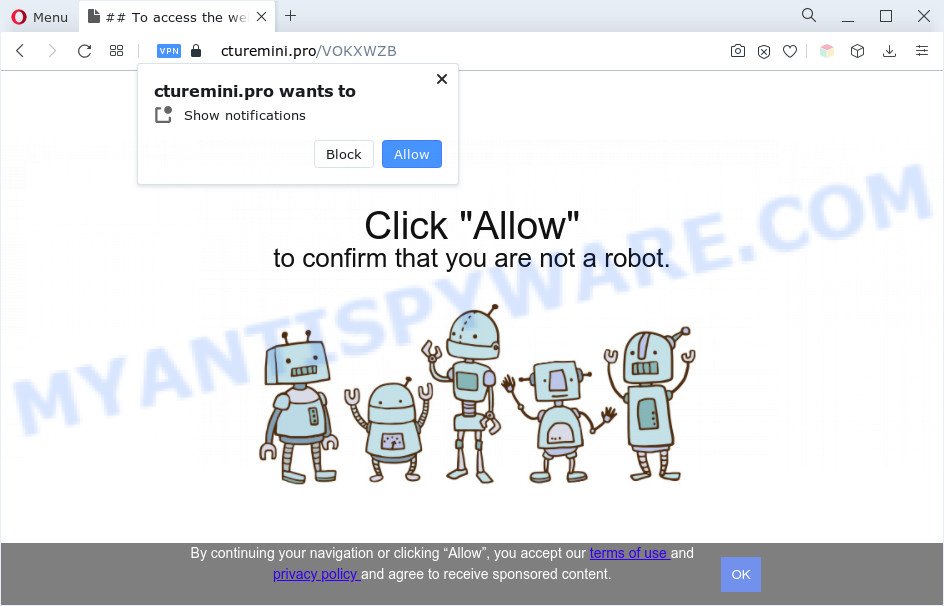
Once you press the ‘Allow’, then you will start seeing unwanted advertisements in form of pop-up windows on the screen. Push notifications are originally designed to alert the user of recently published content. Cybercriminals abuse ‘push notifications’ to avoid antivirus and ad-blocking applications by displaying intrusive adverts. These advertisements are displayed in the lower right corner of the screen urges users to play online games, visit suspicious web sites, install web-browser extensions & so on.

To end this intrusive behavior and get rid of Cturemini.pro push notifications, you need to change browser settings that got altered by adware. For that, complete the Cturemini.pro removal guidance below. Once you remove Cturemini.pro subscription, the push notifications will no longer appear on your screen.
Threat Summary
| Name | Cturemini.pro pop up |
| Type | spam notifications advertisements, pop up virus, popup ads, pop ups |
| Distribution | shady popup ads, social engineering attack, potentially unwanted applications, adwares |
| Symptoms |
|
| Removal | Cturemini.pro removal guide |
How does your computer get infected with Cturemini.pro pop ups
These Cturemini.pro pop ups are caused by suspicious ads on the websites you visit or adware. Adware is a part of malware. When adware hijacks your computer, it might carry out various malicious tasks. Some of the more common acts on computers include: adware can present constant pop-up windows and/or unwanted ads;adware can redirect your browser to malicious webpages; adware software can slow down your computer; adware can modify internet browser settings.
The majority of adware software come along with freeware or even paid applications which Internet users can easily download online. The installers of such programs, most often, clearly display that they will install third-party apps. The option is given to users to stop the install of any additional applications. So, in order to avoid the installation of any adware software: read all disclaimers and install screens very carefully, select only Custom or Advanced installation method and reject all bundled programs in which you are unsure.
To find out how to delete Cturemini.pro popup advertisements, we advise to read the steps added to this post below. The instructions was created by experienced security experts who discovered a way to remove the annoying adware out of the computer.
How to remove Cturemini.pro popup ads from Chrome, Firefox, IE, Edge
The adware software is a form of malware that you might have difficulty in uninstalling it from your system. Happily, you have found the effective Cturemini.pro advertisements removal guide in this post. Both the manual removal way and the automatic removal way will be provided below and you can just select the one that best for you. If you have any questions or need help then type a comment below. Some of the steps below will require you to close this webpage. So, please read the steps carefully, after that bookmark it or open it on your smartphone for later reference.
To remove Cturemini.pro pop ups, complete the following steps:
- Manual Cturemini.pro popup ads removal
- Automatic Removal of Cturemini.pro advertisements
- How to block Cturemini.pro
- Finish words
Manual Cturemini.pro popup ads removal
In this section of the article, we have posted the steps that will help to remove Cturemini.pro pop-up advertisements manually. Although compared to removal utilities, this method loses in time, but you don’t need to download anything on your system. It will be enough for you to follow the detailed guidance with pictures. We tried to describe each step in detail, but if you realized that you might not be able to figure it out, or simply do not want to change the MS Windows and browser settings, then it’s better for you to run utilities from trusted developers, which are listed below.
Delete adware through the Microsoft Windows Control Panel
One of the first things to attempt for removal of adware software is to check your PC system installed programs screen and look for unwanted and questionable apps. If there are any applications you do not recognize or are no longer using, you should uninstall them. If that doesn’t work, then you may need to run adware removal utility such as Zemana Free.
Windows 10, 8.1, 8
Click the MS Windows logo, and then press Search ![]() . Type ‘Control panel’and press Enter as displayed below.
. Type ‘Control panel’and press Enter as displayed below.

When the ‘Control Panel’ opens, click the ‘Uninstall a program’ link under Programs category as displayed on the screen below.

Windows 7, Vista, XP
Open Start menu and choose the ‘Control Panel’ at right as displayed in the following example.

Then go to ‘Add/Remove Programs’ or ‘Uninstall a program’ (Windows 7 or Vista) as shown on the screen below.

Carefully browse through the list of installed programs and remove all suspicious and unknown apps. We suggest to press ‘Installed programs’ and even sorts all installed applications by date. After you have found anything dubious that may be the adware responsible for Cturemini.pro popups or other PUP (potentially unwanted program), then choose this program and press ‘Uninstall’ in the upper part of the window. If the questionable program blocked from removal, then use Revo Uninstaller Freeware to fully remove it from your PC system.
Remove Cturemini.pro notifications from web browsers
If you have clicked the “Allow” button in the Cturemini.pro popup and gave a notification permission, you should delete this notification permission first from your internet browser settings. To delete the Cturemini.pro permission to send spam notifications to your personal computer, perform the following steps. These steps are for MS Windows, Mac OS and Android.
|
|
|
|
|
|
Get rid of Cturemini.pro pop up ads from Microsoft Internet Explorer
In order to restore all web-browser default search provider, startpage and newtab page you need to reset the Internet Explorer to the state, which was when the Windows was installed on your computer.
First, run the Internet Explorer, then press ‘gear’ icon ![]() . It will display the Tools drop-down menu on the right part of the internet browser, then click the “Internet Options” as displayed in the figure below.
. It will display the Tools drop-down menu on the right part of the internet browser, then click the “Internet Options” as displayed in the figure below.

In the “Internet Options” screen, select the “Advanced” tab, then click the “Reset” button. The Internet Explorer will display the “Reset Internet Explorer settings” dialog box. Further, click the “Delete personal settings” check box to select it. Next, click the “Reset” button as displayed in the following example.

Once the procedure is finished, click “Close” button. Close the Internet Explorer and reboot your PC system for the changes to take effect. This step will help you to restore your web-browser’s search engine, start page and new tab to default state.
Remove Cturemini.pro popups from Google Chrome
Another way to remove Cturemini.pro advertisements from Google Chrome is Reset Google Chrome settings. This will disable harmful extensions and reset Chrome settings to default state. When using the reset feature, your personal information such as passwords, bookmarks, browsing history and web form auto-fill data will be saved.
First launch the Google Chrome. Next, press the button in the form of three horizontal dots (![]() ).
).
It will show the Google Chrome menu. Select More Tools, then press Extensions. Carefully browse through the list of installed add-ons. If the list has the extension signed with “Installed by enterprise policy” or “Installed by your administrator”, then complete the following steps: Remove Google Chrome extensions installed by enterprise policy.
Open the Google Chrome menu once again. Further, press the option named “Settings”.

The web-browser will open the settings screen. Another solution to open the Google Chrome’s settings – type chrome://settings in the web-browser adress bar and press Enter
Scroll down to the bottom of the page and click the “Advanced” link. Now scroll down until the “Reset” section is visible, as displayed in the following example and click the “Reset settings to their original defaults” button.

The Chrome will display the confirmation prompt such as the one below.

You need to confirm your action, click the “Reset” button. The browser will start the procedure of cleaning. After it is complete, the web-browser’s settings including default search engine, newtab page and start page back to the values that have been when the Google Chrome was first installed on your PC system.
Get rid of Cturemini.pro from Firefox by resetting web-browser settings
If your Firefox web-browser is redirected to Cturemini.pro without your permission or an unknown search engine opens results for your search, then it may be time to perform the browser reset. When using the reset feature, your personal information such as passwords, bookmarks, browsing history and web form auto-fill data will be saved.
First, run the Mozilla Firefox and press ![]() button. It will display the drop-down menu on the right-part of the web browser. Further, click the Help button (
button. It will display the drop-down menu on the right-part of the web browser. Further, click the Help button (![]() ) as shown in the following example.
) as shown in the following example.

In the Help menu, select the “Troubleshooting Information” option. Another way to open the “Troubleshooting Information” screen – type “about:support” in the browser adress bar and press Enter. It will open the “Troubleshooting Information” page as displayed on the image below. In the upper-right corner of this screen, click the “Refresh Firefox” button.

It will show the confirmation dialog box. Further, press the “Refresh Firefox” button. The Firefox will start a process to fix your problems that caused by the Cturemini.pro adware software. After, it’s complete, press the “Finish” button.
Automatic Removal of Cturemini.pro advertisements
Malware removal utilities are pretty useful when you think your PC is infected by adware. Below we’ll discover best utilities that can get rid of adware and Cturemini.pro pop ups from your PC system and browser.
Remove Cturemini.pro pop-ups with Zemana
Zemana Anti-Malware (ZAM) is free full featured malware removal tool. It can scan your files and Microsoft Windows registry in real-time. Zemana Anti Malware can help to remove Cturemini.pro pop-ups, other potentially unwanted apps, malware and adware. It uses 1% of your machine resources. This utility has got simple and beautiful interface and at the same time effective protection for your PC.
Now you can setup and use Zemana Free to delete Cturemini.pro pop up advertisements from your web-browser by following the steps below:
Click the link below to download Zemana Anti-Malware installer called Zemana.AntiMalware.Setup on your computer. Save it to your Desktop so that you can access the file easily.
165054 downloads
Author: Zemana Ltd
Category: Security tools
Update: July 16, 2019
Start the install package after it has been downloaded successfully and then follow the prompts to install this tool on your machine.

During install you can change certain settings, but we recommend you don’t make any changes to default settings.
When setup is complete, this malware removal utility will automatically run and update itself. You will see its main window as shown in the following example.

Now click the “Scan” button . Zemana Anti Malware (ZAM) tool will begin scanning the whole PC to find out adware that causes intrusive Cturemini.pro advertisements. While the Zemana Anti Malware is checking, you may see how many objects it has identified either as being malware.

When Zemana Free has finished scanning, you may check all threats detected on your PC. In order to delete all items, simply press “Next” button.

The Zemana will remove adware software related to the Cturemini.pro ads. After finished, you can be prompted to reboot your personal computer to make the change take effect.
Get rid of Cturemini.pro popups from internet browsers with HitmanPro
HitmanPro will help get rid of adware which cause unwanted Cturemini.pro ads that slow down your PC. The browser hijackers, adware and other PUPs slow your internet browser down and try to mislead you into clicking on dubious advertisements and links. HitmanPro removes the adware and lets you enjoy your personal computer without Cturemini.pro pop ups.

- First, visit the page linked below, then click the ‘Download’ button in order to download the latest version of HitmanPro.
- After downloading is complete, launch the Hitman Pro, double-click the HitmanPro.exe file.
- If the “User Account Control” prompts, click Yes to continue.
- In the Hitman Pro window, click the “Next” to start checking your machine for the adware that cause unwanted Cturemini.pro popups. A scan can take anywhere from 10 to 30 minutes, depending on the number of files on your machine and the speed of your PC system.
- After Hitman Pro has finished scanning your computer, HitmanPro will display a list of found items. All found items will be marked. You can remove them all by simply click “Next”. Now, click the “Activate free license” button to begin the free 30 days trial to get rid of all malicious software found.
How to get rid of Cturemini.pro with MalwareBytes Anti-Malware
If you’re still having issues with the Cturemini.pro advertisements — or just wish to check your PC system occasionally for adware and other malicious software — download MalwareBytes AntiMalware. It is free for home use, and scans for and removes various undesired programs that attacks your personal computer or degrades PC performance. MalwareBytes AntiMalware (MBAM) can remove adware software, PUPs as well as malware, including ransomware and trojans.

Please go to the following link to download MalwareBytes. Save it on your Microsoft Windows desktop or in any other place.
327280 downloads
Author: Malwarebytes
Category: Security tools
Update: April 15, 2020
After the download is finished, run it and follow the prompts. Once installed, the MalwareBytes Anti-Malware will try to update itself and when this task is done, press the “Scan” button to begin scanning your PC for the adware that causes Cturemini.pro popup advertisements. A system scan can take anywhere from 5 to 30 minutes, depending on your system. While the MalwareBytes is checking, you can see count of objects it has identified either as being malicious software. Once you have selected what you want to delete from your machine click “Quarantine” button.
The MalwareBytes AntiMalware (MBAM) is a free application that you can use to delete all detected folders, files, services, registry entries and so on. To learn more about this malware removal tool, we suggest you to read and follow the few simple steps or the video guide below.
How to block Cturemini.pro
It’s important to use adblocker software like AdGuard to protect your personal computer from malicious web sites. Most security experts says that it is okay to block advertisements. You should do so just to stay safe! And, of course, the AdGuard may to stop Cturemini.pro and other undesired web-sites.
Download AdGuard on your Windows Desktop from the following link.
26903 downloads
Version: 6.4
Author: © Adguard
Category: Security tools
Update: November 15, 2018
After downloading it, double-click the downloaded file to start it. The “Setup Wizard” window will show up on the computer screen as shown on the screen below.

Follow the prompts. AdGuard will then be installed and an icon will be placed on your desktop. A window will show up asking you to confirm that you want to see a quick tutorial similar to the one below.

Click “Skip” button to close the window and use the default settings, or click “Get Started” to see an quick instructions that will allow you get to know AdGuard better.
Each time, when you start your PC system, AdGuard will start automatically and stop undesired ads, block Cturemini.pro, as well as other malicious or misleading web-pages. For an overview of all the features of the program, or to change its settings you can simply double-click on the AdGuard icon, that can be found on your desktop.
Finish words
Now your system should be clean of the adware software that causes multiple intrusive pop ups. We suggest that you keep Zemana Anti Malware (ZAM) (to periodically scan your computer for new adwares and other malware) and AdGuard (to help you stop undesired ads and malicious websites). Moreover, to prevent any adware, please stay clear of unknown and third party software, make sure that your antivirus program, turn on the option to find potentially unwanted applications.
If you need more help with Cturemini.pro popup ads related issues, go to here.




















