If you encounter various redirects to a website called Search.operativemapper.com, other unreliable or questionable web sites on the Chrome, Firefox or Safari then it means that an adware program (also known as ‘ad-supported’ software) get installed on your Apple Mac. Adware is a type of malicious software. When adware hijacks your Apple Mac, it might carry out various harmful tasks. Some of the more common acts on Apple Macs include: adware can display various pop up deals and/or unwanted commercials;adware can redirect your browser to unsafe webpages; adware can slow down your MAC OS; adware software can modify browser settings.
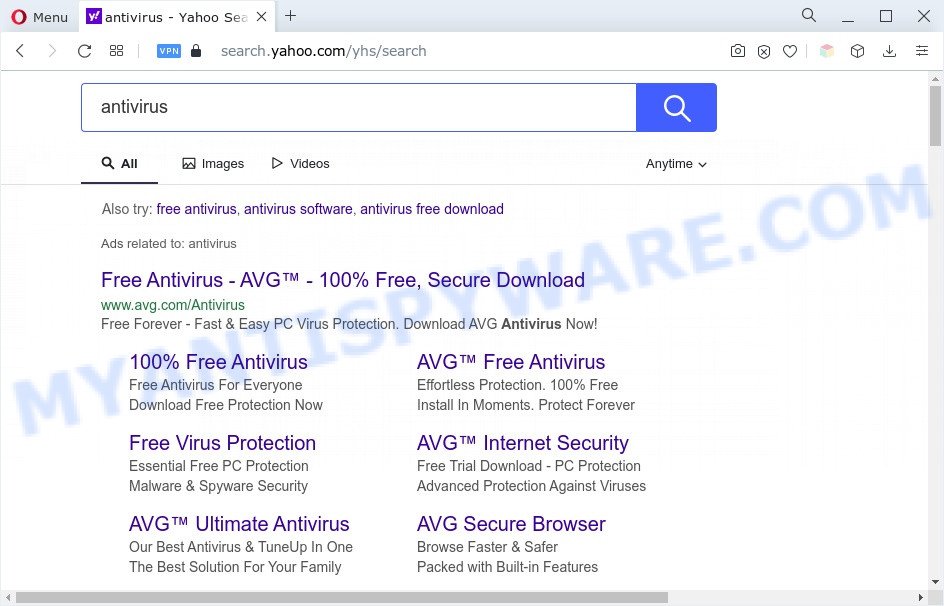
Search.operativemapper.com redirects user searches to Yahoo
When you are performing searches using the web-browser that has been affected by the adware, the search results will be returned from Bing, Yahoo or Google Custom Search. The devs behind the Search.operativemapper.com website are most likely doing this to generate advertisement revenue from the ads shown in the search results.
Does adware steal your personal information? Adware be able to gather lots of marketing-type data about you such as what webpages you are opening, what you are looking for the Internet and so on. This personal information, afterwards, may be transferred third party companies.
So, if you happen to encounter the Search.operativemapper.com redirect, then be quick and take effort to remove adware that redirects your web-browser to unwanted websites sooner. Follow the steps below to get rid of Search.operativemapper.com redirect. Let us know how you managed by sending us your comments please.
How does Adware get on your MAC OS
Adware mostly comes on the MAC system with freeware. Most commonly, it comes without the user’s knowledge. Therefore, many users aren’t even aware that their MAC has been hijacked with potentially unwanted applications and adware. Please follow the easy rules in order to protect your MAC system from adware and potentially unwanted apps: don’t install any suspicious apps, read the user agreement and select only the Custom, Manual or Advanced setup option, don’t rush to press the Next button. Also, always try to find a review of the program on the Web. Be careful and attentive!
Threat Summary
| Name | Search.operativemapper.com |
| Type | adware software, potentially unwanted application (PUA), pop up advertisements, pop up virus, pop ups |
| Symptoms |
|
| Removal | Search.operativemapper.com removal guide |
How to Remove Search.operativemapper.com redirect
If you have browser redirects, constant pop-ups or unwanted ads, slow Apple Mac, freezing computer issues, you are in need of adware removal assistance. The tutorial below will guide you forward to get Search.operativemapper.com redirect removed and will assist you get your computer operating at peak capacity again.
To remove Search.operativemapper.com, perform the steps below:
- Manual Search.operativemapper.com redirect removal
- Automatic Removal of Search.operativemapper.com redirect
- How to stop Search.operativemapper.com redirect
- To sum up
Manual Search.operativemapper.com redirect removal
In this section of the blog post, we have posted the steps that will allow to remove Search.operativemapper.com redirect manually. Although compared to removal utilities, this method loses in time, but you don’t need to download anything on your MAC. It will be enough for you to follow the detailed guide with pictures. We tried to describe each step in detail, but if you realized that you might not be able to figure it out, or simply do not want to change the Windows and web browser settings, then it’s better for you to use utilities from trusted developers, which are listed below.
Uninstall adware through the Finder
Some PUPs, browser hijacking programs and adware can be removed by uninstalling the free applications they came with. If this way does not succeed, then looking them up in the list of installed software in Finder. Use the “Move to Trash” command in order to remove them.
Open Finder and click “Applications”.

Very carefully look around the entire list of applications installed on your MAC OS. Most probably, one of them is the adware software that causes Search.operativemapper.com redirect in your web-browser. If you’ve many programs installed, you can help simplify the search of harmful applications by sort the list by date of installation.
Once you have found a questionable, unwanted or unused application, right click to it and select “Move to Trash”. Another method is drag the program from the Applications folder to the Trash.
Don’t forget, choose Finder -> “Empty Trash”.
Delete Search.operativemapper.com redirect from Mozilla Firefox
If your Mozilla Firefox web browser is re-directed to Search.operativemapper.com without your permission or an unknown search provider shows results for your search, then it may be time to perform the web-browser reset. When using the reset feature, your personal information such as passwords, bookmarks, browsing history and web form auto-fill data will be saved.
First, run the Mozilla Firefox. Next, press the button in the form of three horizontal stripes (![]() ). It will display the drop-down menu. Next, click the Help button (
). It will display the drop-down menu. Next, click the Help button (![]() ).
).

In the Help menu click the “Troubleshooting Information”. In the upper-right corner of the “Troubleshooting Information” page click on “Refresh Firefox” button as displayed in the figure below.

Confirm your action, click the “Refresh Firefox”.
Get rid of Search.operativemapper.com redirect from Safari
The Safari reset is great if your web browser is hijacked or you have unwanted add-ons or toolbars on your internet browser, that installed by an malicious software.
Click Safari menu and select “Preferences”.

It will open the Safari Preferences window. Next, click the “Extensions” tab. Look for unknown and suspicious extensions on left panel, choose it, then click the “Uninstall” button. Most important to remove all unknown add-ons from Safari.
Once complete, click “General” tab. Change the “Default Search Engine” to Google.

Find the “Homepage” and type into textfield “https://www.google.com”.
Remove Search.operativemapper.com redirect from Chrome
Reset Chrome settings to remove Search.operativemapper.com redirect. If you are still experiencing problems with Search.operativemapper.com redirect removal, you need to reset Chrome browser to its default values. This step needs to be performed only if adware has not been removed by the previous steps.
First open the Chrome. Next, click the button in the form of three horizontal dots (![]() ).
).
It will show the Google Chrome menu. Choose More Tools, then click Extensions. Carefully browse through the list of installed extensions. If the list has the addon signed with “Installed by enterprise policy” or “Installed by your administrator”, then complete the following tutorial: Remove Chrome extensions installed by enterprise policy.
Open the Google Chrome menu once again. Further, click the option named “Settings”.

The browser will open the settings screen. Another way to open the Google Chrome’s settings – type chrome://settings in the internet browser adress bar and press Enter
Scroll down to the bottom of the page and click the “Advanced” link. Now scroll down until the “Reset” section is visible, as shown on the image below and click the “Reset settings to their original defaults” button.

The Chrome will show the confirmation prompt as displayed below.

You need to confirm your action, click the “Reset” button. The web-browser will run the task of cleaning. When it is complete, the browser’s settings including start page, new tab and search engine back to the values which have been when the Google Chrome was first installed on your computer.
Automatic Removal of Search.operativemapper.com redirect
Experienced security professionals have built efficient adware software removal tools to help users in removing unexpected popups and unwanted advertisements. Below we will share with you the best malicious software removal utilities with the ability to locate and remove adware related to Search.operativemapper.com redirect.
How to automatically remove Search.operativemapper.com with MalwareBytes
If you are still having problems with the Search.operativemapper.com redirect removal or just wish to scan your Apple Mac occasionally for adware software and other malicious software, then download MalwareBytes Free. It is free for home use, and detects and removes various undesired applications that attacks your MAC or degrades Apple Mac performance. MalwareBytes Anti Malware (MBAM) can remove browser hijacker, adware, potentially unwanted programs as well as malicious software, including ransomware and trojans.
Please go to the link below to download the latest version of MalwareBytes AntiMalware (MBAM) for Apple Mac.
21018 downloads
Author: Malwarebytes
Category: Security tools
Update: September 10, 2020
Once downloading is done, close all software and windows on your computer. Run the saved file. Follow the prompts.
The MalwareBytes Free will automatically start and you can see its main screen like below.

Now click the “Scan” button for checking your Apple Mac for the adware responsible for Search.operativemapper.com redirect. This task can take some time, so please be patient. When a malicious software, adware software or potentially unwanted software are found, the number of the security threats will change accordingly.

When the scan get completed, the results are displayed in the scan report. Make sure to check mark the items which are unsafe and then press “Remove Selected Items” button. The MalwareBytes Anti Malware (MBAM) will start to get rid of adware that causes Search.operativemapper.com redirect in your web browser.
How to stop Search.operativemapper.com redirect
We recommend to install an adblocker program which can block Search.operativemapper.com and other unwanted webpages. The ad-blocker tool like AdGuard is a application which basically removes advertising from the Internet and blocks access to malicious web sites. Moreover, security experts says that using ad blocker software is necessary to stay safe when surfing the Internet.

Please go to the following link to download the latest version of AdGuard for Apple Mac.
3779 downloads
Author: © Adguard
Category: Security tools
Update: January 17, 2018
After downloading is done, run the downloaded file. The “Setup Wizard” window will show up on the computer screen.
Follow the prompts. AdGuard will then be installed. A window will show up asking you to confirm that you want to see a quick instructions. Click “Skip” button to close the window and use the default settings, or click “Get Started” to see an quick guide that will assist you get to know AdGuard better.
Each time, when you start your MAC OS, AdGuard will launch automatically and stop unwanted ads, block Search.operativemapper.com, as well as other harmful or misleading webpages.
To sum up
Now your Apple Mac should be free of the adware software that causes Search.operativemapper.com redirect in your web-browser. We suggest that you keep AdGuard (to help you block unwanted webpage and undesired harmful webpages) and MalwareBytes Anti-Malware (to periodically scan your MAC for new malware, hijacker infections and adware). Make sure that you have all the Critical Updates recommended for Mac OS. Without regular updates you WILL NOT be protected when new browser hijackers, malicious apps and adware software are released.
If you are still having problems while trying to get rid of Search.operativemapper.com redirect from your browser, then ask for help here.



















