What is The Global Weather Tab?
Global Weather Tab is a potentially unwanted program (PUP) that belongs to the category of browser hijackers. Browser hijacker is a type of software that modifies the search engine by default, newtab page and home page of the internet browser such as Google Chrome, Mozilla Firefox, Internet Explorer and Microsoft Edge. When The Global Weather Tab is installed, it will alter the internet browser’s settings so that they automatically being redirected to the-global-weather.com and use it for Internet searches.
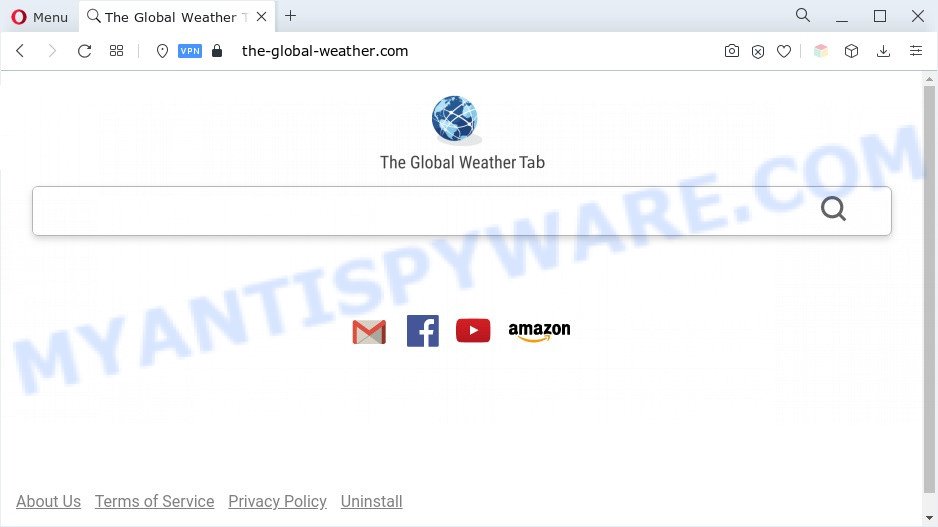
When you perform a search through Global Weather Tab, in addition to search results from Yahoo, Bing or Google Custom Search which provide links to web pages, news articles, images or videos you will also be shown a large number of unwanted advertisements. The devs behind this PUP doing this to make advertising money from these ads.
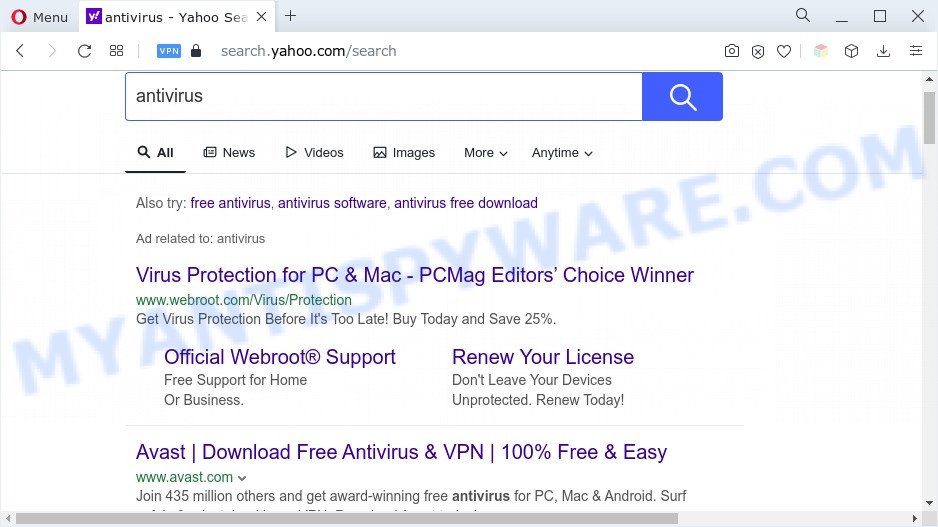
As well as unwanted browser redirects to the-global-weather.com, The Global Weather Tab may collect your World Wide Web browsing activity by saving URLs visited, IP addresses, browser version and type, cookie information, Internet Service Provider (ISP) and web sites visited. Such kind of behavior can lead to serious security problems or confidential info theft. This is another reason why The Global Weather Tab is categorized as PUP and should be uninstalled sooner.
We recommend you to clean your PC of browser hijacker immediately. Use the instructions below that will help to remove Global Weather Tab and other PUPs that can be installed onto your computer along with it.
How can The Global Weather Tab get on your personal computer
Many browser hijackers and PUPs such as Global Weather Tab come from web browser toolbars, browser extensions, BHOs (browser helper objects) and bundled software. Most commonly, these items claim itself as applications which improve your experience on the Internet by providing a fast and interactive startpage or a search engine that does not track you. Remember, how to avoid the unwanted applications. Be cautious, start only reputable applications which download from reputable sources. NEVER install an unknown and suspicious program.
Threat Summary
| Name | The Global Weather Tab |
| Associated domains | the-global-weather.com |
| Type | search engine hijacker, home page hijacker, PUP, browser hijacker, redirect virus |
| Affected Browser Settings | home page, search engine, newtab URL |
| Symptoms |
|
| Removal | Global Weather Tab removal guide |
How to remove The Global Weather Tab from PC
Fortunately, it’s not hard to remove the Global Weather Tab hijacker. In the following tutorial, we will provide two ways to clean your system of this browser hijacker. One is the manual removal method and the other is automatic removal way. You can choose the way that best fits you. Please follow the removal steps below to get rid of Global Weather Tab right now!
To remove Global Weather Tab, perform the following steps:
- How to get rid of Global Weather Tab manually
- Automatic Removal of Global Weather Tab
- How to stop Global Weather Tab redirect and stay safe online
- To sum up
How to get rid of Global Weather Tab manually
If you perform exactly the few simple steps below you should be able to delete the Global Weather Tab browser hijacker from the Internet Explorer, Edge, Firefox and Google Chrome browsers.
Delete Global Weather Tab associated software by using Windows Control Panel
The process of hijacker removal is generally the same across all versions of Microsoft Windows OS from 10 to XP. To start with, it’s necessary to check the list of installed programs on your computer and uninstall all unused, unknown and questionable apps.
- If you are using Windows 8, 8.1 or 10 then click Windows button, next click Search. Type “Control panel”and press Enter.
- If you are using Windows XP, Vista, 7, then press “Start” button and click “Control Panel”.
- It will open the Windows Control Panel.
- Further, click “Uninstall a program” under Programs category.
- It will show a list of all software installed on the personal computer.
- Scroll through the all list, and remove questionable and unknown apps. To quickly find the latest installed apps, we recommend sort programs by date.
See more details in the video tutorial below.
Remove Global Weather Tab from Chrome
Reset Chrome settings is a simple solution to remove Global Weather Tab, malicious and ‘ad-supported’ extensions, as well as to recover internet browser’s search provider by default, new tab page and startpage that have been changed by browser hijacker.

- First start the Google Chrome and click Menu button (small button in the form of three dots).
- It will open the Google Chrome main menu. Select More Tools, then press Extensions.
- You’ll see the list of installed extensions. If the list has the add-on labeled with “Installed by enterprise policy” or “Installed by your administrator”, then complete the following guidance: Remove Chrome extensions installed by enterprise policy.
- Now open the Chrome menu once again, press the “Settings” menu.
- You will see the Chrome’s settings page. Scroll down and click “Advanced” link.
- Scroll down again and click the “Reset” button.
- The Chrome will display the reset profile settings page as shown on the screen above.
- Next click the “Reset” button.
- Once this task is done, your web browser’s search engine by default, home page and newtab page will be restored to their original defaults.
- To learn more, read the post How to reset Google Chrome settings to default.
Get rid of Global Weather Tab hijacker from Internet Explorer
If you find that Microsoft Internet Explorer web browser settings like search engine by default, newtab and start page had been hijacked, then you may restore your settings, via the reset browser procedure.
First, launch the Internet Explorer. Next, press the button in the form of gear (![]() ). It will display the Tools drop-down menu, click the “Internet Options” as displayed in the following example.
). It will display the Tools drop-down menu, click the “Internet Options” as displayed in the following example.

In the “Internet Options” window click on the Advanced tab, then click the Reset button. The Microsoft Internet Explorer will display the “Reset Internet Explorer settings” window as shown in the figure below. Select the “Delete personal settings” check box, then press “Reset” button.

You will now need to restart your personal computer for the changes to take effect.
Delete Global Weather Tab from Firefox by resetting internet browser settings
If Firefox start page or search engine are hijacked by the Global Weather Tab, your browser displays intrusive pop-up ads, then ‘Reset Firefox’ could solve these problems. Your saved bookmarks, form auto-fill information and passwords won’t be cleared or changed.
First, open the Mozilla Firefox. Next, press the button in the form of three horizontal stripes (![]() ). It will display the drop-down menu. Next, click the Help button (
). It will display the drop-down menu. Next, click the Help button (![]() ).
).

In the Help menu click the “Troubleshooting Information”. In the upper-right corner of the “Troubleshooting Information” page press on “Refresh Firefox” button as on the image below.

Confirm your action, click the “Refresh Firefox”.
Automatic Removal of Global Weather Tab
Cyber security professionals have built efficient malicious software removal tools to aid users in removing browser hijackers , adware software and PUPs. Below we will share with you the best malicious software removal tools with the ability to scan for and remove Global Weather Tab and other PUPs.
Use Zemana Anti Malware to get rid of Global Weather Tab hijacker infection
Zemana Anti Malware is extremely fast and ultra light weight malicious software removal utility. It will assist you get rid of browser hijackers, adware, potentially unwanted applications and other malicious software. This program gives real-time protection that never slow down your computer. Zemana Anti Malware is designed for experienced and beginner computer users. The interface of this utility is very easy to use, simple and minimalist.
Zemana AntiMalware (ZAM) can be downloaded from the following link. Save it on your Microsoft Windows desktop.
165517 downloads
Author: Zemana Ltd
Category: Security tools
Update: July 16, 2019
Once the downloading process is finished, close all applications and windows on your computer. Double-click the install file called Zemana.AntiMalware.Setup. If the “User Account Control” prompt pops up as shown on the screen below, click the “Yes” button.

It will open the “Setup wizard” which will help you install Zemana on your computer. Follow the prompts and don’t make any changes to default settings.

Once installation is finished successfully, Zemana AntiMalware (ZAM) will automatically start and you can see its main screen as shown on the screen below.

Now click the “Scan” button . Zemana application will scan through the whole PC system for the Global Weather Tab hijacker. While the Zemana is scanning, you can see number of objects it has identified either as being malicious software.

After the checking is finished, Zemana will display you the results. When you are ready, press “Next” button. The Zemana AntiMalware will remove Global Weather Tab browser hijacker and move the selected threats to the Quarantine. After disinfection is finished, you may be prompted to restart the computer.
Run Hitman Pro to remove Global Weather Tab hijacker
HitmanPro is a free tool that can identify Global Weather Tab hijacker. It’s not always easy to locate all the undesired programs that your personal computer might have picked up on the Web. Hitman Pro will search for the adware software, browser hijackers and other malicious software you need to delete.
First, visit the page linked below, then click the ‘Download’ button in order to download the latest version of HitmanPro.
Download and use HitmanPro on your PC system. Once started, click “Next” button . HitmanPro program will scan through the whole personal computer for the Global Weather Tab hijacker. A scan can take anywhere from 10 to 30 minutes, depending on the number of files on your PC system and the speed of your PC system. While the Hitman Pro is checking, you may see number of objects it has identified either as being malware..

When finished, HitmanPro will display a list of all items found by the scan.

Review the report and then click Next button.
It will open a dialog box, click the “Activate free license” button to begin the free 30 days trial to get rid of all malicious software found.
Use MalwareBytes Free to get rid of Global Weather Tab browser hijacker
We advise using the MalwareBytes AntiMalware that are fully clean your computer of the hijacker infection. The free utility is an advanced malware removal program developed by (c) Malwarebytes lab. This application uses the world’s most popular anti-malware technology. It is able to help you delete hijacker, PUPs, malicious software, adware, toolbars, ransomware and other security threats from your personal computer for free.

First, click the link below, then click the ‘Download’ button in order to download the latest version of MalwareBytes AntiMalware.
327738 downloads
Author: Malwarebytes
Category: Security tools
Update: April 15, 2020
Once downloading is done, run it and follow the prompts. Once installed, the MalwareBytes AntiMalware (MBAM) will try to update itself and when this procedure is complete, click the “Scan” button for checking your machine for the Global Weather Tab browser hijacker. A system scan can take anywhere from 5 to 30 minutes, depending on your computer. Next, you need to click “Quarantine” button.
The MalwareBytes Free is a free application that you can use to delete all detected folders, files, services, registry entries and so on. To learn more about this malicious software removal tool, we recommend you to read and follow the step-by-step guide or the video guide below.
How to stop Global Weather Tab redirect and stay safe online
One of the worst things is the fact that you cannot block all those unwanted web-pages such as Global Weather Tab using only built-in Microsoft Windows capabilities. However, there is a program out that you can use to block annoying web-browser redirects, advertisements and pop-ups in any modern browsers including Google Chrome, Internet Explorer, Firefox and Edge. It’s named Adguard and it works very well.
AdGuard can be downloaded from the following link. Save it directly to your Windows Desktop.
27039 downloads
Version: 6.4
Author: © Adguard
Category: Security tools
Update: November 15, 2018
After downloading it, double-click the downloaded file to start it. The “Setup Wizard” window will show up on the computer screen as displayed on the image below.

Follow the prompts. AdGuard will then be installed and an icon will be placed on your desktop. A window will show up asking you to confirm that you want to see a quick tutorial as displayed in the following example.

Press “Skip” button to close the window and use the default settings, or press “Get Started” to see an quick guidance that will assist you get to know AdGuard better.
Each time, when you start your PC, AdGuard will run automatically and stop unwanted advertisements, block Global Weather Tab, as well as other harmful or misleading web-pages. For an overview of all the features of the application, or to change its settings you can simply double-click on the AdGuard icon, which can be found on your desktop.
To sum up
After completing the steps shown above, your computer should be clean from this browser hijacker and other malicious software. The Edge, Firefox, Google Chrome and IE will no longer show the Global Weather Tab webpage on startup. Unfortunately, if the step-by-step guidance does not help you, then you have caught a new browser hijacker, and then the best way – ask for help.
Please create a new question by using the “Ask Question” button in the Questions and Answers. Try to give us some details about your problems, so we can try to help you more accurately. Wait for one of our trained “Security Team” or Site Administrator to provide you with knowledgeable assistance tailored to your problem with the Global Weather Tab PUP.



















