Shaperal.com is a deceptive webpage that uses social engineering methods to mislead you and other unsuspecting users into registering for its spam notifications from this or similar web sites that will in turn bombard users with unwanted adverts usually related to adware software, adult webpages and other click fraud schemes. It will display the ‘Show notifications’ pop up that attempts to get you to click the ‘Allow’ button to subscribe to its notifications.
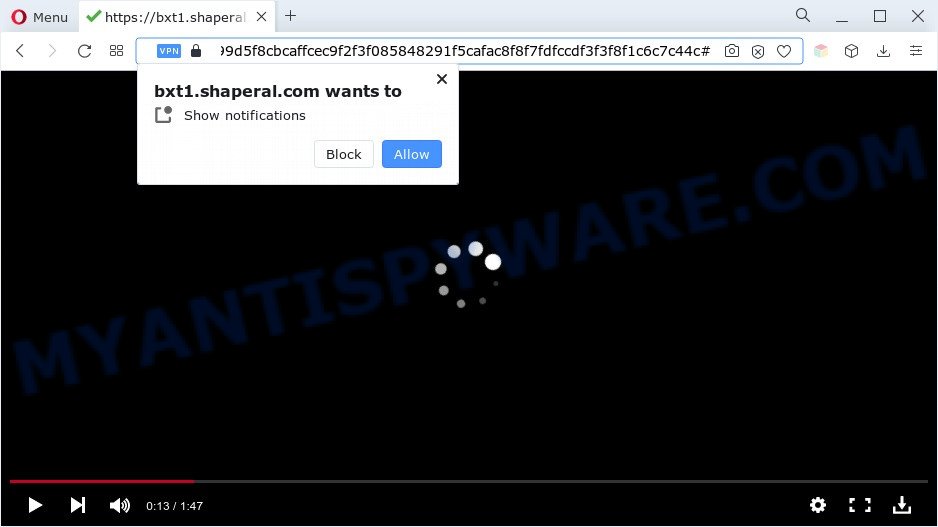
Once click on the ‘Allow’, the Shaperal.com web-page gets your permission to send browser notification spam in form of pop up advertisements in the lower right corner of the desktop. Push notifications are originally developed to alert the user of newly published content. Cyber criminals abuse ‘browser notification feature’ to avoid antivirus software and adblocker applications by presenting intrusive advertisements. These advertisements are displayed in the lower right corner of the screen urges users to play online games, visit dubious web sites, install web browser extensions & so on.

To end this intrusive behavior and delete Shaperal.com spam notifications, you need to change browser settings that got altered by adware. For that, complete the Shaperal.com removal steps below. Once you remove Shaperal.com subscription, the push notifications will no longer show on the desktop.
Threat Summary
| Name | Shaperal.com pop-up |
| Type | push notifications advertisements, pop-up virus, pop ups, pop-up ads |
| Distribution | adwares, PUPs, social engineering attack, misleading pop up ads |
| Symptoms |
|
| Removal | Shaperal.com removal guide |
How does your personal computer get infected with Shaperal.com pop ups
Cyber threat analysts have determined that users are redirected to Shaperal.com by adware or from shady advertisements. Adware is form of malware which shows unwanted ads on a personal computer, redirects search requests to advertising web-pages and collects user info for marketing purposes. Adware can display banner ads, full-screen advertisements, popups, videos, or other varieties of online advertising. Adware can attack your PC’s web-browsers such as the Chrome, Internet Explorer, Microsoft Edge and Firefox. Maybe you approve the idea that the advertisements or popups is just a small problem. But these intrusive ads eat PC system resources and slow down your machine performance
Adware may be spread through the use of trojan horses and other forms of malicious software, but most commonly, adware gets onto PC system by being attached to certain free programs. Many authors of free software include bundled applications in their installer. Sometimes it is possible to avoid the setup of any adware software: carefully read the Terms of Use and the Software license, choose only Manual, Custom or Advanced install type, reject all checkboxes before clicking Install or Next button while installing new free software.
Instructions that is shown below, will help you to clean your computer from the adware as well as remove Shaperal.com pop up advertisements from the MS Edge, Google Chrome, Firefox and Internet Explorer and other browsers.
How to remove Shaperal.com popup ads (removal guidance)
Fortunately, it is not hard to get rid of adware that causes Shaperal.com ads. In the following guide, we will provide two ways to free your computer of this adware. One is the manual removal solution and the other is automatic removal method. You can choose the solution that best fits you. Please follow the removal steps below to get rid of Shaperal.com pop-ups right now!
To remove Shaperal.com pop ups, use the steps below:
- How to manually get rid of Shaperal.com
- Automatic Removal of Shaperal.com popups
- How to stop Shaperal.com ads
- Finish words
How to manually get rid of Shaperal.com
In most cases, it’s possible to manually remove Shaperal.com popups. This solution does not involve the use of any tricks or removal tools. You just need to restore the normal settings of the machine and web browser. This can be done by following a few simple steps below. If you want to quickly delete Shaperal.com popups, as well as perform a full scan of your system, we recommend that you run adware removal utilities, which are listed below.
Delete recently added potentially unwanted programs
First of all, check the list of installed programs on your personal computer and delete all unknown and newly added apps. If you see an unknown program with incorrect spelling or varying capital letters, it have most likely been installed by malicious software and you should clean it off first with malicious software removal tool such as Zemana.
- If you are using Windows 8, 8.1 or 10 then click Windows button, next press Search. Type “Control panel”and press Enter.
- If you are using Windows XP, Vista, 7, then press “Start” button and press “Control Panel”.
- It will show the Windows Control Panel.
- Further, click “Uninstall a program” under Programs category.
- It will display a list of all programs installed on the PC system.
- Scroll through the all list, and delete dubious and unknown applications. To quickly find the latest installed software, we recommend sort applications by date.
See more details in the video guidance below.
Remove Shaperal.com notifications from web browsers
if you became a victim of fraudsters and clicked on the “Allow” button, then your internet browser was configured to show intrusive ads. To remove the advertisements, you need to delete the notification permission that you gave the Shaperal.com website to send spam notifications.
Google Chrome:
- Just copy and paste the following text into the address bar of Chrome.
- chrome://settings/content/notifications
- Press Enter.
- Remove the Shaperal.com URL and other rogue notifications by clicking three vertical dots button next to each and selecting ‘Remove’.

Android:
- Open Chrome.
- In the top right corner, find and tap the Chrome menu (three dots).
- In the menu tap ‘Settings’, scroll down to ‘Advanced’.
- Tap on ‘Site settings’ and then ‘Notifications’. In the opened window, locate the Shaperal.com site, other rogue notifications and tap on them one-by-one.
- Tap the ‘Clean & Reset’ button and confirm.

Mozilla Firefox:
- In the top-right corner of the browser window, click on the three bars to expand the Main menu.
- Go to ‘Options’, and Select ‘Privacy & Security’ on the left side of the window.
- Scroll down to the ‘Permissions’ section and click the ‘Settings’ button next to ‘Notifications’.
- In the opened window, locate Shaperal.com, other dubious URLs, click the drop-down menu and choose ‘Block’.
- Click ‘Save Changes’ button.

Edge:
- Click the More button (it looks like three dots) in the right upper corner of the window.
- Click ‘Settings’. Click ‘Advanced’ on the left side of the window.
- Click ‘Manage permissions’ button under ‘Website permissions’.
- Disable the on switch for the Shaperal.com domain.

Internet Explorer:
- Click the Gear button on the right upper corner.
- When the drop-down menu appears, click on ‘Internet Options’.
- Select the ‘Privacy’ tab and click ‘Settings under ‘Pop-up Blocker’ section.
- Select the Shaperal.com URL and other dubious sites under and remove them one by one by clicking the ‘Remove’ button.

Safari:
- Click ‘Safari’ button on the top left corner of the window and select ‘Preferences’.
- Select the ‘Websites’ tab and then select ‘Notifications’ section on the left panel.
- Locate the Shaperal.com and select it, click the ‘Deny’ button.
Remove Shaperal.com pop-up advertisements from Internet Explorer
The IE reset is great if your internet browser is hijacked or you have unwanted add-ons or toolbars on your web browser, that installed by an malicious software.
First, launch the Internet Explorer, then click ‘gear’ icon ![]() . It will show the Tools drop-down menu on the right part of the internet browser, then click the “Internet Options” as shown in the figure below.
. It will show the Tools drop-down menu on the right part of the internet browser, then click the “Internet Options” as shown in the figure below.

In the “Internet Options” screen, select the “Advanced” tab, then click the “Reset” button. The IE will display the “Reset Internet Explorer settings” prompt. Further, click the “Delete personal settings” check box to select it. Next, click the “Reset” button such as the one below.

When the process is done, press “Close” button. Close the Internet Explorer and reboot your PC system for the changes to take effect. This step will help you to restore your web-browser’s home page, search provider by default and newtab page to default state.
Remove Shaperal.com popup ads from Google Chrome
Reset Chrome settings will delete Shaperal.com ads from web browser and disable malicious add-ons. It will also clear cached and temporary data (cookies, site data and content). It will save your personal information such as saved passwords, bookmarks, auto-fill data and open tabs.
Open the Chrome menu by clicking on the button in the form of three horizontal dotes (![]() ). It will display the drop-down menu. Select More Tools, then press Extensions.
). It will display the drop-down menu. Select More Tools, then press Extensions.
Carefully browse through the list of installed addons. If the list has the add-on labeled with “Installed by enterprise policy” or “Installed by your administrator”, then complete the following steps: Remove Chrome extensions installed by enterprise policy otherwise, just go to the step below.
Open the Google Chrome main menu again, click to “Settings” option.

Scroll down to the bottom of the page and click on the “Advanced” link. Now scroll down until the Reset settings section is visible, as displayed below and press the “Reset settings to their original defaults” button.

Confirm your action, click the “Reset” button.
Get rid of Shaperal.com advertisements from Mozilla Firefox
If the Firefox internet browser application is hijacked, then resetting its settings can help. The Reset feature is available on all modern version of Mozilla Firefox. A reset can fix many issues by restoring Firefox settings like homepage, default search engine and new tab to their original settings. However, your saved bookmarks and passwords will not be lost. This will not affect your history, passwords, bookmarks, and other saved data.
Run the Mozilla Firefox and press the menu button (it looks like three stacked lines) at the top right of the web-browser screen. Next, click the question-mark icon at the bottom of the drop-down menu. It will display the slide-out menu.

Select the “Troubleshooting information”. If you are unable to access the Help menu, then type “about:support” in your address bar and press Enter. It bring up the “Troubleshooting Information” page like below.

Click the “Refresh Firefox” button at the top right of the Troubleshooting Information page. Select “Refresh Firefox” in the confirmation dialog box. The Firefox will start a process to fix your problems that caused by the Shaperal.com adware. When, it is complete, click the “Finish” button.
Automatic Removal of Shaperal.com popups
Is your MS Windows PC system infected with adware software? Then don’t worry, in the following steps, we’re sharing best malware removal utilities that can be used to remove Shaperal.com ads from the Firefox, Google Chrome, Edge and Internet Explorer and your computer.
How to get rid of Shaperal.com pop-up ads with Zemana Anti-Malware
Zemana Anti Malware (ZAM) is extremely fast and ultra light weight malicious software removal tool. It will assist you get rid of Shaperal.com popup ads, adware, potentially unwanted applications and other malicious software. This program gives real-time protection that never slow down your personal computer. Zemana Free is developed for experienced and beginner computer users. The interface of this tool is very easy to use, simple and minimalist.

- Visit the page linked below to download the latest version of Zemana Anti Malware for Windows. Save it directly to your Windows Desktop.
Zemana AntiMalware
165094 downloads
Author: Zemana Ltd
Category: Security tools
Update: July 16, 2019
- Once the download is done, close all programs and windows on your machine. Open a folder in which you saved it. Double-click on the icon that’s named Zemana.AntiMalware.Setup.
- Further, press Next button and follow the prompts.
- Once installation is done, press the “Scan” button to perform a system scan for the adware that cause unwanted Shaperal.com ads. A scan may take anywhere from 10 to 30 minutes, depending on the count of files on your personal computer and the speed of your PC. While the Zemana Free program is checking, you may see how many objects it has identified as threat.
- Once the checking is finished, Zemana will open a list of detected items. Review the results once the utility has complete the system scan. If you think an entry should not be quarantined, then uncheck it. Otherwise, simply click “Next”. When finished, you can be prompted to reboot your computer.
Use Hitman Pro to remove Shaperal.com pop ups
Hitman Pro is a completely free (30 day trial) utility. You don’t need expensive solutions to remove adware that causes annoying Shaperal.com advertisements and other malicious applications. Hitman Pro will delete all the unwanted apps like adware and hijackers for free.

- First, please go to the following link, then press the ‘Download’ button in order to download the latest version of Hitman Pro.
- After the download is complete, double click the Hitman Pro icon. Once this tool is opened, click “Next” button for checking your PC system for the adware that causes Shaperal.com pop up ads in your browser. This task may take quite a while, so please be patient. While the HitmanPro utility is scanning, you can see how many objects it has identified as being affected by malicious software.
- When the system scan is done, a list of all items detected is created. Make sure to check mark the items that are unsafe and then press “Next” button. Now click the “Activate free license” button to start the free 30 days trial to remove all malicious software found.
Use MalwareBytes Free to get rid of Shaperal.com popup advertisements
You can delete Shaperal.com popups automatically through the use of MalwareBytes. We recommend this free malicious software removal utility because it can easily remove browser hijackers, adware, potentially unwanted apps and toolbars with all their components such as files, folders and registry entries.
Installing the MalwareBytes Anti-Malware is simple. First you will need to download MalwareBytes Anti Malware from the link below.
327319 downloads
Author: Malwarebytes
Category: Security tools
Update: April 15, 2020
After the download is complete, close all software and windows on your computer. Open a directory in which you saved it. Double-click on the icon that’s called MBSetup as displayed in the following example.
![]()
When the installation starts, you will see the Setup wizard which will help you install Malwarebytes on your machine.

Once install is done, you will see window as shown on the image below.

Now press the “Scan” button for checking your personal computer for the adware that cause pop-ups. This procedure can take some time, so please be patient. When a threat is found, the number of the security threats will change accordingly.

Once finished, MalwareBytes AntiMalware (MBAM) will display a list of all threats detected by the scan. All found items will be marked. You can delete them all by simply click “Quarantine” button.

The Malwarebytes will now remove adware that causes Shaperal.com pop-up ads in your internet browser. Once the process is finished, you may be prompted to restart your computer.

The following video explains few simple steps on how to delete hijacker, adware software and other malware with MalwareBytes AntiMalware.
How to stop Shaperal.com ads
By installing an ad-blocking program such as AdGuard, you’re able to block Shaperal.com, autoplaying video ads and delete a large number of distracting and unwanted ads on web-pages.
First, visit the following page, then press the ‘Download’ button in order to download the latest version of AdGuard.
26913 downloads
Version: 6.4
Author: © Adguard
Category: Security tools
Update: November 15, 2018
After downloading it, start the downloaded file. You will see the “Setup Wizard” screen as displayed on the image below.

Follow the prompts. After the installation is complete, you will see a window as shown on the image below.

You can press “Skip” to close the installation program and use the default settings, or click “Get Started” button to see an quick tutorial which will assist you get to know AdGuard better.
In most cases, the default settings are enough and you do not need to change anything. Each time, when you run your computer, AdGuard will start automatically and stop undesired advertisements, block Shaperal.com, as well as other malicious or misleading websites. For an overview of all the features of the application, or to change its settings you can simply double-click on the AdGuard icon, which may be found on your desktop.
Finish words
Now your personal computer should be clean of the adware which causes annoying Shaperal.com pop up ads. We suggest that you keep AdGuard (to help you block unwanted advertisements and unwanted harmful webpages) and Zemana (to periodically scan your personal computer for new adwares and other malware). Probably you are running an older version of Java or Adobe Flash Player. This can be a security risk, so download and install the latest version right now.
If you are still having problems while trying to get rid of Shaperal.com pop-ups from the Mozilla Firefox, Chrome, Internet Explorer and Microsoft Edge, then ask for help here here.



















