According to experienced security researchers, Sercher.xyz is a web-site that is used to lure you into registering for its push notifications that go directly to the desktop or the internet browser. It will say that you must subscribe to notifications in order to watch a video, enable Flash Player, access the content of the web-site, connect to the Internet, download a file, and so on.
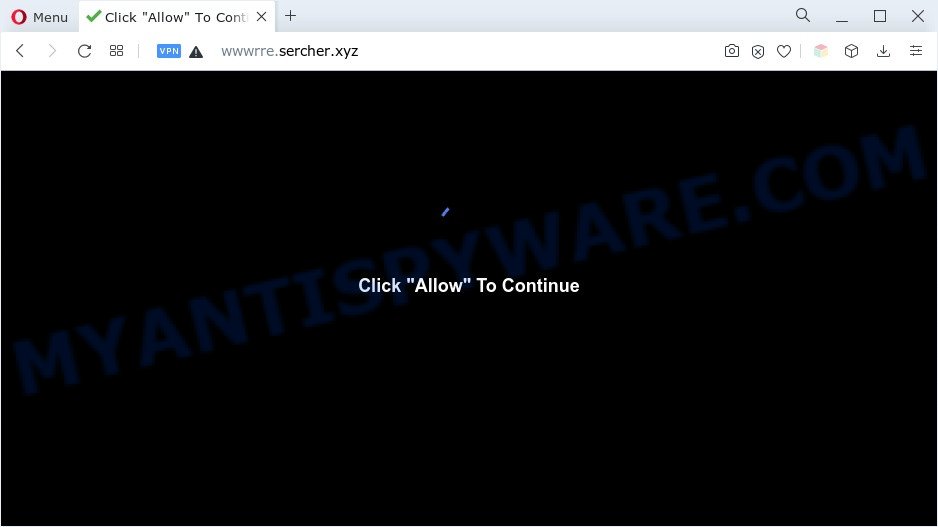
If you click the ‘Allow’, then you will start seeing unwanted advertisements in form of popups on the web-browser. The push notifications will promote ‘free’ online games, giveaway scams, questionable browser add-ons, adult web-sites, and adware software bundles as displayed in the following example.

The best way to remove Sercher.xyz browser notification spam open the web-browser’s settings and follow the Sercher.xyz removal guide below. Once you delete Sercher.xyz subscription, the push notifications will no longer show on your screen.
Threat Summary
| Name | Sercher.xyz pop-up |
| Related sub-domains | wwwrre.sercher.xyz |
| Type | browser notification spam ads, popups, pop up ads, pop-up virus |
| Distribution | misleading popup ads, social engineering attack, PUPs, adwares |
| Symptoms |
|
| Removal | Sercher.xyz removal guide |
Where the Sercher.xyz pop ups comes from
Some research has shown that users can be redirected to Sercher.xyz from misleading ads or by PUPs and adware. Adware software can cause many issues like intrusive ads and pop-ups on your web-browser, reroute your search requests to advertising web-sites, web-browser crashes and slow loading webpages. Adware often installs on the computer with the free programs.
The majority of adware software gets on the personal computer with free applications or even paid software that Web users can easily download online. The install packages of such software, most commonly, clearly show that they will install third-party apps. The option is given to users to stop the installation of any bundled apps. So, in order to avoid the setup of any adware: read all disclaimers and install screens very carefully, choose only Custom or Advanced installation option and uncheck all optional software in which you are unsure.
Adware software is usually written in ways common to malware, spyware and hijacker infections. In order to remove adware software and thus remove Sercher.xyz ads, you will need use the following steps or use free adware software removal utility listed below.
How to remove Sercher.xyz pop ups from Chrome, Firefox, IE, Edge
There are a simple manual guide below which will help you to delete Sercher.xyz ads from your MS Windows PC. The most effective solution to remove this adware is to perform the manual removal steps and then use Zemana, MalwareBytes Anti Malware (MBAM) or Hitman Pro automatic tools (all are free). The manual method will assist to weaken this adware and these malicious software removal utilities will completely remove Sercher.xyz advertisements and return the Google Chrome, Internet Explorer, Edge and Mozilla Firefox settings to default.
To remove Sercher.xyz pop ups, use the steps below:
- How to manually remove Sercher.xyz
- Automatic Removal of Sercher.xyz pop ups
- How to stop Sercher.xyz pop up advertisements
- Finish words
How to manually remove Sercher.xyz
This part of the article is a step-by-step instructions that will allow you to remove Sercher.xyz advertisements manually. You just need to carefully complete each step. In this case, you do not need to install any additional software.
Remove questionable applications using Windows Control Panel
First method for manual adware software removal is to go into the MS Windows “Control Panel”, then “Uninstall a program” console. Take a look at the list of applications on your PC and see if there are any suspicious and unknown software. If you see any, you need to delete them. Of course, before doing so, you can do an Internet search to find details on the program. If it is a potentially unwanted program, adware or malware, you will likely find information that says so.
Windows 8, 8.1, 10
First, press the Windows button
Windows XP, Vista, 7
First, click “Start” and select “Control Panel”.
It will show the Windows Control Panel as on the image below.

Next, press “Uninstall a program” ![]()
It will show a list of all programs installed on your personal computer. Scroll through the all list, and delete any questionable and unknown software. To quickly find the latest installed applications, we recommend sort programs by date in the Control panel.
Remove Sercher.xyz notifications from web-browsers
if you became a victim of scammers and clicked on the “Allow” button, then your browser was configured to display unwanted advertisements. To remove the ads, you need to remove the notification permission that you gave the Sercher.xyz web site to send browser notification spam.
Google Chrome:
- Just copy and paste the following text into the address bar of Google Chrome.
- chrome://settings/content/notifications
- Press Enter.
- Delete the Sercher.xyz site and other questionable URLs by clicking three vertical dots button next to each and selecting ‘Remove’.

Android:
- Open Google Chrome.
- In the top right hand corner, find and tap the Chrome menu (three dots).
- In the menu tap ‘Settings’, scroll down to ‘Advanced’.
- In the ‘Site Settings’, tap on ‘Notifications’, locate the Sercher.xyz site and tap on it.
- Tap the ‘Clean & Reset’ button and confirm.

Mozilla Firefox:
- Click the Menu button (three bars) on the top right hand corner.
- In the drop-down menu select ‘Options’. In the left side select ‘Privacy & Security’.
- Scroll down to ‘Permissions’ and then to ‘Settings’ next to ‘Notifications’.
- Find sites you down’t want to see notifications from (for example, Sercher.xyz), click on drop-down menu next to each and select ‘Block’.
- Save changes.

Edge:
- Click the More button (it looks like three dots) in the top right corner.
- Scroll down, find and click ‘Settings’. In the left side select ‘Advanced’.
- Click ‘Manage permissions’ button, located beneath ‘Website permissions’.
- Click the switch below the Sercher.xyz site so that it turns off.

Internet Explorer:
- Click ‘Tools’ button in the top right hand corner of the screen.
- In the drop-down menu select ‘Internet Options’.
- Click on the ‘Privacy’ tab and select ‘Settings’ in the pop-up blockers section.
- Select the Sercher.xyz domain and other suspicious URLs below and remove them one by one by clicking the ‘Remove’ button.

Safari:
- Click ‘Safari’ button on the left-upper corner of the window and select ‘Preferences’.
- Open ‘Websites’ tab, then in the left menu click on ‘Notifications’.
- Find the Sercher.xyz domain and select it, click the ‘Deny’ button.
Remove Sercher.xyz from Mozilla Firefox by resetting web browser settings
If the Mozilla Firefox settings such as new tab, search provider and homepage have been replaced by the adware software, then resetting it to the default state can help. It will save your personal information like saved passwords, bookmarks, auto-fill data and open tabs.
First, start the Firefox and click ![]() button. It will open the drop-down menu on the right-part of the internet browser. Further, click the Help button (
button. It will open the drop-down menu on the right-part of the internet browser. Further, click the Help button (![]() ) as shown in the following example.
) as shown in the following example.

In the Help menu, select the “Troubleshooting Information” option. Another way to open the “Troubleshooting Information” screen – type “about:support” in the web browser adress bar and press Enter. It will open the “Troubleshooting Information” page as displayed in the following example. In the upper-right corner of this screen, press the “Refresh Firefox” button.

It will show the confirmation dialog box. Further, click the “Refresh Firefox” button. The Mozilla Firefox will begin a procedure to fix your problems that caused by the Sercher.xyz adware. Once, it’s finished, click the “Finish” button.
Remove Sercher.xyz popup advertisements from Chrome
If your Google Chrome internet browser is redirected to annoying Sercher.xyz page, it may be necessary to completely reset your web-browser application to its default settings.
Open the Google Chrome menu by clicking on the button in the form of three horizontal dotes (![]() ). It will display the drop-down menu. Select More Tools, then press Extensions.
). It will display the drop-down menu. Select More Tools, then press Extensions.
Carefully browse through the list of installed extensions. If the list has the add-on labeled with “Installed by enterprise policy” or “Installed by your administrator”, then complete the following guide: Remove Chrome extensions installed by enterprise policy otherwise, just go to the step below.
Open the Google Chrome main menu again, click to “Settings” option.

Scroll down to the bottom of the page and click on the “Advanced” link. Now scroll down until the Reset settings section is visible, like below and click the “Reset settings to their original defaults” button.

Confirm your action, press the “Reset” button.
Delete Sercher.xyz popup ads from Microsoft Internet Explorer
In order to restore all web browser search engine by default, newtab and start page you need to reset the Microsoft Internet Explorer to the state, that was when the MS Windows was installed on your PC.
First, start the Microsoft Internet Explorer. Next, click the button in the form of gear (![]() ). It will show the Tools drop-down menu, press the “Internet Options” as on the image below.
). It will show the Tools drop-down menu, press the “Internet Options” as on the image below.

In the “Internet Options” window click on the Advanced tab, then click the Reset button. The Internet Explorer will display the “Reset Internet Explorer settings” window as on the image below. Select the “Delete personal settings” check box, then press “Reset” button.

You will now need to restart your system for the changes to take effect.
Automatic Removal of Sercher.xyz pop ups
Manual removal instructions does not always help to fully delete the adware, as it is not easy to identify and remove components of adware software and all malicious files from hard disk. Therefore, it is recommended that you run malicious software removal tool to completely remove Sercher.xyz off your web browser. Several free malware removal tools are currently available that can be used against the adware software. The optimum solution would be to use Zemana Free, MalwareBytes Free and Hitman Pro.
Remove Sercher.xyz advertisements with Zemana AntiMalware (ZAM)
Does Zemana AntiMalware (ZAM) uninstall adware responsible for Sercher.xyz popups? The adware is often downloaded with malicious software which can force you to install an application such as keyloggers you don’t want. Therefore, advise using the Zemana Anti Malware. It is a utility created to scan and get rid of adware software and other malicious software from your machine for free.

- Installing the Zemana Free is simple. First you will need to download Zemana AntiMalware (ZAM) on your Microsoft Windows Desktop from the link below.
Zemana AntiMalware
165086 downloads
Author: Zemana Ltd
Category: Security tools
Update: July 16, 2019
- At the download page, click on the Download button. Your internet browser will open the “Save as” dialog box. Please save it onto your Windows desktop.
- Once the download is done, please close all programs and open windows on your system. Next, run a file named Zemana.AntiMalware.Setup.
- This will start the “Setup wizard” of Zemana Anti Malware onto your system. Follow the prompts and don’t make any changes to default settings.
- When the Setup wizard has finished installing, the Zemana Anti-Malware will start and open the main window.
- Further, click the “Scan” button to begin checking your machine for the adware software that causes Sercher.xyz popup ads in your web-browser. A scan can take anywhere from 10 to 30 minutes, depending on the number of files on your machine and the speed of your system. When a malicious software, adware or PUPs are found, the number of the security threats will change accordingly. Wait until the the scanning is done.
- After the system scan is finished, Zemana Anti Malware will show a screen that contains a list of malware that has been found.
- When you are ready, press the “Next” button. The tool will remove adware responsible for Sercher.xyz advertisements. When that process is done, you may be prompted to restart the PC.
- Close the Zemana AntiMalware and continue with the next step.
Remove Sercher.xyz pop-up ads from browsers with Hitman Pro
Hitman Pro cleans your system from hijackers, PUPs, unwanted toolbars, web browser extensions and other undesired applications such as adware that causes Sercher.xyz pop-up advertisements. The free removal tool will help you enjoy your computer to its fullest. HitmanPro uses advanced behavioral detection technologies to scan for if there are undesired applications in your PC. You can review the scan results, and select the items you want to erase.

- Please go to the link below to download Hitman Pro. Save it to your Desktop.
- After downloading is complete, double click the Hitman Pro icon. Once this tool is started, click “Next” button for checking your computer for the adware which cause pop-ups. Depending on your machine, the scan may take anywhere from a few minutes to close to an hour. While the Hitman Pro utility is checking, you can see number of objects it has identified as being affected by malware.
- Once HitmanPro has finished scanning, Hitman Pro will open a list of detected items. When you’re ready, click “Next” button. Now click the “Activate free license” button to begin the free 30 days trial to get rid of all malicious software found.
Run MalwareBytes to remove Sercher.xyz pop up ads
We suggest using the MalwareBytes Free which are fully clean your system of the adware software. The free utility is an advanced malicious software removal program created by (c) Malwarebytes lab. This application uses the world’s most popular antimalware technology. It is able to help you remove annoying Sercher.xyz ads from your web browsers, potentially unwanted programs, malicious software, hijackers, toolbars, ransomware and other security threats from your personal computer for free.

- Click the following link to download the latest version of MalwareBytes Anti-Malware for MS Windows. Save it to your Desktop so that you can access the file easily.
Malwarebytes Anti-malware
327305 downloads
Author: Malwarebytes
Category: Security tools
Update: April 15, 2020
- At the download page, click on the Download button. Your browser will display the “Save as” dialog box. Please save it onto your Windows desktop.
- After downloading is finished, please close all apps and open windows on your computer. Double-click on the icon that’s called MBSetup.
- This will start the Setup wizard of MalwareBytes Anti Malware onto your machine. Follow the prompts and do not make any changes to default settings.
- When the Setup wizard has finished installing, the MalwareBytes Anti-Malware will start and show the main window.
- Further, click the “Scan” button to perform a system scan with this utility for the adware responsible for Sercher.xyz pop ups. A scan can take anywhere from 10 to 30 minutes, depending on the count of files on your personal computer and the speed of your system. When a malware, adware or PUPs are detected, the number of the security threats will change accordingly.
- When MalwareBytes Free is finished scanning your computer, MalwareBytes will open a list of detected items.
- Once you have selected what you wish to remove from your PC press the “Quarantine” button. When disinfection is complete, you may be prompted to restart the machine.
- Close the Anti Malware and continue with the next step.
Video instruction, which reveals in detail the steps above.
How to stop Sercher.xyz pop up advertisements
The AdGuard is a very good ad blocker program for the IE, MS Edge, Chrome and Firefox, with active user support. It does a great job by removing certain types of unwanted ads, popunders, popups, annoying newtab pages, and even full page advertisements and web page overlay layers. Of course, the AdGuard can block the Sercher.xyz pop up ads automatically or by using a custom filter rule.
- Installing the AdGuard is simple. First you’ll need to download AdGuard by clicking on the link below. Save it to your Desktop.
Adguard download
26910 downloads
Version: 6.4
Author: © Adguard
Category: Security tools
Update: November 15, 2018
- After downloading it, start the downloaded file. You will see the “Setup Wizard” program window. Follow the prompts.
- After the installation is finished, click “Skip” to close the installation program and use the default settings, or click “Get Started” to see an quick tutorial that will allow you get to know AdGuard better.
- In most cases, the default settings are enough and you do not need to change anything. Each time, when you run your PC, AdGuard will start automatically and stop undesired advertisements, block Sercher.xyz, as well as other harmful or misleading web sites. For an overview of all the features of the application, or to change its settings you can simply double-click on the icon called AdGuard, that is located on your desktop.
Finish words
Now your computer should be free of the adware that causes Sercher.xyz ads. We suggest that you keep AdGuard (to help you stop unwanted popups and annoying malicious web-sites) and Zemana (to periodically scan your computer for new adware softwares and other malicious software). Probably you are running an older version of Java or Adobe Flash Player. This can be a security risk, so download and install the latest version right now.
If you are still having problems while trying to delete Sercher.xyz advertisements from the Microsoft Edge, Firefox, Google Chrome and Microsoft Internet Explorer, then ask for help here here.


















