Mol17.biz is a web site that uses social engineering to deceive unsuspecting users into allowing its push notifications. It shows the ‘Confirm notifications’ prompt claims that clicking ‘Allow’ will let the user download a file, enable Flash Player, connect to the Internet, watch a video, access the content of the web-page, and so on.
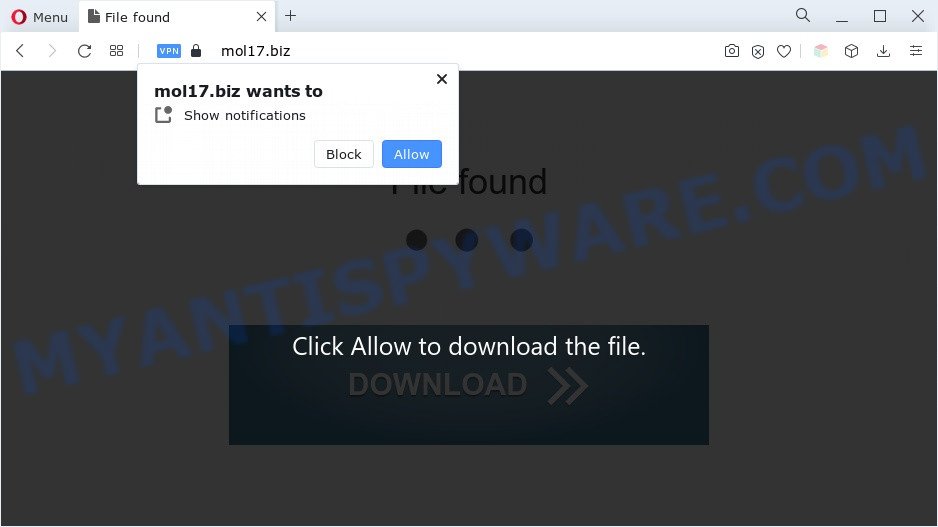
Once click on the ‘Allow’, the Mol17.biz webpage gets your permission to send spam notifications in form of popup ads in the lower right corner of your screen. The devs behind Mol17.biz use these push notifications to bypass popup blocker and therefore show a ton of unwanted adverts. These advertisements are used to promote suspicious web-browser extensions, giveaway scams, fake downloads, and adult web pages.

The best way to delete Mol17.biz browser notification spam open the web browser’s settings and follow the Mol17.biz removal tutorial below. Once you delete Mol17.biz subscription, the spam notifications will no longer appear on the desktop.
Threat Summary
| Name | Mol17.biz pop up |
| Type | spam notifications ads, pop ups, popup virus, popup ads |
| Distribution | social engineering attack, dubious pop up advertisements, PUPs, adware softwares |
| Symptoms |
|
| Removal | Mol17.biz removal guide |
Where the Mol17.biz popups comes from
Cyber threat analysts have determined that users are rerouted to Mol17.biz by adware software or from misleading ads. Adware is type of malware which shows undesired advertisements on a computer, redirects search results to advertising web-pages and collects privacy info for marketing purposes. Adware software can display banner ads, full-screen ads, pop ups, videos, or other varieties of online advertising. Adware can attack your PC system’s web browsers like the Google Chrome, Internet Explorer, Firefox and Edge. Maybe you approve the idea that the ads or popups is just a small problem. But these undesired advertisements eat personal computer resources and slow down your machine performance
Most commonly, the freeware setup file includes optional applications like this adware software. So, be very careful when you agree to install anything. The best way – is to select a Custom, Advanced or Manual installation option. Here reject all additional apps in which you are unsure or that causes even a slightest suspicion. The main thing you should remember, you don’t need to install any third-party apps which you don’t trust!
Computer geeks and Myantispyware lab have teamed up to create the few simple steps that help users get rid of Mol17.biz pop-up ads for free.
How to remove Mol17.biz pop-up advertisements (removal steps)
There are a simple manual tutorial below that will assist you to remove Mol17.biz pop up ads from your Windows computer. The most effective way to get rid of this adware is to follow the manual removal instructions and then run Zemana Free, MalwareBytes Free or Hitman Pro automatic tools (all are free). The manual way will assist to weaken this adware and these malicious software removal utilities will completely get rid of Mol17.biz pop up advertisements and return the Microsoft Internet Explorer, Microsoft Edge, Mozilla Firefox and Google Chrome settings to default.
To remove Mol17.biz pop ups, follow the steps below:
- How to manually get rid of Mol17.biz
- Automatic Removal of Mol17.biz pop-ups
- Run AdBlocker to block Mol17.biz and stay safe online
- Finish words
How to manually get rid of Mol17.biz
The step-by-step instructions created by our team will help you manually remove Mol17.biz pop-ups from your browser. If you are not good at computers, we suggest that you use the free utilities listed below.
Uninstall newly installed adware software
Check out the MS Windows Control Panel (Programs and Features section) to see all installed applications. We suggest to click on the “Date Installed” in order to sort the list of applications by the date you installed them. If you see any unknown and dubious programs, they are the ones you need to delete.
Windows 8, 8.1, 10
First, press the Windows button
Windows XP, Vista, 7
First, press “Start” and select “Control Panel”.
It will display the Windows Control Panel as shown in the following example.

Next, press “Uninstall a program” ![]()
It will open a list of all applications installed on your machine. Scroll through the all list, and delete any questionable and unknown applications. To quickly find the latest installed applications, we recommend sort apps by date in the Control panel.
Remove Mol17.biz notifications from web-browsers
If you’re in situation where you don’t want to see spam notifications from the Mol17.biz web-page. In this case, you can turn off web notifications for your internet browser in Windows/Mac OS/Android. Find your browser in the list below, follow steps to remove browser permissions to display browser notification spam.
|
|
|
|
|
|
Get rid of Mol17.biz from Firefox by resetting web-browser settings
Resetting Firefox web-browser will reset all the settings to their original settings and will remove Mol17.biz advertisements, malicious add-ons and extensions. Essential information like bookmarks, browsing history, passwords, cookies, auto-fill data and personal dictionaries will not be removed.
Start the Firefox and press the menu button (it looks like three stacked lines) at the top right of the web-browser screen. Next, click the question-mark icon at the bottom of the drop-down menu. It will show the slide-out menu.

Select the “Troubleshooting information”. If you’re unable to access the Help menu, then type “about:support” in your address bar and press Enter. It bring up the “Troubleshooting Information” page as shown in the following example.

Click the “Refresh Firefox” button at the top right of the Troubleshooting Information page. Select “Refresh Firefox” in the confirmation dialog box. The Firefox will begin a procedure to fix your problems that caused by the Mol17.biz adware. After, it is complete, press the “Finish” button.
Remove Mol17.biz popups from Internet Explorer
If you find that Internet Explorer internet browser settings like homepage, newtab page and search provider had been modified by adware that causes Mol17.biz pop-up advertisements, then you may return your settings, via the reset web browser procedure.
First, launch the Microsoft Internet Explorer. Next, click the button in the form of gear (![]() ). It will show the Tools drop-down menu, click the “Internet Options” as displayed in the figure below.
). It will show the Tools drop-down menu, click the “Internet Options” as displayed in the figure below.

In the “Internet Options” window click on the Advanced tab, then click the Reset button. The Internet Explorer will open the “Reset Internet Explorer settings” window as displayed in the following example. Select the “Delete personal settings” check box, then click “Reset” button.

You will now need to restart your system for the changes to take effect.
Remove Mol17.biz pop up advertisements from Google Chrome
If you have adware problem or the Google Chrome is running slow, then reset Chrome settings can help you. In the steps below we will show you a way to reset your Chrome settings to default values without reinstall. This will also allow to delete Mol17.biz advertisements from your web browser.

- First start the Chrome and click Menu button (small button in the form of three dots).
- It will display the Google Chrome main menu. Choose More Tools, then click Extensions.
- You’ll see the list of installed extensions. If the list has the extension labeled with “Installed by enterprise policy” or “Installed by your administrator”, then complete the following instructions: Remove Chrome extensions installed by enterprise policy.
- Now open the Google Chrome menu once again, click the “Settings” menu.
- You will see the Google Chrome’s settings page. Scroll down and click “Advanced” link.
- Scroll down again and click the “Reset” button.
- The Google Chrome will open the reset profile settings page as on the image above.
- Next press the “Reset” button.
- Once this process is done, your web-browser’s startpage, default search provider and new tab will be restored to their original defaults.
- To learn more, read the post How to reset Chrome settings to default.
Automatic Removal of Mol17.biz pop-ups
Manual removal instructions may not be for everyone. Each Mol17.biz removal step above, such as removing questionable programs, restoring infected shortcut files, deleting the adware from system settings, must be performed very carefully. If you are have doubts about the steps above, then we recommend that you use the automatic Mol17.biz removal guide listed below.
Delete Mol17.biz pop ups with Zemana Anti-Malware
Zemana Anti Malware (ZAM) is an extremely fast tool to delete Mol17.biz advertisements from the Chrome, Firefox, Microsoft Edge and Internet Explorer. It also removes malware and adware from your PC system. It improves your system’s performance by deleting potentially unwanted applications.
Download Zemana AntiMalware on your Windows Desktop by clicking on the following link.
164113 downloads
Author: Zemana Ltd
Category: Security tools
Update: July 16, 2019
Once the downloading process is finished, run it and follow the prompts. Once installed, the Zemana Anti-Malware (ZAM) will try to update itself and when this task is complete, click the “Scan” button . Zemana program will scan through the whole computer for the adware that causes multiple intrusive popups.

This task can take some time, so please be patient. When a malware, adware software or PUPs are detected, the count of the security threats will change accordingly. All detected items will be marked. You can remove them all by simply click “Next” button.

The Zemana Anti-Malware will remove adware that causes intrusive Mol17.biz pop-ups and move the selected threats to the program’s quarantine.
Delete Mol17.biz popups and harmful extensions with Hitman Pro
HitmanPro is a portable tool that identifies and deletes unwanted software such as hijackers, adware, toolbars, other internet browser add-ons and other malicious software. It scans your computer for adware which causes intrusive Mol17.biz popups and prepares a list of threats marked for removal. Hitman Pro will only uninstall those undesired apps that you wish to be removed.
Hitman Pro can be downloaded from the following link. Save it on your MS Windows desktop or in any other place.
Once downloading is complete, open the directory in which you saved it. You will see an icon like below.

Double click the HitmanPro desktop icon. Once the tool is started, you will see a screen as displayed in the following example.

Further, click “Next” button to perform a system scan for the adware that causes multiple undesired popups. A scan can take anywhere from 10 to 30 minutes, depending on the number of files on your PC and the speed of your PC. After the scan get completed, HitmanPro will open a scan report as on the image below.

In order to remove all threats, simply press “Next” button. It will display a dialog box, press the “Activate free license” button.
How to remove Mol17.biz with MalwareBytes Free
We suggest using the MalwareBytes Free which are fully clean your PC of the adware. The free tool is an advanced malware removal program created by (c) Malwarebytes lab. This application uses the world’s most popular anti-malware technology. It’s able to help you remove unwanted Mol17.biz advertisements from your browsers, potentially unwanted apps, malware, browser hijackers, toolbars, ransomware and other security threats from your personal computer for free.

- First, click the link below, then click the ‘Download’ button in order to download the latest version of MalwareBytes AntiMalware (MBAM).
Malwarebytes Anti-malware
326464 downloads
Author: Malwarebytes
Category: Security tools
Update: April 15, 2020
- At the download page, click on the Download button. Your browser will open the “Save as” dialog box. Please save it onto your Windows desktop.
- Once the downloading process is complete, please close all software and open windows on your personal computer. Double-click on the icon that’s called MBSetup.
- This will start the Setup wizard of MalwareBytes Free onto your computer. Follow the prompts and do not make any changes to default settings.
- When the Setup wizard has finished installing, the MalwareBytes Anti Malware (MBAM) will launch and display the main window.
- Further, click the “Scan” button to begin scanning your PC for the adware software that causes Mol17.biz pop-up advertisements. This process can take quite a while, so please be patient. While the MalwareBytes AntiMalware tool is scanning, you can see how many objects it has identified as being infected by malware.
- When MalwareBytes Anti Malware completes the scan, the results are displayed in the scan report.
- Review the report and then press the “Quarantine” button. Once that process is complete, you may be prompted to reboot the personal computer.
- Close the Anti Malware and continue with the next step.
Video instruction, which reveals in detail the steps above.
Run AdBlocker to block Mol17.biz and stay safe online
It is important to run ad blocker programs such as AdGuard to protect your machine from malicious web-sites. Most security experts says that it is okay to stop advertisements. You should do so just to stay safe! And, of course, the AdGuard can to block Mol17.biz and other undesired web pages.
- Installing the AdGuard is simple. First you’ll need to download AdGuard from the following link.
Adguard download
26659 downloads
Version: 6.4
Author: © Adguard
Category: Security tools
Update: November 15, 2018
- Once the download is done, start the downloaded file. You will see the “Setup Wizard” program window. Follow the prompts.
- After the install is finished, click “Skip” to close the installation application and use the default settings, or click “Get Started” to see an quick tutorial that will help you get to know AdGuard better.
- In most cases, the default settings are enough and you do not need to change anything. Each time, when you launch your PC, AdGuard will start automatically and stop unwanted advertisements, block Mol17.biz, as well as other harmful or misleading web pages. For an overview of all the features of the program, or to change its settings you can simply double-click on the icon named AdGuard, that can be found on your desktop.
Finish words
Now your machine should be clean of the adware that causes Mol17.biz ads in your browser. We suggest that you keep AdGuard (to help you stop unwanted popups and intrusive malicious webpages) and Zemana AntiMalware (to periodically scan your computer for new malware, hijacker infections and adware). Make sure that you have all the Critical Updates recommended for Windows OS. Without regular updates you WILL NOT be protected when new browser hijackers, harmful applications and adware are released.
If you are still having problems while trying to delete Mol17.biz advertisements from your web-browser, then ask for help here.




















