If your browser gets redirected to an unwanted website named Hmyconverter.co then it is a sign that your web-browser or computer is affected by an adware program (sometimes called ‘ad-supported’ software).
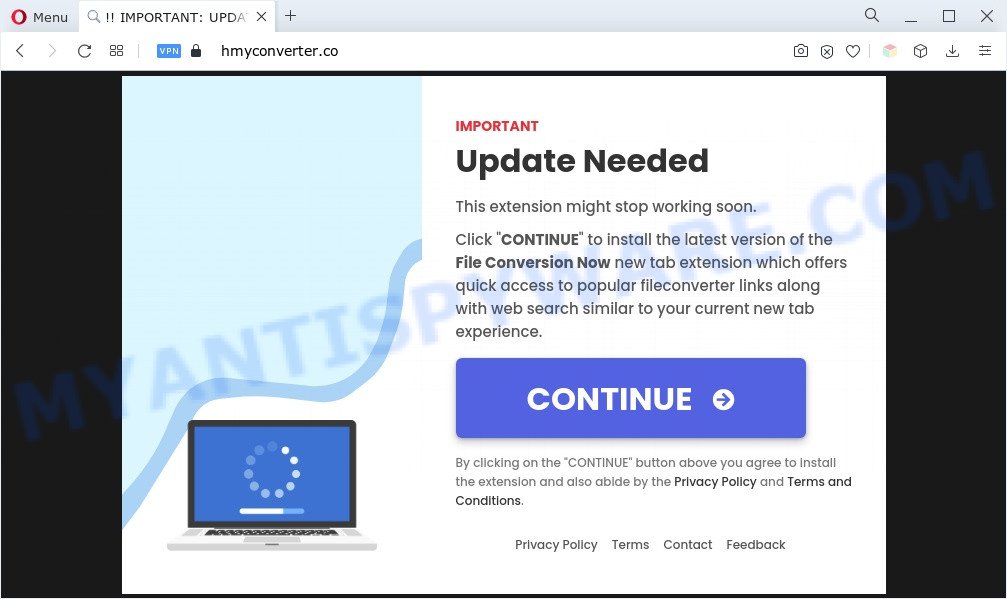
What is Adware? Adware is form of applications designed to inject adverts into your Web browsing or even desktop experience. Adware software can be developed to alter your startpage, search engine, search results, or even add toolbars to your browser. Adware software run in the background when browse the Internet, and adware software can slow down your system and affect its performance.
Does adware steal your data? Adware software may monetize its functionality by collecting confidential information from your browsing sessions. This privacy data, later, can be easily sold to third parties. This puts your personal data at a security risk.
Adware is usually written in ways common to malicious software, spyware and hijackers. In order to remove adware software and get rid of Hmyconverter.co pop-ups, you will need complete the following steps or use free adware software removal utility listed below.
How does Adware get on your PC system
Adware may be spread through the use of trojan horses and other forms of malware, but in many cases, adware come as a part of certain free programs. Many developers of free applications include additional software in their installer. Sometimes it is possible to avoid the setup of any adware: carefully read the Terms of Use and the Software license, select only Manual, Custom or Advanced installation option, uncheck all checkboxes before clicking Install or Next button while installing new free applications.
Threat Summary
| Name | Hmyconverter.co |
| Type | adware, PUP (potentially unwanted program), pop up advertisements, popups, popup virus |
| Symptoms |
|
| Removal | Hmyconverter.co removal guide |
How to remove Hmyconverter.co pop up advertisements (removal guidance)
As with removing adware, malware or potentially unwanted software, there are few steps you may do. We recommend trying them all. If you do only one part of the instructions, then it should be run malicious software removal utility, because it should delete adware and stop any further infection. But to completely remove Hmyconverter.co redirect you’ll have to at least reset your web-browser settings such as start page, new tab page and default search provider to default state, disinfect PC’s browsers shortcuts, remove all unwanted and suspicious applications, and remove adware software with malware removal tools. Some of the steps below will require you to close this website. So, please read the guide carefully, after that bookmark it or open it on your smartphone for later reference.
To remove Hmyconverter.co, use the following steps:
- How to manually delete Hmyconverter.co
- Automatic Removal of Hmyconverter.co ads
- Use AdBlocker to block Hmyconverter.co and stay safe online
- To sum up
How to manually delete Hmyconverter.co
The most common adware can be removed manually, without the use of anti-virus or other removal utilities. The manual steps below will show you how to remove Hmyconverter.co redirect step by step. Although each of the steps is simple and does not require special knowledge, but you are not sure that you can finish them, then use the free utilities, a list of which is given below.
Delete newly added adware
The best way to start the personal computer cleanup is to remove unknown and suspicious applications. Using the Windows Control Panel you can do this quickly and easily. This step, in spite of its simplicity, should not be ignored, because the removing of unneeded programs can clean up the IE, Firefox, Microsoft Edge and Google Chrome from pop-up advertisements, hijackers and so on.
Make sure you have closed all internet browsers and other software. Next, delete any unknown and suspicious apps from your Control panel.
Windows 10, 8.1, 8
Now, click the Windows button, type “Control panel” in search and press Enter. Choose “Programs and Features”, then “Uninstall a program”.

Look around the entire list of apps installed on your machine. Most probably, one of them is the adware that causes Hmyconverter.co pop-ups in your internet browser. Select the dubious program or the program that name is not familiar to you and uninstall it.
Windows Vista, 7
From the “Start” menu in Microsoft Windows, choose “Control Panel”. Under the “Programs” icon, choose “Uninstall a program”.

Select the dubious or any unknown software, then click “Uninstall/Change” button to delete this undesired program from your system.
Windows XP
Click the “Start” button, select “Control Panel” option. Click on “Add/Remove Programs”.

Select an undesired program, then click “Change/Remove” button. Follow the prompts.
Get rid of Hmyconverter.co popup ads from Mozilla Firefox
Resetting Mozilla Firefox internet browser will reset all the settings to their default state and will remove Hmyconverter.co popup ads, malicious add-ons and extensions. When using the reset feature, your personal information like passwords, bookmarks, browsing history and web form auto-fill data will be saved.
Click the Menu button (looks like three horizontal lines), and click the blue Help icon located at the bottom of the drop down menu as displayed in the following example.

A small menu will appear, click the “Troubleshooting Information”. On this page, click “Refresh Firefox” button as displayed in the following example.

Follow the onscreen procedure to return your Firefox web-browser settings to their original state.
Remove Hmyconverter.co pop-up ads from Chrome
If you have adware problem or the Chrome is running slow, then reset Chrome settings can help you. In the steps below we will show you a solution to reset your Google Chrome settings to original state without reinstall. This will also allow to get rid of Hmyconverter.co advertisements from your browser.

- First, start the Google Chrome and click the Menu icon (icon in the form of three dots).
- It will show the Chrome main menu. Choose More Tools, then click Extensions.
- You will see the list of installed addons. If the list has the addon labeled with “Installed by enterprise policy” or “Installed by your administrator”, then complete the following steps: Remove Chrome extensions installed by enterprise policy.
- Now open the Google Chrome menu once again, press the “Settings” menu.
- Next, click “Advanced” link, that located at the bottom of the Settings page.
- On the bottom of the “Advanced settings” page, press the “Reset settings to their original defaults” button.
- The Chrome will display the reset settings prompt as on the image above.
- Confirm the web browser’s reset by clicking on the “Reset” button.
- To learn more, read the article How to reset Google Chrome settings to default.
Remove Hmyconverter.co redirect from Internet Explorer
If you find that Internet Explorer web-browser settings like startpage, search engine by default and newtab page had been modified by adware that causes multiple annoying pop-ups, then you may revert back your settings, via the reset internet browser procedure.
First, open the Internet Explorer. Next, click the button in the form of gear (![]() ). It will display the Tools drop-down menu, press the “Internet Options” as on the image below.
). It will display the Tools drop-down menu, press the “Internet Options” as on the image below.

In the “Internet Options” window click on the Advanced tab, then click the Reset button. The Internet Explorer will show the “Reset Internet Explorer settings” window as on the image below. Select the “Delete personal settings” check box, then click “Reset” button.

You will now need to reboot your machine for the changes to take effect.
Automatic Removal of Hmyconverter.co ads
Many antivirus companies have designed programs that help detect adware and thereby delete Hmyconverter.co from the Internet Explorer, Edge, Mozilla Firefox and Chrome web browsers. Below is a a few of the free programs you may want to use. Your computer can have a ton of potentially unwanted apps, adware and hijackers installed at the same time, so we suggest, if any unwanted or harmful application returns after rebooting the machine, then boot your system into Safe Mode and run the antimalware utility once again.
How to delete Hmyconverter.co pop-ups with Zemana Free
Zemana Anti-Malware (ZAM) is a free program for Microsoft Windows operating system to look for and delete adware which causes pop ups, and other unwanted applications such as PUPs, malicious web-browser plugins, browser toolbars.
Visit the following page to download Zemana Free. Save it to your Desktop so that you can access the file easily.
165517 downloads
Author: Zemana Ltd
Category: Security tools
Update: July 16, 2019
When the downloading process is finished, start it and follow the prompts. Once installed, the Zemana Free will try to update itself and when this process is complete, click the “Scan” button to scan for adware software that causes annoying Hmyconverter.co ads.

A scan can take anywhere from 10 to 30 minutes, depending on the count of files on your personal computer and the speed of your computer. When a malware, adware or potentially unwanted software are found, the number of the security threats will change accordingly. All found items will be marked. You can remove them all by simply click “Next” button.

The Zemana Free will begin to remove adware that causes Hmyconverter.co popup advertisements in your browser.
Use Hitman Pro to remove Hmyconverter.co advertisements
Hitman Pro is a free removal utility. It removes PUPs, adware, browser hijackers and undesired browser extensions. It will scan for and get rid of adware that reroutes your internet browser to the intrusive Hmyconverter.co website. HitmanPro uses very small system resources and is a portable application. Moreover, HitmanPro does add another layer of malware protection.
Hitman Pro can be downloaded from the following link. Save it on your MS Windows desktop or in any other place.
Once the downloading process is done, open the folder in which you saved it. You will see an icon like below.

Double click the Hitman Pro desktop icon. Once the utility is launched, you will see a screen like below.

Further, press “Next” button . Hitman Pro program will scan through the whole machine for the adware software responsible for Hmyconverter.co pop-up advertisements. This task can take quite a while, so please be patient. Once finished, HitmanPro will create a list of unwanted apps and adware software as displayed on the screen below.

Review the results once the utility has done the system scan. If you think an entry should not be quarantined, then uncheck it. Otherwise, simply click “Next” button. It will open a prompt, click the “Activate free license” button.
How to get rid of Hmyconverter.co with MalwareBytes
You can remove Hmyconverter.co popups automatically through the use of MalwareBytes Free. We suggest this free malware removal utility because it can easily get rid of hijackers, adware software, potentially unwanted applications and toolbars with all their components such as files, folders and registry entries.
First, visit the following page, then click the ‘Download’ button in order to download the latest version of MalwareBytes AntiMalware.
327738 downloads
Author: Malwarebytes
Category: Security tools
Update: April 15, 2020
After downloading is done, close all windows on your machine. Further, launch the file called MBSetup. If the “User Account Control” prompt pops up as on the image below, press the “Yes” button.

It will display the Setup wizard which will allow you install MalwareBytes Free on the PC system. Follow the prompts and don’t make any changes to default settings.

Once setup is finished successfully, click “Get Started” button. Then MalwareBytes will automatically start and you can see its main window as shown in the figure below.

Next, press the “Scan” button . MalwareBytes Anti-Malware utility will start scanning the whole PC system to find out adware software responsible for Hmyconverter.co popups. A system scan can take anywhere from 5 to 30 minutes, depending on your PC system. While the utility is checking, you can see number of objects and files has already scanned.

When the scan is complete, the results are displayed in the scan report. Make sure all items have ‘checkmark’ and click “Quarantine” button.

The MalwareBytes Anti Malware (MBAM) will delete adware that causes multiple intrusive popups. Once the cleaning process is finished, you may be prompted to restart your system. We suggest you look at the following video, which completely explains the procedure of using the MalwareBytes Free to get rid of hijackers, adware and other malware.
Use AdBlocker to block Hmyconverter.co and stay safe online
We suggest to install an adblocker application which may block Hmyconverter.co and other undesired web-pages. The ad blocking tool like AdGuard is a application which basically removes advertising from the World Wide Web and stops access to malicious webpages. Moreover, security experts says that using ad-blocking software is necessary to stay safe when surfing the World Wide Web.
Please go to the following link to download AdGuard. Save it on your Windows desktop or in any other place.
27039 downloads
Version: 6.4
Author: © Adguard
Category: Security tools
Update: November 15, 2018
After downloading it, launch the downloaded file. You will see the “Setup Wizard” screen as shown below.

Follow the prompts. Once the setup is finished, you will see a window as displayed on the screen below.

You can click “Skip” to close the setup program and use the default settings, or click “Get Started” button to see an quick tutorial that will assist you get to know AdGuard better.
In most cases, the default settings are enough and you don’t need to change anything. Each time, when you start your PC, AdGuard will start automatically and stop undesired advertisements, block Hmyconverter.co, as well as other malicious or misleading web pages. For an overview of all the features of the program, or to change its settings you can simply double-click on the AdGuard icon, which is located on your desktop.
To sum up
Now your computer should be free of the adware that causes pop ups. We suggest that you keep AdGuard (to help you stop unwanted popups and undesired malicious websites) and Zemana Free (to periodically scan your computer for new malware, browser hijackers and adware). Make sure that you have all the Critical Updates recommended for Microsoft Windows OS. Without regular updates you WILL NOT be protected when new hijacker infections, harmful apps and adware are released.
If you are still having problems while trying to remove Hmyconverter.co pop-up ads from your browser, then ask for help here.



















