Play Game Now is a potentially unwanted program (PUP) from the browser hijackers family. Most often, this unwanted program installs on the PC in abundle with free programs that you downloaded and installed from the World Wide Web. Once it gets inside your computer, it will alter some browser’s settings to the playgamenowtab1[.]com domain. Play Game Now is created in order to redirect user’s internet browser and display unwanted advertisements and sponsored links from Yahoo, AdSense or another third-party vendors in your search results.
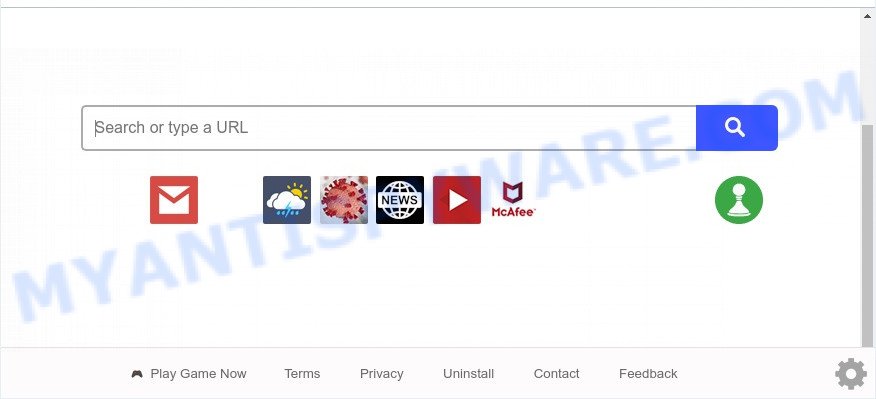
Play Game Now is a PUP and browser hijacker
Play Game Now will change your internet browser’s search provider so that all searches are sent via query[.]playgamenowtab1[.]com, which redirects to Yahoo Search engine which displays the search results for your query. The authors of this hijacker are using legitimate search provider as they may generate money from the advertisements that are shown in the search results.
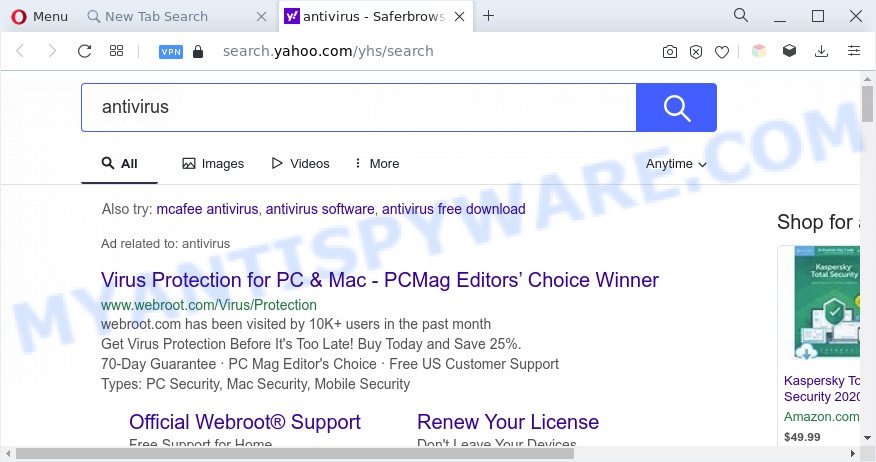
How can a browser hijacker get on your PC system
Many browser hijackers like Play Game Now are included in the freeware installation package. Most commonly, a user have a chance to disable all included “offers”, but some installers are created to confuse the average users, in order to trick them into installing an adware software or potentially unwanted applications. Anyway, easier to prevent the hijacker rather than clean up your computer after one. So, keep the browser updated (turn on automatic updates), run a good antivirus applications, double check a free programs before you open it (do a google search, scan a downloaded file with VirusTotal), avoid malicious and unknown webpages.
Threat Summary
| Name | Play Game Now |
| Type | PUP, search provider hijacker, redirect virus, homepage hijacker, browser hijacker |
| Affected Browser Settings | search engine, start page, new tab URL |
| Symptoms |
|
| Removal | Play Game Now removal guide |
How to remove Play Game Now from Google Chrome, Firefox, IE, Edge
There are exist several free malware removal tools. Also it is possible to remove Play Game Now browser hijacker manually. But we recommend to combine all these methods below into the one removal algorithm. Follow the steps of the tutorial. Certain of the steps below will require you to exit this webpage. So, please read the steps carefully, after that bookmark it or open it on your smartphone for later reference.
To remove Play Game Now, perform the steps below:
- How to manually get rid of Play Game Now
- Automatic Removal of Play Game Now
- How to stop Play Game Now redirect
- Finish words
How to manually get rid of Play Game Now
Read this section to know how to manually get rid of the Play Game Now hijacker. Even if the steps does not work for you, there are several free malicious software removers below that can easily handle such hijacker infections.
Uninstall potentially unwanted apps using Microsoft Windows Control Panel
First, go to MS Windows Control Panel and uninstall questionable software, all programs you don’t remember installing. It’s important to pay the most attention to software you installed just before Play Game Now browser hijacker appeared on your web browser. If you don’t know what a program does, look for the answer on the Internet.
Press Windows button ![]() , then click Search
, then click Search ![]() . Type “Control panel”and press Enter. If you using Windows XP or Windows 7, then click “Start” and select “Control Panel”. It will display the Windows Control Panel as shown in the following example.
. Type “Control panel”and press Enter. If you using Windows XP or Windows 7, then click “Start” and select “Control Panel”. It will display the Windows Control Panel as shown in the following example.

Further, press “Uninstall a program” ![]()
It will open a list of all applications installed on your personal computer. Scroll through the all list, and uninstall any questionable and unknown apps.
Delete Play Game Now hijacker from Internet Explorer
By resetting IE internet browser you restore your internet browser settings to its default state. This is good initial when troubleshooting problems that might have been caused by hijacker like Play Game Now.
First, run the Internet Explorer, press ![]() ) button. Next, click “Internet Options” as shown below.
) button. Next, click “Internet Options” as shown below.

In the “Internet Options” screen select the Advanced tab. Next, click Reset button. The Internet Explorer will show the Reset Internet Explorer settings dialog box. Select the “Delete personal settings” check box and press Reset button.

You will now need to restart your PC system for the changes to take effect. It will delete Play Game Now hijacker, disable malicious and ad-supported browser’s extensions and restore the Microsoft Internet Explorer’s settings like homepage, search provider by default and newtab to default state.
Delete Play Game Now browser hijacker from Mozilla Firefox
If the Firefox internet browser program is hijacked, then resetting its settings can help. The Reset feature is available on all modern version of Firefox. A reset can fix many issues by restoring Mozilla Firefox settings like default search engine, new tab and startpage to their original state. When using the reset feature, your personal information such as passwords, bookmarks, browsing history and web form auto-fill data will be saved.
Start the Mozilla Firefox and click the menu button (it looks like three stacked lines) at the top right of the web-browser screen. Next, click the question-mark icon at the bottom of the drop-down menu. It will open the slide-out menu.

Select the “Troubleshooting information”. If you’re unable to access the Help menu, then type “about:support” in your address bar and press Enter. It bring up the “Troubleshooting Information” page as displayed in the following example.

Click the “Refresh Firefox” button at the top right of the Troubleshooting Information page. Select “Refresh Firefox” in the confirmation prompt. The Firefox will begin a process to fix your problems that caused by the Play Game Now hijacker. After, it’s complete, click the “Finish” button.
Remove Play Game Now from Chrome
The hijacker infection can change your Google Chrome settings without your knowledge. You may see the Play Game Now as your search provider or homepage, additional extensions and toolbars. Reset Google Chrome browser will allow you to get rid of Play Game Now and reset the unwanted changes caused by hijacker infection. However, your saved bookmarks and passwords will not be lost. This will not affect your history, passwords, bookmarks, and other saved data.

- First, start the Chrome and click the Menu icon (icon in the form of three dots).
- It will display the Google Chrome main menu. Choose More Tools, then click Extensions.
- You’ll see the list of installed addons. If the list has the addon labeled with “Installed by enterprise policy” or “Installed by your administrator”, then complete the following guide: Remove Chrome extensions installed by enterprise policy.
- Now open the Chrome menu once again, press the “Settings” menu.
- Next, click “Advanced” link, that located at the bottom of the Settings page.
- On the bottom of the “Advanced settings” page, click the “Reset settings to their original defaults” button.
- The Chrome will display the reset settings dialog box as shown on the screen above.
- Confirm the internet browser’s reset by clicking on the “Reset” button.
- To learn more, read the blog post How to reset Chrome settings to default.
Automatic Removal of Play Game Now
There are not many good free antimalware programs with high detection ratio. The effectiveness of malware removal utilities depends on various factors, mostly on how often their virus/malware signatures DB are updated in order to effectively detect modern malicious software, adware, browser hijacker infections and other potentially unwanted apps. We suggest to run several applications, not just one. These programs that listed below will help you get rid of all components of the browser hijacker infection from your disk and Windows registry and thereby delete Play Game Now browser hijacker.
How to get rid of Play Game Now with Zemana Anti-Malware (ZAM)
Zemana is free full featured malicious software removal utility. It can scan your files and Microsoft Windows registry in real-time. Zemana Anti Malware can help to delete Play Game Now, other potentially unwanted apps and adware software. It uses 1% of your PC system resources. This utility has got simple and beautiful interface and at the same time effective protection for your machine.
Download Zemana Anti Malware (ZAM) by clicking on the link below.
165094 downloads
Author: Zemana Ltd
Category: Security tools
Update: July 16, 2019
Once the downloading process is complete, close all software and windows on your computer. Double-click the setup file named Zemana.AntiMalware.Setup. If the “User Account Control” prompt pops up such as the one below, click the “Yes” button.

It will open the “Setup wizard” that will help you install Zemana Anti Malware (ZAM) on your system. Follow the prompts and don’t make any changes to default settings.

Once installation is done successfully, Zemana Free will automatically start and you can see its main screen as shown in the figure below.

Now press the “Scan” button to look for the Play Game Now browser hijacker. A scan can take anywhere from 10 to 30 minutes, depending on the number of files on your computer and the speed of your personal computer. When a threat is detected, the number of the security threats will change accordingly. Wait until the the checking is done.

When the scanning is done, Zemana Free will open a list of detected threats. Review the report and then press “Next” button. The Zemana will remove Play Game Now browser hijacker and move the selected items to the Quarantine. After finished, you may be prompted to restart the computer.
Use HitmanPro to get rid of Play Game Now browser hijacker
Hitman Pro is a free utility which can scan for Play Game Now hijacker. It’s not always easy to locate all the junk applications that your personal computer might have picked up on the Net. HitmanPro will scan for the adware, hijacker infections and other malware you need to uninstall.

- Visit the following page to download the latest version of HitmanPro for Windows. Save it on your MS Windows desktop.
- When the download is complete, start the HitmanPro, double-click the HitmanPro.exe file.
- If the “User Account Control” prompts, press Yes to continue.
- In the HitmanPro window, click the “Next” to perform a system scan for the Play Game Now hijacker. This task may take some time, so please be patient. While the utility is checking, you may see number of objects and files has already scanned.
- When Hitman Pro has completed scanning your personal computer, Hitman Pro will prepare a list of unwanted applications and browser hijacker infection. You may remove items (move to Quarantine) by simply press “Next”. Now, press the “Activate free license” button to begin the free 30 days trial to get rid of all malicious software found.
Use MalwareBytes Anti-Malware to remove Play Game Now browser hijacker
Manual Play Game Now removal requires some computer skills. Some files and registry entries that created by the browser hijacker can be not fully removed. We advise that use the MalwareBytes Anti-Malware (MBAM) that are completely free your PC system of browser hijacker. Moreover, this free program will help you to remove malware, potentially unwanted programs, adware software and toolbars that your system may be infected too.

- Visit the following page to download MalwareBytes Free. Save it on your Desktop.
Malwarebytes Anti-malware
327319 downloads
Author: Malwarebytes
Category: Security tools
Update: April 15, 2020
- At the download page, click on the Download button. Your web-browser will display the “Save as” prompt. Please save it onto your Windows desktop.
- After the downloading process is complete, please close all programs and open windows on your computer. Double-click on the icon that’s named MBSetup.
- This will launch the Setup wizard of MalwareBytes Anti Malware onto your personal computer. Follow the prompts and don’t make any changes to default settings.
- When the Setup wizard has finished installing, the MalwareBytes will open and display the main window.
- Further, click the “Scan” button for checking your computer for the Play Game Now hijacker. This task can take quite a while, so please be patient. When a malware, adware or PUPs are detected, the count of the security threats will change accordingly. Wait until the the checking is done.
- When the scanning is done, MalwareBytes Anti Malware (MBAM) will show you the results.
- Once you’ve selected what you wish to remove from your computer click the “Quarantine” button. When disinfection is finished, you may be prompted to restart the PC.
- Close the Anti Malware and continue with the next step.
Video instruction, which reveals in detail the steps above.
How to stop Play Game Now redirect
Use ad-blocker application such as AdGuard in order to block advertisements, malvertisements, pop-ups and online trackers, avoid having to install harmful and adware browser plug-ins and add-ons which affect your personal computer performance and impact your computer security. Browse the Net anonymously and stay safe online!
- Visit the following page to download AdGuard. Save it to your Desktop so that you can access the file easily.
Adguard download
26913 downloads
Version: 6.4
Author: © Adguard
Category: Security tools
Update: November 15, 2018
- After downloading is finished, launch the downloaded file. You will see the “Setup Wizard” program window. Follow the prompts.
- Once the install is complete, click “Skip” to close the setup program and use the default settings, or click “Get Started” to see an quick tutorial which will help you get to know AdGuard better.
- In most cases, the default settings are enough and you do not need to change anything. Each time, when you run your PC, AdGuard will start automatically and stop undesired ads, block Play Game Now, as well as other harmful or misleading web-sites. For an overview of all the features of the program, or to change its settings you can simply double-click on the icon named AdGuard, which can be found on your desktop.
Finish words
Now your computer should be clean of the Play Game Now browser hijacker. We suggest that you keep AdGuard (to help you block unwanted advertisements and unwanted harmful web sites) and Zemana Free (to periodically scan your PC system for new hijacker infections and other malicious software). Probably you are running an older version of Java or Adobe Flash Player. This can be a security risk, so download and install the latest version right now.
If you are still having problems while trying to get rid of Play Game Now browser hijacker from the Firefox, Internet Explorer, Chrome and Microsoft Edge, then ask for help here here.



















