Reallyspcials.com pop ups are a social engineering attack that deceives users into allowing its spam notifications from this or similar web sites that will in turn bombard users with unwanted adverts usually related to adware, adult web-sites and other click fraud schemes. It will show the ‘Confirm notifications’ prompt that attempts to get the user to click the ‘Allow’ to subscribe to its notifications.
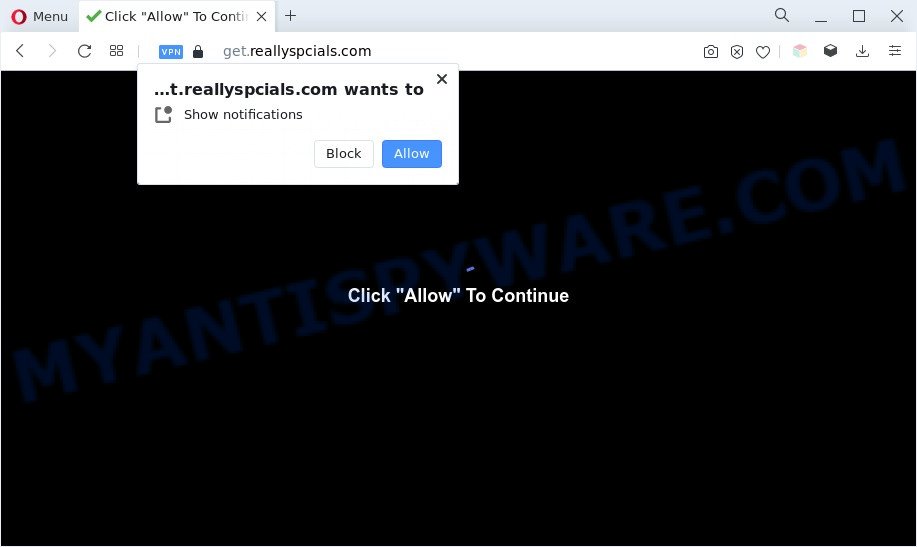
If click on the ‘Allow’ button, the Reallyspcials.com website gets your permission to send spam notifications in form of pop up adverts in the lower right corner of your screen. Push notifications are originally designed to alert the user of recently published blog posts. Cybercriminals abuse ‘push notifications’ to avoid antivirus and adblocker programs by displaying annoying adverts. These advertisements are displayed in the lower right corner of the screen urges users to play online games, visit suspicious web-pages, install web-browser plugins & so on.

The best method to unsubscribe from Reallyspcials.com spam notifications open your web browser’s settings and follow the Reallyspcials.com removal instructions below. Once you delete notifications subscription, the Reallyspcials.com pop-ups ads will no longer display on the screen.
Threat Summary
| Name | Reallyspcials.com pop up |
| Type | push notifications advertisements, popups, popup advertisements, popup virus |
| Distribution | social engineering attack, adware softwares, shady pop up advertisements, PUPs |
| Symptoms |
|
| Removal | Reallyspcials.com removal guide |
Where the Reallyspcials.com pop-ups comes from
Cyber threat analysts have determined that users are re-directed to Reallyspcials.com by adware or from dubious ads. Adware is a type of invasive apps — which can hijack personal computers — often redirect your browser to certain websites so the creators of those sites can earn profit by showing advertisements to visitors. It’s not a good idea to have installed adware software. The reason for this is simple, it doing things you do not know about. And of course you completely do not know what will happen when you click anything in the the ads.
Usually, adware gets into your machine as part of a bundle with free programs, sharing files and other unsafe applications that you downloaded from the Net. The creators of adware pays software authors for distributing adware software within their apps. So, additional applications is often included as part of the setup package. In order to avoid the install of any adware: select only Manual, Custom or Advanced installation mode and uncheck all bundled applications in which you are unsure.
So, if you happen to encounter undesired Reallyspcials.com pop ups, then be quick and take effort to get rid of adware software which causes unwanted Reallyspcials.com pop-up advertisements immediately. Follow the step-by-step guidance below to remove Reallyspcials.com advertisements. Let us know how you managed by sending us your comments please.
How to remove Reallyspcials.com popups from Chrome, Firefox, IE, Edge
We are presenting various ways to delete Reallyspcials.com ads from the Edge, Google Chrome, Internet Explorer and Mozilla Firefox using only internal MS Windows functions. Most of adware and potentially unwanted apps can be removed through these processes. If these steps does not help to delete Reallyspcials.com popup ads, then it is better to run a free malicious software removal tools linked below.
To remove Reallyspcials.com pop ups, perform the following steps:
- How to delete Reallyspcials.com ads without any software
- Automatic Removal of Reallyspcials.com advertisements
- How to block Reallyspcials.com
- Finish words
How to delete Reallyspcials.com ads without any software
In most cases, it is possible to manually get rid of Reallyspcials.com ads. This way does not involve the use of any tricks or removal tools. You just need to recover the normal settings of the PC and web browser. This can be done by following a few simple steps below. If you want to quickly remove Reallyspcials.com pop ups, as well as perform a full scan of your machine, we recommend that you run adware removal utilities, which are listed below.
Delete newly added adware
Some PUPs, browser hijacking applications and adware software can be deleted by uninstalling the free software they came with. If this way does not succeed, then looking them up in the list of installed apps in Microsoft Windows Control Panel. Use the “Uninstall” command in order to remove them.
Windows 10, 8.1, 8
Click the Windows logo, and then press Search ![]() . Type ‘Control panel’and press Enter as on the image below.
. Type ‘Control panel’and press Enter as on the image below.

After the ‘Control Panel’ opens, click the ‘Uninstall a program’ link under Programs category such as the one below.

Windows 7, Vista, XP
Open Start menu and choose the ‘Control Panel’ at right as displayed in the following example.

Then go to ‘Add/Remove Programs’ or ‘Uninstall a program’ (Microsoft Windows 7 or Vista) similar to the one below.

Carefully browse through the list of installed applications and get rid of all suspicious and unknown applications. We suggest to click ‘Installed programs’ and even sorts all installed software by date. Once you have found anything suspicious that may be the adware that cause pop-ups or other PUP (potentially unwanted program), then select this program and click ‘Uninstall’ in the upper part of the window. If the dubious application blocked from removal, then run Revo Uninstaller Freeware to fully get rid of it from your computer.
Remove Reallyspcials.com notifications from web browsers
If you are in situation where you don’t want to see push notifications from the Reallyspcials.com web-page. In this case, you can turn off web notifications for your web browser in MS Windows/Mac/Android. Find your web-browser in the list below, follow step-by-step instructions to get rid of web browser permissions to show push notifications.
Google Chrome:
- Just copy and paste the following text into the address bar of Chrome.
- chrome://settings/content/notifications
- Press Enter.
- Delete the Reallyspcials.com URL and other dubious URLs by clicking three vertical dots button next to each and selecting ‘Remove’.

Android:
- Open Chrome.
- In the top right corner of the screen, tap on Chrome’s main menu button, represented by three vertical dots.
- In the menu tap ‘Settings’, scroll down to ‘Advanced’.
- Tap on ‘Site settings’ and then ‘Notifications’. In the opened window, locate the Reallyspcials.com URL, other rogue notifications and tap on them one-by-one.
- Tap the ‘Clean & Reset’ button and confirm.

Mozilla Firefox:
- Click the Menu button (three bars) on the top right hand corner.
- Go to ‘Options’, and Select ‘Privacy & Security’ on the left side of the window.
- Scroll down to the ‘Permissions’ section and click the ‘Settings’ button next to ‘Notifications’.
- Find sites you down’t want to see notifications from (for example, Reallyspcials.com), click on drop-down menu next to each and select ‘Block’.
- Save changes.

Edge:
- In the right upper corner, click the Edge menu button (three dots).
- Click ‘Settings’. Click ‘Advanced’ on the left side of the window.
- Click ‘Manage permissions’ button, located beneath ‘Website permissions’.
- Disable the on switch for the Reallyspcials.com URL.

Internet Explorer:
- Click the Gear button on the top right hand corner of the screen.
- When the drop-down menu appears, click on ‘Internet Options’.
- Select the ‘Privacy’ tab and click ‘Settings under ‘Pop-up Blocker’ section.
- Select the Reallyspcials.com URL and other dubious URLs below and delete them one by one by clicking the ‘Remove’ button.

Safari:
- Click ‘Safari’ button on the left upper corner of the screen and select ‘Preferences’.
- Select the ‘Websites’ tab and then select ‘Notifications’ section on the left panel.
- Check for Reallyspcials.com domain, other questionable sites and apply the ‘Deny’ option for each.
Delete Reallyspcials.com from Mozilla Firefox by resetting web-browser settings
Resetting your Mozilla Firefox is first troubleshooting step for any issues with your web-browser program, including the redirect to Reallyspcials.com webpage. Your saved bookmarks, form auto-fill information and passwords won’t be cleared or changed.
First, open the Mozilla Firefox. Next, click the button in the form of three horizontal stripes (![]() ). It will open the drop-down menu. Next, press the Help button (
). It will open the drop-down menu. Next, press the Help button (![]() ).
).

In the Help menu click the “Troubleshooting Information”. In the upper-right corner of the “Troubleshooting Information” page click on “Refresh Firefox” button as displayed in the following example.

Confirm your action, press the “Refresh Firefox”.
Remove Reallyspcials.com popup ads from Internet Explorer
If you find that IE web-browser settings like homepage, newtab and default search provider had been changed by adware related to the Reallyspcials.com advertisements, then you may revert back your settings, via the reset browser procedure.
First, start the Internet Explorer, press ![]() ) button. Next, click “Internet Options” like the one below.
) button. Next, click “Internet Options” like the one below.

In the “Internet Options” screen select the Advanced tab. Next, press Reset button. The Internet Explorer will open the Reset Internet Explorer settings dialog box. Select the “Delete personal settings” check box and press Reset button.

You will now need to restart your PC system for the changes to take effect. It will get rid of adware software that causes multiple undesired pop ups, disable malicious and ad-supported web-browser’s extensions and restore the Microsoft Internet Explorer’s settings such as startpage, search provider by default and newtab page to default state.
Remove Reallyspcials.com popup advertisements from Chrome
If you are getting Reallyspcials.com advertisements, then you can try to remove it by resetting Chrome to its default state. It will also clear cookies, content and site data, temporary and cached data. It’ll keep your personal information like browsing history, bookmarks, passwords and web form auto-fill data.

- First launch the Google Chrome and click Menu button (small button in the form of three dots).
- It will show the Google Chrome main menu. Choose More Tools, then press Extensions.
- You will see the list of installed extensions. If the list has the extension labeled with “Installed by enterprise policy” or “Installed by your administrator”, then complete the following guidance: Remove Chrome extensions installed by enterprise policy.
- Now open the Google Chrome menu once again, press the “Settings” menu.
- You will see the Chrome’s settings page. Scroll down and click “Advanced” link.
- Scroll down again and press the “Reset” button.
- The Chrome will open the reset profile settings page as on the image above.
- Next click the “Reset” button.
- Once this procedure is finished, your web-browser’s search engine by default, startpage and newtab will be restored to their original defaults.
- To learn more, read the post How to reset Google Chrome settings to default.
Automatic Removal of Reallyspcials.com advertisements
Adware and Reallyspcials.com pop-up ads can be removed from the web browser and system by running full system scan with an antimalware tool. For example, you can run a full system scan with Zemana Free, MalwareBytes Free and HitmanPro. It’ll allow you remove components of adware from Windows registry and harmful files from harddisks.
Run Zemana Free to remove Reallyspcials.com popup ads
Zemana Anti Malware (ZAM) is free full featured malware removal utility. It can scan your files and MS Windows registry in real-time. Zemana can help to delete Reallyspcials.com pop-ups, other PUPs, malware and adware. It uses 1% of your machine resources. This utility has got simple and beautiful interface and at the same time best possible protection for your PC.
Now you can set up and use Zemana Anti Malware to remove Reallyspcials.com ads from your browser by following the steps below:
Visit the following page to download Zemana setup file named Zemana.AntiMalware.Setup on your computer. Save it to your Desktop so that you can access the file easily.
165086 downloads
Author: Zemana Ltd
Category: Security tools
Update: July 16, 2019
Launch the installer after it has been downloaded successfully and then follow the prompts to set up this tool on your PC.

During installation you can change certain settings, but we suggest you do not make any changes to default settings.
When install is finished, this malware removal utility will automatically start and update itself. You will see its main window as displayed on the screen below.

Now click the “Scan” button for scanning your system for the adware related to the Reallyspcials.com pop ups. A scan can take anywhere from 10 to 30 minutes, depending on the number of files on your system and the speed of your PC system. While the Zemana Free tool is checking, you can see count of objects it has identified as being infected by malware.

Once the scan get finished, the results are displayed in the scan report. All detected threats will be marked. You can delete them all by simply click “Next” button.

The Zemana Anti-Malware (ZAM) will get rid of adware responsible for Reallyspcials.com ads. When the cleaning procedure is done, you can be prompted to reboot your system to make the change take effect.
Get rid of Reallyspcials.com pop ups and harmful extensions with HitmanPro
HitmanPro is one of the most effective utilities for uninstalling adware software, potentially unwanted programs and other malware. It can detect hidden adware software in your PC system and remove all harmful folders and files linked to adware. HitmanPro will help you to delete Reallyspcials.com pop-up ads from your computer and Google Chrome, MS Edge, Internet Explorer and Firefox. We strongly suggest you to download this tool as the creators are working hard to make it better.

- Download Hitman Pro from the following link. Save it on your Microsoft Windows desktop.
- Once downloading is done, start the Hitman Pro, double-click the HitmanPro.exe file.
- If the “User Account Control” prompts, click Yes to continue.
- In the Hitman Pro window, click the “Next” to perform a system scan with this tool for the adware responsible for Reallyspcials.com pop up advertisements. This procedure can take some time, so please be patient. While the Hitman Pro is scanning, you may see how many objects it has identified either as being malicious software.
- When Hitman Pro has finished scanning, a list of all items detected is prepared. Make sure all threats have ‘checkmark’ and click “Next”. Now, click the “Activate free license” button to begin the free 30 days trial to delete all malware found.
Run MalwareBytes Free to remove Reallyspcials.com pop-ups
Get rid of Reallyspcials.com pop-up ads manually is difficult and often the adware is not fully removed. Therefore, we suggest you to use the MalwareBytes Anti Malware (MBAM) that are fully clean your personal computer. Moreover, this free program will help you to remove malicious software, potentially unwanted programs, toolbars and browser hijacker infections that your computer can be infected too.
Click the following link to download the latest version of MalwareBytes AntiMalware for MS Windows. Save it on your Desktop.
327304 downloads
Author: Malwarebytes
Category: Security tools
Update: April 15, 2020
When the downloading process is done, close all windows on your machine. Further, open the file called MBSetup. If the “User Account Control” prompt pops up as shown on the image below, click the “Yes” button.

It will display the Setup wizard that will allow you set up MalwareBytes Anti Malware on the PC system. Follow the prompts and do not make any changes to default settings.

Once setup is finished successfully, press “Get Started” button. Then MalwareBytes AntiMalware will automatically run and you can see its main window as displayed on the image below.

Next, click the “Scan” button to locate adware related to the Reallyspcials.com pop up advertisements. While the MalwareBytes Anti Malware program is checking, you can see number of objects it has identified as threat.

When MalwareBytes AntiMalware is finished scanning your machine, a list of all threats found is produced. Make sure to check mark the threats that are unsafe and then press “Quarantine” button.

The MalwareBytes Anti Malware (MBAM) will remove adware which causes undesired Reallyspcials.com popups and move the selected threats to the Quarantine. Once the clean-up is complete, you can be prompted to restart your PC system. We advise you look at the following video, which completely explains the process of using the MalwareBytes to remove hijacker infections, adware and other malware.
How to block Reallyspcials.com
In order to increase your security and protect your machine against new undesired advertisements and malicious websites, you need to use ad-blocker program that stops an access to malicious advertisements and websites. Moreover, the application can stop the display of intrusive advertising, that also leads to faster loading of web-sites and reduce the consumption of web traffic.
AdGuard can be downloaded from the following link. Save it to your Desktop so that you can access the file easily.
26910 downloads
Version: 6.4
Author: © Adguard
Category: Security tools
Update: November 15, 2018
After the downloading process is complete, start the downloaded file. You will see the “Setup Wizard” screen as shown in the following example.

Follow the prompts. When the setup is finished, you will see a window like below.

You can press “Skip” to close the installation application and use the default settings, or click “Get Started” button to see an quick tutorial that will allow you get to know AdGuard better.
In most cases, the default settings are enough and you don’t need to change anything. Each time, when you start your system, AdGuard will start automatically and stop undesired ads, block Reallyspcials.com, as well as other harmful or misleading web pages. For an overview of all the features of the program, or to change its settings you can simply double-click on the AdGuard icon, which is located on your desktop.
Finish words
Now your PC system should be free of the adware that causes Reallyspcials.com pop-up advertisements in your web browser. We suggest that you keep AdGuard (to help you stop unwanted ads and intrusive malicious web-sites) and Zemana (to periodically scan your personal computer for new adwares and other malware). Probably you are running an older version of Java or Adobe Flash Player. This can be a security risk, so download and install the latest version right now.
If you are still having problems while trying to get rid of Reallyspcials.com popups from the Edge, Mozilla Firefox, IE and Google Chrome, then ask for help here here.


















