Biouslymilie.club pop up is a browser-based scam which is designed to fool people to accept push notifications via the web browser. This web-site will show the ‘Confirm notifications’ pop up states that clicking ‘Allow’ will let you connect to the Internet, watch a video, enable Flash Player, access the content of the website, download a file, and so on.
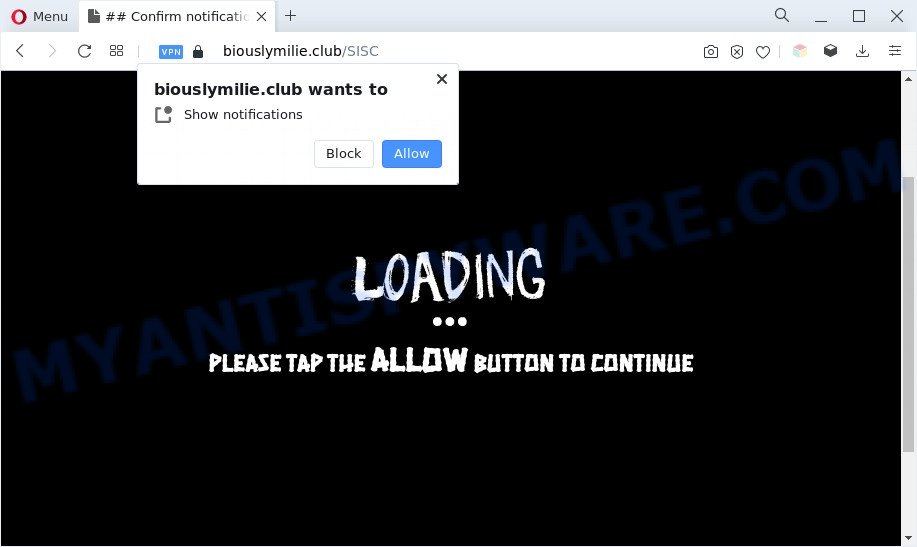
If you click on the ‘Allow’ button, then your web-browser will be configured to show intrusive adverts on your desktop, even when you are not using the web browser. The spam notifications will essentially be advertisements for ‘free’ online games, fake prizes scams, dubious browser extensions, adult web pages, and adware software bundles like the one below.

In order to unsubscribe from Biouslymilie.club push notifications open your internet browser’s settings and complete the Biouslymilie.club removal tutorial below. Once you remove notifications subscription, the Biouslymilie.club popups advertisements will no longer appear on your screen.
Threat Summary
| Name | Biouslymilie.club popup |
| Type | browser notification spam ads, popup virus, pop ups, pop-up ads |
| Distribution | malicious pop up ads, PUPs, adwares, social engineering attack |
| Symptoms |
|
| Removal | Biouslymilie.club removal guide |
Where the Biouslymilie.club pop-ups comes from
Some research has shown that users can be redirected to Biouslymilie.club from malicious advertisements or by potentially unwanted software and adware. Adware is a form of PUPs whose motive is to earn revenue for its author. It have different methods of earning by showing the advertisements forcibly to its victims. Adware software can generate popup windows, show unsolicited advertisements, change the victim’s web-browser settings, or reroute the victim’s web browser to undesired web pages. Aside from causing unwanted ads and browser redirects, it also can slow down the PC.
Most commonly, the free programs setup file includes optional programs like this adware software. So, be very careful when you agree to install anything. The best way – is to choose a Custom, Advanced or Manual installation option. Here uncheck all third-party programs in which you are unsure or that causes even a slightest suspicion. The main thing you should remember, you don’t need to install any optional programs which you do not trust!
To find out how to get rid of Biouslymilie.club pop ups, we suggest to read the steps added to this article below. The tutorial was developed by experienced security researchers who discovered a method to remove the annoying adware out of the PC.
How to remove Biouslymilie.club pop-up advertisements from Chrome, Firefox, IE, Edge
We are presenting various ways to remove Biouslymilie.club popups from the Edge, Chrome, Microsoft Internet Explorer and Mozilla Firefox using only internal MS Windows functions. Most of adware software and potentially unwanted apps can be removed via these processes. If these steps does not help to remove Biouslymilie.club pop ups, then it is better to run a free malicious software removal utilities linked below.
To remove Biouslymilie.club pop ups, perform the following steps:
- How to manually remove Biouslymilie.club
- Automatic Removal of Biouslymilie.club pop-up advertisements
- How to stop Biouslymilie.club pop-up advertisements
- Finish words
How to manually remove Biouslymilie.club
First of all, try to remove Biouslymilie.club pop ups manually; to do this, follow the steps below. Of course, manual adware software removal requires more time and may not be suitable for those who are poorly versed in computer settings. In this case, we recommend that you scroll down to the section that describes how to remove Biouslymilie.club pop ups using free utilities.
Uninstall PUPs using MS Windows Control Panel
You can manually get rid of most nonaggressive adware software by deleting the application that it came with or removing the adware itself using ‘Add/Remove programs’ or ‘Uninstall a program’ option in MS Windows Control Panel.
Windows 10, 8.1, 8
Click the MS Windows logo, and then click Search ![]() . Type ‘Control panel’and press Enter as displayed on the screen below.
. Type ‘Control panel’and press Enter as displayed on the screen below.

After the ‘Control Panel’ opens, click the ‘Uninstall a program’ link under Programs category as on the image below.

Windows 7, Vista, XP
Open Start menu and choose the ‘Control Panel’ at right as shown below.

Then go to ‘Add/Remove Programs’ or ‘Uninstall a program’ (MS Windows 7 or Vista) as shown in the following example.

Carefully browse through the list of installed applications and get rid of all suspicious and unknown apps. We recommend to click ‘Installed programs’ and even sorts all installed programs by date. When you’ve found anything dubious that may be the adware that causes intrusive Biouslymilie.club pop up advertisements or other PUP (potentially unwanted program), then select this program and click ‘Uninstall’ in the upper part of the window. If the suspicious program blocked from removal, then run Revo Uninstaller Freeware to fully get rid of it from your machine.
Remove Biouslymilie.club notifications from web browsers
If you’re in situation where you don’t want to see push notifications from the Biouslymilie.club web site. In this case, you can turn off web notifications for your internet browser in Windows/Mac OS/Android. Find your browser in the list below, follow step-by-step instructions to delete internet browser permissions to display push notifications.
Google Chrome:
- In the top-right corner, click on Chrome’s main menu button, represented by three vertical dots.
- When the drop-down menu appears, click on ‘Settings’. Scroll to the bottom of the page and click on ‘Advanced’.
- Scroll down to the ‘Privacy and security’ section, select ‘Site settings’.
- Go to Notifications settings.
- Find the Biouslymilie.club URL and click the three vertical dots button next to it, then click on ‘Remove’.

Android:
- Tap ‘Settings’.
- Tap ‘Notifications’.
- Find and tap the web browser that displays Biouslymilie.club push notifications advertisements.
- Locate Biouslymilie.club URL in the list and disable it.

Mozilla Firefox:
- In the top-right corner, click the Firefox menu (three bars).
- Select ‘Options’ and click on ‘Privacy & Security’ on the left hand side of the Firefox.
- Scroll down to ‘Permissions’ and then to ‘Settings’ next to ‘Notifications’.
- Locate sites you down’t want to see notifications from (for example, Biouslymilie.club), click on drop-down menu next to each and select ‘Block’.
- Click ‘Save Changes’ button.

Edge:
- In the right upper corner, click the Edge menu button (three dots).
- Scroll down to ‘Settings’. In the menu on the left go to ‘Advanced’.
- Click ‘Manage permissions’ button, located beneath ‘Website permissions’.
- Click the switch below the Biouslymilie.club site so that it turns off.

Internet Explorer:
- Click the Gear button on the top-right corner.
- Go to ‘Internet Options’ in the menu.
- Click on the ‘Privacy’ tab and select ‘Settings’ in the pop-up blockers section.
- Find the Biouslymilie.club URL and click the ‘Remove’ button to delete the URL.

Safari:
- Go to ‘Preferences’ in the Safari menu.
- Select the ‘Websites’ tab and then select ‘Notifications’ section on the left panel.
- Find the Biouslymilie.club site and select it, click the ‘Deny’ button.
Remove Biouslymilie.club ads from Google Chrome
If you have adware software, Biouslymilie.club pop-up ads problems or Chrome is running slow, then reset Google Chrome can help you. In this instructions we’ll show you the way to reset your Chrome settings and data to default state without reinstall.

- First launch the Google Chrome and click Menu button (small button in the form of three dots).
- It will show the Google Chrome main menu. Select More Tools, then click Extensions.
- You will see the list of installed extensions. If the list has the extension labeled with “Installed by enterprise policy” or “Installed by your administrator”, then complete the following steps: Remove Chrome extensions installed by enterprise policy.
- Now open the Google Chrome menu once again, press the “Settings” menu.
- You will see the Google Chrome’s settings page. Scroll down and click “Advanced” link.
- Scroll down again and press the “Reset” button.
- The Chrome will show the reset profile settings page as shown on the screen above.
- Next click the “Reset” button.
- Once this procedure is done, your internet browser’s home page, new tab and search provider by default will be restored to their original defaults.
- To learn more, read the post How to reset Google Chrome settings to default.
Remove Biouslymilie.club pop-ups from Internet Explorer
By resetting Internet Explorer internet browser you return your web browser settings to its default state. This is first when troubleshooting problems that might have been caused by adware which causes undesired Biouslymilie.club ads.
First, open the Internet Explorer, then click ‘gear’ icon ![]() . It will show the Tools drop-down menu on the right part of the internet browser, then click the “Internet Options” as displayed on the screen below.
. It will show the Tools drop-down menu on the right part of the internet browser, then click the “Internet Options” as displayed on the screen below.

In the “Internet Options” screen, select the “Advanced” tab, then click the “Reset” button. The IE will display the “Reset Internet Explorer settings” dialog box. Further, click the “Delete personal settings” check box to select it. Next, click the “Reset” button as shown in the figure below.

When the task is finished, click “Close” button. Close the Internet Explorer and reboot your system for the changes to take effect. This step will help you to restore your web browser’s homepage, search provider and newtab to default state.
Delete Biouslymilie.club from Mozilla Firefox by resetting web browser settings
Resetting your Mozilla Firefox is first troubleshooting step for any issues with your internet browser program, including the redirect to Biouslymilie.club website. However, your saved bookmarks and passwords will not be lost. This will not affect your history, passwords, bookmarks, and other saved data.
Start the Mozilla Firefox and click the menu button (it looks like three stacked lines) at the top right of the web browser screen. Next, click the question-mark icon at the bottom of the drop-down menu. It will open the slide-out menu.

Select the “Troubleshooting information”. If you’re unable to access the Help menu, then type “about:support” in your address bar and press Enter. It bring up the “Troubleshooting Information” page as shown in the following example.

Click the “Refresh Firefox” button at the top right of the Troubleshooting Information page. Select “Refresh Firefox” in the confirmation prompt. The Firefox will start a task to fix your problems that caused by the Biouslymilie.club adware. Once, it is done, press the “Finish” button.
Automatic Removal of Biouslymilie.club pop-up advertisements
Manual removal guide does not always help to fully delete the adware, as it is not easy to identify and delete components of adware and all malicious files from hard disk. Therefore, it’s recommended that you use malicious software removal tool to completely remove Biouslymilie.club off your web-browser. Several free malicious software removal tools are currently available that can be used against the adware. The optimum solution would be to use Zemana Anti-Malware (ZAM), MalwareBytes Free and Hitman Pro.
Use Zemana AntiMalware to delete Biouslymilie.club pop up advertisements
Zemana AntiMalware (ZAM) is a free utility that performs a scan of your personal computer and displays if there are existing adware software, browser hijackers, viruses, worms, spyware, trojans and other malware residing on your machine. If malicious software is found, Zemana can automatically remove it. Zemana AntiMalware (ZAM) does not conflict with other antimalware and antivirus software installed on your PC system.
Download Zemana Free by clicking on the following link. Save it to your Desktop so that you can access the file easily.
164112 downloads
Author: Zemana Ltd
Category: Security tools
Update: July 16, 2019
Once downloading is complete, run it and follow the prompts. Once installed, the Zemana will try to update itself and when this task is finished, click the “Scan” button to find adware that causes Biouslymilie.club ads in your browser.

When a malicious software, adware software or potentially unwanted software are found, the count of the security threats will change accordingly. Review the scan results and then click “Next” button.

The Zemana Anti-Malware (ZAM) will get rid of adware that cause pop ups.
Use Hitman Pro to remove Biouslymilie.club popup ads
HitmanPro will help get rid of adware that causes Biouslymilie.club advertisements in your web browser that slow down your computer. The browser hijackers, adware and other potentially unwanted applications slow your browser down and try to force you into clicking on shady ads and links. HitmanPro removes the adware and lets you enjoy your system without Biouslymilie.club advertisements.
Hitman Pro can be downloaded from the following link. Save it to your Desktop so that you can access the file easily.
After downloading is done, open the folder in which you saved it and double-click the Hitman Pro icon. It will run the Hitman Pro tool. If the User Account Control prompt will ask you want to launch the application, click Yes button to continue.

Next, press “Next” to perform a system scan with this tool for the adware software which causes undesired Biouslymilie.club pop-up ads. This procedure can take some time, so please be patient. While the HitmanPro is checking, you can see count of objects it has identified either as being malware.

After HitmanPro has completed scanning your system, the results are displayed in the scan report as shown below.

Once you’ve selected what you want to delete from your personal computer click “Next” button. It will show a dialog box, click the “Activate free license” button. The Hitman Pro will remove adware that cause intrusive Biouslymilie.club popups. When that process is complete, the utility may ask you to reboot your computer.
Use MalwareBytes Free to delete Biouslymilie.club pop up advertisements
You can delete Biouslymilie.club ads automatically through the use of MalwareBytes Free. We suggest this free malicious software removal utility because it can easily get rid of browser hijackers, adware, potentially unwanted apps and toolbars with all their components such as files, folders and registry entries.

- Visit the following page to download MalwareBytes. Save it to your Desktop.
Malwarebytes Anti-malware
326462 downloads
Author: Malwarebytes
Category: Security tools
Update: April 15, 2020
- When downloading is complete, close all applications and windows on your system. Open a folder in which you saved it. Double-click on the icon that’s named MBsetup.
- Select “Personal computer” option and press Install button. Follow the prompts.
- Once installation is done, press the “Scan” button to perform a system scan with this tool for the adware software that causes Biouslymilie.club advertisements. When a threat is found, the number of the security threats will change accordingly.
- As the scanning ends, you’ll be displayed the list of all found items on your system. Next, you need to press “Quarantine”. Once finished, you may be prompted to reboot your PC.
The following video offers a instructions on how to get rid of browser hijacker infections, adware software and other malware with MalwareBytes AntiMalware (MBAM).
How to stop Biouslymilie.club pop-up advertisements
If you surf the Net, you can’t avoid malvertising. But you can protect your web browser against it. Download and run an ad blocking program. AdGuard is an ad blocker that can filter out a ton of of the malicious advertising, stoping dynamic scripts from loading harmful content.
AdGuard can be downloaded from the following link. Save it to your Desktop.
26659 downloads
Version: 6.4
Author: © Adguard
Category: Security tools
Update: November 15, 2018
When the downloading process is finished, double-click the downloaded file to start it. The “Setup Wizard” window will show up on the computer screen as displayed below.

Follow the prompts. AdGuard will then be installed and an icon will be placed on your desktop. A window will show up asking you to confirm that you want to see a quick instructions like below.

Click “Skip” button to close the window and use the default settings, or click “Get Started” to see an quick guide that will help you get to know AdGuard better.
Each time, when you launch your computer, AdGuard will launch automatically and stop undesired advertisements, block Biouslymilie.club, as well as other harmful or misleading websites. For an overview of all the features of the application, or to change its settings you can simply double-click on the AdGuard icon, that may be found on your desktop.
Finish words
Now your machine should be clean of the adware that causes Biouslymilie.club pop ups. We suggest that you keep AdGuard (to help you block unwanted pop up advertisements and annoying harmful web-pages) and Zemana AntiMalware (to periodically scan your computer for new adware softwares and other malware). Probably you are running an older version of Java or Adobe Flash Player. This can be a security risk, so download and install the latest version right now.
If you are still having problems while trying to get rid of Biouslymilie.club popup ads from the Mozilla Firefox, Edge, Microsoft Internet Explorer and Chrome, then ask for help here here.




















