Warning: Your macOS has expired pop-up is a browser-based scam, which misleads people into believing that the MAC system has expired. It will display the message ‘Please renew or call for a free checkup’, asking you to click the ‘Open’ button or call the phone number listed on the web page.
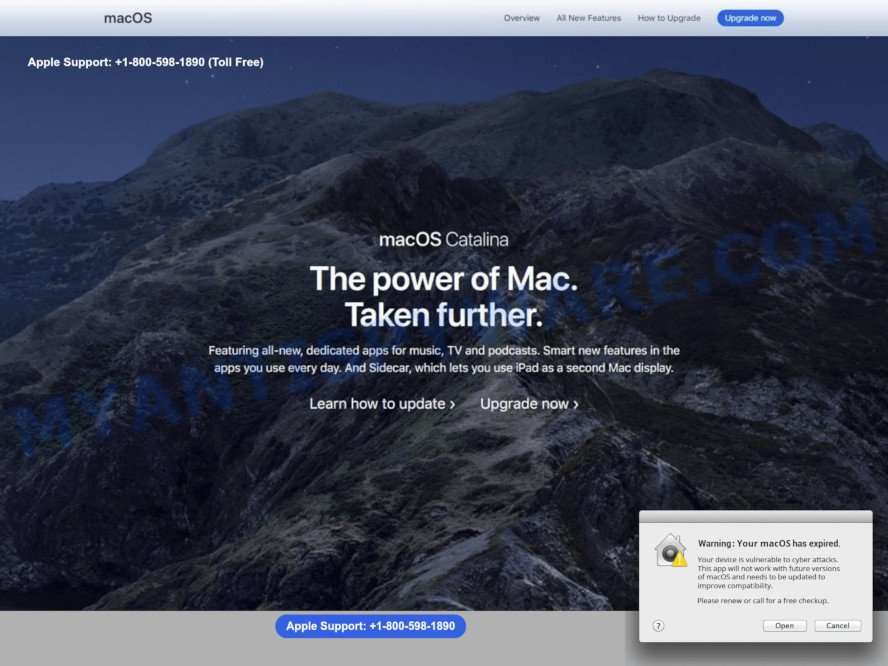
The Warning: Your macOS has expired pop-ups are browser-based scam
Scammers use the Warning: Your macOS has expired scam to encourage you and other unsuspecting users to call the phone number listed on the website. When calling this number, the user will be asked to buy a Mac technical support service. The scam authors are trying to trick unsuspecting users into paying money to update macOS, remove spyware and viruses that does not exist on the computer. Scammers may require users to give them remote access to a computer, which can lead to the installation of malicious software on the computer or the theft of user data. In any case, such websites should always be ignored, you do not need to call the numbers that fraudsters give on the Warning: Your macOS has expired web page.
Text presented on the Warning: Your macOS has expired web-page:
macOS Overview All new Features How to Upgrade Upgrade now
Apple Support: +1-800-598-1890 (Toll Free)
macOS Catalina
The power of Mac.
Taken further.
Featuring all-new, dedicated apps for music, TV and podcasts. Smart new features in the apps you use every day. And Sidecar, which lets you use iPad as a second Mac display.
Learn how to upgrade > Upgrade now >Warning: Your macOS has expired.
Your device is vulnerable to cyber attacks.
This app will not work with future versions of macOS and needs to be updated to improve compatibility.
Please renew or call for a free checkup.
Experienced security specialists have determined that users are redirected to the Warning Your macOS has expired scam by adware or from malicious ads. Adware is short for ‘ad supported’ software. Additionally, some malware has adware built into the program. Adware software displays unwanted advertisements that appear in pop ups or advertising banners on web browser. In order to show unwanted adverts as often as possible adware can change your web-browser settings. The authors of adware do so in order to generate profit via third-party ad network. Thus every your click on the adverts generates money for them.
How does Adware get on your MAC
The majority of adware is bundled within free applications or even paid applications which Web users can easily download online. The setup files of such programs, in many cases, clearly indicate that they will install third-party software. The option is given to users to stop the setup of any third-party software. So, in order to avoid the install of any adware: read all disclaimers and install screens very carefully, choose only Custom or Advanced install type and uncheck all optional software in which you are unsure.
Threat Summary
| Name | Warning Your macOS has expired |
| Associated domains | server14error.tk, bandwidth754.ml, pusgetinstanthelps.online, ksjgetinstanthelps.online, www.getquickdevicesupport.work |
| Type | adware, potentially unwanted application (PUA), pop ups, pop-up advertisements, popup virus |
| Symptoms |
|
| Removal | Warning Your macOS has expired removal guide |
How to Remove Warning: Your macOS has expired popups (removal tutorial)
The following instructions will allow you to delete Warning Your macOS has expired scam from the Chrome, Firefox and Safari. Moreover, the step-by-step guide below will help you to get rid of malicious software, browser hijackers, potentially unwanted programs and toolbars that your machine may be infected. Please do the guide step by step. If you need help or have any questions, then ask for our assistance or type a comment below. Certain of the steps below will require you to exit this web site. So, please read the steps carefully, after that bookmark it or open it on your smartphone for later reference.
To remove Warning Your macOS has expired, complete the following steps:
- How to manually remove Warning Your macOS has expired
- Automatic Removal of Warning Your macOS has expired pop-up scam
- How to stop Warning Your macOS has expired pop-ups
- To sum up
How to manually remove Warning Your macOS has expired
First of all, try to delete Warning Your macOS has expired popups manually; to do this, follow the steps below. Of course, manual removal of adware requires more time and may not be suitable for those who are poorly versed in system settings. In this case, we suggest that you scroll down to the section that describes how to remove Warning Your macOS has expired scam using free tools.
Uninstall suspicious apps using the Finder
We suggest that you begin the Apple Mac cleaning process by checking the list of installed programs and delete all unknown or questionable programs. This is a very important step, as mentioned above, very often the harmful programs such as adware software and hijackers may be bundled with free software. Delete the unwanted programs can remove the annoying advertisements or browser redirect.
Open Finder and click “Applications”.

Carefully browse through the list of installed software and remove all questionable and unknown applications.
When you have found anything dubious that may be the adware software that causes Warning Your macOS has expired popup scam in your web browser or other potentially unwanted application (PUA), then right click this program and select “Move to Trash”. Once complete, Empty Trash.
Remove Warning Your macOS has expired popup scam from Google Chrome
If your Chrome web browser is redirected to the Warning Your macOS has expired web-page, it may be necessary to completely reset your web-browser application to its default settings.

- First launch the Google Chrome and click Menu button (small button in the form of three dots).
- It will open the Chrome main menu. Select More Tools, then press Extensions.
- You’ll see the list of installed add-ons. If the list has the plugin labeled with “Installed by enterprise policy” or “Installed by your administrator”, then complete the following instructions: Remove Chrome extensions installed by enterprise policy.
- Now open the Google Chrome menu once again, press the “Settings” menu.
- You will see the Google Chrome’s settings page. Scroll down and press “Advanced” link.
- Scroll down again and press the “Reset” button.
- The Chrome will display the reset profile settings page as on the image above.
- Next press the “Reset” button.
- Once this task is complete, your web browser’s new tab, start page and default search provider will be restored to their original defaults.
- To learn more, read the post How to reset Google Chrome settings to default.
Delete Warning Your macOS has expired scam from Safari
By resetting Safari internet browser you return your browser settings to its default state. This is basic when troubleshooting problems that might have been caused by adware software that causes multiple scam popups.
Run Safari internet browser. Next, choose Preferences from the Safari menu.

First, click the “Security” icon. Here, choose “Block pop-up windows”. It will block some types of pop ups.
Now, click the “Extensions” tab. Look for dubious add-ons on left panel, choose it, then press the “Uninstall” button. Most important to delete all dubious extensions from Safari.
Once complete, check your start page and search engine settings. Click “General” icon. Make sure that the “Homepage” field contains the website you want or is empty.

Make sure that the “Search engine” setting shows your preferred search engine. In some versions of Safari, this setting is in the “Search” tab.
Remove Warning Your macOS has expired from Firefox by resetting internet browser settings
If your Mozilla Firefox browser is re-directed to Warning Your macOS has expired scam or an unknown search provider opens results for your search, then it may be time to perform the web-browser reset. When using the reset feature, your personal information such as passwords, bookmarks, browsing history and web form auto-fill data will be saved.
Start the Mozilla Firefox and click the menu button (it looks like three stacked lines) at the top right of the browser screen. Next, press the question-mark icon at the bottom of the drop-down menu. It will show the slide-out menu.

Select the “Troubleshooting information”. If you are unable to access the Help menu, then type “about:support” in your address bar and press Enter. It bring up the “Troubleshooting Information” page as shown in the figure below.

Click the “Refresh Firefox” button at the top right of the Troubleshooting Information page. Select “Refresh Firefox” in the confirmation prompt. The Mozilla Firefox will begin a process to fix your problems that caused by the Warning Your macOS has expired adware. After, it is finished, click the “Finish” button.
Automatic Removal of Warning Your macOS has expired pop-up scam
Is your Mac OS Apple Mac infected with adware software? Then don’t worry, in the guidance listed below, we are sharing best malicious software removal tools that has the ability to get rid of Warning Your macOS has expired popup from the Firefox, Chrome and Safari and your computer.
Automatically remove Warning Your macOS has expired pop ups with MalwareBytes Free
Delete Warning Your macOS has expired pop ups manually is difficult and often the adware is not fully removed. Therefore, we suggest you to use the MalwareBytes Anti-Malware (MBAM) which are completely clean your MAC. Moreover, this free program will allow you to remove malicious software, potentially unwanted software, toolbars and hijacker that your MAC system can be infected too.

- MalwareBytes Free can be downloaded from the following link.
Malwarebytes Anti-malware (Mac)
21024 downloads
Author: Malwarebytes
Category: Security tools
Update: September 10, 2020
- When the download is done, close all programs and windows on your MAC OS. Open a file location. Run the downloaded file and follow the prompts.
- Click the “Scan” button to look for adware related to the Warning Your macOS has expired pop ups. A system scan may take anywhere from 5 to 30 minutes, depending on your computer. During the scan MalwareBytes Anti Malware will look for threats present on your MAC OS.
- After the scan is finished, MalwareBytes will open a scan report. Review the results once the tool has done the system scan. If you think an entry should not be quarantined, then uncheck it. Otherwise, simply click “Remove Selected Items”.
How to stop Warning Your macOS has expired pop-ups
If you browse the Web, you can’t avoid malicious advertising. But you can protect your web browser against it. Download and use an adblocker application. AdGuard is an ad blocking which can filter out lots of of the malvertising, blocking dynamic scripts from loading malicious content.

Please go to the link below to download AdGuard.
3782 downloads
Author: © Adguard
Category: Security tools
Update: January 17, 2018
Once the downloading process is done, start the downloaded file. You will see the “Setup Wizard” screen. Follow the prompts.
Each time, when you launch your MAC system, AdGuard will run automatically and stop unwanted pop up ads, block Warning Your macOS has expired scam, as well as other harmful or misleading websites.
To sum up
Now your machine should be clean of the adware that causes the Warning Your macOS has expired pop-up scam. We suggest that you keep AdGuard (to help you stop unwanted popups and intrusive malicious websites) and MalwareBytes Anti-Malware (to periodically scan your MAC system for new adware softwares and other malicious software).
If you are still having problems while trying to get rid of Warning Your macOS has expired scam from the Google Chrome, Mozilla Firefox and Safari, then ask for help here here.


















