Antarrane.club is a web page that uses social engineering to lure you and other unsuspecting victims into subscribing to browser notification spam that go directly to the desktop or the browser. When you visit the Antarrane.club webpage which wants to send you push notifications, you will be greeted with a prompt that asks whether you want to agree to them or not. Your options will be ‘Block’ and ‘Allow’.
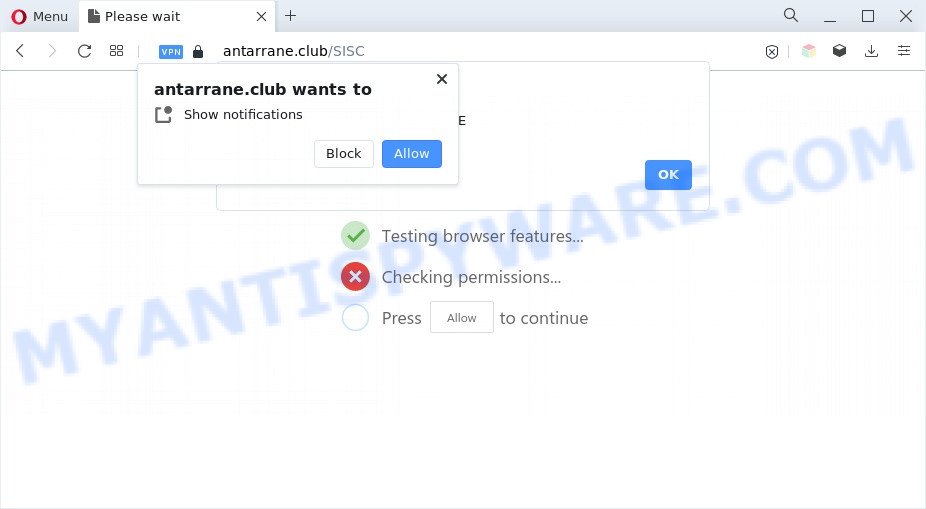
Once you click the ‘Allow’ button, then your internet browser will be configured to show pop up advertisements in the lower right corner of the desktop. Push notifications are originally created to alert the user of newly published content. Scammers abuse ‘browser notification feature’ to avoid anti-virus and ad-blocking programs by showing intrusive adverts. These advertisements are displayed in the lower right corner of the screen urges users to play online games, visit suspicious webpages, install web-browser addons & so on.

If you’re receiving spam notifications, you can remove Antarrane.club subscription by going into your web-browser’s settings and completing the Antarrane.club removal tutorial below. Once you remove Antarrane.club subscription, the spam notifications will no longer appear on the screen.
Threat Summary
| Name | Antarrane.club pop up |
| Type | browser notification spam ads, pop up advertisements, popup virus, popups |
| Distribution | shady popup ads, adware softwares, PUPs, social engineering attack |
| Symptoms |
|
| Removal | Antarrane.club removal guide |
How did you get infected with Antarrane.club popups
Experienced security professionals have determined that users are redirected to Antarrane.club by adware or from shady advertisements. Adware is a term that originates from ‘ad supported’ software. In most cases, ‘adware software’ is considered by many to be synonymous with ‘malware’. Its purpose is to earn money for its owner by presenting undesired ads to a user while the user is browsing the Internet.
Adware spreads with a simple but quite effective way. It is integrated into the installation package of various freeware. Thus on the process of setup, it will be installed onto your PC and/or browser. In order to avoid adware, you just need to follow a few simple rules: carefully read the Terms of Use and the license, select only a Manual, Custom or Advanced installation type, which enables you to make sure that the program you want to install, thereby protect your PC system from adware.
If you are unfortunate have adware software, you can follow the few simple steps below that will assist you to remove adware software and thus remove Antarrane.club advertisements from your web browser.
How to remove Antarrane.club popup advertisements from Chrome, Firefox, IE, Edge
We are presenting various solutions to delete Antarrane.club pop-up ads from the Microsoft Internet Explorer, Google Chrome, Microsoft Edge and Firefox using only internal MS Windows functions. Most of adware and potentially unwanted programs can be deleted via these processes. If these steps does not help to remove Antarrane.club popup ads, then it is better to use a free malicious software removal utilities linked below.
To remove Antarrane.club pop ups, perform the following steps:
- Manual Antarrane.club popup advertisements removal
- Automatic Removal of Antarrane.club advertisements
- Stop Antarrane.club advertisements
- Finish words
Manual Antarrane.club popup advertisements removal
The step-by-step guide developed by our team will help you manually get rid of Antarrane.club popups from a system. If you have little experience in using computers, we recommend that you use the free tools listed below.
Remove PUPs using Windows Control Panel
One of the first things to attempt for removal of adware is to check your computer installed programs screen and look for undesired and dubious programs. If there are any software you do not recognize or are no longer using, you should delete them. If that doesn’t work, then you may need to use adware removal utility like Zemana Anti-Malware (ZAM).
Windows 10, 8.1, 8
Click the Windows logo, and then press Search ![]() . Type ‘Control panel’and press Enter as shown in the following example.
. Type ‘Control panel’and press Enter as shown in the following example.

Once the ‘Control Panel’ opens, press the ‘Uninstall a program’ link under Programs category such as the one below.

Windows 7, Vista, XP
Open Start menu and choose the ‘Control Panel’ at right as displayed on the screen below.

Then go to ‘Add/Remove Programs’ or ‘Uninstall a program’ (Microsoft Windows 7 or Vista) as shown in the following example.

Carefully browse through the list of installed applications and delete all dubious and unknown programs. We advise to click ‘Installed programs’ and even sorts all installed apps by date. Once you have found anything suspicious that may be the adware that cause annoying Antarrane.club pop up advertisements or other PUP (potentially unwanted program), then choose this application and click ‘Uninstall’ in the upper part of the window. If the dubious program blocked from removal, then run Revo Uninstaller Freeware to fully remove it from your PC.
Remove Antarrane.club notifications from web-browsers
If you have clicked the “Allow” button in the Antarrane.club pop up and gave a notification permission, you should delete this notification permission first from your web browser settings. To remove the Antarrane.club permission to send spam notifications to your computer, complete the steps below. These steps are for Windows, Apple Mac and Android.
|
|
|
|
|
|
Delete Antarrane.club pop ups from Mozilla Firefox
If your Firefox web-browser is re-directed to Antarrane.club without your permission or an unknown search provider displays results for your search, then it may be time to perform the browser reset. Essential information like bookmarks, browsing history, passwords, cookies, auto-fill data and personal dictionaries will not be removed.
First, run the Firefox and press ![]() button. It will open the drop-down menu on the right-part of the internet browser. Further, click the Help button (
button. It will open the drop-down menu on the right-part of the internet browser. Further, click the Help button (![]() ) as displayed in the figure below.
) as displayed in the figure below.

In the Help menu, select the “Troubleshooting Information” option. Another way to open the “Troubleshooting Information” screen – type “about:support” in the web browser adress bar and press Enter. It will open the “Troubleshooting Information” page like below. In the upper-right corner of this screen, press the “Refresh Firefox” button.

It will show the confirmation prompt. Further, press the “Refresh Firefox” button. The Mozilla Firefox will start a procedure to fix your problems that caused by the Antarrane.club adware. Once, it’s finished, click the “Finish” button.
Remove Antarrane.club advertisements from Google Chrome
If you’re getting Antarrane.club pop ups, then you can try to get rid of it by resetting Google Chrome to its original state. It will also clear cookies, content and site data, temporary and cached data. However, your saved passwords and bookmarks will not be changed, deleted or cleared.
First run the Google Chrome. Next, click the button in the form of three horizontal dots (![]() ).
).
It will open the Chrome menu. Select More Tools, then click Extensions. Carefully browse through the list of installed add-ons. If the list has the extension signed with “Installed by enterprise policy” or “Installed by your administrator”, then complete the following guidance: Remove Google Chrome extensions installed by enterprise policy.
Open the Chrome menu once again. Further, click the option called “Settings”.

The browser will show the settings screen. Another way to open the Chrome’s settings – type chrome://settings in the browser adress bar and press Enter
Scroll down to the bottom of the page and click the “Advanced” link. Now scroll down until the “Reset” section is visible, as displayed on the screen below and press the “Reset settings to their original defaults” button.

The Google Chrome will open the confirmation dialog box as displayed on the image below.

You need to confirm your action, click the “Reset” button. The web browser will launch the task of cleaning. When it’s complete, the web browser’s settings including newtab, homepage and search provider back to the values which have been when the Google Chrome was first installed on your computer.
Remove Antarrane.club pop-ups from Microsoft Internet Explorer
By resetting IE web-browser you restore your web browser settings to its default state. This is first when troubleshooting problems that might have been caused by adware software that causes Antarrane.club pop-ups.
First, launch the Microsoft Internet Explorer, click ![]() ) button. Next, press “Internet Options” as shown in the following example.
) button. Next, press “Internet Options” as shown in the following example.

In the “Internet Options” screen select the Advanced tab. Next, click Reset button. The Internet Explorer will display the Reset Internet Explorer settings prompt. Select the “Delete personal settings” check box and press Reset button.

You will now need to restart your computer for the changes to take effect. It will remove adware that cause popups, disable malicious and ad-supported internet browser’s extensions and restore the IE’s settings like start page, default search engine and newtab page to default state.
Automatic Removal of Antarrane.club advertisements
Manual removal tutorial does not always allow to fully remove the adware, as it’s not easy to identify and remove components of adware software and all malicious files from hard disk. Therefore, it is recommended that you run malware removal tool to fully delete Antarrane.club off your internet browser. Several free malicious software removal tools are currently available that can be used against the adware. The optimum method would be to use Zemana, MalwareBytes Free and Hitman Pro.
Remove Antarrane.club popup ads with Zemana Free
Zemana is one of the best in its class, it can scan for and remove lots of of various security threats, including adware, browser hijackers, spyware and trojans that masqueraded as legitimate computer applications. Also Zemana Anti-Malware includes another utility called FRST – is a helpful application for manual removal of files and parts of the Windows registry created by malicious software.
Download Zemana from the following link. Save it on your Desktop.
165536 downloads
Author: Zemana Ltd
Category: Security tools
Update: July 16, 2019
When the downloading process is complete, close all windows on your personal computer. Further, start the install file called Zemana.AntiMalware.Setup. If the “User Account Control” prompt pops up as shown on the screen below, click the “Yes” button.

It will display the “Setup wizard” that will help you install Zemana on the personal computer. Follow the prompts and do not make any changes to default settings.

Once setup is complete successfully, Zemana will automatically start and you can see its main window as displayed in the figure below.

Next, press the “Scan” button to begin checking your PC system for the adware that causes undesired Antarrane.club pop ups. When a malicious software, adware software or potentially unwanted applications are found, the number of the security threats will change accordingly.

Once the system scan is complete, it will show the Scan Results. Review the report and then press “Next” button.

The Zemana AntiMalware (ZAM) will begin to delete adware which cause annoying Antarrane.club pop-ups. Once that process is finished, you can be prompted to restart your PC system.
Delete Antarrane.club pop ups from browsers with Hitman Pro
HitmanPro is a completely free (30 day trial) utility. You don’t need expensive methods to remove adware that causes Antarrane.club advertisements and other shady applications. Hitman Pro will uninstall all the unwanted applications like adware and browser hijacker infections at zero cost.
Click the following link to download the latest version of HitmanPro for MS Windows. Save it on your Microsoft Windows desktop.
After the downloading process is done, open the file location and double-click the Hitman Pro icon. It will start the HitmanPro tool. If the User Account Control dialog box will ask you want to open the program, press Yes button to continue.

Next, press “Next” to search for adware that causes Antarrane.club pop up advertisements. A scan can take anywhere from 10 to 30 minutes, depending on the count of files on your personal computer and the speed of your computer.

After the scan get finished, HitmanPro will show a scan report as on the image below.

Next, you need to press “Next” button. It will show a dialog box, click the “Activate free license” button. The HitmanPro will get rid of adware that cause intrusive Antarrane.club pop-ups and move the selected threats to the Quarantine. After that process is done, the tool may ask you to restart your personal computer.
How to get rid of Antarrane.club with MalwareBytes Anti-Malware
We recommend using the MalwareBytes Free that are fully clean your PC system of the adware. The free utility is an advanced malicious software removal application designed by (c) Malwarebytes lab. This program uses the world’s most popular anti-malware technology. It’s able to help you remove undesired Antarrane.club pop-up advertisements from your browsers, potentially unwanted apps, malware, browser hijackers, toolbars, ransomware and other security threats from your computer for free.

- Download MalwareBytes Anti Malware on your Microsoft Windows Desktop by clicking on the following link.
Malwarebytes Anti-malware
327764 downloads
Author: Malwarebytes
Category: Security tools
Update: April 15, 2020
- After the downloading process is finished, close all applications and windows on your PC system. Open a file location. Double-click on the icon that’s named MBsetup.
- Select “Personal computer” option and click Install button. Follow the prompts.
- Once install is finished, press the “Scan” button . MalwareBytes Free program will scan through the whole PC for the adware which cause popups. This procedure can take some time, so please be patient. When a malicious software, adware or PUPs are detected, the number of the security threats will change accordingly. Wait until the the scanning is finished.
- As the scanning ends, you will be displayed the list of all detected items on your personal computer. In order to delete all items, simply press “Quarantine”. After the cleaning process is finished, you can be prompted to restart your PC.
The following video offers a steps on how to delete browser hijackers, adware software and other malicious software with MalwareBytes Anti-Malware (MBAM).
Stop Antarrane.club advertisements
It’s also critical to protect your browsers from harmful webpages and ads by using an ad-blocking program like AdGuard. Security experts says that it will greatly reduce the risk of malicious software, and potentially save lots of money. Additionally, the AdGuard can also protect your privacy by blocking almost all trackers.
First, visit the following page, then click the ‘Download’ button in order to download the latest version of AdGuard.
27047 downloads
Version: 6.4
Author: © Adguard
Category: Security tools
Update: November 15, 2018
After the downloading process is complete, run the downloaded file. You will see the “Setup Wizard” screen like below.

Follow the prompts. When the installation is complete, you will see a window as shown on the image below.

You can click “Skip” to close the installation application and use the default settings, or click “Get Started” button to see an quick tutorial which will help you get to know AdGuard better.
In most cases, the default settings are enough and you do not need to change anything. Each time, when you start your PC system, AdGuard will start automatically and stop unwanted ads, block Antarrane.club, as well as other malicious or misleading webpages. For an overview of all the features of the program, or to change its settings you can simply double-click on the AdGuard icon, that is located on your desktop.
Finish words
Now your system should be free of the adware that causes Antarrane.club pop-ups in your internet browser. We suggest that you keep AdGuard (to help you stop unwanted pop-ups and undesired malicious web sites) and Zemana Anti Malware (to periodically scan your machine for new adwares and other malware). Probably you are running an older version of Java or Adobe Flash Player. This can be a security risk, so download and install the latest version right now.
If you are still having problems while trying to delete Antarrane.club advertisements from the Chrome, MS Edge, Microsoft Internet Explorer and Firefox, then ask for help here here.



















