Dentgram.club is a website that uses social engineering methods to fool you and other unsuspecting victims into signing up for its browser notification spam so that it can deliver unwanted adverts directly to the screen. It will display the ‘Show notifications’ pop up states that clicking ‘Allow’ will let you watch a video, download a file, enable Flash Player, connect to the Internet, access the content of the web-site, and so on.
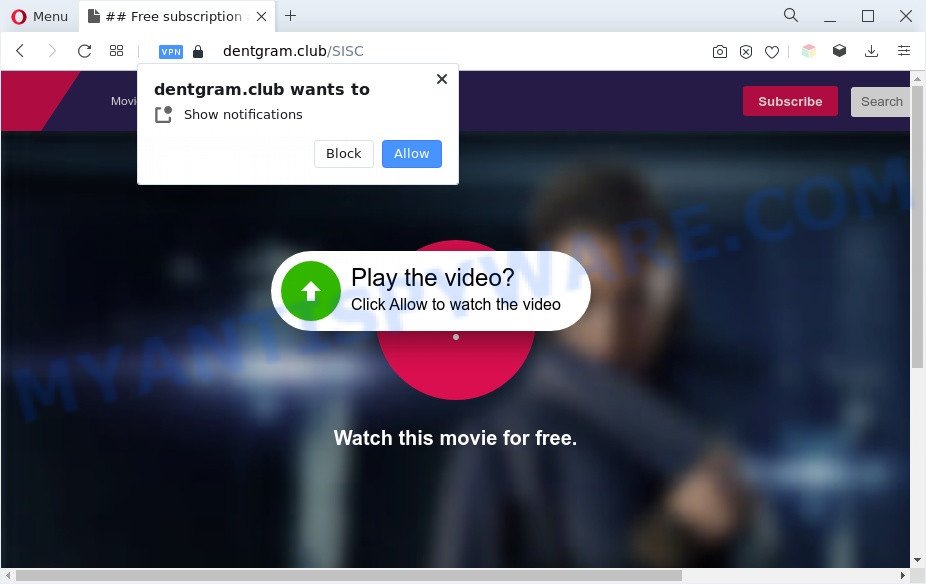
Once you click on the ‘Allow’ button, then your internet browser will be configured to show intrusive ads on your desktop, even when you are not using the web-browser. The devs behind Dentgram.club use these push notifications to bypass protection against pop-ups in the web browser and therefore display lots of unwanted adverts. These ads are used to promote suspicious browser add-ons, fake prizes scams, fake downloads, and adult web sites.

If you’re receiving browser notification spam, you can delete Dentgram.club subscription by going into your browser’s settings and following the Dentgram.club removal guidance below. Once you remove notifications subscription, the Dentgram.club popups ads will no longer appear on your web-browser.
Threat Summary
| Name | Dentgram.club popup |
| Type | browser notification spam advertisements, pop ups, pop-up virus, popup advertisements |
| Distribution | adwares, shady pop-up advertisements, PUPs, social engineering attack |
| Symptoms |
|
| Removal | Dentgram.club removal guide |
How does your PC system get infected with Dentgram.club pop-ups
Some research has shown that users can be redirected to Dentgram.club from malicious ads or by PUPs and adware. Adware’s basic purpose is to present advertisements. These advertisements are often presented as in-text links, pop-ups or various offers and deals. Clicks on the ads produce a monetary payoff for the software authors. Adware can work like Spyware, since it sends sensitive info such as searches and trends to advertisers.
Adware mostly comes on the computer with free software. Most commonly, it comes without the user’s knowledge. Therefore, many users aren’t even aware that their computer has been affected by potentially unwanted apps and adware. Please follow the easy rules in order to protect your PC system from adware software and potentially unwanted software: do not install any suspicious apps, read the user agreement and select only the Custom, Manual or Advanced install option, don’t rush to click the Next button. Also, always try to find a review of the program on the Internet. Be careful and attentive!
If you want to remove Dentgram.club popups, you will not succeed, because the adware software is very stubborn. Using the following instructions, you surely can get rid of Dentgram.club advertisements completely from your web-browsers.
How to remove Dentgram.club ads from Chrome, Firefox, IE, Edge
In order to delete Dentgram.club popups, start by closing any programs and pop ups that are open. If a popup won’t close, then close your internet browser (Google Chrome, Mozilla Firefox, Internet Explorer and Edge). If a program won’t close then please reboot your machine. Next, follow the steps below.
To remove Dentgram.club pop ups, perform the following steps:
- How to delete Dentgram.club pop ups without any software
- Automatic Removal of Dentgram.club ads
- Use AdBlocker to block Dentgram.club and stay safe online
- To sum up
How to delete Dentgram.club pop ups without any software
Looking for a way to remove Dentgram.club pop-up ads manually without downloading any applications? Then this section of the article is just for you. Below are some simple steps you can take. Performing these steps requires basic knowledge of internet browser and MS Windows setup. If you doubt that you can follow them, it is better to use free tools listed below that can help you remove Dentgram.club advertisements.
Remove adware through the Windows Control Panel
Check out the Windows Control Panel (Programs and Features section) to see all installed apps. We recommend to click on the “Date Installed” in order to sort the list of programs by the date you installed them. If you see any unknown and dubious applications, they are the ones you need to uninstall.
- If you are using Windows 8, 8.1 or 10 then press Windows button, next click Search. Type “Control panel”and press Enter.
- If you are using Windows XP, Vista, 7, then click “Start” button and press “Control Panel”.
- It will open the Windows Control Panel.
- Further, click “Uninstall a program” under Programs category.
- It will display a list of all apps installed on the PC.
- Scroll through the all list, and remove dubious and unknown software. To quickly find the latest installed programs, we recommend sort applications by date.
See more details in the video guide below.
Remove Dentgram.club notifications from internet browsers
If you’re in situation where you don’t want to see push notifications from the Dentgram.club website. In this case, you can turn off web notifications for your web browser in Microsoft Windows/Apple Mac/Android. Find your internet browser in the list below, follow instructions to get rid of web-browser permissions to display push notifications.
|
|
|
|
|
|
Get rid of Dentgram.club ads from Mozilla Firefox
This step will allow you remove Dentgram.club pop ups, third-party toolbars, disable malicious extensions and revert back your default start page, new tab page and search provider settings.
First, start the Firefox. Next, click the button in the form of three horizontal stripes (![]() ). It will display the drop-down menu. Next, press the Help button (
). It will display the drop-down menu. Next, press the Help button (![]() ).
).

In the Help menu click the “Troubleshooting Information”. In the upper-right corner of the “Troubleshooting Information” page press on “Refresh Firefox” button as on the image below.

Confirm your action, press the “Refresh Firefox”.
Remove Dentgram.club pop-up advertisements from IE
The IE reset is great if your browser is hijacked or you have unwanted add-ons or toolbars on your web-browser, that installed by an malicious software.
First, run the Internet Explorer. Next, click the button in the form of gear (![]() ). It will show the Tools drop-down menu, click the “Internet Options” as displayed below.
). It will show the Tools drop-down menu, click the “Internet Options” as displayed below.

In the “Internet Options” window click on the Advanced tab, then click the Reset button. The Microsoft Internet Explorer will display the “Reset Internet Explorer settings” window like the one below. Select the “Delete personal settings” check box, then press “Reset” button.

You will now need to reboot your machine for the changes to take effect.
Remove Dentgram.club advertisements from Google Chrome
Reset Chrome settings will help you to completely reset your internet browser. The result of activating this function will bring Chrome settings back to its original settings. This can get rid of Dentgram.club pop-up advertisements and disable malicious extensions. However, your themes, bookmarks, history, passwords, and web form auto-fill information will not be deleted.

- First launch the Google Chrome and press Menu button (small button in the form of three dots).
- It will open the Google Chrome main menu. Choose More Tools, then click Extensions.
- You’ll see the list of installed add-ons. If the list has the extension labeled with “Installed by enterprise policy” or “Installed by your administrator”, then complete the following guide: Remove Chrome extensions installed by enterprise policy.
- Now open the Google Chrome menu once again, click the “Settings” menu.
- You will see the Google Chrome’s settings page. Scroll down and press “Advanced” link.
- Scroll down again and click the “Reset” button.
- The Google Chrome will open the reset profile settings page as on the image above.
- Next click the “Reset” button.
- Once this procedure is complete, your web browser’s home page, new tab page and default search provider will be restored to their original defaults.
- To learn more, read the post How to reset Chrome settings to default.
Automatic Removal of Dentgram.club ads
Manual removal guidance does not always help to completely remove the adware software, as it is not easy to identify and remove components of adware software and all malicious files from hard disk. Therefore, it’s recommended that you run malicious software removal utility to fully delete Dentgram.club off your browser. Several free malware removal tools are currently available that can be used against the adware. The optimum solution would be to use Zemana Anti Malware, MalwareBytes Free and HitmanPro.
Get rid of Dentgram.club ads with Zemana
You can download and use the Zemana AntiMalware (ZAM) for free. This anti malware tool will scan all the registry entries and files in your personal computer along with the system settings and web browser extensions. If it finds any malware, adware or malicious extension that is responsible for redirecting your browser to Dentgram.club webpage then the Zemana AntiMalware will remove them from your computer completely.

- Visit the page linked below to download the latest version of Zemana Anti-Malware for Windows. Save it on your Desktop.
Zemana AntiMalware
165079 downloads
Author: Zemana Ltd
Category: Security tools
Update: July 16, 2019
- At the download page, click on the Download button. Your browser will open the “Save as” prompt. Please save it onto your Windows desktop.
- After downloading is done, please close all applications and open windows on your personal computer. Next, run a file called Zemana.AntiMalware.Setup.
- This will open the “Setup wizard” of Zemana Anti Malware (ZAM) onto your computer. Follow the prompts and don’t make any changes to default settings.
- When the Setup wizard has finished installing, the Zemana AntiMalware (ZAM) will start and open the main window.
- Further, press the “Scan” button to start scanning your personal computer for the adware software that causes multiple annoying pop-ups. This process can take some time, so please be patient. When a malware, adware or potentially unwanted apps are detected, the count of the security threats will change accordingly.
- After the system scan is done, you can check all threats found on your system.
- Review the scan results and then press the “Next” button. The utility will remove adware which causes unwanted Dentgram.club advertisements and move the selected items to the Quarantine. Once disinfection is done, you may be prompted to reboot the personal computer.
- Close the Zemana AntiMalware and continue with the next step.
Remove Dentgram.club popups and malicious extensions with HitmanPro
Hitman Pro is a free removal utility that may be downloaded and run to get rid of adware software which cause pop-ups, hijacker infections, malicious software, potentially unwanted apps, toolbars and other threats from your computer. You can use this utility to scan for threats even if you have an antivirus or any other security program.
Please go to the following link to download Hitman Pro. Save it to your Desktop so that you can access the file easily.
When downloading is complete, open the folder in which you saved it and double-click the HitmanPro icon. It will start the HitmanPro tool. If the User Account Control prompt will ask you want to start the program, click Yes button to continue.

Next, press “Next” to perform a system scan for the adware that causes Dentgram.club pop up advertisements. A system scan can take anywhere from 5 to 30 minutes, depending on your computer. During the scan HitmanPro will look for threats exist on your computer.

When the system scan is finished, HitmanPro will display a scan report such as the one below.

Review the scan results and then click “Next” button. It will open a prompt, click the “Activate free license” button. The Hitman Pro will remove adware that causes intrusive Dentgram.club popups and move the selected threats to the Quarantine. When finished, the tool may ask you to reboot your computer.
How to get rid of Dentgram.club with MalwareBytes Free
We suggest using the MalwareBytes Free which are fully clean your computer of the adware. The free utility is an advanced malicious software removal application created by (c) Malwarebytes lab. This application uses the world’s most popular antimalware technology. It is able to help you delete intrusive Dentgram.club advertisements from your web browsers, potentially unwanted applications, malicious software, browser hijackers, toolbars, ransomware and other security threats from your computer for free.

- Download MalwareBytes AntiMalware (MBAM) on your personal computer by clicking on the link below.
Malwarebytes Anti-malware
327299 downloads
Author: Malwarebytes
Category: Security tools
Update: April 15, 2020
- Once the download is done, close all applications and windows on your computer. Open a file location. Double-click on the icon that’s named MBsetup.
- Select “Personal computer” option and click Install button. Follow the prompts.
- Once installation is done, click the “Scan” button to perform a system scan with this tool for the adware responsible for Dentgram.club ads. A system scan can take anywhere from 5 to 30 minutes, depending on your computer. When a threat is found, the number of the security threats will change accordingly. Wait until the the checking is done.
- Once the checking is complete, the results are displayed in the scan report. All detected items will be marked. You can remove them all by simply press “Quarantine”. After finished, you can be prompted to restart your system.
The following video offers a step-by-step tutorial on how to remove browser hijacker infections, adware and other malicious software with MalwareBytes Anti-Malware (MBAM).
Use AdBlocker to block Dentgram.club and stay safe online
Running an ad blocking application such as AdGuard is an effective way to alleviate the risks. Additionally, ad blocking software will also protect you from malicious ads and web sites, and, of course, stop redirection chain to Dentgram.club and similar websites.
Click the link below to download AdGuard. Save it directly to your Windows Desktop.
26906 downloads
Version: 6.4
Author: © Adguard
Category: Security tools
Update: November 15, 2018
After downloading it, launch the downloaded file. You will see the “Setup Wizard” screen as displayed in the following example.

Follow the prompts. After the installation is finished, you will see a window like the one below.

You can press “Skip” to close the installation program and use the default settings, or click “Get Started” button to see an quick tutorial that will assist you get to know AdGuard better.
In most cases, the default settings are enough and you don’t need to change anything. Each time, when you launch your PC, AdGuard will launch automatically and stop undesired advertisements, block Dentgram.club, as well as other harmful or misleading websites. For an overview of all the features of the program, or to change its settings you can simply double-click on the AdGuard icon, that can be found on your desktop.
To sum up
Now your computer should be free of the adware that cause pop ups. We suggest that you keep Zemana Free (to periodically scan your computer for new adwares and other malware) and AdGuard (to help you stop intrusive pop-up ads and harmful web pages). Moreover, to prevent any adware, please stay clear of unknown and third party software, make sure that your antivirus program, turn on the option to scan for potentially unwanted apps.
If you need more help with Dentgram.club pop-ups related issues, go to here.


















