Mol6.biz pop ups are a social engineering attack which uses the browser notification feature to lure you and other unsuspecting users into registering for its browser notification spam from this or similar web sites that will in turn bombard users with unwanted adverts usually related to adware, adult web pages and other click fraud schemes. It displays the ‘Confirm notifications’ pop up claims that clicking ‘Allow’ will let the user access the content of the website, download a file, enable Flash Player, connect to the Internet, watch a video, and so on.
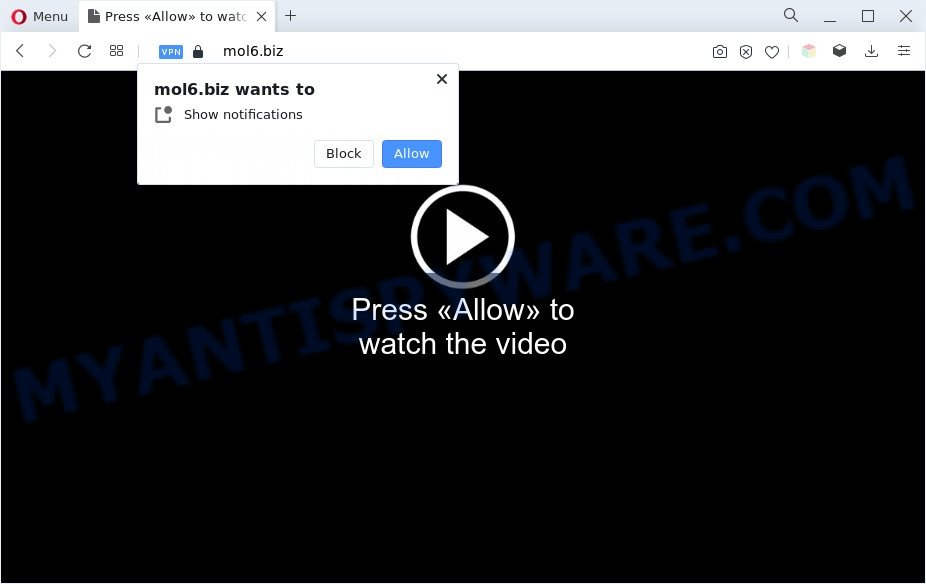
Once enabled, the Mol6.biz browser notification spam will start popping up in the right bottom corner of Windows or Mac occasionally and spam you with intrusive ads. The browser notification spam will essentially be advertisements for ‘free’ online games, free gifts scams, dubious internet browser extensions, adult websites, and fake software as shown below.

To end this intrusive behavior and remove Mol6.biz browser notification spam, you need to change browser settings that got changed by adware software. For that, perform the Mol6.biz removal guide below. Once you remove Mol6.biz subscription, the push notifications will no longer display on your web-browser.
Threat Summary
| Name | Mol6.biz pop-up |
| Type | spam notifications ads, pop-up virus, popups, pop-up ads |
| Distribution | potentially unwanted apps, adwares, shady pop-up advertisements, social engineering attack |
| Symptoms |
|
| Removal | Mol6.biz removal guide |
Where the Mol6.biz pop ups comes from
Some research has shown that users can be redirected to Mol6.biz from dubious advertisements or by potentially unwanted apps and adware software. Adware is considered by many to be synonymous with ‘malicious software’. It’s a harmful program which serves unwanted ads to computer users. Some examples include pop-up ads, push notifications or unclosable windows. Adware can be installed onto your computer via infected web-sites, when you open email attachments, anytime you download and install free applications.
Adware usually spreads as a part of another program in the same setup file. The risk of this is especially high for the various free software downloaded from the Net. The creators of the programs are hoping that users will use the quick installation method, that is simply to click the Next button, without paying attention to the information on the screen and don’t carefully considering every step of the install procedure. Thus, adware can infiltrate your computer without your knowledge. Therefore, it is very important to read all the information that tells the application during setup, including the ‘Terms of Use’ and ‘Software license’. Use only the Manual, Custom or Advanced installation mode. This method will allow you to disable all optional and unwanted applications and components.
If you are unfortunate have adware software or malicious software running on your system, you can follow the suggestions here to remove Mol6.biz pop-up ads from your internet browser.
How to remove Mol6.biz pop ups from Chrome, Firefox, IE, Edge
In the few simple steps below we will have a look at the adware software and how to get rid of Mol6.biz from Microsoft Internet Explorer, Mozilla Firefox, MS Edge and Chrome browsers for Windows OS, natively or by using a few free removal utilities. Certain of the steps below will require you to exit this website. So, please read the step-by-step guide carefully, after that bookmark it or open it on your smartphone for later reference.
To remove Mol6.biz pop ups, complete the following steps:
- How to get rid of Mol6.biz ads without any software
- Automatic Removal of Mol6.biz pop-up advertisements
- How to block Mol6.biz
- Finish words
How to get rid of Mol6.biz ads without any software
Most adware software can be uninstalled manually, without the use of anti-virus or other removal tools. The manual steps below will guide you through how to remove Mol6.biz pop-up ads step by step. Although each of the steps is very easy and does not require special knowledge, but you doubt that you can finish them, then use the free utilities, a list of which is given below.
Remove PUPs using Windows Control Panel
First, you should try to identify and uninstall the program that causes the appearance of unwanted ads or internet browser redirect, using the ‘Uninstall a program’ which is located in the ‘Control panel’.
Press Windows button ![]() , then click Search
, then click Search ![]() . Type “Control panel”and press Enter. If you using Windows XP or Windows 7, then click “Start” and select “Control Panel”. It will show the Windows Control Panel such as the one below.
. Type “Control panel”and press Enter. If you using Windows XP or Windows 7, then click “Start” and select “Control Panel”. It will show the Windows Control Panel such as the one below.

Further, press “Uninstall a program” ![]()
It will display a list of all programs installed on your PC. Scroll through the all list, and remove any dubious and unknown applications.
Remove Mol6.biz notifications from web browsers
If you’ve allowed the Mol6.biz push notifications, you might notice that this web page sending requests, and it can become annoying. To better control your PC system, here’s how to remove Mol6.biz spam notifications from your internet browser.
Google Chrome:
- In the right upper corner of the screen, expand the Chrome menu.
- In the menu go to ‘Settings’, scroll down to ‘Advanced’ settings.
- Scroll down to the ‘Privacy and security’ section, select ‘Site settings’.
- Click on ‘Notifications’.
- Click ‘three dots’ button on the right hand side of Mol6.biz site or other rogue notifications and click ‘Remove’.

Android:
- Open Google Chrome.
- In the top-right corner, find and tap the Chrome menu (three dots).
- In the menu tap ‘Settings’, scroll down to ‘Advanced’.
- In the ‘Site Settings’, tap on ‘Notifications’, locate the Mol6.biz site and tap on it.
- Tap the ‘Clean & Reset’ button and confirm.

Mozilla Firefox:
- Click on ‘three bars’ button at the top right hand corner of the screen.
- Choose ‘Options’ and click on ‘Privacy & Security’ on the left hand side of the screen.
- Scroll down to the ‘Permissions’ section and click the ‘Settings’ button next to ‘Notifications’.
- Locate sites you down’t want to see notifications from (for example, Mol6.biz), click on drop-down menu next to each and select ‘Block’.
- Save changes.

Edge:
- In the top-right corner, click the Edge menu button (three dots).
- Scroll down to ‘Settings’. In the menu on the left go to ‘Advanced’.
- Click ‘Manage permissions’ button, located beneath ‘Website permissions’.
- Click the switch below the Mol6.biz site so that it turns off.

Internet Explorer:
- Click ‘Tools’ button in the right upper corner of the browser.
- In the drop-down menu select ‘Internet Options’.
- Click on the ‘Privacy’ tab and select ‘Settings’ in the pop-up blockers section.
- Locate the Mol6.biz and click the ‘Remove’ button to remove the URL.

Safari:
- Go to ‘Preferences’ in the Safari menu.
- Select the ‘Websites’ tab and then select ‘Notifications’ section on the left panel.
- Check for Mol6.biz site, other suspicious URLs and apply the ‘Deny’ option for each.
Get rid of Mol6.biz pop-ups from Mozilla Firefox
Resetting Mozilla Firefox web browser will reset all the settings to their default values and will remove Mol6.biz pop up advertisements, malicious add-ons and extensions. However, your saved passwords and bookmarks will not be changed, deleted or cleared.
First, start the Firefox and press ![]() button. It will open the drop-down menu on the right-part of the browser. Further, press the Help button (
button. It will open the drop-down menu on the right-part of the browser. Further, press the Help button (![]() ) as on the image below.
) as on the image below.

In the Help menu, select the “Troubleshooting Information” option. Another way to open the “Troubleshooting Information” screen – type “about:support” in the web browser adress bar and press Enter. It will open the “Troubleshooting Information” page like below. In the upper-right corner of this screen, press the “Refresh Firefox” button.

It will open the confirmation prompt. Further, click the “Refresh Firefox” button. The Mozilla Firefox will start a task to fix your problems that caused by the Mol6.biz adware software. Once, it is done, click the “Finish” button.
Remove Mol6.biz ads from Google Chrome
Resetting Google Chrome to default state is useful in uninstalling the Mol6.biz pop-up ads from your web-browser. This method is always advisable to complete if you have difficulty in removing changes caused by adware.
First run the Chrome. Next, press the button in the form of three horizontal dots (![]() ).
).
It will show the Chrome menu. Choose More Tools, then click Extensions. Carefully browse through the list of installed extensions. If the list has the add-on signed with “Installed by enterprise policy” or “Installed by your administrator”, then complete the following instructions: Remove Chrome extensions installed by enterprise policy.
Open the Chrome menu once again. Further, click the option named “Settings”.

The browser will open the settings screen. Another way to display the Chrome’s settings – type chrome://settings in the browser adress bar and press Enter
Scroll down to the bottom of the page and click the “Advanced” link. Now scroll down until the “Reset” section is visible, as displayed in the following example and click the “Reset settings to their original defaults” button.

The Google Chrome will open the confirmation dialog box like the one below.

You need to confirm your action, click the “Reset” button. The web browser will start the procedure of cleaning. After it’s finished, the web-browser’s settings including new tab page, homepage and default search provider back to the values that have been when the Chrome was first installed on your PC.
Remove Mol6.biz ads from Internet Explorer
In order to restore all web browser search provider, start page and newtab page you need to reset the IE to the state, which was when the Microsoft Windows was installed on your PC system.
First, launch the Microsoft Internet Explorer, then click ‘gear’ icon ![]() . It will display the Tools drop-down menu on the right part of the browser, then click the “Internet Options” like the one below.
. It will display the Tools drop-down menu on the right part of the browser, then click the “Internet Options” like the one below.

In the “Internet Options” screen, select the “Advanced” tab, then click the “Reset” button. The Microsoft Internet Explorer will open the “Reset Internet Explorer settings” prompt. Further, click the “Delete personal settings” check box to select it. Next, click the “Reset” button like below.

After the procedure is finished, click “Close” button. Close the Microsoft Internet Explorer and restart your personal computer for the changes to take effect. This step will help you to restore your web browser’s new tab page, search provider and homepage to default state.
Automatic Removal of Mol6.biz pop-up advertisements
If you’re an unskilled computer user, then we recommend to run free removal tools listed below to delete Mol6.biz pop-up advertisements for good. The automatic way is highly recommended. It has less steps and easier to implement than the manual way. Moreover, it lower risk of system damage. So, the automatic Mol6.biz removal is a better option.
Remove Mol6.biz popups with Zemana Free
Zemana AntiMalware is a malicious software removal tool designed for Windows. This utility will help you get rid of Mol6.biz pop ups, various types of malicious software (including hijackers and potentially unwanted software) from your machine. It has simple and user friendly interface. While the Zemana does its job, your PC system will run smoothly.
Installing the Zemana Free is simple. First you will need to download Zemana Anti Malware (ZAM) from the link below. Save it on your MS Windows desktop.
165041 downloads
Author: Zemana Ltd
Category: Security tools
Update: July 16, 2019
After the download is done, close all applications and windows on your machine. Double-click the set up file named Zemana.AntiMalware.Setup. If the “User Account Control” prompt pops up such as the one below, click the “Yes” button.

It will open the “Setup wizard” that will help you setup Zemana AntiMalware (ZAM) on your system. Follow the prompts and do not make any changes to default settings.

Once setup is done successfully, Zemana Free will automatically start and you can see its main screen as shown in the following example.

Now click the “Scan” button to perform a system scan for the adware software that causes Mol6.biz advertisements in your browser. Depending on your computer, the scan may take anywhere from a few minutes to close to an hour. While the Zemana Free program is scanning, you can see number of objects it has identified as threat.

After the scan is finished, it will display the Scan Results. Review the scan results and then click “Next” button. The Zemana Anti-Malware will remove adware responsible for Mol6.biz popup ads and move the selected threats to the program’s quarantine. When the task is finished, you may be prompted to restart the system.
Delete Mol6.biz popups from web-browsers with HitmanPro
If Zemana cannot delete this adware, then we suggests to use the HitmanPro. Hitman Pro is a free removal utility for browser hijackers, potentially unwanted applications, toolbars and adware that causes annoying Mol6.biz popup ads. It’s specially created to work as a second scanner for your PC.

- HitmanPro can be downloaded from the following link. Save it on your Microsoft Windows desktop.
- When the download is done, start the HitmanPro, double-click the HitmanPro.exe file.
- If the “User Account Control” prompts, click Yes to continue.
- In the HitmanPro window, click the “Next” to scan for adware software responsible for Mol6.biz popups. Depending on your PC, the scan may take anywhere from a few minutes to close to an hour. While the tool is checking, you may see count of objects and files has already scanned.
- When Hitman Pro completes the scan, Hitman Pro will open a list of all threats detected by the scan. Review the report and then click “Next”. Now, click the “Activate free license” button to begin the free 30 days trial to delete all malware found.
Run MalwareBytes Anti-Malware (MBAM) to remove Mol6.biz ads
Trying to delete Mol6.biz pop-up advertisements can become a battle of wills between the adware infection and you. MalwareBytes AntiMalware can be a powerful ally, uninstalling most of today’s adware, malware and PUPs with ease. Here’s how to use MalwareBytes Free will help you win.

- Click the link below to download the latest version of MalwareBytes AntiMalware (MBAM) for Windows. Save it on your Desktop.
Malwarebytes Anti-malware
327268 downloads
Author: Malwarebytes
Category: Security tools
Update: April 15, 2020
- Once downloading is finished, close all programs and windows on your machine. Open a directory in which you saved it. Double-click on the icon that’s named MBsetup.
- Select “Personal computer” option and press Install button. Follow the prompts.
- Once installation is complete, press the “Scan” button . MalwareBytes AntiMalware program will scan through the whole system for the adware software that causes Mol6.biz pop up advertisements. Depending on your PC system, the scan can take anywhere from a few minutes to close to an hour. While the MalwareBytes tool is scanning, you may see how many objects it has identified as being affected by malicious software.
- When that process is finished, the results are displayed in the scan report. When you are ready, click “Quarantine”. When that process is finished, you may be prompted to restart your system.
The following video offers a few simple steps on how to remove browser hijacker infections, adware and other malicious software with MalwareBytes AntiMalware (MBAM).
How to block Mol6.biz
The AdGuard is a very good ad-blocker program for the Google Chrome, Microsoft Edge, Mozilla Firefox and Internet Explorer, with active user support. It does a great job by removing certain types of unwanted ads, popunders, pop-ups, annoying newtabs, and even full page advertisements and website overlay layers. Of course, the AdGuard can block the Mol6.biz popups automatically or by using a custom filter rule.
- Installing the AdGuard is simple. First you’ll need to download AdGuard from the link below.
Adguard download
26901 downloads
Version: 6.4
Author: © Adguard
Category: Security tools
Update: November 15, 2018
- After downloading it, launch the downloaded file. You will see the “Setup Wizard” program window. Follow the prompts.
- After the install is complete, click “Skip” to close the install application and use the default settings, or click “Get Started” to see an quick tutorial that will help you get to know AdGuard better.
- In most cases, the default settings are enough and you do not need to change anything. Each time, when you run your machine, AdGuard will launch automatically and stop undesired advertisements, block Mol6.biz, as well as other harmful or misleading web sites. For an overview of all the features of the application, or to change its settings you can simply double-click on the icon named AdGuard, which is located on your desktop.
Finish words
Now your PC should be clean of the adware which cause unwanted Mol6.biz popups. We suggest that you keep Zemana Anti Malware (ZAM) (to periodically scan your computer for new adware softwares and other malicious software) and AdGuard (to help you stop unwanted popup ads and malicious web sites). Moreover, to prevent any adware software, please stay clear of unknown and third party apps, make sure that your antivirus program, turn on the option to search for PUPs.
If you need more help with Mol6.biz advertisements related issues, go to here.




















