Mol2.biz popup is a browser-based scam that lures people into allowing its spam notifications from this or similar web-sites that will in turn bombard users with pop-up ads usually related to adware software, adult web-pages and other click fraud schemes. It will claim that the user must subscribe to notifications in order to watch a video, access the content of the website, enable Flash Player, download a file, connect to the Internet, and so on.
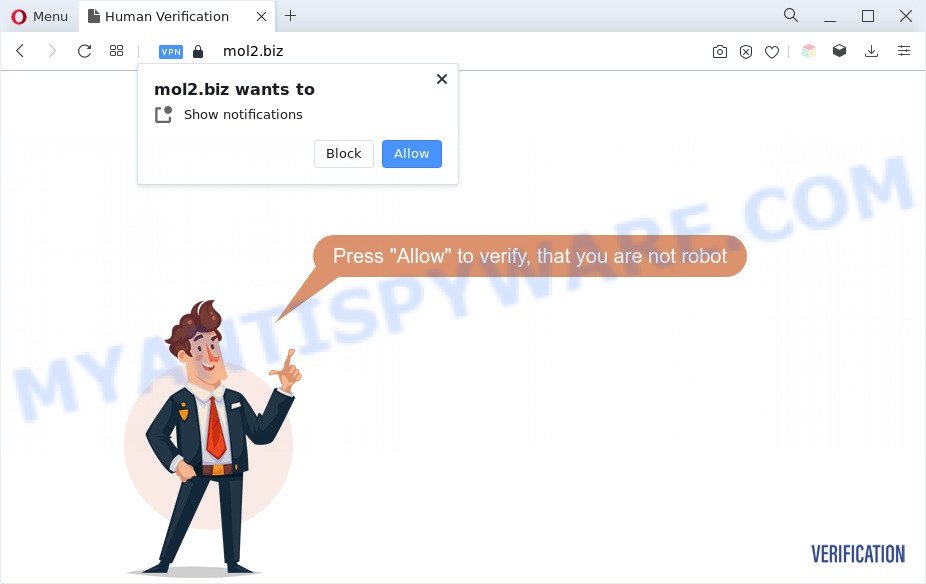
If you click on the ‘Allow’, then your web browser will be configured to show annoying advertisements on your desktop, even when you are not using the web-browser. The authors of Mol2.biz use these push notifications to bypass protection against pop-ups in the browser and therefore show a ton of unwanted adverts. These ads are used to promote dubious internet browser extensions, prize & lottery scams, adware bundles, and adult web-pages.

To end this intrusive behavior and remove Mol2.biz spam notifications, you need to modify browser settings that got modified by adware. For that, follow the Mol2.biz removal guidance below. Once you remove notifications subscription, the Mol2.biz pop-ups ads will no longer appear on your browser.
Threat Summary
| Name | Mol2.biz pop up |
| Type | push notifications ads, pop-up advertisements, pop-up virus, pop ups |
| Distribution | social engineering attack, PUPs, adware softwares, dubious popup ads |
| Symptoms |
|
| Removal | Mol2.biz removal guide |
Where the Mol2.biz popups comes from
Some research has shown that users can be redirected to Mol2.biz from malicious ads or by PUPs and adware software. Adware is an advertising malware. It is developed just that: display constant pop-ups and/or unwanted ads using intrusive and at times dangerous methods. Adware can also include other types of malware. It can steal sensitive info from the machine and pass it on to third parties. Adware has also been the basis for hacking to gain access to the computer.
Many of the freeware out there install undesired browser toolbars, hijackers, adware and PUPs along with them without your knowledge. One has to be attentive while installing free software in order to avoid accidentally installing additional programs. It is important that you pay attention to the EULA (End User License Agreements) and choose the Custom, Manual or Advanced installation method as it will typically disclose what optional programs will also be installed.
We strongly advise that you perform the instructions below which will assist you to remove Mol2.biz ads using the standard features of Windows and some proven freeware.
How to remove Mol2.biz popup advertisements from Chrome, Firefox, IE, Edge
When the adware software gets installed on your computer without your knowledge, it is not easy to uninstall. In most cases, there is no Uninstall program that simply delete the adware software that causes Mol2.biz pop-ups in your internet browser from your system. So, we advise using several well-proven free specialized tools such as Zemana Free, MalwareBytes Anti-Malware or Hitman Pro. But the best way to remove Mol2.biz advertisements will be to perform several manual steps, after that additionally run antimalware utilities.
To remove Mol2.biz pop ups, follow the steps below:
- Manual Mol2.biz ads removal
- Automatic Removal of Mol2.biz advertisements
- Block Mol2.biz and other unwanted websites
- To sum up
Manual Mol2.biz ads removal
In most cases, it’s possible to manually remove Mol2.biz popup advertisements. This method does not involve the use of any tricks or removal tools. You just need to restore the normal settings of the machine and web browser. This can be done by following a few simple steps below. If you want to quickly remove Mol2.biz advertisements, as well as perform a full scan of your computer, we recommend that you use adware removal utilities, which are listed below.
Delete suspicious programs using MS Windows Control Panel
The best way to begin the personal computer cleanup is to uninstall unknown and questionable programs. Using the MS Windows Control Panel you can do this quickly and easily. This step, in spite of its simplicity, should not be ignored, because the removing of unneeded programs can clean up the Internet Explorer, Firefox, Google Chrome and Microsoft Edge from pop-up ads, hijackers and so on.
Windows 10, 8.1, 8
Click the MS Windows logo, and then click Search ![]() . Type ‘Control panel’and press Enter like below.
. Type ‘Control panel’and press Enter like below.

After the ‘Control Panel’ opens, click the ‘Uninstall a program’ link under Programs category as shown on the screen below.

Windows 7, Vista, XP
Open Start menu and select the ‘Control Panel’ at right as on the image below.

Then go to ‘Add/Remove Programs’ or ‘Uninstall a program’ (Microsoft Windows 7 or Vista) as displayed in the following example.

Carefully browse through the list of installed apps and remove all questionable and unknown programs. We suggest to click ‘Installed programs’ and even sorts all installed software by date. Once you’ve found anything suspicious that may be the adware that causes unwanted Mol2.biz ads or other PUP (potentially unwanted program), then select this application and click ‘Uninstall’ in the upper part of the window. If the dubious program blocked from removal, then use Revo Uninstaller Freeware to fully get rid of it from your machine.
Remove Mol2.biz notifications from internet browsers
if you became a victim of fraudsters and clicked on the “Allow” button, then your web-browser was configured to show annoying ads. To remove the advertisements, you need to get rid of the notification permission that you gave the Mol2.biz web-page to send browser notification spam.
Google Chrome:
- Just copy and paste the following text into the address bar of Chrome.
- chrome://settings/content/notifications
- Press Enter.
- Remove the Mol2.biz site and other questionable URLs by clicking three vertical dots button next to each and selecting ‘Remove’.

Android:
- Open Chrome.
- In the right upper corner, find and tap the Chrome menu (three dots).
- In the menu tap ‘Settings’, scroll down to ‘Advanced’.
- In the ‘Site Settings’, tap on ‘Notifications’, find the Mol2.biz URL and tap on it.
- Tap the ‘Clean & Reset’ button and confirm.

Mozilla Firefox:
- In the top-right corner, click the Menu button, represented by three bars.
- In the menu go to ‘Options’, in the menu on the left go to ‘Privacy & Security’.
- Scroll down to the ‘Permissions’ section and click the ‘Settings’ button next to ‘Notifications’.
- Find sites you down’t want to see notifications from (for example, Mol2.biz), click on drop-down menu next to each and select ‘Block’.
- Save changes.

Edge:
- In the right upper corner, click the Edge menu button (it looks like three dots).
- Scroll down to ‘Settings’. In the menu on the left go to ‘Advanced’.
- Click ‘Manage permissions’ button under ‘Website permissions’.
- Click the switch below the Mol2.biz and each dubious site.

Internet Explorer:
- Click ‘Tools’ button in the right upper corner of the Internet Explorer.
- In the drop-down menu select ‘Internet Options’.
- Select the ‘Privacy’ tab and click ‘Settings under ‘Pop-up Blocker’ section.
- Select the Mol2.biz site and other questionable URLs below and delete them one by one by clicking the ‘Remove’ button.

Safari:
- Go to ‘Preferences’ in the Safari menu.
- Select the ‘Websites’ tab and then select ‘Notifications’ section on the left panel.
- Locate the Mol2.biz and select it, click the ‘Deny’ button.
Remove Mol2.biz pop-up advertisements from Mozilla Firefox
If the Firefox browser program is hijacked, then resetting its settings can help. The Reset feature is available on all modern version of Mozilla Firefox. A reset can fix many issues by restoring Firefox settings like new tab page, homepage and search engine to their original settings. It will save your personal information such as saved passwords, bookmarks, auto-fill data and open tabs.
First, open the Firefox and press ![]() button. It will show the drop-down menu on the right-part of the web-browser. Further, press the Help button (
button. It will show the drop-down menu on the right-part of the web-browser. Further, press the Help button (![]() ) as on the image below.
) as on the image below.

In the Help menu, select the “Troubleshooting Information” option. Another way to open the “Troubleshooting Information” screen – type “about:support” in the internet browser adress bar and press Enter. It will show the “Troubleshooting Information” page as displayed in the figure below. In the upper-right corner of this screen, click the “Refresh Firefox” button.

It will show the confirmation dialog box. Further, press the “Refresh Firefox” button. The Firefox will begin a process to fix your problems that caused by the Mol2.biz adware. When, it’s finished, click the “Finish” button.
Remove Mol2.biz pop-ups from Google Chrome
The adware can modify your Chrome settings without your knowledge. You may see an undesired web-site as your search engine or startpage, additional addons and toolbars. Reset Chrome browser will help you to remove Mol2.biz popups and reset the unwanted changes caused by adware. It will save your personal information such as saved passwords, bookmarks, auto-fill data and open tabs.

- First, launch the Google Chrome and press the Menu icon (icon in the form of three dots).
- It will show the Google Chrome main menu. Choose More Tools, then click Extensions.
- You will see the list of installed add-ons. If the list has the extension labeled with “Installed by enterprise policy” or “Installed by your administrator”, then complete the following instructions: Remove Chrome extensions installed by enterprise policy.
- Now open the Chrome menu once again, press the “Settings” menu.
- Next, press “Advanced” link, that located at the bottom of the Settings page.
- On the bottom of the “Advanced settings” page, press the “Reset settings to their original defaults” button.
- The Google Chrome will open the reset settings dialog box as on the image above.
- Confirm the web-browser’s reset by clicking on the “Reset” button.
- To learn more, read the article How to reset Chrome settings to default.
Get rid of Mol2.biz popups from Internet Explorer
If you find that Microsoft Internet Explorer browser settings like default search engine, start page and new tab page had been modified by adware which cause intrusive Mol2.biz pop-up ads, then you may restore your settings, via the reset web browser procedure.
First, open the Microsoft Internet Explorer, press ![]() ) button. Next, click “Internet Options” as shown below.
) button. Next, click “Internet Options” as shown below.

In the “Internet Options” screen select the Advanced tab. Next, click Reset button. The Internet Explorer will show the Reset Internet Explorer settings dialog box. Select the “Delete personal settings” check box and click Reset button.

You will now need to reboot your machine for the changes to take effect. It will remove adware software which cause pop ups, disable malicious and ad-supported web-browser’s extensions and restore the Microsoft Internet Explorer’s settings like new tab, default search provider and start page to default state.
Automatic Removal of Mol2.biz advertisements
If you’re unsure how to get rid of Mol2.biz popup ads easily, consider using automatic adware removal applications which listed below. It will identify the adware that cause intrusive Mol2.biz advertisements and remove it from your computer for free.
How to remove Mol2.biz popups with Zemana
Zemana AntiMalware (ZAM) is a free tool that performs a scan of your personal computer and displays if there are existing adware, browser hijackers, viruses, worms, spyware, trojans and other malware residing on your computer. If malicious software is detected, Zemana can automatically remove it. Zemana doesn’t conflict with other antimalware and antivirus programs installed on your personal computer.
Now you can install and use Zemana Free to get rid of Mol2.biz popups from your internet browser by following the steps below:
Visit the following page to download Zemana Free installer named Zemana.AntiMalware.Setup on your machine. Save it on your Microsoft Windows desktop or in any other place.
165082 downloads
Author: Zemana Ltd
Category: Security tools
Update: July 16, 2019
Start the installer after it has been downloaded successfully and then follow the prompts to install this utility on your system.

During installation you can change some settings, but we suggest you don’t make any changes to default settings.
When installation is finished, this malicious software removal tool will automatically run and update itself. You will see its main window like the one below.

Now press the “Scan” button to start scanning your PC system for the adware related to the Mol2.biz popup ads. When a threat is detected, the count of the security threats will change accordingly.

When the scan is complete, you can check all threats detected on your system. All found threats will be marked. You can remove them all by simply press “Next” button.

The Zemana Anti-Malware will delete adware that cause pop ups and move the selected items to the program’s quarantine. When finished, you can be prompted to restart your computer to make the change take effect.
Remove Mol2.biz popup ads from web browsers with HitmanPro
HitmanPro is a completely free (30 day trial) utility. You don’t need expensive methods to get rid of adware that causes multiple intrusive popups and other malicious software. Hitman Pro will delete all the unwanted software such as adware and hijacker infections at zero cost.

- Visit the page linked below to download HitmanPro. Save it to your Desktop.
- Once the downloading process is done, launch the HitmanPro, double-click the HitmanPro.exe file.
- If the “User Account Control” prompts, click Yes to continue.
- In the HitmanPro window, click the “Next” to start checking your personal computer for the adware which cause popups. Depending on your system, the scan may take anywhere from a few minutes to close to an hour. While the HitmanPro program is checking, you can see how many objects it has identified as threat.
- When the scan get finished, HitmanPro will show a screen that contains a list of malicious software that has been found. Review the results once the tool has done the system scan. If you think an entry should not be quarantined, then uncheck it. Otherwise, simply click “Next”. Now, click the “Activate free license” button to begin the free 30 days trial to remove all malicious software found.
Delete Mol2.biz pop ups with MalwareBytes Anti-Malware
We advise using the MalwareBytes Anti-Malware (MBAM) that are completely clean your PC of the adware. The free tool is an advanced malware removal program developed by (c) Malwarebytes lab. This application uses the world’s most popular antimalware technology. It is able to help you remove annoying Mol2.biz pop up ads from your web browsers, PUPs, malicious software, hijacker infections, toolbars, ransomware and other security threats from your computer for free.
First, visit the following page, then press the ‘Download’ button in order to download the latest version of MalwareBytes Anti-Malware.
327301 downloads
Author: Malwarebytes
Category: Security tools
Update: April 15, 2020
Once the downloading process is complete, close all apps and windows on your PC. Double-click the set up file named MBSetup. If the “User Account Control” dialog box pops up as shown on the image below, click the “Yes” button.

It will open the Setup wizard that will help you install MalwareBytes Free on your PC system. Follow the prompts and don’t make any changes to default settings.

Once setup is finished successfully, click “Get Started” button. MalwareBytes will automatically start and you can see its main screen as on the image below.

Now click the “Scan” button to perform a system scan with this tool for the adware that cause pop-ups. This procedure can take quite a while, so please be patient. When a threat is found, the number of the security threats will change accordingly. Wait until the the checking is complete.

As the scanning ends, you may check all threats found on your PC. In order to delete all items, simply click “Quarantine” button. The MalwareBytes Free will remove adware that causes Mol2.biz ads in your internet browser. Once that process is done, you may be prompted to restart the system.

We recommend you look at the following video, which completely explains the process of using the MalwareBytes Anti Malware (MBAM) to remove adware, hijacker and other malicious software.
Block Mol2.biz and other unwanted websites
If you want to get rid of annoying ads, web browser redirects and popups, then install an ad blocking program such as AdGuard. It can block Mol2.biz, advertisements, pop-ups and stop web-pages from tracking your online activities when using the Internet Explorer, Chrome, Firefox and Edge. So, if you like browse the World Wide Web, but you do not like intrusive ads and want to protect your system from harmful webpages, then the AdGuard is your best choice.
- Visit the page linked below to download the latest version of AdGuard for Windows. Save it on your MS Windows desktop or in any other place.
Adguard download
26908 downloads
Version: 6.4
Author: © Adguard
Category: Security tools
Update: November 15, 2018
- After the download is complete, start the downloaded file. You will see the “Setup Wizard” program window. Follow the prompts.
- Once the install is complete, click “Skip” to close the installation application and use the default settings, or click “Get Started” to see an quick tutorial that will allow you get to know AdGuard better.
- In most cases, the default settings are enough and you do not need to change anything. Each time, when you launch your PC, AdGuard will run automatically and stop undesired ads, block Mol2.biz, as well as other malicious or misleading web-sites. For an overview of all the features of the program, or to change its settings you can simply double-click on the icon named AdGuard, that can be found on your desktop.
To sum up
Now your PC system should be clean of the adware software which cause annoying Mol2.biz pop up advertisements. We suggest that you keep AdGuard (to help you stop unwanted pop-up advertisements and undesired malicious web-sites) and Zemana Free (to periodically scan your PC for new malicious software, browser hijacker infections and adware software). Make sure that you have all the Critical Updates recommended for Windows OS. Without regular updates you WILL NOT be protected when new hijackers, harmful software and adware are released.
If you are still having problems while trying to remove Mol2.biz pop-up ads from your web-browser, then ask for help here.


















