Handlemylife.info pop-up is a browser-based scam that lures you into signing up for its push notifications that go directly to the desktop or the internet browser. It will show the ‘Show notifications’ confirmation request that attempts to get the user to press the ‘Allow’ button to subscribe to its notifications.
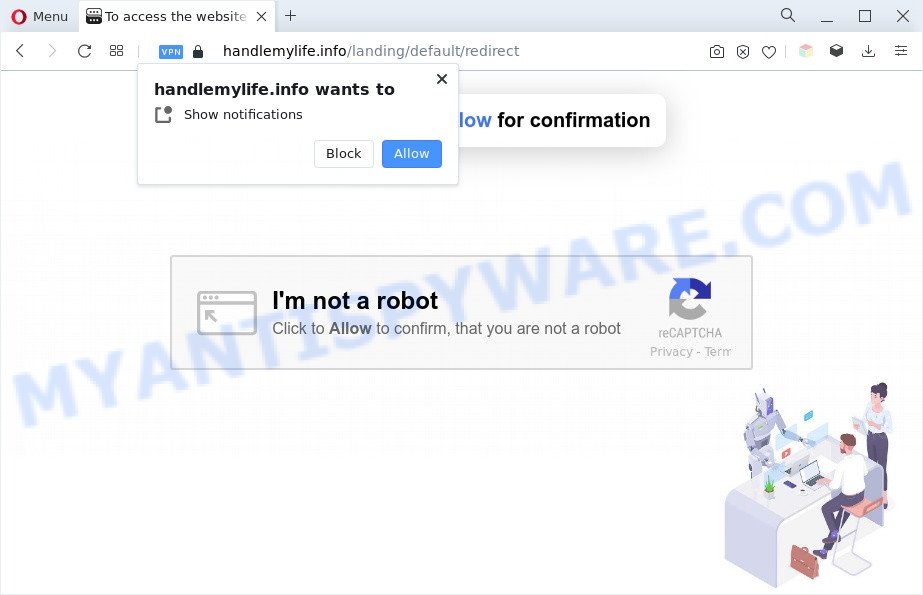
If you press the ‘Allow’, then you will start seeing unwanted adverts in form of pop ups on the web-browser. Push notifications are originally created to alert the user of newly published news. Scammers abuse ‘browser notification feature’ to avoid anti-virus and ad blocking applications by showing intrusive adverts. These advertisements are displayed in the lower right corner of the screen urges users to play online games, visit suspicious web pages, install web-browser extensions & so on.

The best way to remove Handlemylife.info push notifications open the web-browser’s settings and complete the Handlemylife.info removal guidance below. Once you remove notifications subscription, the Handlemylife.info pop ups ads will no longer show on the screen.
Threat Summary
| Name | Handlemylife.info pop up |
| Type | spam notifications ads, popups, pop up advertisements, popup virus |
| Distribution | shady pop-up advertisements, social engineering attack, adwares, potentially unwanted software |
| Symptoms |
|
| Removal | Handlemylife.info removal guide |
Where the Handlemylife.info popups comes from
These Handlemylife.info pop ups are caused by malicious advertisements on the web-sites you visit or adware. Adware is a type of malicious software. When adware gets inside your computer, it might carry out various malicious tasks. Some of the more common acts on personal computers include: adware can present constant pop-ups and/or annoying ads;adware can reroute your web browser to malicious websites; adware software can slow down your computer; adware software can change web-browser settings.
Adware software usually gets on your machine along with another program in the same installer. The risk of this is especially high for the various free software downloaded from the Web. The creators of the applications are hoping that users will use the quick installation method, that is simply to click the Next button, without paying attention to the information on the screen and don’t carefully considering every step of the installation procedure. Thus, adware software can infiltrate your personal computer without your knowledge. Therefore, it’s very important to read all the information that tells the program during installation, including the ‘Terms of Use’ and ‘Software license’. Use only the Manual, Custom or Advanced installation type. This method will help you to disable all optional and unwanted apps and components.
Computer geeks and Myantispyware lab have teamed up to create the steps which help users get rid of Handlemylife.info pop-ups for free.
How to remove Handlemylife.info ads (removal steps)
In the guide below, we will try to cover the MS Edge, Chrome, Internet Explorer and Mozilla Firefox and provide general help to remove Handlemylife.info ads. You may find some minor differences in your Windows install. No matter, you should be okay if you follow the steps outlined below: delete all suspicious and unknown programs, reset web browsers settings, fix browsers shortcuts, remove harmful scheduled tasks, use free malicious software removal tools. Read it once, after doing so, please bookmark this page (or open it on your smartphone) as you may need to exit your browser or restart your machine.
To remove Handlemylife.info pop ups, use the steps below:
- How to manually remove Handlemylife.info
- Automatic Removal of Handlemylife.info popup ads
- Run AdBlocker to stop Handlemylife.info pop up advertisements and stay safe online
- Finish words
How to manually remove Handlemylife.info
In most cases, it is possible to manually remove Handlemylife.info pop up advertisements. This method does not involve the use of any tricks or removal tools. You just need to restore the normal settings of the computer and internet browser. This can be done by following a few simple steps below. If you want to quickly remove Handlemylife.info popup advertisements, as well as perform a full scan of your machine, we recommend that you run adware software removal tools, which are listed below.
Remove newly installed adware software
First method for manual adware removal is to go into the MS Windows “Control Panel”, then “Uninstall a program” console. Take a look at the list of software on your PC and see if there are any suspicious and unknown apps. If you see any, you need to delete them. Of course, before doing so, you can do an Internet search to find details on the program. If it is a potentially unwanted program, adware or malware, you will likely find information that says so.
Windows 8, 8.1, 10
First, click the Windows button
Windows XP, Vista, 7
First, click “Start” and select “Control Panel”.
It will show the Windows Control Panel like below.

Next, press “Uninstall a program” ![]()
It will display a list of all apps installed on your computer. Scroll through the all list, and remove any dubious and unknown software. To quickly find the latest installed applications, we recommend sort apps by date in the Control panel.
Remove Handlemylife.info notifications from browsers
If you’re getting spam notifications from the Handlemylife.info or another undesired web page, you’ll have previously pressed the ‘Allow’ button. Below we will teach you how to turn them off.
Google Chrome:
- Click on ‘three dots menu’ button at the top right hand corner.
- Select ‘Settings’. Then, scroll down to the bottom where it says ‘Advanced’.
- In the ‘Privacy and Security’ section, click on ‘Site settings’.
- Go to Notifications settings.
- Click ‘three dots’ button on the right hand side of Handlemylife.info site or other rogue notifications and click ‘Remove’.

Android:
- Tap ‘Settings’.
- Tap ‘Notifications’.
- Find and tap the browser that shows Handlemylife.info browser notification spam ads.
- Find Handlemylife.info in the list and disable it.

Mozilla Firefox:
- In the top right corner of the Firefox, click the Menu button, represented by three horizontal stripes.
- In the menu go to ‘Options’, in the menu on the left go to ‘Privacy & Security’.
- Scroll down to ‘Permissions’ section and click ‘Settings…’ button next to ‘Notifications’.
- In the opened window, locate Handlemylife.info site, other suspicious URLs, click the drop-down menu and choose ‘Block’.
- Save changes.

Edge:
- In the right upper corner, click the Edge menu button (it looks like three dots).
- Click ‘Settings’. Click ‘Advanced’ on the left side of the window.
- Click ‘Manage permissions’ button, located beneath ‘Website permissions’.
- Disable the on switch for the Handlemylife.info URL.

Internet Explorer:
- Click ‘Tools’ button in the right upper corner of the screen.
- Go to ‘Internet Options’ in the menu.
- Click on the ‘Privacy’ tab and select ‘Settings’ in the pop-up blockers section.
- Find the Handlemylife.info URL and click the ‘Remove’ button to remove the domain.

Safari:
- Click ‘Safari’ button on the left-upper corner of the window and select ‘Preferences’.
- Open ‘Websites’ tab, then in the left menu click on ‘Notifications’.
- Check for Handlemylife.info domain, other dubious URLs and apply the ‘Deny’ option for each.
Remove Handlemylife.info pop-up ads from Chrome
Resetting Chrome to original settings is helpful in deleting the Handlemylife.info popup advertisements from your internet browser. This method is always useful to follow if you have trouble in removing changes caused by adware.

- First start the Chrome and click Menu button (small button in the form of three dots).
- It will display the Google Chrome main menu. Select More Tools, then press Extensions.
- You’ll see the list of installed addons. If the list has the extension labeled with “Installed by enterprise policy” or “Installed by your administrator”, then complete the following tutorial: Remove Chrome extensions installed by enterprise policy.
- Now open the Chrome menu once again, click the “Settings” menu.
- You will see the Google Chrome’s settings page. Scroll down and click “Advanced” link.
- Scroll down again and click the “Reset” button.
- The Chrome will show the reset profile settings page as shown on the screen above.
- Next click the “Reset” button.
- Once this task is finished, your web browser’s search engine, newtab page and startpage will be restored to their original defaults.
- To learn more, read the blog post How to reset Chrome settings to default.
Remove Handlemylife.info popups from Microsoft Internet Explorer
The Microsoft Internet Explorer reset is great if your web browser is hijacked or you have unwanted add-ons or toolbars on your web-browser, which installed by an malware.
First, launch the Internet Explorer, click ![]() ) button. Next, click “Internet Options” such as the one below.
) button. Next, click “Internet Options” such as the one below.

In the “Internet Options” screen select the Advanced tab. Next, press Reset button. The Internet Explorer will display the Reset Internet Explorer settings prompt. Select the “Delete personal settings” check box and click Reset button.

You will now need to restart your computer for the changes to take effect. It will remove adware that causes unwanted Handlemylife.info popups, disable malicious and ad-supported web-browser’s extensions and restore the Internet Explorer’s settings such as start page, search provider and newtab page to default state.
Remove Handlemylife.info pop ups from Firefox
If the Firefox settings like newtab, search provider and homepage have been modified by the adware, then resetting it to the default state can help. It’ll keep your personal information like browsing history, bookmarks, passwords and web form auto-fill data.
Click the Menu button (looks like three horizontal lines), and click the blue Help icon located at the bottom of the drop down menu like below.

A small menu will appear, click the “Troubleshooting Information”. On this page, click “Refresh Firefox” button as displayed in the figure below.

Follow the onscreen procedure to restore your Mozilla Firefox internet browser settings to their default values.
Automatic Removal of Handlemylife.info popup ads
If you’re an unskilled computer user, then we recommend to use free removal utilities listed below to get rid of Handlemylife.info advertisements for good. The automatic way is highly recommended. It has less steps and easier to implement than the manual way. Moreover, it lower risk of system damage. So, the automatic Handlemylife.info removal is a better option.
Use Zemana Anti-Malware (ZAM) to get rid of Handlemylife.info ads
Zemana Anti Malware (ZAM) is free full featured malware removal tool. It can check your files and Windows registry in real-time. Zemana AntiMalware (ZAM) can help to delete Handlemylife.info advertisements, other potentially unwanted applications, malware and adware software. It uses 1% of your machine resources. This utility has got simple and beautiful interface and at the same time effective protection for your machine.
Visit the following page to download the latest version of Zemana Anti-Malware (ZAM) for MS Windows. Save it to your Desktop so that you can access the file easily.
165033 downloads
Author: Zemana Ltd
Category: Security tools
Update: July 16, 2019
When downloading is complete, close all windows on your computer. Further, start the install file called Zemana.AntiMalware.Setup. If the “User Account Control” prompt pops up as displayed below, click the “Yes” button.

It will show the “Setup wizard” which will help you install Zemana Free on the computer. Follow the prompts and do not make any changes to default settings.

Once setup is finished successfully, Zemana Free will automatically start and you may see its main window as displayed in the following example.

Next, press the “Scan” button . Zemana Anti Malware tool will start scanning the whole personal computer to find out adware software that causes Handlemylife.info popup ads. This process may take quite a while, so please be patient. While the Zemana Free is scanning, you can see number of objects it has identified either as being malicious software.

As the scanning ends, Zemana Anti-Malware will create a list of unwanted applications and adware. All detected items will be marked. You can remove them all by simply click “Next” button.

The Zemana will remove adware that cause undesired Handlemylife.info pop-ups. Once the clean up is complete, you may be prompted to restart your system.
Get rid of Handlemylife.info pop up ads from web browsers with Hitman Pro
HitmanPro is a portable program that requires no hard installation to detect and delete adware software related to the Handlemylife.info popups. The application itself is small in size (only a few Mb). HitmanPro does not need any drivers and special dlls. It is probably easier to use than any alternative malware removal utilities you’ve ever tried. HitmanPro works on 64 and 32-bit versions of MS Windows 10, 8, 7 and XP. It proves that removal utility can be just as effective as the widely known antivirus programs.
Click the following link to download HitmanPro. Save it to your Desktop so that you can access the file easily.
When the downloading process is complete, open the directory in which you saved it and double-click the Hitman Pro icon. It will start the HitmanPro tool. If the User Account Control prompt will ask you want to run the application, press Yes button to continue.

Next, press “Next” to perform a system scan for the adware that causes Handlemylife.info ads. A system scan can take anywhere from 5 to 30 minutes, depending on your machine. When a threat is detected, the number of the security threats will change accordingly. Wait until the the checking is complete.

When the checking is complete, Hitman Pro will open a screen which contains a list of malware that has been found as displayed on the image below.

Once you’ve selected what you wish to delete from your PC click “Next” button. It will show a prompt, click the “Activate free license” button. The HitmanPro will remove adware that cause pop ups and move the selected items to the Quarantine. Once finished, the tool may ask you to restart your computer.
How to delete Handlemylife.info with MalwareBytes
We suggest using the MalwareBytes Anti Malware (MBAM). You can download and install MalwareBytes to detect adware software and thereby remove Handlemylife.info pop up ads from your browsers. When installed and updated, this free malicious software remover automatically identifies and deletes all threats present on the machine.
First, visit the following page, then click the ‘Download’ button in order to download the latest version of MalwareBytes Free.
327261 downloads
Author: Malwarebytes
Category: Security tools
Update: April 15, 2020
Once the download is complete, close all windows on your machine. Further, open the file named MBSetup. If the “User Account Control” prompt pops up as shown on the screen below, press the “Yes” button.

It will open the Setup wizard that will assist you install MalwareBytes Anti-Malware on the computer. Follow the prompts and don’t make any changes to default settings.

Once install is done successfully, press “Get Started” button. Then MalwareBytes Free will automatically start and you can see its main window as displayed in the figure below.

Next, click the “Scan” button to locate adware software that cause intrusive Handlemylife.info advertisements. This process can take quite a while, so please be patient. While the MalwareBytes Anti-Malware (MBAM) is checking, you may see number of objects it has identified either as being malware.

After MalwareBytes Free has finished scanning your machine, a list of all items found is created. Review the results once the tool has done the system scan. If you think an entry should not be quarantined, then uncheck it. Otherwise, simply press “Quarantine” button.

The MalwareBytes Anti-Malware will remove adware that causes intrusive Handlemylife.info advertisements and move the selected items to the Quarantine. Once that process is finished, you may be prompted to reboot your personal computer. We suggest you look at the following video, which completely explains the procedure of using the MalwareBytes to remove hijackers, adware and other malicious software.
Run AdBlocker to stop Handlemylife.info pop up advertisements and stay safe online
Run adblocker application such as AdGuard in order to block advertisements, malvertisements, pop-ups and online trackers, avoid having to install malicious and adware browser plug-ins and add-ons which affect your personal computer performance and impact your personal computer security. Surf the Internet anonymously and stay safe online!
- First, visit the page linked below, then press the ‘Download’ button in order to download the latest version of AdGuard.
Adguard download
26898 downloads
Version: 6.4
Author: © Adguard
Category: Security tools
Update: November 15, 2018
- After downloading it, run the downloaded file. You will see the “Setup Wizard” program window. Follow the prompts.
- After the installation is finished, click “Skip” to close the setup program and use the default settings, or press “Get Started” to see an quick tutorial that will assist you get to know AdGuard better.
- In most cases, the default settings are enough and you don’t need to change anything. Each time, when you run your computer, AdGuard will run automatically and stop unwanted ads, block Handlemylife.info, as well as other harmful or misleading web sites. For an overview of all the features of the program, or to change its settings you can simply double-click on the icon called AdGuard, that may be found on your desktop.
Finish words
Now your personal computer should be free of the adware related to the Handlemylife.info pop-ups. We suggest that you keep AdGuard (to help you block unwanted pop-ups and undesired harmful websites) and Zemana (to periodically scan your PC for new malicious software, hijackers and adware). Make sure that you have all the Critical Updates recommended for Microsoft Windows operating system. Without regular updates you WILL NOT be protected when new hijackers, malicious apps and adware are released.
If you are still having problems while trying to get rid of Handlemylife.info pop up advertisements from your web-browser, then ask for help here.



















