According to security professionals, Onsiderivatej.info is a webpage which forces unsuspecting users into subscribing to browser notification spam so that it can send unwanted adverts directly to the screen. This web-page will ask the user to press on the ‘Allow’ button in order to to connect to the Internet, download a file, watch a video, enable Flash Player, access the content of the web-page, and so on.
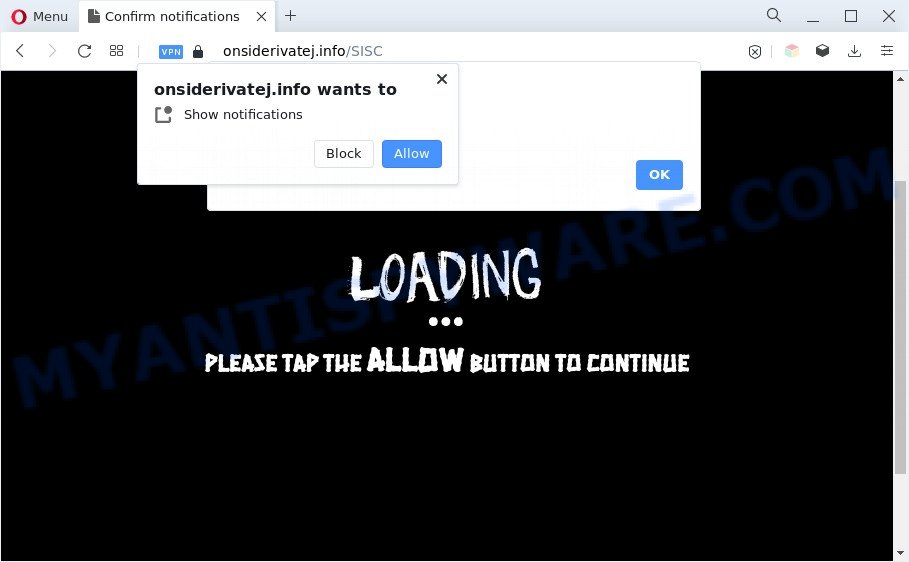
Once enabled, the Onsiderivatej.info push notifications will start popping up in the lower right corner of the desktop occasionally and spam the user with intrusive advertisements. The authors of Onsiderivatej.info use these push notifications to bypass pop-up blocker and therefore display lots of unwanted adverts. These ads are used to promote suspicious browser addons, free gifts scams, fake software, and adult web pages.

If you are getting browser notification spam, you can delete Onsiderivatej.info subscription by going into your web-browser’s settings and following the Onsiderivatej.info removal instructions below. Once you remove Onsiderivatej.info subscription, the browser notification spam will no longer show on your desktop.
Threat Summary
| Name | Onsiderivatej.info pop-up |
| Type | spam notifications advertisements, popups, popup ads, popup virus |
| Distribution | adwares, misleading pop-up advertisements, PUPs, social engineering attack |
| Symptoms |
|
| Removal | Onsiderivatej.info removal guide |
How does your personal computer get infected with Onsiderivatej.info pop-ups
Computer security professionals have determined that users are redirected to Onsiderivatej.info by adware software or from shady ads. Adware is a type of malicious software. When adware gets inside your system, it might carry out various malicious tasks. Some of the more common acts on PCs include: adware software can display various popup deals and/or unwanted deals;adware software can redirect your web-browser to misleading websites; adware can slow down your system; adware can alter internet browser settings.
Usually, adware gets into your system as part of a bundle with free software, sharing files and other unsafe programs which you downloaded from the Internet. The creators of adware pays software creators for distributing adware within their programs. So, additional apps is often included as part of the install package. In order to avoid the installation of any adware: choose only Manual, Custom or Advanced installation option and uncheck all optional programs in which you are unsure.
If your system has been hijacked with the adware, you must have complete any of the steps below. Once you’ve removed Onsiderivatej.info pop ups from your system by following our suggestions below, make sure not to commit the same mistakes again in the future.
How to remove Onsiderivatej.info ads from Chrome, Firefox, IE, Edge
According to cyber threat analysts, Onsiderivatej.info pop-ups removal can be done manually and/or automatically. These tools that are listed below will help you remove adware, harmful web-browser addons, malicious software and PUPs . However, if you are not willing to install other applications to remove Onsiderivatej.info pop-up ads, then use guidance below to return your personal computer settings to defaults.
To remove Onsiderivatej.info pop ups, execute the following steps:
- How to manually remove Onsiderivatej.info
- Automatic Removal of Onsiderivatej.info ads
- How to block Onsiderivatej.info
- To sum up
How to manually remove Onsiderivatej.info
First try to get rid of Onsiderivatej.info pop-ups manually; to do this, follow the steps below. Of course, manual removal of adware requires more time and may not be suitable for those who are poorly versed in system settings. In this case, we suggest that you scroll down to the section that describes how to delete Onsiderivatej.info pop up ads using free utilities.
Delete unwanted or recently installed programs
In order to remove PUPs such as this adware, open the Microsoft Windows Control Panel and click on “Uninstall a program”. Check the list of installed apps. For the ones you do not know, run an Internet search to see if they are adware, browser hijacker or potentially unwanted apps. If yes, delete them off. Even if they are just a applications that you do not use, then deleting them off will increase your PC system start up time and speed dramatically.
Make sure you have closed all browsers and other apps. Next, uninstall any undesired and suspicious software from your Control panel.
Windows 10, 8.1, 8
Now, press the Windows button, type “Control panel” in search and press Enter. Choose “Programs and Features”, then “Uninstall a program”.

Look around the entire list of applications installed on your computer. Most likely, one of them is the adware that causes multiple unwanted pop ups. Choose the dubious program or the program that name is not familiar to you and delete it.
Windows Vista, 7
From the “Start” menu in MS Windows, select “Control Panel”. Under the “Programs” icon, select “Uninstall a program”.

Choose the dubious or any unknown applications, then click “Uninstall/Change” button to delete this undesired application from your computer.
Windows XP
Click the “Start” button, select “Control Panel” option. Click on “Add/Remove Programs”.

Choose an unwanted program, then press “Change/Remove” button. Follow the prompts.
Remove Onsiderivatej.info notifications from browsers
if you became a victim of scammers and clicked on the “Allow” button, then your web-browser was configured to show annoying advertisements. To remove the ads, you need to remove the notification permission that you gave the Onsiderivatej.info webpage to send push notifications.
Google Chrome:
- Just copy and paste the following text into the address bar of Chrome.
- chrome://settings/content/notifications
- Press Enter.
- Remove the Onsiderivatej.info site and other rogue notifications by clicking three vertical dots button next to each and selecting ‘Remove’.

Android:
- Open Chrome.
- In the right upper corner, find and tap the Google Chrome menu (three dots).
- In the menu tap ‘Settings’, scroll down to ‘Advanced’.
- Tap on ‘Site settings’ and then ‘Notifications’. In the opened window, locate the Onsiderivatej.info site, other suspicious sites and tap on them one-by-one.
- Tap the ‘Clean & Reset’ button and confirm.

Mozilla Firefox:
- Click the Menu button (three horizontal stripes) on the top right hand corner of the Firefox window.
- Choose ‘Options’ and click on ‘Privacy & Security’ on the left hand side.
- Scroll down to the ‘Permissions’ section and click the ‘Settings’ button next to ‘Notifications’.
- Find Onsiderivatej.info, other rogue notifications, click the drop-down menu and select ‘Block’.
- Click ‘Save Changes’ button.

Edge:
- In the top right corner, click on the three dots to expand the Edge menu.
- Scroll down to ‘Settings’. In the menu on the left go to ‘Advanced’.
- In the ‘Website permissions’ section click ‘Manage permissions’.
- Click the switch below the Onsiderivatej.info site so that it turns off.

Internet Explorer:
- Click ‘Tools’ button in the top right corner of the browser.
- Go to ‘Internet Options’ in the menu.
- Select the ‘Privacy’ tab and click ‘Settings below ‘Pop-up Blocker’ section.
- Locate the Onsiderivatej.info and click the ‘Remove’ button to remove the URL.

Safari:
- Click ‘Safari’ button on the left-upper corner and select ‘Preferences’.
- Open ‘Websites’ tab, then in the left menu click on ‘Notifications’.
- Check for Onsiderivatej.info, other dubious sites and apply the ‘Deny’ option for each.
Remove Onsiderivatej.info pop-up ads from Chrome
Reset Google Chrome settings will delete Onsiderivatej.info advertisements from browser and disable harmful extensions. It will also clear cached and temporary data (cookies, site data and content). However, your saved passwords and bookmarks will not be changed, deleted or cleared.

- First, start the Google Chrome and press the Menu icon (icon in the form of three dots).
- It will show the Google Chrome main menu. Choose More Tools, then click Extensions.
- You’ll see the list of installed plugins. If the list has the plugin labeled with “Installed by enterprise policy” or “Installed by your administrator”, then complete the following guide: Remove Chrome extensions installed by enterprise policy.
- Now open the Chrome menu once again, click the “Settings” menu.
- Next, click “Advanced” link, that located at the bottom of the Settings page.
- On the bottom of the “Advanced settings” page, click the “Reset settings to their original defaults” button.
- The Chrome will open the reset settings dialog box as shown on the image above.
- Confirm the internet browser’s reset by clicking on the “Reset” button.
- To learn more, read the article How to reset Chrome settings to default.
Delete Onsiderivatej.info popup ads from IE
By resetting Internet Explorer web-browser you return your web browser settings to its default state. This is good initial when troubleshooting problems that might have been caused by adware that causes intrusive Onsiderivatej.info advertisements.
First, start the Microsoft Internet Explorer, click ![]() ) button. Next, press “Internet Options” as on the image below.
) button. Next, press “Internet Options” as on the image below.

In the “Internet Options” screen select the Advanced tab. Next, click Reset button. The Internet Explorer will show the Reset Internet Explorer settings prompt. Select the “Delete personal settings” check box and click Reset button.

You will now need to reboot your personal computer for the changes to take effect. It will remove adware which cause annoying Onsiderivatej.info advertisements, disable malicious and ad-supported web-browser’s extensions and restore the Internet Explorer’s settings like search provider, startpage and newtab page to default state.
Get rid of Onsiderivatej.info advertisements from Firefox
If the Firefox internet browser program is hijacked, then resetting its settings can help. The Reset feature is available on all modern version of Firefox. A reset can fix many issues by restoring Firefox settings like home page, newtab and search engine to their default state. It will keep your personal information like browsing history, bookmarks, passwords and web form auto-fill data.
First, open the Mozilla Firefox and press ![]() button. It will show the drop-down menu on the right-part of the web-browser. Further, click the Help button (
button. It will show the drop-down menu on the right-part of the web-browser. Further, click the Help button (![]() ) as shown on the image below.
) as shown on the image below.

In the Help menu, select the “Troubleshooting Information” option. Another way to open the “Troubleshooting Information” screen – type “about:support” in the web-browser adress bar and press Enter. It will show the “Troubleshooting Information” page as shown on the image below. In the upper-right corner of this screen, press the “Refresh Firefox” button.

It will show the confirmation dialog box. Further, click the “Refresh Firefox” button. The Mozilla Firefox will start a task to fix your problems that caused by the Onsiderivatej.info adware. Once, it’s complete, press the “Finish” button.
Automatic Removal of Onsiderivatej.info ads
Adware and Onsiderivatej.info advertisements can be uninstalled from the internet browser and computer by running full system scan with an anti-malware utility. For example, you can run a full system scan with Zemana Anti Malware, MalwareBytes Anti Malware (MBAM) and Hitman Pro. It will help you delete components of adware from Windows registry and malicious files from harddisks.
How to delete Onsiderivatej.info pop up ads with Zemana AntiMalware (ZAM)
Zemana Anti-Malware is a lightweight tool which designed to use alongside your antivirus software, detecting and removing malicious software, adware software and PUPs that other programs miss. Zemana is easy to use, fast, does not use many resources and have great detection and removal rates.
Now you can install and run Zemana to remove Onsiderivatej.info pop ups from your web-browser by following the steps below:
Please go to the following link to download Zemana AntiMalware (ZAM) setup file named Zemana.AntiMalware.Setup on your PC. Save it directly to your MS Windows Desktop.
165053 downloads
Author: Zemana Ltd
Category: Security tools
Update: July 16, 2019
Run the install package after it has been downloaded successfully and then follow the prompts to install this tool on your PC.

During installation you can change certain settings, but we advise you don’t make any changes to default settings.
When setup is done, this malicious software removal tool will automatically launch and update itself. You will see its main window as shown below.

Now click the “Scan” button . Zemana Free program will scan through the whole personal computer for the adware software related to the Onsiderivatej.info pop ups. This task can take some time, so please be patient. While the Zemana is checking, you may see count of objects it has identified either as being malware.

Once the system scan is complete, Zemana Anti Malware (ZAM) will display you the results. Review the report and then click “Next” button.

The Zemana Anti-Malware will start to get rid of adware which causes intrusive Onsiderivatej.info popups. After finished, you can be prompted to reboot your machine to make the change take effect.
Delete Onsiderivatej.info popup advertisements and harmful extensions with HitmanPro
HitmanPro is a portable tool that scans for and removes undesired software such as browser hijacker infections, adware, toolbars, other web browser addons and other malicious software. It scans your system for adware software responsible for Onsiderivatej.info ads and creates a list of items marked for removal. Hitman Pro will only remove those unwanted software that you wish to be removed.

- Installing the Hitman Pro is simple. First you will need to download HitmanPro from the following link. Save it on your Desktop.
- Once downloading is complete, double click the HitmanPro icon. Once this utility is opened, click “Next” button for scanning your PC system for the adware software that causes annoying Onsiderivatej.info ads. A system scan can take anywhere from 5 to 30 minutes, depending on your PC. While the Hitman Pro tool is checking, you can see count of objects it has identified as being infected by malware.
- When HitmanPro has completed scanning, you’ll be displayed the list of all found items on your system. Review the results once the utility has finished the system scan. If you think an entry should not be quarantined, then uncheck it. Otherwise, simply click “Next” button. Now press the “Activate free license” button to start the free 30 days trial to get rid of all malware found.
How to get rid of Onsiderivatej.info with MalwareBytes AntiMalware
Get rid of Onsiderivatej.info pop-ups manually is difficult and often the adware is not completely removed. Therefore, we suggest you to run the MalwareBytes which are fully clean your personal computer. Moreover, this free program will help you to remove malicious software, potentially unwanted software, toolbars and browser hijackers that your personal computer can be infected too.

Download MalwareBytes Free by clicking on the following link.
327278 downloads
Author: Malwarebytes
Category: Security tools
Update: April 15, 2020
Once downloading is finished, run it and follow the prompts. Once installed, the MalwareBytes Free will try to update itself and when this task is done, click the “Scan” button for checking your computer for the adware software that causes multiple unwanted popups. A scan may take anywhere from 10 to 30 minutes, depending on the number of files on your machine and the speed of your PC system. While the MalwareBytes Anti-Malware utility is checking, you can see number of objects it has identified as being affected by malicious software. Make sure to check mark the items which are unsafe and then click “Quarantine” button.
The MalwareBytes is a free program that you can use to remove all detected folders, files, services, registry entries and so on. To learn more about this malware removal tool, we suggest you to read and follow the guide or the video guide below.
How to block Onsiderivatej.info
The AdGuard is a very good ad blocker program for the Mozilla Firefox, Microsoft Edge, Chrome and Internet Explorer, with active user support. It does a great job by removing certain types of annoying ads, popunders, popups, annoying newtab pages, and even full page advertisements and website overlay layers. Of course, the AdGuard can block the Onsiderivatej.info ads automatically or by using a custom filter rule.
- Download AdGuard by clicking on the link below.
Adguard download
26903 downloads
Version: 6.4
Author: © Adguard
Category: Security tools
Update: November 15, 2018
- After downloading it, start the downloaded file. You will see the “Setup Wizard” program window. Follow the prompts.
- When the installation is complete, click “Skip” to close the install program and use the default settings, or click “Get Started” to see an quick tutorial which will allow you get to know AdGuard better.
- In most cases, the default settings are enough and you do not need to change anything. Each time, when you launch your PC, AdGuard will start automatically and stop undesired ads, block Onsiderivatej.info, as well as other malicious or misleading web-pages. For an overview of all the features of the application, or to change its settings you can simply double-click on the icon called AdGuard, that is located on your desktop.
To sum up
Once you have done the steps shown above, your machine should be free from adware related to the Onsiderivatej.info pop ups and other malware. The Microsoft Edge, Chrome, Mozilla Firefox and Internet Explorer will no longer redirect you to various undesired websites like Onsiderivatej.info. Unfortunately, if the step-by-step tutorial does not help you, then you have caught a new adware software, and then the best way – ask for help here.




















