According to cyber threat analysts, Convlus App is a PUP (potentially unwanted program) from the group of Browser hijackers. Once your internet browser is affected by this hijacker, it takes over your internet browser such as Chrome, Firefox, IE and Microsoft Edge. Convlus App hijacker introduces changes to your web-browser’s settings, including newtab page, search engine and homepage, and installs undesired extensions deep inside your PC system. This is the main reason why you need to remove it from your PC and revert back your browser search engine and home page back to the default.
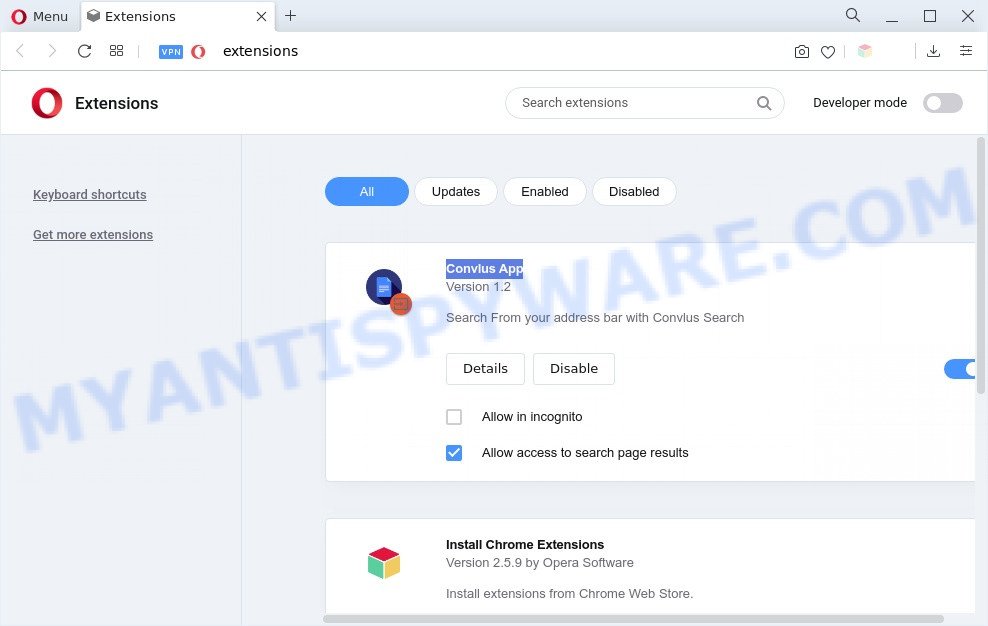
Convlus App is a browser hijacker
If your browser is hijacked by Convlus App you’ll be forced to use its own search engine. It could seem not to be dangerous, but you still should be very careful, since it may display annoying and malicious ads designed to force you into buying certain questionable software or products, provide search results that may redirect your web browser to some deceptive, misleading or malicious web sites. We suggest that you use only the reliable search provider like Google, Yahoo or Bing.
It’s not a good idea to have a suspicious program like Convlus App hijacker on your PC. The reason for this is simple, it doing things you do not know about. It can gather a wide variety of personal data about you that may be later sold to third parties. You don’t know if your home address, account names and passwords are safe. And of course you completely don’t know what will happen when you click on any ads on the Convlus App web site.
Take a deep breath. Learn everything you should know about Convlus App removal, how to delete browser hijacker infection from your browser and computer. Find the best free malware removal tools here!
How can Convlus App get on your personal computer
Many browser hijackers like Convlus App are included in the freeware setup file. Most commonly, user have a chance to disable all included “offers”, but some installers are designed to confuse the average users, in order to trick them into installing an adware or potentially unwanted programs. Anyway, easier to prevent browser hijacker infection rather than clean up your computer after one. So, keep the web browser updated (turn on automatic updates), run a good antivirus software, double check a free programs before you run it (do a google search, scan a downloaded file with VirusTotal), avoid harmful and unknown webpages.
Threat Summary
| Name | Convlus App |
| Type | redirect virus, start page hijacker, search engine hijacker, PUP, browser hijacker |
| Affected Browser Settings | new tab URL, home page, search engine |
| Symptoms |
|
| Removal | Convlus App removal guide |
How to remove Convlus App from Chrome, Firefox, IE, Edge
The following step-by-step guide will help you remove Convlus App from the Microsoft Internet Explorer, MS Edge, Google Chrome and Firefox. Moreover, this step-by-step instructions will allow you get rid of other malware like potentially unwanted software, adware and toolbars that your PC may be infected too. Please do the tutorial step by step. If you need help or have any questions, then ask for our assistance or type a comment below. Read this manual carefully, bookmark it or open this page on your smartphone, because you may need to exit your web browser or restart your PC.
To remove Convlus App, perform the steps below:
- Manual Convlus App browser hijacker removal
- Automatic Removal of Convlus App hijacker
- How to stop Convlus App redirect
- To sum up
Manual Convlus App browser hijacker removal
The following instructions is a step-by-step guide, which will help you manually get rid of Convlus App browser hijacker from the Firefox, Chrome, Internet Explorer and MS Edge.
Delete Convlus App related apps
Some programs are free only because their install package contains a browser hijacker such as Convlus App. This unwanted apps generates revenue for the authors when it is installed. Many hijacker infections can be removed by simply uninstalling them from the ‘Uninstall a Program’ that is located in Windows control panel.
Make sure you have closed all internet browsers and other applications. Next, delete any unwanted and suspicious software from your Control panel.
Windows 10, 8.1, 8
Now, click the Windows button, type “Control panel” in search and press Enter. Select “Programs and Features”, then “Uninstall a program”.

Look around the entire list of applications installed on your PC system. Most probably, one of them is the Convlus App browser hijacker. Choose the suspicious application or the program that name is not familiar to you and delete it.
Windows Vista, 7
From the “Start” menu in Microsoft Windows, choose “Control Panel”. Under the “Programs” icon, choose “Uninstall a program”.

Choose the suspicious or any unknown programs, then press “Uninstall/Change” button to remove this unwanted program from your PC system.
Windows XP
Click the “Start” button, select “Control Panel” option. Click on “Add/Remove Programs”.

Select an unwanted program, then press “Change/Remove” button. Follow the prompts.
Remove Convlus App hijacker from internet browsers
If you’re still getting Convlus App hijacker, then you can try to remove it by removing harmful plugins.
You can also try to get rid of Convlus App by reset Chrome settings. |
If you are still experiencing issues with Convlus App removal, you need to reset Mozilla Firefox browser. |
Another way to remove Convlus App from Internet Explorer is reset IE settings. |
|
Automatic Removal of Convlus App
The manual guidance above is tedious to use and can not always help to remove Convlus App hijacker fully. Here I am telling you an automatic solution to delete this hijacker infection from your personal computer fully. Zemana Free, MalwareBytes AntiMalware and HitmanPro are anti-malware tools that can look for and remove all kinds of malicious software including browser hijackers.
Delete Convlus App browser hijacker with Zemana Anti-Malware
If you need a free tool that can easily search for and remove Convlus App hijacker, then use Zemana. This is a very handy program, which is primarily developed to quickly detect and get rid of adware software and malicious software hijacking web-browsers and changing their settings.
Now you can install and use Zemana Anti-Malware to get rid of Convlus App from your browser by following the steps below:
Visit the page linked below to download Zemana Free installation package named Zemana.AntiMalware.Setup on your PC. Save it on your MS Windows desktop.
165509 downloads
Author: Zemana Ltd
Category: Security tools
Update: July 16, 2019
Start the setup package after it has been downloaded successfully and then follow the prompts to install this tool on your PC system.

During installation you can change certain settings, but we recommend you don’t make any changes to default settings.
When setup is complete, this malware removal utility will automatically start and update itself. You will see its main window as on the image below.

Now click the “Scan” button . Zemana Anti-Malware (ZAM) utility will start scanning the whole computer to find out the Convlus App browser hijacker. A scan can take anywhere from 10 to 30 minutes, depending on the number of files on your system and the speed of your system. During the scan Zemana AntiMalware (ZAM) will search for threats present on your system.

When Zemana has finished scanning your personal computer, Zemana AntiMalware (ZAM) will show you the results. Once you’ve selected what you want to remove from your PC press “Next” button.

The Zemana will remove Convlus App hijacker and move the selected items to the program’s quarantine. Once the task is finished, you can be prompted to reboot your PC to make the change take effect.
Remove Convlus App browser hijacker and malicious extensions with HitmanPro
If Zemana Anti Malware (ZAM) cannot remove this hijacker infection, then we recommends to use the HitmanPro. The Hitman Pro is a free powerful, professional removal tool for malware, adware, potentially unwanted software, toolbars as well as browser hijackers. It completely deletes all traces and remnants of the infection.
Visit the following page to download Hitman Pro. Save it to your Desktop.
After the downloading process is complete, open the directory in which you saved it and double-click the Hitman Pro icon. It will launch the HitmanPro tool. If the User Account Control prompt will ask you want to launch the application, click Yes button to continue.

Next, click “Next” . Hitman Pro tool will begin scanning the whole machine to find out the Convlus App browser hijacker. A system scan can take anywhere from 5 to 30 minutes, depending on your computer. When a threat is found, the number of the security threats will change accordingly.

After finished, Hitman Pro will open a scan report as shown on the screen below.

Make sure to check mark the threats that are unsafe and then click “Next” button. It will open a dialog box, click the “Activate free license” button. The Hitman Pro will remove Convlus App and move the selected items to the Quarantine. Once the cleaning process is finished, the tool may ask you to restart your PC.
Run MalwareBytes Free to remove Convlus App hijacker
We recommend using the MalwareBytes Free that are completely clean your computer of the hijacker. The free tool is an advanced malware removal program designed by (c) Malwarebytes lab. This program uses the world’s most popular anti-malware technology. It is able to help you remove browser hijacker, potentially unwanted apps, malware, adware software, toolbars, ransomware and other security threats from your personal computer for free.

- First, visit the page linked below, then click the ‘Download’ button in order to download the latest version of MalwareBytes Free.
Malwarebytes Anti-malware
327730 downloads
Author: Malwarebytes
Category: Security tools
Update: April 15, 2020
- Once the downloading process is complete, close all applications and windows on your PC. Open a directory in which you saved it. Double-click on the icon that’s named MBsetup.
- Select “Personal computer” option and click Install button. Follow the prompts.
- Once install is finished, press the “Scan” button . MalwareBytes Anti Malware (MBAM) program will scan through the whole system for the Convlus App browser hijacker. When a threat is found, the count of the security threats will change accordingly. Wait until the the scanning is complete.
- After MalwareBytes has completed scanning your system, a list of all threats found is created. When you are ready, click “Quarantine”. After the cleaning procedure is finished, you may be prompted to reboot your computer.
The following video offers a instructions on how to get rid of hijackers, adware and other malware with MalwareBytes AntiMalware.
How to stop Convlus App redirect
It’s important to use ad blocking software like AdGuard to protect your personal computer from malicious web pages. Most security experts says that it is okay to block ads. You should do so just to stay safe! And, of course, the AdGuard can to block Convlus App and other undesired websites.
Visit the following page to download AdGuard. Save it on your MS Windows desktop.
27037 downloads
Version: 6.4
Author: © Adguard
Category: Security tools
Update: November 15, 2018
After the downloading process is done, start the downloaded file. You will see the “Setup Wizard” screen such as the one below.

Follow the prompts. Once the installation is done, you will see a window like below.

You can click “Skip” to close the install program and use the default settings, or press “Get Started” button to see an quick tutorial that will assist you get to know AdGuard better.
In most cases, the default settings are enough and you don’t need to change anything. Each time, when you launch your PC system, AdGuard will launch automatically and stop undesired advertisements, block Convlus App, as well as other harmful or misleading websites. For an overview of all the features of the program, or to change its settings you can simply double-click on the AdGuard icon, which is located on your desktop.
To sum up
Once you have done the step-by-step tutorial outlined above, your system should be free from the Convlus App browser hijacker and other malicious software. The Microsoft Edge, Chrome, Mozilla Firefox and Internet Explorer will no longer display the Convlus App webpage. Unfortunately, if the few simple steps does not help you, then you have caught a new hijacker infection, and then the best way – ask for help here.



















