According to cyber security professionals, Exee.io is a web-site that uses the browser notification feature to lure computer users into signing up for its spam notifications that go directly to the desktop or the browser. This webpage will deliver the message stating that you should click ‘Allow’ button in order to access the content of the webpage, connect to the Internet, download a file, watch a video, enable Flash Player, and so on.
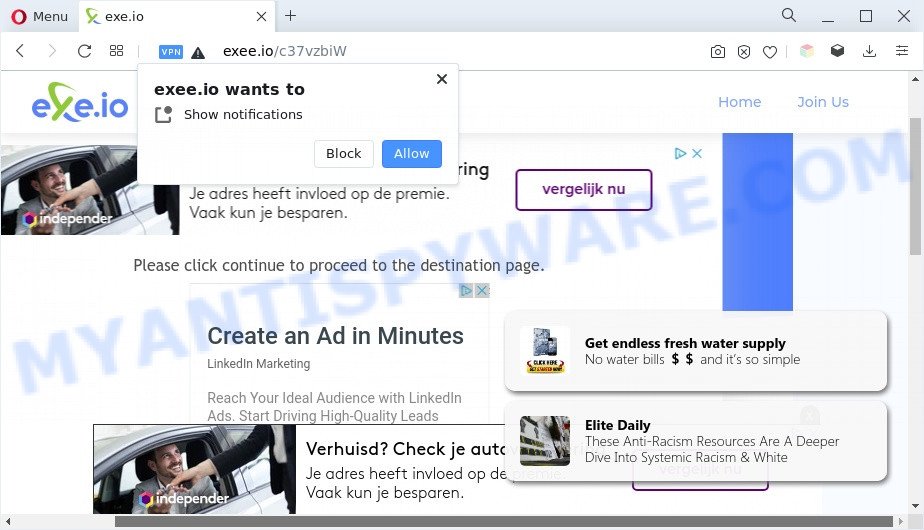
Once enabled, the Exee.io browser notification spam will start popping up in the right bottom corner of the screen randomly and spam you with unwanted ads. Push notifications are originally created to alert the user of recently published news. Scammers abuse ‘browser notification feature’ to avoid antivirus and ad blocking programs by presenting annoying adverts. These advertisements are displayed in the lower right corner of the screen urges users to play online games, visit suspicious web sites, install web browser add-ons & so on.

To end this intrusive behavior and delete Exee.io browser notification spam, you need to change browser settings that got changed by adware. For that, follow the Exee.io removal guidance below. Once you delete notifications subscription, the Exee.io pop ups ads will no longer appear on the screen.
Threat Summary
| Name | Exee.io pop-up |
| Type | browser notification spam advertisements, popups, pop up ads, pop-up virus |
| Distribution | misleading pop-up ads, social engineering attack, PUPs, adwares |
| Symptoms |
|
| Removal | Exee.io removal guide |
Where the Exee.io pop ups comes from
These Exee.io pop ups are caused by malicious ads on the websites you visit or adware software. Adware software is a form of harmful applications. It does not delete files or infect them, but can show undesired ads, alter web-browser settings, download and install harmful browser extensions. All the time, while adware software is running, your web browser will be fill with annoying advertisements. Most probably, adware software has been installed on your computer without your’s permission and you don’t even know how and where adware has got into your computer
The majority of adware software is bundled within free applications or even paid programs which World Wide Web users can easily download online. The installers of such programs, in many cases, clearly show that they will install third-party software. The option is given to users to stop the install of any additional applications. So, in order to avoid the install of any adware: read all disclaimers and install screens very carefully, select only Custom or Advanced install mode and disable all optional applications in which you are unsure.
To find out how to get rid of Exee.io pop-ups, we suggest to read the steps added to this blog post below. The guide was prepared by experienced security specialists who discovered a solution to remove the annoying adware out of the system.
How to remove Exee.io pop-up ads (removal guidance)
Even if you have the up-to-date classic antivirus installed, and you’ve checked your machine for malware and removed anything found, you need to do the guidance below. The Exee.io popups removal is not simple as installing another antivirus. Classic antivirus apps are not created to run together and will conflict with each other, or possibly crash MS Windows. Instead we suggest complete the manual steps below after that use Zemana Free, MalwareBytes Free or HitmanPro, which are free programs dedicated to find and remove adware that causes multiple unwanted popups. Run these tools to ensure the adware software is removed.
To remove Exee.io pop ups, complete the following steps:
- How to remove Exee.io ads without any software
- Automatic Removal of Exee.io pop up advertisements
- How to block Exee.io
- To sum up
How to remove Exee.io ads without any software
The step-by-step instructions developed by our team will help you manually delete Exee.io pop-up advertisements from a system. If you are not good at computers, we suggest that you use the free tools listed below.
Delete dubious applications using Microsoft Windows Control Panel
You can manually get rid of most nonaggressive adware by deleting the program that it came with or removing the adware itself using ‘Add/Remove programs’ or ‘Uninstall a program’ option in Microsoft Windows Control Panel.
Make sure you have closed all internet browsers and other apps. Next, remove any unknown and suspicious applications from your Control panel.
Windows 10, 8.1, 8
Now, click the Windows button, type “Control panel” in search and press Enter. Select “Programs and Features”, then “Uninstall a program”.

Look around the entire list of apps installed on your system. Most probably, one of them is the adware software. Select the questionable program or the application that name is not familiar to you and remove it.
Windows Vista, 7
From the “Start” menu in MS Windows, select “Control Panel”. Under the “Programs” icon, choose “Uninstall a program”.

Choose the questionable or any unknown applications, then click “Uninstall/Change” button to uninstall this unwanted application from your computer.
Windows XP
Click the “Start” button, select “Control Panel” option. Click on “Add/Remove Programs”.

Select an undesired application, then press “Change/Remove” button. Follow the prompts.
Remove Exee.io notifications from web browsers
If you have allowed the Exee.io site to send spam notifications to your web-browser, then we’ll need to remove these permissions. Depending on internet browser, you can perform the following steps to get rid of the Exee.io permissions to send spam notifications.
|
|
|
|
|
|
Delete Exee.io from Mozilla Firefox by resetting web-browser settings
If the Firefox browser program is hijacked, then resetting its settings can help. The Reset feature is available on all modern version of Mozilla Firefox. A reset can fix many issues by restoring Firefox settings like search engine by default, newtab and homepage to their original settings. It’ll keep your personal information such as browsing history, bookmarks, passwords and web form auto-fill data.
Start the Mozilla Firefox and click the menu button (it looks like three stacked lines) at the top right of the browser screen. Next, click the question-mark icon at the bottom of the drop-down menu. It will open the slide-out menu.

Select the “Troubleshooting information”. If you’re unable to access the Help menu, then type “about:support” in your address bar and press Enter. It bring up the “Troubleshooting Information” page like below.

Click the “Refresh Firefox” button at the top right of the Troubleshooting Information page. Select “Refresh Firefox” in the confirmation dialog box. The Firefox will start a process to fix your problems that caused by the Exee.io adware. When, it’s complete, click the “Finish” button.
Delete Exee.io popup ads from Microsoft Internet Explorer
The Internet Explorer reset is great if your browser is hijacked or you have unwanted add-ons or toolbars on your browser, which installed by an malware.
First, start the IE, click ![]() ) button. Next, click “Internet Options” as displayed on the screen below.
) button. Next, click “Internet Options” as displayed on the screen below.

In the “Internet Options” screen select the Advanced tab. Next, click Reset button. The IE will show the Reset Internet Explorer settings dialog box. Select the “Delete personal settings” check box and press Reset button.

You will now need to restart your PC system for the changes to take effect. It will get rid of adware that cause pop-ups, disable malicious and ad-supported web-browser’s extensions and restore the Internet Explorer’s settings like startpage, new tab page and default search provider to default state.
Remove Exee.io advertisements from Chrome
Reset Google Chrome settings can help you solve some problems caused by adware software and remove Exee.io pop-up ads from browser. This will also disable malicious extensions as well as clear cookies and site data. However, your saved passwords and bookmarks will not be changed, deleted or cleared.

- First, start the Chrome and press the Menu icon (icon in the form of three dots).
- It will show the Google Chrome main menu. Choose More Tools, then click Extensions.
- You will see the list of installed plugins. If the list has the extension labeled with “Installed by enterprise policy” or “Installed by your administrator”, then complete the following steps: Remove Chrome extensions installed by enterprise policy.
- Now open the Chrome menu once again, press the “Settings” menu.
- Next, click “Advanced” link, which located at the bottom of the Settings page.
- On the bottom of the “Advanced settings” page, press the “Reset settings to their original defaults” button.
- The Google Chrome will open the reset settings dialog box as shown on the screen above.
- Confirm the internet browser’s reset by clicking on the “Reset” button.
- To learn more, read the blog post How to reset Google Chrome settings to default.
Automatic Removal of Exee.io pop up advertisements
In order to completely delete Exee.io, you not only need to remove adware from your computer, but also remove all its components in your PC including Windows registry entries. We advise to download and use free removal utilities to automatically clean your PC system of adware that causes multiple intrusive pop ups.
Use Zemana to get rid of Exee.io popup advertisements
If you need a free utility that can easily get rid of Exee.io pop-up advertisements, then use Zemana. This is a very handy program, which is primarily designed to quickly search for and remove adware software and malicious software infecting browsers and modifying their settings.
Installing the Zemana Free is simple. First you will need to download Zemana Anti-Malware from the following link. Save it to your Desktop so that you can access the file easily.
165094 downloads
Author: Zemana Ltd
Category: Security tools
Update: July 16, 2019
When downloading is done, close all programs and windows on your machine. Double-click the install file called Zemana.AntiMalware.Setup. If the “User Account Control” prompt pops up as shown below, click the “Yes” button.

It will open the “Setup wizard” which will help you setup Zemana Anti-Malware (ZAM) on your computer. Follow the prompts and do not make any changes to default settings.

Once installation is done successfully, Zemana Free will automatically start and you can see its main screen as shown on the image below.

Now click the “Scan” button to perform a system scan with this utility for the adware that causes Exee.io ads. This procedure can take quite a while, so please be patient. When a threat is detected, the number of the security threats will change accordingly. Wait until the the checking is done.

When the scanning is finished, Zemana Anti-Malware (ZAM) will open you the results. Review the results once the tool has done the system scan. If you think an entry should not be quarantined, then uncheck it. Otherwise, simply click “Next” button. The Zemana Anti-Malware (ZAM) will begin to delete adware software that causes multiple intrusive popups. Once the procedure is complete, you may be prompted to reboot the computer.
Use HitmanPro to remove Exee.io popup advertisements
Hitman Pro is a free portable application that scans your PC system for adware that causes Exee.io advertisements in your browser, PUPs and browser hijackers and helps delete them easily. Moreover, it will also help you delete any malicious internet browser extensions and add-ons.
Download HitmanPro from the link below.
After the downloading process is finished, open the file location. You will see an icon like below.

Double click the Hitman Pro desktop icon. When the tool is started, you will see a screen as shown on the image below.

Further, click “Next” button to start checking your machine for the adware that cause pop ups. A system scan can take anywhere from 5 to 30 minutes, depending on your machine. When HitmanPro has completed scanning your computer, HitmanPro will display you the results as displayed on the image below.

Make sure to check mark the items which are unsafe and then click “Next” button. It will open a dialog box, click the “Activate free license” button.
How to remove Exee.io with MalwareBytes AntiMalware
If you are having problems with Exee.io pop-ups removal, then check out MalwareBytes Anti-Malware. This is a tool that can help clean up your computer and improve your speeds for free. Find out more below.

- Visit the page linked below to download the latest version of MalwareBytes AntiMalware (MBAM) for MS Windows. Save it to your Desktop.
Malwarebytes Anti-malware
327319 downloads
Author: Malwarebytes
Category: Security tools
Update: April 15, 2020
- When the downloading process is complete, close all apps and windows on your system. Open a directory in which you saved it. Double-click on the icon that’s named MBsetup.
- Choose “Personal computer” option and press Install button. Follow the prompts.
- Once installation is done, click the “Scan” button . MalwareBytes Anti Malware program will scan through the whole computer for the adware software that causes Exee.io pop up advertisements. This procedure can take quite a while, so please be patient. When a malware, adware software or PUPs are detected, the count of the security threats will change accordingly. Wait until the the checking is done.
- After MalwareBytes has completed scanning, MalwareBytes Anti-Malware will show you the results. Make sure to check mark the items that are unsafe and then click “Quarantine”. After that process is finished, you may be prompted to reboot your personal computer.
The following video offers a few simple steps on how to remove hijackers, adware and other malware with MalwareBytes Anti-Malware (MBAM).
How to block Exee.io
It is important to use ad-blocker apps like AdGuard to protect your system from harmful web-pages. Most security experts says that it is okay to stop ads. You should do so just to stay safe! And, of course, the AdGuard can to stop Exee.io and other annoying webpages.
Download AdGuard by clicking on the following link.
26913 downloads
Version: 6.4
Author: © Adguard
Category: Security tools
Update: November 15, 2018
When the download is done, double-click the downloaded file to start it. The “Setup Wizard” window will show up on the computer screen as displayed on the screen below.

Follow the prompts. AdGuard will then be installed and an icon will be placed on your desktop. A window will show up asking you to confirm that you want to see a quick tutorial as displayed on the image below.

Click “Skip” button to close the window and use the default settings, or click “Get Started” to see an quick instructions that will help you get to know AdGuard better.
Each time, when you start your computer, AdGuard will run automatically and stop unwanted advertisements, block Exee.io, as well as other malicious or misleading webpages. For an overview of all the features of the application, or to change its settings you can simply double-click on the AdGuard icon, that can be found on your desktop.
To sum up
Once you have done the instructions shown above, your computer should be free from adware responsible for Exee.io pop ups and other malware. The Firefox, Microsoft Internet Explorer, Google Chrome and Edge will no longer reroute you to various annoying web pages similar to Exee.io. Unfortunately, if the few simple steps does not help you, then you have caught a new adware, and then the best way – ask for help here.



















