IncognitoNow is a potentially unwanted program (PUP) belonging to the category of browser hijackers. Most often, this PUP installs on the PC in abundle with free programs that you downloaded and installed from the Internet. Once IncognitoNow gets inside your web-browser, it will modify some browser’s new tab, home page and search engine to incognitonow[.]com. IncognitoNow is designed in order to reroute the web-browser and display ads and sponsored links from Yahoo, AdSense or another third-party vendors in your search results.
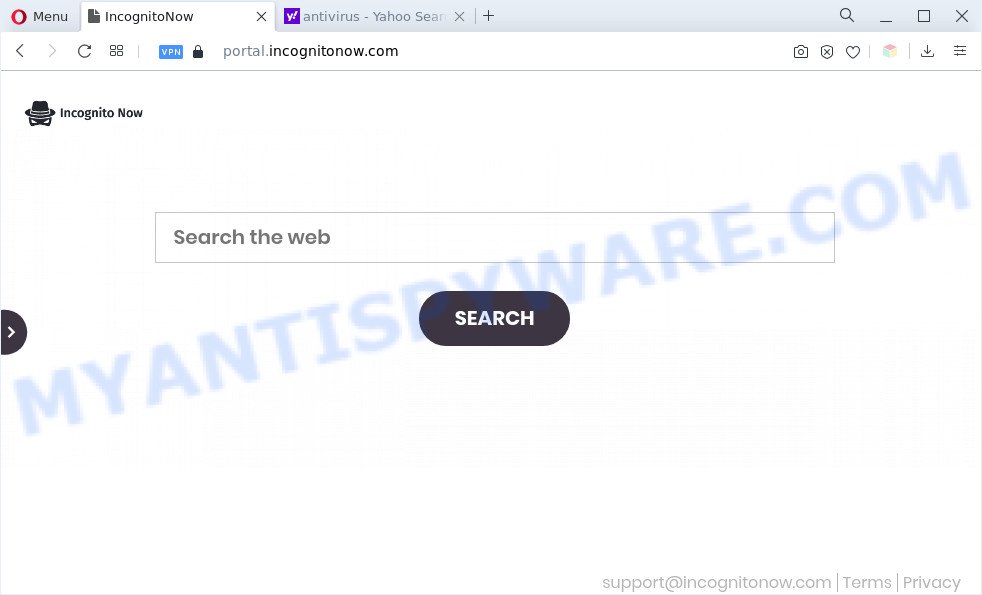
When you perform a search through IncognitoNow, in addition to search results from Yahoo which provide links to web pages, news articles, images or videos you’ll also be shown lots of unwanted advertisements. The devs behind IncognitoNow doing this to earn advertising revenue from these advertisements.
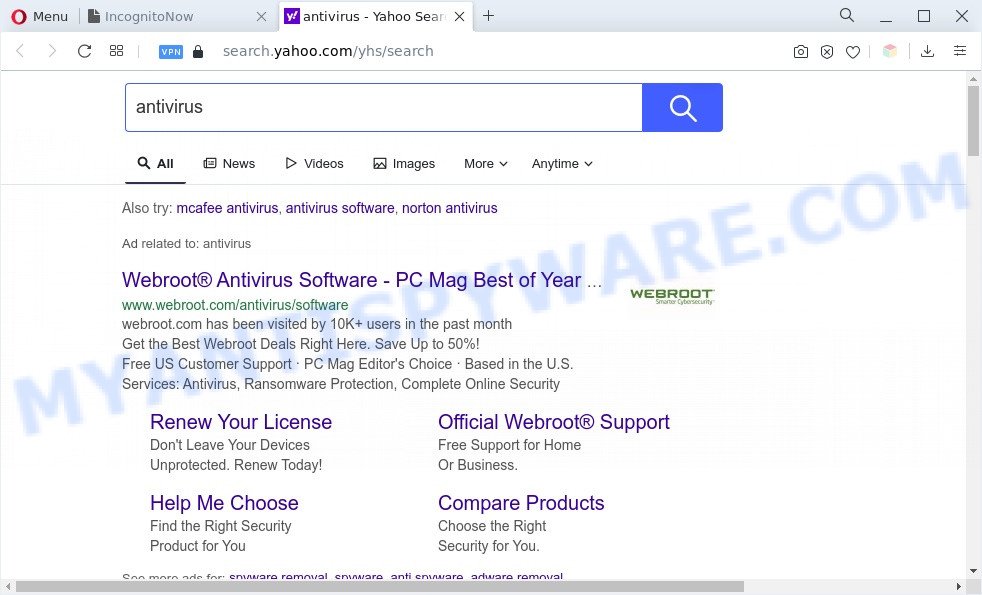
What is more, IncognitoNow can analyze your browsing, and gain access to your personal info and, later, can transfer it third party companies. Thus, there are more than enough reasons to remove this PUP from your computer.
By following guide below it’s easy to remove IncognitoNow from IE, Microsoft Edge, Chrome and Mozilla Firefox and your computer. Learn how to detect and remove browser hijacker and other unwanted software, as well as how to run a full computer virus scan.
How can IncognitoNow get on your computer
Many browser hijackers such as IncognitoNow come from internet browser toolbars, web-browser extensions, BHOs (browser helper objects) and bundled software. In most cases, these items claim itself as software which improve your experience on the Internet by providing a fast and interactive startpage or a search engine that does not track you. Remember, how to avoid the unwanted applications. Be cautious, start only reputable apps which download from reputable sources. NEVER install an unknown and suspicious application.
Threat Summary
| Name | IncognitoNow |
| Associated domains | portal.incognitonow.com, install.incognitonow.com, feed.incognitonow.com |
| Type | start page hijacker, search provider hijacker, browser hijacker, PUP, redirect virus |
| Affected Browser Settings | search provider, start page, new tab page URL |
| Symptoms |
|
| Removal | IncognitoNow removal guide |
How to remove IncognitoNow from personal computer
Not all PUPs like IncognitoNow are easily uninstallable. You might see a new home page, newtab, search engine and other type of undesired changes to the Mozilla Firefox, Edge, Microsoft Internet Explorer and Chrome settings and might not be able to figure out the program responsible for this activity. The reason for this is that many undesired software neither appear in MS Windows Control Panel. Therefore in order to fully get rid of IncognitoNow, you need to follow the steps below. Read this manual carefully, bookmark it or open this page on your smartphone, because you may need to exit your web-browser or restart your machine.
To remove IncognitoNow, complete the steps below:
- Manual IncognitoNow hijacker removal
- Automatic Removal of IncognitoNow
- Block IncognitoNow and other unwanted web-pages
- To sum up
Manual IncognitoNow hijacker removal
The following instructions is a step-by-step guide, which will help you manually remove IncognitoNow browser hijacker from the Google Chrome, Firefox, IE and MS Edge.
Delete IncognitoNow associated software by using Windows Control Panel
One of the first things to attempt for removal of browser hijacker is to check your computer installed programs screen and look for unwanted and questionable programs. If there are any apps you do not recognize or are no longer using, you should remove them. If that doesn’t work, then you may need to use malware removal utility like Zemana Free.
Make sure you have closed all web-browsers and other software. Next, uninstall any unrequested and suspicious apps from your Control panel.
Windows 10, 8.1, 8
Now, press the Windows button, type “Control panel” in search and press Enter. Choose “Programs and Features”, then “Uninstall a program”.

Look around the entire list of software installed on your PC. Most likely, one of them is the IncognitoNow hijacker. Choose the suspicious program or the application that name is not familiar to you and remove it.
Windows Vista, 7
From the “Start” menu in Windows, choose “Control Panel”. Under the “Programs” icon, choose “Uninstall a program”.

Select the dubious or any unknown software, then click “Uninstall/Change” button to delete this unwanted program from your computer.
Windows XP
Click the “Start” button, select “Control Panel” option. Click on “Add/Remove Programs”.

Select an unwanted application, then press “Change/Remove” button. Follow the prompts.
Get rid of IncognitoNow browser hijacker from Firefox
If your Firefox web browser start page has changed to IncognitoNow without your permission or an unknown search provider displays results for your search, then it may be time to perform the web-browser reset. It will keep your personal information such as browsing history, bookmarks, passwords and web form auto-fill data.
First, run the Firefox. Next, click the button in the form of three horizontal stripes (![]() ). It will open the drop-down menu. Next, click the Help button (
). It will open the drop-down menu. Next, click the Help button (![]() ).
).

In the Help menu click the “Troubleshooting Information”. In the upper-right corner of the “Troubleshooting Information” page click on “Refresh Firefox” button as shown on the screen below.

Confirm your action, press the “Refresh Firefox”.
Remove IncognitoNow from Chrome
Reset Google Chrome settings will get rid of IncognitoNow from search engine by default, new tab page and home page and disable malicious add-ons. It will also clear cached and temporary data (cookies, site data and content). When using the reset feature, your personal information like passwords, bookmarks, browsing history and web form auto-fill data will be saved.

- First run the Google Chrome and click Menu button (small button in the form of three dots).
- It will open the Chrome main menu. Select More Tools, then click Extensions.
- You’ll see the list of installed add-ons. If the list has the addon labeled with “Installed by enterprise policy” or “Installed by your administrator”, then complete the following tutorial: Remove Chrome extensions installed by enterprise policy.
- Now open the Chrome menu once again, click the “Settings” menu.
- You will see the Chrome’s settings page. Scroll down and click “Advanced” link.
- Scroll down again and click the “Reset” button.
- The Chrome will display the reset profile settings page as shown on the screen above.
- Next click the “Reset” button.
- Once this process is complete, your web browser’s new tab page, search provider and home page will be restored to their original defaults.
- To learn more, read the article How to reset Google Chrome settings to default.
Remove IncognitoNow hijacker from Internet Explorer
The Internet Explorer reset is great if your web-browser is hijacked or you have unwanted extensions or toolbars on your web browser, that installed by a malicious software.
First, start the IE. Next, press the button in the form of gear (![]() ). It will display the Tools drop-down menu, click the “Internet Options” as shown on the screen below.
). It will display the Tools drop-down menu, click the “Internet Options” as shown on the screen below.

In the “Internet Options” window click on the Advanced tab, then press the Reset button. The Internet Explorer will show the “Reset Internet Explorer settings” window as displayed on the image below. Select the “Delete personal settings” check box, then click “Reset” button.

You will now need to reboot your PC system for the changes to take effect.
Automatic Removal of IncognitoNow
Use malware removal tools to remove IncognitoNow automatically. The free applications tools specially designed for browser hijacker, adware and other potentially unwanted apps removal. These tools may get rid of most of hijacker infection from Chrome, Internet Explorer, Mozilla Firefox and Edge. Moreover, it may remove all components of IncognitoNow from Windows registry and system drives.
Run Zemana Free to delete IncognitoNow hijacker
Zemana Free is a free tool that performs a scan of your computer and displays if there are existing adware software, browser hijackers, viruses, worms, spyware, trojans and other malicious software residing on your computer. If malicious software is found, Zemana AntiMalware can automatically remove it. Zemana Anti-Malware does not conflict with other antimalware and antivirus software installed on your personal computer.
Now you can install and use Zemana Anti Malware to remove IncognitoNow from your browser by following the steps below:
Please go to the following link to download Zemana Anti-Malware (ZAM) setup file named Zemana.AntiMalware.Setup on your computer. Save it on your Microsoft Windows desktop or in any other place.
165094 downloads
Author: Zemana Ltd
Category: Security tools
Update: July 16, 2019
Start the installation package after it has been downloaded successfully and then follow the prompts to setup this tool on your system.

During installation you can change certain settings, but we suggest you don’t make any changes to default settings.
When install is done, this malicious software removal tool will automatically run and update itself. You will see its main window as displayed in the figure below.

Now press the “Scan” button . Zemana Anti Malware (ZAM) program will scan through the whole system for the IncognitoNow hijacker. While the utility is checking, you may see how many objects and files has already scanned.

When Zemana completes the scan, a list of all items found is created. When you’re ready, click “Next” button.

The Zemana will start to remove IncognitoNow browser hijacker. Once disinfection is complete, you can be prompted to reboot your computer to make the change take effect.
Run Hitman Pro to delete IncognitoNow hijacker
HitmanPro is a free removal tool. It removes potentially unwanted software, adware software, hijacker infections and unwanted web-browser extensions. It will identify and remove IncognitoNow hijacker. Hitman Pro uses very small system resources and is a portable program. Moreover, HitmanPro does add another layer of malware protection.

- Hitman Pro can be downloaded from the following link. Save it on your Windows desktop or in any other place.
- Once the download is done, double click the HitmanPro icon. Once this utility is opened, click “Next” button . Hitman Pro utility will start scanning the whole personal computer to find out IncognitoNow browser hijacker. This procedure can take some time, so please be patient. While the Hitman Pro utility is checking, you can see count of objects it has identified as being affected by malicious software.
- After Hitman Pro completes the scan, Hitman Pro will display a screen which contains a list of malicious software that has been found. Review the scan results and then click “Next” button. Now press the “Activate free license” button to start the free 30 days trial to get rid of all malware found.
Delete IncognitoNow browser hijacker with MalwareBytes Free
If you’re still having problems with the IncognitoNow browser hijacker — or just wish to check your PC system occasionally for browser hijacker and other malware — download MalwareBytes Anti Malware. It is free for home use, and detects and removes various unwanted programs that attacks your machine or degrades computer performance. MalwareBytes can remove adware, PUPs as well as malicious software, including ransomware and trojans.

- Download MalwareBytes from the following link. Save it on your Desktop.
Malwarebytes Anti-malware
327319 downloads
Author: Malwarebytes
Category: Security tools
Update: April 15, 2020
- At the download page, click on the Download button. Your internet browser will display the “Save as” prompt. Please save it onto your Windows desktop.
- Once the downloading process is done, please close all software and open windows on your computer. Double-click on the icon that’s called MBSetup.
- This will start the Setup wizard of MalwareBytes Anti Malware (MBAM) onto your machine. Follow the prompts and do not make any changes to default settings.
- When the Setup wizard has finished installing, the MalwareBytes Anti-Malware will open and display the main window.
- Further, click the “Scan” button . MalwareBytes Free program will scan through the whole computer for the IncognitoNow hijacker. This process may take some time, so please be patient. During the scan MalwareBytes Free will scan for threats present on your system.
- When the scan get completed, MalwareBytes Anti Malware will display a scan report.
- Review the results once the tool has done the system scan. If you think an entry should not be quarantined, then uncheck it. Otherwise, simply press the “Quarantine” button. When that process is done, you may be prompted to restart the personal computer.
- Close the AntiMalware and continue with the next step.
Video instruction, which reveals in detail the steps above.
Block IncognitoNow and other unwanted web-pages
It’s also critical to protect your web browsers from harmful web-pages and advertisements by using an ad blocking program like AdGuard. Security experts says that it will greatly reduce the risk of malware, and potentially save lots of money. Additionally, the AdGuard may also protect your privacy by blocking almost all trackers.
- First, click the following link, then press the ‘Download’ button in order to download the latest version of AdGuard.
Adguard download
26913 downloads
Version: 6.4
Author: © Adguard
Category: Security tools
Update: November 15, 2018
- After downloading it, launch the downloaded file. You will see the “Setup Wizard” program window. Follow the prompts.
- Once the setup is complete, click “Skip” to close the setup program and use the default settings, or click “Get Started” to see an quick tutorial which will help you get to know AdGuard better.
- In most cases, the default settings are enough and you don’t need to change anything. Each time, when you start your PC, AdGuard will launch automatically and stop unwanted advertisements, block IncognitoNow, as well as other harmful or misleading web-sites. For an overview of all the features of the application, or to change its settings you can simply double-click on the icon called AdGuard, that may be found on your desktop.
To sum up
Once you’ve finished the few simple steps shown above, your PC should be clean from this browser hijacker infection and other malicious software. The Internet Explorer, Firefox, Microsoft Edge and Chrome will no display the IncognitoNow web-site on startup. Unfortunately, if the steps does not help you, then you have caught a new browser hijacker infection, and then the best way – ask for help.
Please create a new question by using the “Ask Question” button in the Questions and Answers. Try to give us some details about your problems, so we can try to help you more accurately. Wait for one of our trained “Security Team” or Site Administrator to provide you with knowledgeable assistance tailored to your problem with the IncognitoNow hijacker.



















