Unwanted Get.streamall-search.com pop-up advertisements, especially if those ads occur automatically and unexpectedly, can be indicative of adware (also known as ‘ad-supported’ software) installed on your personal computer.
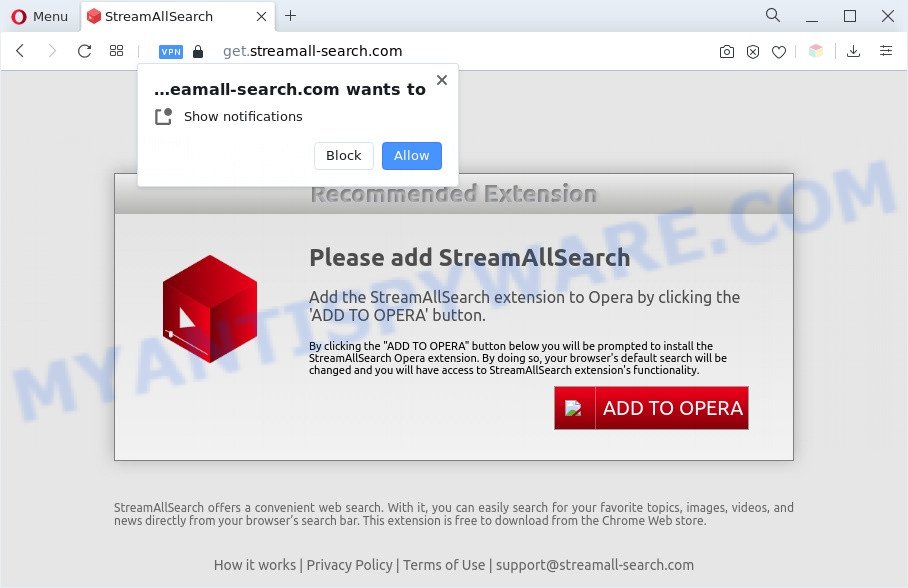
How Adware works & Adware effects. Adware is an advertising malware. It is developed just that: display numerous popups and/or annoying adverts using intrusive and at times dangerous ways. Adware software can also include other types of malware. Adware has also been the basis for hacking to gain access to the personal computer.
Does adware software steal your privacy information? Adware software may monetize its functionality by gathering personal info from your surfing sessions. This user information, later, can be easily sold to third party companies. This puts your confidential info at a security risk.
If you want to remove Get.streamall-search.com pop-ups, you will not succeed, because the adware is very stubborn. But with the help of the following guide, you surely can get rid of unwanted pop up advertisements completely from your web-browsers.
How does Adware get on your PC system
Adware usually gets on your PC system as a part of some free applications that you download off of the World Wide Web. So, think back, have you ever download and run any free software. In order to avoid infection, in the Setup wizard, you should be be proactive and carefully read the ‘Terms of use’, the ‘license agreement’ and other installation screens, as well as to always choose the ‘Manual’ or ‘Advanced’ install method, when installing anything downloaded from the Net.
Threat Summary
| Name | Get.streamall-search.com |
| Type | adware, potentially unwanted application (PUA), pop ups, popup ads, pop up virus |
| Symptoms |
|
| Removal | Get.streamall-search.com removal guide |
How to remove Get.streamall-search.com pop-ups from Chrome, Firefox, IE, Edge
There are a simple manual instructions below which will assist you to delete Get.streamall-search.com redirect from your Microsoft Windows system. The most effective way to remove this adware is to complete the manual removal steps and then run Zemana AntiMalware, MalwareBytes AntiMalware (MBAM) or HitmanPro automatic tools (all are free). The manual method will help to weaken this adware and these malware removal utilities will completely get rid of Get.streamall-search.com pop up ads and revert back the Google Chrome, Microsoft Edge, Internet Explorer and Firefox settings to default.
To remove Get.streamall-search.com, follow the steps below:
- Manual Get.streamall-search.com pop up ads removal
- Uninstall potentially unwanted apps through the Windows Control Panel
- Remove Get.streamall-search.com notifications from browsers
- Remove Get.streamall-search.com redirect from Microsoft Internet Explorer
- Remove Get.streamall-search.com advertisements from Mozilla Firefox
- Remove Get.streamall-search.com popups from Google Chrome
- Automatic Removal of Get.streamall-search.com popup ads
- How to stop Get.streamall-search.com pop-ups
- To sum up
Manual Get.streamall-search.com pop up ads removal
Most adware software can be deleted manually, without the use of anti-virus or other removal utilities. The manual steps below will show you how to delete Get.streamall-search.com pop up advertisements step by step. Although each of the steps is easy and does not require special knowledge, but you doubt that you can complete them, then use the free utilities, a list of which is given below.
Uninstall potentially unwanted apps through the Windows Control Panel
It’s of primary importance to first identify and remove all potentially unwanted programs, adware software applications and hijackers through ‘Add/Remove Programs’ (Windows XP) or ‘Uninstall a program’ (Windows 10, 8, 7) section of your Microsoft Windows Control Panel.
Press Windows button ![]() , then click Search
, then click Search ![]() . Type “Control panel”and press Enter. If you using Windows XP or Windows 7, then press “Start” and select “Control Panel”. It will show the Windows Control Panel as displayed in the figure below.
. Type “Control panel”and press Enter. If you using Windows XP or Windows 7, then press “Start” and select “Control Panel”. It will show the Windows Control Panel as displayed in the figure below.

Further, click “Uninstall a program” ![]()
It will display a list of all software installed on your PC system. Scroll through the all list, and delete any questionable and unknown software.
Remove Get.streamall-search.com redirect from Microsoft Internet Explorer
In order to recover all internet browser search engine by default, newtab page and start page you need to reset the Microsoft Internet Explorer to the state, which was when the Windows was installed on your computer.
First, start the Internet Explorer. Next, click the button in the form of gear (![]() ). It will show the Tools drop-down menu, press the “Internet Options” as displayed in the following example.
). It will show the Tools drop-down menu, press the “Internet Options” as displayed in the following example.

In the “Internet Options” window click on the Advanced tab, then click the Reset button. The IE will display the “Reset Internet Explorer settings” window like below. Select the “Delete personal settings” check box, then click “Reset” button.

You will now need to restart your personal computer for the changes to take effect.
Remove Get.streamall-search.com notifications from browsers
If you’ve clicked the “Allow” button in the Get.streamall-search.com popup and gave a notification permission, you should remove this notification permission first from your web-browser settings. To delete the Get.streamall-search.com permission to send browser notification spam to your machine, complete the following steps. These steps are for MS Windows, Mac OS and Android.
Google Chrome:
- Click on ‘three dots menu’ button at the right upper corner of the screen.
- Select ‘Settings’, scroll down to the bottom and click ‘Advanced’.
- In the ‘Privacy and Security’ section, click on ‘Site settings’.
- Click on ‘Notifications’.
- Click ‘three dots’ button on the right hand side of Get.streamall-search.com URL or other suspicious site and click ‘Remove’.

Android:
- Tap ‘Settings’.
- Tap ‘Notifications’.
- Find and tap the internet browser which shows Get.streamall-search.com spam notifications ads.
- In the opened window, locate Get.streamall-search.com site, other dubious URLs and set the toggle button to ‘OFF’ on them one-by-one.

Mozilla Firefox:
- Click the Menu button (three horizontal stripes) on the top right corner.
- Go to ‘Options’, and Select ‘Privacy & Security’ on the left side of the window.
- Scroll down to ‘Permissions’ section and click ‘Settings…’ button next to ‘Notifications’.
- Find Get.streamall-search.com URL, other questionable URLs, click the drop-down menu and choose ‘Block’.
- Click ‘Save Changes’ button.

Edge:
- In the top right hand corner, click on the three dots to expand the Edge menu.
- Scroll down, locate and click ‘Settings’. In the left side select ‘Advanced’.
- In the ‘Website permissions’ section click ‘Manage permissions’.
- Click the switch below the Get.streamall-search.com site so that it turns off.

Internet Explorer:
- Click ‘Tools’ button in the top right corner of the browser.
- Select ‘Internet options’.
- Select the ‘Privacy’ tab and click ‘Settings below ‘Pop-up Blocker’ section.
- Find the Get.streamall-search.com site and click the ‘Remove’ button to remove the URL.

Safari:
- Click ‘Safari’ button on the top left hand corner of the screen and select ‘Preferences’.
- Open ‘Websites’ tab, then in the left menu click on ‘Notifications’.
- Check for Get.streamall-search.com, other suspicious URLs and apply the ‘Deny’ option for each.
Remove Get.streamall-search.com advertisements from Mozilla Firefox
If the Firefox settings such as new tab page, home page and search provider by default have been changed by the adware, then resetting it to the default state can help. However, your themes, bookmarks, history, passwords, and web form auto-fill information will not be deleted.
First, start the Mozilla Firefox and click ![]() button. It will show the drop-down menu on the right-part of the web browser. Further, click the Help button (
button. It will show the drop-down menu on the right-part of the web browser. Further, click the Help button (![]() ) as displayed on the screen below.
) as displayed on the screen below.

In the Help menu, select the “Troubleshooting Information” option. Another way to open the “Troubleshooting Information” screen – type “about:support” in the web browser adress bar and press Enter. It will open the “Troubleshooting Information” page as displayed in the figure below. In the upper-right corner of this screen, press the “Refresh Firefox” button.

It will open the confirmation prompt. Further, click the “Refresh Firefox” button. The Firefox will start a procedure to fix your problems that caused by the Get.streamall-search.com adware. Once, it’s complete, press the “Finish” button.
Remove Get.streamall-search.com popups from Google Chrome
This step will show you how to reset Google Chrome browser settings to original settings. This can remove Get.streamall-search.com redirect and fix some surfing problems, especially after adware software infection. Essential information such as bookmarks, browsing history, passwords, cookies, auto-fill data and personal dictionaries will not be removed.
First start the Chrome. Next, click the button in the form of three horizontal dots (![]() ).
).
It will display the Google Chrome menu. Select More Tools, then press Extensions. Carefully browse through the list of installed extensions. If the list has the addon signed with “Installed by enterprise policy” or “Installed by your administrator”, then complete the following tutorial: Remove Chrome extensions installed by enterprise policy.
Open the Chrome menu once again. Further, click the option named “Settings”.

The internet browser will show the settings screen. Another solution to show the Chrome’s settings – type chrome://settings in the web browser adress bar and press Enter
Scroll down to the bottom of the page and press the “Advanced” link. Now scroll down until the “Reset” section is visible, as displayed in the following example and click the “Reset settings to their original defaults” button.

The Chrome will show the confirmation prompt as on the image below.

You need to confirm your action, press the “Reset” button. The internet browser will start the task of cleaning. Once it’s finished, the web-browser’s settings including home page, newtab and search provider back to the values which have been when the Chrome was first installed on your computer.
Automatic Removal of Get.streamall-search.com popup ads
The simplest way to get rid of Get.streamall-search.com pop up ads is to use an anti malware program capable of detecting adware. We suggest try Zemana Anti Malware (ZAM) or another free malware remover that listed below. It has excellent detection rate when it comes to adware, browser hijackers and other potentially unwanted programs.
How to get rid of Get.streamall-search.com advertisements with Zemana Anti Malware (ZAM)
Zemana AntiMalware (ZAM) is one of the best in its class, it can detect and remove lots of of various security threats, including adware, browser hijackers, spyware and trojans that masqueraded as legitimate computer applications. Also Zemana AntiMalware includes another utility called FRST – is a helpful program for manual removal of files and parts of the Windows registry created by malicious software.
- Visit the following page to download the latest version of Zemana AntiMalware for Microsoft Windows. Save it on your MS Windows desktop.
Zemana AntiMalware
165074 downloads
Author: Zemana Ltd
Category: Security tools
Update: July 16, 2019
- Once you have downloaded the setup file, make sure to double click on the Zemana.AntiMalware.Setup. This would start the Zemana installation on your system.
- Select installation language and click ‘OK’ button.
- On the next screen ‘Setup Wizard’ simply click the ‘Next’ button and follow the prompts.

- Finally, once the installation is complete, Zemana Free will start automatically. Else, if does not then double-click on the Zemana Anti-Malware (ZAM) icon on your desktop.
- Now that you have successfully install Zemana Free, let’s see How to use Zemana to remove Get.streamall-search.com pop-up advertisements from your computer.
- After you have launched the Zemana Free, you will see a window like below, just click ‘Scan’ button for scanning your machine for the adware software.

- Now pay attention to the screen while Zemana scans your PC.

- After the scan get finished, it will display the Scan Results. Review the results once the tool has done the system scan. If you think an entry should not be quarantined, then uncheck it. Otherwise, simply click ‘Next’ button.

- Zemana may require a reboot computer in order to complete the Get.streamall-search.com pop up ads removal procedure.
- If you want to fully remove adware software from your machine, then click ‘Quarantine’ icon, select all malware, adware, PUPs and other items and click Delete.
- Reboot your system to complete the adware removal process.
Use Hitman Pro to remove Get.streamall-search.com pop up advertisements
Hitman Pro is a free portable program that scans your personal computer for adware software responsible for Get.streamall-search.com ads, PUPs and browser hijackers and helps delete them easily. Moreover, it will also allow you remove any harmful browser extensions and add-ons.
HitmanPro can be downloaded from the following link. Save it on your Desktop.
After downloading is complete, open the folder in which you saved it and double-click the Hitman Pro icon. It will start the HitmanPro tool. If the User Account Control prompt will ask you want to run the program, click Yes button to continue.

Next, click “Next” to perform a system scan for the adware that causes undesired Get.streamall-search.com pop up advertisements. Depending on your machine, the scan may take anywhere from a few minutes to close to an hour. When a threat is detected, the count of the security threats will change accordingly.

Once Hitman Pro has completed scanning your PC, Hitman Pro will open you the results similar to the one below.

Make sure to check mark the threats that are unsafe and then click “Next” button. It will display a dialog box, click the “Activate free license” button. The HitmanPro will remove adware which causes pop-ups and move the selected threats to the Quarantine. When that process is done, the utility may ask you to restart your system.
Run MalwareBytes AntiMalware (MBAM) to remove Get.streamall-search.com advertisements
You can remove Get.streamall-search.com popup advertisements automatically with a help of MalwareBytes. We suggest this free malware removal tool because it can easily delete hijackers, adware, PUPs and toolbars with all their components such as files, folders and registry entries.
Installing the MalwareBytes Free is simple. First you’ll need to download MalwareBytes on your PC system by clicking on the following link.
327297 downloads
Author: Malwarebytes
Category: Security tools
Update: April 15, 2020
After the download is finished, close all software and windows on your machine. Double-click the install file named MBSetup. If the “User Account Control” dialog box pops up as shown below, click the “Yes” button.

It will open the Setup wizard which will help you install MalwareBytes Free on your machine. Follow the prompts and do not make any changes to default settings.

Once install is finished successfully, press “Get Started” button. MalwareBytes Free will automatically start and you can see its main screen as shown below.

Now click the “Scan” button for scanning your personal computer for the adware responsible for Get.streamall-search.com advertisements. Depending on your computer, the scan can take anywhere from a few minutes to close to an hour. During the scan MalwareBytes Free will scan for threats present on your personal computer.

As the scanning ends, you will be displayed the list of all found threats on your computer. Next, you need to click “Quarantine” button. The MalwareBytes Anti Malware will delete adware related to the Get.streamall-search.com pop-up advertisements and move the selected items to the program’s quarantine. Once that process is complete, you may be prompted to restart the PC system.

We suggest you look at the following video, which completely explains the process of using the MalwareBytes Free to delete adware, browser hijacker and other malicious software.
How to stop Get.streamall-search.com pop-ups
It’s important to use ad blocker programs such as AdGuard to protect your computer from harmful web pages. Most security experts says that it is okay to block ads. You should do so just to stay safe! And, of course, the AdGuard can to stop Get.streamall-search.com and other annoying web-pages.
- AdGuard can be downloaded from the following link. Save it to your Desktop so that you can access the file easily.
Adguard download
26905 downloads
Version: 6.4
Author: © Adguard
Category: Security tools
Update: November 15, 2018
- After downloading it, launch the downloaded file. You will see the “Setup Wizard” program window. Follow the prompts.
- After the setup is done, click “Skip” to close the install application and use the default settings, or click “Get Started” to see an quick tutorial which will help you get to know AdGuard better.
- In most cases, the default settings are enough and you do not need to change anything. Each time, when you run your personal computer, AdGuard will launch automatically and stop undesired advertisements, block Get.streamall-search.com, as well as other harmful or misleading web-pages. For an overview of all the features of the program, or to change its settings you can simply double-click on the icon called AdGuard, which is located on your desktop.
To sum up
Once you’ve complete the step-by-step guide outlined above, your computer should be clean from this adware and other malware. The Firefox, Google Chrome, Edge and Internet Explorer will no longer show annoying Get.streamall-search.com webpage when you browse the Internet. Unfortunately, if the tutorial does not help you, then you have caught a new adware, and then the best way – ask for help.
Please create a new question by using the “Ask Question” button in the Questions and Answers. Try to give us some details about your problems, so we can try to help you more accurately. Wait for one of our trained “Security Team” or Site Administrator to provide you with knowledgeable assistance tailored to your problem with the annoying Get.streamall-search.com redirect.























