According to computer security researchers, Richaeloli.club is a website that is used to deceive computer users into registering for its browser notification spam to deliver unwanted ads directly to the browser. When you visit the Richaeloli.club web-site that wants to send you push notifications, you’ll be greeted with a popup that asks whether you want to agree to them or not. Your options will be ‘Block’ and ‘Allow’.
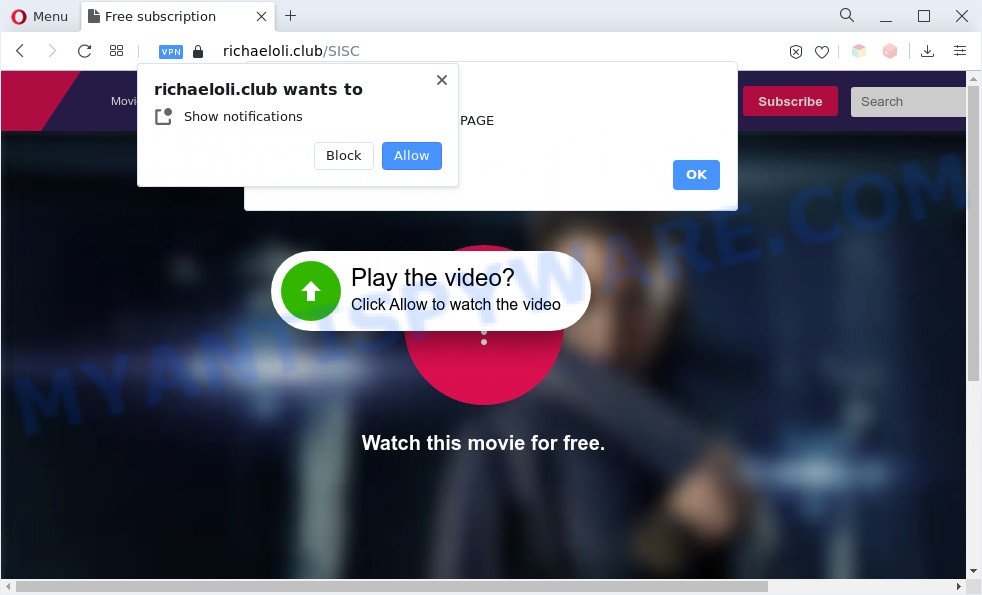
If you click on the ‘Allow’, the Richaeloli.club web site starts sending lots of browser notification spam on your the browser screen. You will see the pop-up adverts even when you are not using the web browser. The makers of Richaeloli.club use these push notifications to bypass popup blocker and therefore show lots of unwanted ads. These advertisements are used to promote dubious internet browser addons, prize & lottery scams, fake downloads, and adult websites.

In order to unsubscribe from Richaeloli.club browser notification spam open your browser’s settings and perform the Richaeloli.club removal steps below. Once you remove Richaeloli.club subscription, the spam notifications will no longer display on the desktop.
Threat Summary
| Name | Richaeloli.club pop up |
| Type | browser notification spam ads, pop ups, popup ads, popup virus |
| Distribution | potentially unwanted software, dubious popup advertisements, adwares, social engineering attack |
| Symptoms |
|
| Removal | Richaeloli.club removal guide |
How does your personal computer get infected with Richaeloli.club popups
These Richaeloli.club pop ups are caused by misleading ads on the web-pages you visit or adware software. Adware is an advertising malware. It is created just that: show constant pop-up windows and/or annoying adverts using intrusive and at times dangerous methods. Adware can also include other forms of malicious software. It can steal privacy data from the PC and pass it on to third parties. Adware software has also been the basis for hacking to gain access to the system.
Many of the free software out there install unwanted web-browser toolbars, hijackers, adware and potentially unwanted programs along with them without your knowledge. One has to be attentive while installing free programs in order to avoid accidentally installing additional programs. It is important that you pay attention to the EULA (End User License Agreements) and choose the Custom, Manual or Advanced install option as it will typically disclose what optional software will also be installed.
You should remove adware without a wait. Here, in this post below, you can found the useful steps on How to delete adware and Richaeloli.club popup advertisements from your PC for free.
How to remove Richaeloli.club pop-ups (removal steps)
Even if you’ve the up-to-date classic antivirus installed, and you’ve checked your personal computer for malware and removed anything found, you need to do the guidance below. The Richaeloli.club popups removal is not simple as installing another antivirus. Classic antivirus programs are not designed to run together and will conflict with each other, or possibly crash Microsoft Windows. Instead we recommend complete the manual steps below after that run Zemana, MalwareBytes AntiMalware or HitmanPro, which are free software dedicated to locate and remove adware that cause unwanted Richaeloli.club pop ups. Use these utilities to ensure the adware software is removed.
To remove Richaeloli.club pop ups, use the steps below:
- How to manually get rid of Richaeloli.club
- Automatic Removal of Richaeloli.club pop up advertisements
- Use AdBlocker to stop Richaeloli.club pop-up ads and stay safe online
- To sum up
How to manually get rid of Richaeloli.club
In this section of the blog post, we have posted the steps that will help to get rid of Richaeloli.club popup ads manually. Although compared to removal tools, this solution loses in time, but you don’t need to install anything on the system. It will be enough for you to follow the detailed guidance with pictures. We tried to describe each step in detail, but if you realized that you might not be able to figure it out, or simply do not want to change the MS Windows and web browser settings, then it’s better for you to use tools from trusted developers, which are listed below.
Remove recently added adware
The best way to start the personal computer cleanup is to delete unknown and questionable software. Using the Microsoft Windows Control Panel you can do this quickly and easily. This step, in spite of its simplicity, should not be ignored, because the removing of unneeded programs can clean up the Edge, Chrome, Microsoft Internet Explorer and Firefox from pop up advertisements, hijackers and so on.
Make sure you have closed all browsers and other applications. Next, uninstall any unwanted and suspicious programs from your Control panel.
Windows 10, 8.1, 8
Now, click the Windows button, type “Control panel” in search and press Enter. Select “Programs and Features”, then “Uninstall a program”.

Look around the entire list of programs installed on your PC. Most likely, one of them is the adware software responsible for Richaeloli.club popups. Select the questionable program or the program that name is not familiar to you and uninstall it.
Windows Vista, 7
From the “Start” menu in Windows, select “Control Panel”. Under the “Programs” icon, select “Uninstall a program”.

Choose the dubious or any unknown apps, then press “Uninstall/Change” button to uninstall this undesired program from your PC system.
Windows XP
Click the “Start” button, select “Control Panel” option. Click on “Add/Remove Programs”.

Choose an undesired application, then click “Change/Remove” button. Follow the prompts.
Remove Richaeloli.club notifications from web-browsers
If you have allowed the Richaeloli.club spam notifications, you might notice that this webpage sending requests, and it can become annoying. To better control your PC system, here’s how to delete Richaeloli.club push notifications from your browser.
Google Chrome:
- Click on ‘three dots menu’ button at the top right corner of the Google Chrome window.
- Select ‘Settings’. Then, scroll down to the bottom where it says ‘Advanced’.
- In the ‘Privacy and Security’ section, click on ‘Site settings’.
- Go to Notifications settings.
- Locate the Richaeloli.club URL and click the three vertical dots button next to it, then click on ‘Remove’.

Android:
- Tap ‘Settings’.
- Tap ‘Notifications’.
- Find and tap the web browser that displays Richaeloli.club spam notifications ads.
- Find Richaeloli.club in the list and disable it.

Mozilla Firefox:
- In the top-right corner, click the Firefox menu (three horizontal stripes).
- In the menu go to ‘Options’, in the menu on the left go to ‘Privacy & Security’.
- Scroll down to ‘Permissions’ and then to ‘Settings’ next to ‘Notifications’.
- Locate sites you down’t want to see notifications from (for example, Richaeloli.club), click on drop-down menu next to each and select ‘Block’.
- Save changes.

Edge:
- In the top-right corner, click the Edge menu button (three dots).
- Scroll down to ‘Settings’. In the menu on the left go to ‘Advanced’.
- Click ‘Manage permissions’ button, located beneath ‘Website permissions’.
- Click the switch under the Richaeloli.club site and each dubious site.

Internet Explorer:
- Click the Gear button on the right upper corner of the browser.
- In the drop-down menu select ‘Internet Options’.
- Click on the ‘Privacy’ tab and select ‘Settings’ in the pop-up blockers section.
- Locate the Richaeloli.club site and click the ‘Remove’ button to remove the URL.

Safari:
- Go to ‘Preferences’ in the Safari menu.
- Select the ‘Websites’ tab and then select ‘Notifications’ section on the left panel.
- Check for Richaeloli.club site, other questionable sites and apply the ‘Deny’ option for each.
Remove Richaeloli.club advertisements from Chrome
In this step we are going to show you how to reset Google Chrome settings. PUPs such as the adware can make changes to your web browser settings, add toolbars and undesired extensions. By resetting Chrome settings you will delete Richaeloli.club advertisements and reset unwanted changes caused by adware. Your saved bookmarks, form auto-fill information and passwords won’t be cleared or changed.
Open the Google Chrome menu by clicking on the button in the form of three horizontal dotes (![]() ). It will display the drop-down menu. Choose More Tools, then click Extensions.
). It will display the drop-down menu. Choose More Tools, then click Extensions.
Carefully browse through the list of installed extensions. If the list has the addon labeled with “Installed by enterprise policy” or “Installed by your administrator”, then complete the following instructions: Remove Google Chrome extensions installed by enterprise policy otherwise, just go to the step below.
Open the Google Chrome main menu again, press to “Settings” option.

Scroll down to the bottom of the page and click on the “Advanced” link. Now scroll down until the Reset settings section is visible, as shown below and press the “Reset settings to their original defaults” button.

Confirm your action, click the “Reset” button.
Get rid of Richaeloli.club ads from Mozilla Firefox
If your Firefox internet browser is re-directed to Richaeloli.club without your permission or an unknown search provider shows results for your search, then it may be time to perform the browser reset. However, your themes, bookmarks, history, passwords, and web form auto-fill information will not be deleted.
Click the Menu button (looks like three horizontal lines), and click the blue Help icon located at the bottom of the drop down menu such as the one below.

A small menu will appear, click the “Troubleshooting Information”. On this page, press “Refresh Firefox” button as on the image below.

Follow the onscreen procedure to restore your Mozilla Firefox internet browser settings to their original settings.
Get rid of Richaeloli.club popup ads from Microsoft Internet Explorer
In order to restore all internet browser home page, newtab page and default search provider you need to reset the Internet Explorer to the state, that was when the MS Windows was installed on your machine.
First, start the Internet Explorer, press ![]() ) button. Next, press “Internet Options” as displayed on the screen below.
) button. Next, press “Internet Options” as displayed on the screen below.

In the “Internet Options” screen select the Advanced tab. Next, click Reset button. The IE will show the Reset Internet Explorer settings dialog box. Select the “Delete personal settings” check box and press Reset button.

You will now need to restart your computer for the changes to take effect. It will delete adware that causes Richaeloli.club advertisements, disable malicious and ad-supported web browser’s extensions and restore the Internet Explorer’s settings like home page, search engine by default and new tab to default state.
Automatic Removal of Richaeloli.club pop up advertisements
If the Richaeloli.club popup ads are still there, the situation is more serious. But don’t worry. There are several utilities which are developed to locate and remove adware from your internet browser and computer. If you’re searching for a free method to adware software removal, then Zemana Free is a good option. Also you can get HitmanPro and MalwareBytes AntiMalware (MBAM). Both programs also available for free unlimited scanning and for removal of found malware, adware software and PUPs.
How to get rid of Richaeloli.club pop ups with Zemana Anti-Malware
Zemana is a free tool that performs a scan of your PC and displays if there are existing adware, browser hijackers, viruses, worms, spyware, trojans and other malware residing on your machine. If malicious software is detected, Zemana Free can automatically remove it. Zemana Anti Malware (ZAM) doesn’t conflict with other antimalware and antivirus applications installed on your personal computer.
Download Zemana Anti-Malware on your MS Windows Desktop by clicking on the following link.
165090 downloads
Author: Zemana Ltd
Category: Security tools
Update: July 16, 2019
Once the download is complete, close all apps and windows on your system. Open a directory in which you saved it. Double-click on the icon that’s called Zemana.AntiMalware.Setup as shown below.
![]()
When the installation starts, you will see the “Setup wizard” that will help you install Zemana Anti Malware (ZAM) on your PC system.

Once install is complete, you will see window like below.

Now press the “Scan” button to perform a system scan for the adware that causes Richaeloli.club pop-ups. Depending on your PC, the scan can take anywhere from a few minutes to close to an hour. While the tool is checking, you can see how many objects and files has already scanned.

Once the checking is complete, Zemana AntiMalware (ZAM) will show a scan report. Once you have selected what you want to remove from your PC click “Next” button.

The Zemana Anti Malware (ZAM) will get rid of adware which cause unwanted Richaeloli.club popups and move the selected threats to the program’s quarantine.
Remove Richaeloli.club pop up advertisements from browsers with Hitman Pro
HitmanPro is a malware removal tool that is designed to scan for and delete browser hijackers, potentially unwanted apps, adware software and suspicious processes from the affected computer. It is a portable program that can be run instantly from USB flash drive. Hitman Pro have an advanced system monitoring utility that uses a whitelist database to block questionable tasks and programs.
Download HitmanPro on your PC from the following link.
Download and run HitmanPro on your personal computer. Once started, press “Next” button to start scanning your system for the adware that causes Richaeloli.club advertisements in your internet browser. This task can take some time, so please be patient. While the Hitman Pro utility is checking, you can see how many objects it has identified as being affected by malware..

Once the scanning is complete, HitmanPro will display a list of all threats found by the scan.

Review the scan results and then press Next button.
It will display a prompt, click the “Activate free license” button to begin the free 30 days trial to remove all malware found.
Remove Richaeloli.club pop-up advertisements with MalwareBytes Free
If you are having issues with Richaeloli.club popups removal, then check out MalwareBytes. This is a utility that can help clean up your personal computer and improve your speeds for free. Find out more below.
Click the following link to download the latest version of MalwareBytes Free for Microsoft Windows. Save it directly to your Windows Desktop.
327309 downloads
Author: Malwarebytes
Category: Security tools
Update: April 15, 2020
After the downloading process is done, close all software and windows on your PC system. Double-click the install file named MBSetup. If the “User Account Control” prompt pops up as shown below, click the “Yes” button.

It will open the Setup wizard which will help you set up MalwareBytes on your machine. Follow the prompts and do not make any changes to default settings.

Once install is complete successfully, click “Get Started” button. MalwareBytes AntiMalware will automatically start and you can see its main screen as displayed in the figure below.

Now click the “Scan” button . MalwareBytes Anti Malware (MBAM) tool will start scanning the whole machine to find out adware that cause pop ups. This task can take some time, so please be patient. While the MalwareBytes Anti Malware utility is scanning, you can see how many objects it has identified as being infected by malicious software.

Once the scan is done, you’ll be displayed the list of all found items on your PC. Make sure to check mark the threats that are unsafe and then click “Quarantine” button. The MalwareBytes Free will delete adware which cause unwanted Richaeloli.club popups and move the selected threats to the Quarantine. When that process is finished, you may be prompted to restart the computer.

We suggest you look at the following video, which completely explains the procedure of using the MalwareBytes Anti Malware (MBAM) to delete adware software, hijacker and other malicious software.
Use AdBlocker to stop Richaeloli.club pop-up ads and stay safe online
In order to increase your security and protect your machine against new undesired ads and malicious web sites, you need to use ad blocking program that stops an access to harmful advertisements and websites. Moreover, the program can block the display of intrusive advertising, that also leads to faster loading of web sites and reduce the consumption of web traffic.
- Visit the following page to download the latest version of AdGuard for MS Windows. Save it on your Windows desktop.
Adguard download
26910 downloads
Version: 6.4
Author: © Adguard
Category: Security tools
Update: November 15, 2018
- After downloading it, start the downloaded file. You will see the “Setup Wizard” program window. Follow the prompts.
- After the setup is done, click “Skip” to close the setup application and use the default settings, or press “Get Started” to see an quick tutorial that will allow you get to know AdGuard better.
- In most cases, the default settings are enough and you do not need to change anything. Each time, when you run your personal computer, AdGuard will start automatically and stop undesired advertisements, block Richaeloli.club, as well as other harmful or misleading web-pages. For an overview of all the features of the program, or to change its settings you can simply double-click on the icon called AdGuard, which is located on your desktop.
To sum up
Now your computer should be free of the adware which cause annoying Richaeloli.club pop-up advertisements. We suggest that you keep Zemana AntiMalware (to periodically scan your computer for new adwares and other malware) and AdGuard (to help you block unwanted pop-up ads and harmful web-sites). Moreover, to prevent any adware, please stay clear of unknown and third party apps, make sure that your antivirus program, turn on the option to locate potentially unwanted applications.
If you need more help with Richaeloli.club pop-ups related issues, go to here.




















