Anniverdiseason.club is a web page which is used to force you and other unsuspecting victims into registering for its browser notification spam to send unwanted adverts to the web browser. When you visit the Anniverdiseason.club webpage that wants to send you push notifications, you’ll be greeted with a prompt that asks whether you want to agree to them or not. Your options will be ‘Block’ and ‘Allow’.
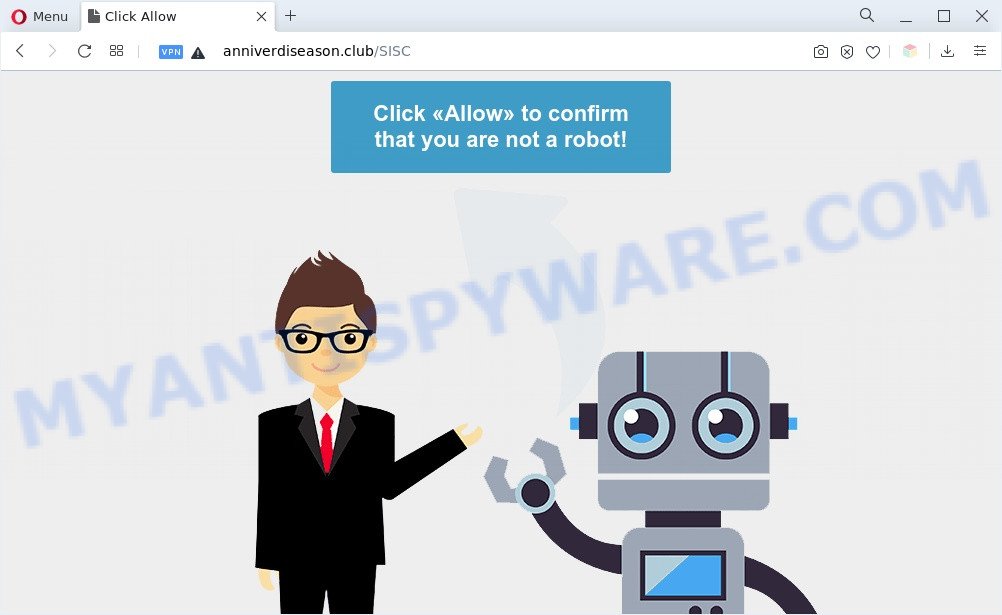
Once click on the ‘Allow’, the Anniverdiseason.club website gets your permission to send browser notification spam in form of pop up adverts in the right bottom corner of your screen. The spam notifications will promote ‘free’ online games, fake prizes scams, dubious browser extensions, adult websites, and fake downloads as on the image below.

The best method to unsubscribe from Anniverdiseason.club browser notification spam open your web browser’s settings and follow the Anniverdiseason.club removal steps below. Once you delete notifications subscription, the Anniverdiseason.club popups advertisements will no longer appear on the screen.
Threat Summary
| Name | Anniverdiseason.club popup |
| Type | browser notification spam ads, pop up virus, pop-up ads, pop-ups |
| Distribution | potentially unwanted apps, adware softwares, social engineering attack, malicious pop up ads |
| Symptoms |
|
| Removal | Anniverdiseason.club removal guide |
How did you get infected with Anniverdiseason.club pop ups
These Anniverdiseason.club popups are caused by dubious ads on the web-sites you visit or adware software. Adware is an advertising malware. It is designed just that: show numerous pop-ups and/or annoying adverts using intrusive and at times dangerous methods. Adware can also include other types of malicious software. It can steal sensitive information from the computer and pass it on to third parties. Adware has also been the basis for hacking to gain access to the computer.
Usually, adware gets into your computer as part of a bundle with free software, sharing files and other unsafe programs that you downloaded from the Internet. The authors of adware pays software authors for distributing adware within their applications. So, third-party apps is often included as part of the setup file. In order to avoid the setup of any adware: choose only Manual, Custom or Advanced install option and disable all third-party applications in which you are unsure.
Adware software is usually written in ways common to malware, spyware and hijacker infections. In order to get rid of adware and thereby remove Anniverdiseason.club ads, you will need execute the steps below or use free adware software removal tool listed below.
How to remove Anniverdiseason.club advertisements from Chrome, Firefox, IE, Edge
Even if you’ve the up-to-date classic antivirus installed, and you’ve checked your machine for malicious software and removed anything found, you need to do the guide below. The Anniverdiseason.club pop-ups removal is not simple as installing another antivirus. Classic antivirus programs are not developed to run together and will conflict with each other, or possibly crash Windows. Instead we recommend complete the manual steps below after that run Zemana Anti-Malware, MalwareBytes Free or HitmanPro, which are free software dedicated to find and remove adware that causes multiple unwanted pop-ups. Run these tools to ensure the adware software is removed.
To remove Anniverdiseason.club pop ups, use the steps below:
- How to remove Anniverdiseason.club pop-up ads without any software
- Automatic Removal of Anniverdiseason.club pop ups
- Block Anniverdiseason.club and other unwanted web-sites
- Finish words
How to remove Anniverdiseason.club pop-up ads without any software
The most common adware can be uninstalled manually, without the use of antivirus software or other removal utilities. The manual steps below will show you how to delete Anniverdiseason.club advertisements step by step. Although each of the steps is very easy and does not require special knowledge, but you are not sure that you can complete them, then use the free tools, a list of which is given below.
Uninstall adware through the Microsoft Windows Control Panel
The best way to start the system cleanup is to uninstall unknown and suspicious programs. Using the MS Windows Control Panel you can do this quickly and easily. This step, in spite of its simplicity, should not be ignored, because the removing of unneeded programs can clean up the Internet Explorer, Chrome, Mozilla Firefox and MS Edge from popups, hijackers and so on.
|
|
|
|
Remove Anniverdiseason.club notifications from web-browsers
Your web browser likely now allows the Anniverdiseason.club web page to send you browser notification spam, but you do not want the intrusive ads from this web page and we understand that. We have put together this guide on how you can remove Anniverdiseason.club pop-ups from Android, Firefox, IE, Safari, Microsoft Edge and Google Chrome.
Google Chrome:
- Just copy and paste the following text into the address bar of Google Chrome.
- chrome://settings/content/notifications
- Press Enter.
- Remove the Anniverdiseason.club URL and other questionable sites by clicking three vertical dots button next to each and selecting ‘Remove’.

Android:
- Tap ‘Settings’.
- Tap ‘Notifications’.
- Find and tap the web-browser that displays Anniverdiseason.club browser notification spam advertisements.
- Locate Anniverdiseason.club site in the list and disable it.

Mozilla Firefox:
- Click on ‘three bars’ button at the right upper corner of the screen.
- In the drop-down menu select ‘Options’. In the left side select ‘Privacy & Security’.
- Scroll down to ‘Permissions’ section and click ‘Settings…’ button next to ‘Notifications’.
- Locate sites you down’t want to see notifications from (for example, Anniverdiseason.club), click on drop-down menu next to each and select ‘Block’.
- Save changes.

Edge:
- In the right upper corner, click the Edge menu button (it looks like three dots).
- Scroll down to ‘Settings’. In the menu on the left go to ‘Advanced’.
- Click ‘Manage permissions’ button, located beneath ‘Website permissions’.
- Click the switch below the Anniverdiseason.club site and each dubious site.

Internet Explorer:
- Click ‘Tools’ button in the right upper corner of the browser.
- When the drop-down menu appears, click on ‘Internet Options’.
- Select the ‘Privacy’ tab and click ‘Settings below ‘Pop-up Blocker’ section.
- Find the Anniverdiseason.club site and click the ‘Remove’ button to delete the domain.

Safari:
- Click ‘Safari’ button on the top-left corner of the window and select ‘Preferences’.
- Select the ‘Websites’ tab and then select ‘Notifications’ section on the left panel.
- Check for Anniverdiseason.club URL, other dubious URLs and apply the ‘Deny’ option for each.
Get rid of Anniverdiseason.club advertisements from Microsoft Internet Explorer
In order to restore all web-browser new tab, start page and default search provider you need to reset the Internet Explorer to the state, which was when the Microsoft Windows was installed on your computer.
First, run the Internet Explorer. Next, click the button in the form of gear (![]() ). It will display the Tools drop-down menu, click the “Internet Options” as shown in the figure below.
). It will display the Tools drop-down menu, click the “Internet Options” as shown in the figure below.

In the “Internet Options” window click on the Advanced tab, then click the Reset button. The IE will show the “Reset Internet Explorer settings” window like below. Select the “Delete personal settings” check box, then click “Reset” button.

You will now need to restart your system for the changes to take effect.
Remove Anniverdiseason.club ads from Firefox
If the Firefox web-browser program is hijacked, then resetting its settings can help. The Reset feature is available on all modern version of Firefox. A reset can fix many issues by restoring Mozilla Firefox settings such as new tab, search engine by default and home page to their original settings. However, your saved passwords and bookmarks will not be changed, deleted or cleared.
Click the Menu button (looks like three horizontal lines), and click the blue Help icon located at the bottom of the drop down menu as on the image below.

A small menu will appear, click the “Troubleshooting Information”. On this page, click “Refresh Firefox” button as displayed on the screen below.

Follow the onscreen procedure to revert back your Mozilla Firefox web-browser settings to their original state.
Remove Anniverdiseason.club ads from Chrome
Reset Chrome will assist you to delete Anniverdiseason.club advertisements from your web-browser as well as to restore web-browser settings hijacked by adware. All unwanted, harmful and adware extensions will also be removed from the internet browser. However, your saved passwords and bookmarks will not be changed, deleted or cleared.

- First start the Google Chrome and click Menu button (small button in the form of three dots).
- It will open the Chrome main menu. Choose More Tools, then click Extensions.
- You’ll see the list of installed extensions. If the list has the extension labeled with “Installed by enterprise policy” or “Installed by your administrator”, then complete the following tutorial: Remove Chrome extensions installed by enterprise policy.
- Now open the Google Chrome menu once again, press the “Settings” menu.
- You will see the Google Chrome’s settings page. Scroll down and press “Advanced” link.
- Scroll down again and click the “Reset” button.
- The Google Chrome will open the reset profile settings page as shown on the screen above.
- Next click the “Reset” button.
- Once this task is done, your web browser’s homepage, default search provider and new tab will be restored to their original defaults.
- To learn more, read the blog post How to reset Google Chrome settings to default.
Automatic Removal of Anniverdiseason.club pop ups
Adware and Anniverdiseason.club pop up ads can be removed from the internet browser and PC by running full system scan with an anti-malware utility. For example, you can run a full system scan with Zemana Free, MalwareBytes Anti-Malware (MBAM) and Hitman Pro. It will help you remove components of adware software from Windows registry and harmful files from system drives.
Remove Anniverdiseason.club pop-up ads with Zemana Anti Malware
Thinking about delete Anniverdiseason.club pop ups from your browser? Then pay attention to Zemana AntiMalware. This is a well-known tool, originally created just to find and remove malware, adware and PUPs. But by now it has seriously changed and can not only rid you of malware, but also protect your PC from malicious software and adware software, as well as find and delete common viruses and trojans.
Visit the page linked below to download Zemana Free. Save it on your Windows desktop.
165509 downloads
Author: Zemana Ltd
Category: Security tools
Update: July 16, 2019
Once the download is finished, close all programs and windows on your computer. Double-click the install file named Zemana.AntiMalware.Setup. If the “User Account Control” dialog box pops up as shown in the following example, click the “Yes” button.

It will open the “Setup wizard” which will help you install Zemana Anti Malware on your computer. Follow the prompts and do not make any changes to default settings.

Once setup is complete successfully, Zemana will automatically start and you can see its main screen like the one below.

Now click the “Scan” button for scanning your computer for the adware which cause pop ups. Depending on your PC, the scan can take anywhere from a few minutes to close to an hour. During the scan Zemana Free will search for threats present on your system.

After Zemana has finished scanning your PC system, it will open the Scan Results. In order to delete all threats, simply press “Next” button. The Zemana Anti-Malware (ZAM) will begin to remove adware related to the Anniverdiseason.club pop-ups. After finished, you may be prompted to reboot the PC.
Get rid of Anniverdiseason.club popups and harmful extensions with HitmanPro
If Zemana Free cannot get rid of this adware, then we recommends to run the HitmanPro. HitmanPro is a free removal tool for hijackers, potentially unwanted software, toolbars and adware that causes Anniverdiseason.club advertisements. It is specially developed to work as a second scanner for your computer.

- First, visit the following page, then click the ‘Download’ button in order to download the latest version of Hitman Pro.
- When the downloading process is finished, start the HitmanPro, double-click the HitmanPro.exe file.
- If the “User Account Control” prompts, press Yes to continue.
- In the Hitman Pro window, click the “Next” to perform a system scan for the adware software that cause popups. A system scan can take anywhere from 5 to 30 minutes, depending on your machine. While the Hitman Pro utility is scanning, you can see number of objects it has identified as being infected by malware.
- When Hitman Pro completes the scan, the results are displayed in the scan report. Review the report and then click “Next”. Now, press the “Activate free license” button to start the free 30 days trial to delete all malware found.
Remove Anniverdiseason.club popup ads with MalwareBytes AntiMalware (MBAM)
We suggest using the MalwareBytes which are completely clean your system of the adware software. The free tool is an advanced malware removal application developed by (c) Malwarebytes lab. This program uses the world’s most popular antimalware technology. It is able to help you delete annoying Anniverdiseason.club pop up ads from your web browsers, potentially unwanted applications, malware, browser hijackers, toolbars, ransomware and other security threats from your system for free.

Please go to the following link to download the latest version of MalwareBytes Anti Malware for Windows. Save it on your Windows desktop.
327731 downloads
Author: Malwarebytes
Category: Security tools
Update: April 15, 2020
When the downloading process is complete, run it and follow the prompts. Once installed, the MalwareBytes Free will try to update itself and when this process is finished, click the “Scan” button to begin scanning your computer for the adware that causes Anniverdiseason.club popup advertisements in your browser. This task may take some time, so please be patient. When a threat is detected, the number of the security threats will change accordingly. Next, you need to press “Quarantine” button.
The MalwareBytes is a free application that you can use to remove all detected folders, files, services, registry entries and so on. To learn more about this malicious software removal utility, we suggest you to read and follow the steps or the video guide below.
Block Anniverdiseason.club and other unwanted web-sites
If you surf the Web, you can’t avoid malvertising. But you can protect your web browser against it. Download and run an ad-blocker application. AdGuard is an adblocker that can filter out tons of of the malicious advertising, stoping dynamic scripts from loading malicious content.
Installing the AdGuard is simple. First you will need to download AdGuard on your Microsoft Windows Desktop by clicking on the link below.
27037 downloads
Version: 6.4
Author: © Adguard
Category: Security tools
Update: November 15, 2018
When the downloading process is complete, double-click the downloaded file to run it. The “Setup Wizard” window will show up on the computer screen like below.

Follow the prompts. AdGuard will then be installed and an icon will be placed on your desktop. A window will show up asking you to confirm that you want to see a quick guidance as displayed on the image below.

Press “Skip” button to close the window and use the default settings, or click “Get Started” to see an quick instructions that will allow you get to know AdGuard better.
Each time, when you launch your computer, AdGuard will start automatically and stop undesired advertisements, block Anniverdiseason.club, as well as other malicious or misleading web-pages. For an overview of all the features of the program, or to change its settings you can simply double-click on the AdGuard icon, which is located on your desktop.
Finish words
After completing the tutorial shown above, your personal computer should be clean from adware that causes Anniverdiseason.club pop-up ads in your web-browser and other malicious software. The Firefox, Microsoft Edge, Internet Explorer and Chrome will no longer reroute you to various unwanted webpages like Anniverdiseason.club. Unfortunately, if the step-by-step tutorial does not help you, then you have caught a new adware software, and then the best way – ask for help here.



















