Clickstar.biz is a webpage that uses social engineering to mislead you and other unsuspecting victims into subscribing to browser notification spam that go directly to the desktop or the internet browser. It will display the ‘Show notifications’ confirmation request states that clicking ‘Allow’ button will let the user download a file, enable Flash Player, connect to the Internet, watch a video, access the content of the web page, and so on.
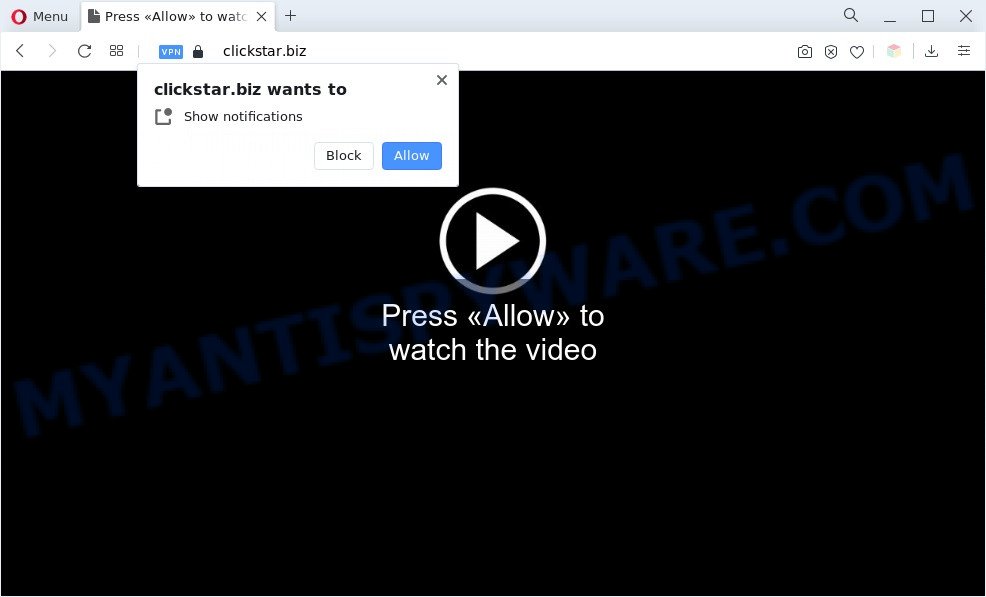
If you click the ‘Allow’, then your internet browser will be configured to show popup ads in the lower right corner of Windows or Mac. The authors of Clickstar.biz use these push notifications to bypass protection against pop ups in the internet browser and therefore show tons of unwanted ads. These advertisements are used to promote questionable internet browser extensions, giveaway scams, fake software, and adult webpages.

In order to remove Clickstar.biz browser notification spam open the internet browser’s settings and complete the Clickstar.biz removal instructions below. Once you remove Clickstar.biz subscription, the spam notifications will no longer display on the screen.
Threat Summary
| Name | Clickstar.biz popup |
| Type | spam notifications advertisements, pop-up ads, pop-ups, popup virus |
| Distribution | PUPs, adwares, social engineering attack, misleading pop-up advertisements |
| Symptoms |
|
| Removal | Clickstar.biz removal guide |
How does your machine get infected with Clickstar.biz pop-ups
These Clickstar.biz pop ups are caused by suspicious ads on the web-sites you visit or adware. Adware is something that developed in order to display third-party advertisements to the user without asking his permission. Adware takes control of web browsers and reroutes them to undesired websites like the Clickstar.biz every time you surf the Internet. Adware can end up on your machine in various methods. In most cases is when you download free programs and forget to uncheck the box for the third-party software installation.
Adware software usually spreads bundled with another application in the same installer. The risk of this is especially high for the various free software downloaded from the Net. The makers of the programs are hoping that users will use the quick setup option, that is simply to click the Next button, without paying attention to the information on the screen and don’t carefully considering every step of the install procedure. Thus, adware can infiltrate your computer without your knowledge. Therefore, it’s very important to read all the information that tells the application during install, including the ‘Terms of Use’ and ‘Software license’. Use only the Manual, Custom or Advanced installation type. This method will help you to disable all optional and unwanted software and components.
If you would like to free your personal computer of adware software and thus remove Clickstar.biz popups and are unable to do so, you can use the guidance below to scan for and get rid of adware software and any other malware for free.
How to remove Clickstar.biz pop-up ads from Chrome, Firefox, IE, Edge
In order to remove Clickstar.biz pop-ups from the MS Edge, Firefox, Chrome and Microsoft Internet Explorer, you need to reset the web-browser settings. Additionally, you should look up for other suspicious entries, such as files, programs, web-browser extensions and shortcuts. However, if you want to remove Clickstar.biz popup ads easily, you should use reputable antimalware utility and let it do the job for you.
To remove Clickstar.biz pop ups, use the steps below:
- How to delete Clickstar.biz pop-ups without any software
- Automatic Removal of Clickstar.biz pop ups
- Use AdBlocker to block Clickstar.biz and stay safe online
- Finish words
How to delete Clickstar.biz pop-ups without any software
First try to delete Clickstar.biz pop ups manually; to do this, follow the steps below. Of course, manual adware removal requires more time and may not be suitable for those who are poorly versed in computer settings. In this case, we suggest that you scroll down to the section that describes how to remove Clickstar.biz popups using free utilities.
Delete unwanted or newly installed software
When troubleshooting a PC system, one common step is go to MS Windows Control Panel and uninstall suspicious programs. The same approach will be used in the removal of Clickstar.biz advertisements. Please use steps based on your Windows version.
Make sure you have closed all browsers and other programs. Next, uninstall any unwanted and suspicious programs from your Control panel.
Windows 10, 8.1, 8
Now, click the Windows button, type “Control panel” in search and press Enter. Choose “Programs and Features”, then “Uninstall a program”.

Look around the entire list of applications installed on your system. Most probably, one of them is the adware which cause pop-ups. Select the questionable program or the application that name is not familiar to you and remove it.
Windows Vista, 7
From the “Start” menu in Microsoft Windows, select “Control Panel”. Under the “Programs” icon, select “Uninstall a program”.

Choose the suspicious or any unknown applications, then click “Uninstall/Change” button to uninstall this unwanted program from your computer.
Windows XP
Click the “Start” button, select “Control Panel” option. Click on “Add/Remove Programs”.

Select an undesired program, then click “Change/Remove” button. Follow the prompts.
Remove Clickstar.biz notifications from web-browsers
If you’ve allowed the Clickstar.biz site to send push notifications to your browser, then we’ll need to delete these permissions. Depending on web-browser, you can complete the steps below to remove the Clickstar.biz permissions to send browser notification spam.
Google Chrome:
- In the right upper corner of the screen, click on Google Chrome’s main menu button, represented by three vertical dots.
- In the menu go to ‘Settings’, scroll down to ‘Advanced’ settings.
- When the drop-down menu appears, tap ‘Settings’. Scroll down to ‘Advanced’.
- Click on ‘Notifications’.
- Find the Clickstar.biz URL and remove it by clicking the three vertical dots on the right to the URL and select ‘Remove’.

Android:
- Tap ‘Settings’.
- Tap ‘Notifications’.
- Find and tap the browser which displays Clickstar.biz browser notification spam ads.
- Locate Clickstar.biz URL, other dubious URLs and set the toggle button to ‘OFF’ on them one-by-one.

Mozilla Firefox:
- In the top-right corner, click on the three horizontal stripes to expand the Main menu.
- In the menu go to ‘Options’, in the menu on the left go to ‘Privacy & Security’.
- Scroll down to ‘Permissions’ section and click ‘Settings…’ button next to ‘Notifications’.
- Locate sites you down’t want to see notifications from (for example, Clickstar.biz), click on drop-down menu next to each and select ‘Block’.
- Click ‘Save Changes’ button.

Edge:
- Click the More button (it looks like three dots) in the right upper corner.
- Click ‘Settings’. Click ‘Advanced’ on the left side of the window.
- Click ‘Manage permissions’ button below ‘Website permissions’.
- Right-click the Clickstar.biz. Click ‘Delete’.

Internet Explorer:
- Click the Gear button on the right upper corner of the Internet Explorer.
- In the drop-down menu select ‘Internet Options’.
- Select the ‘Privacy’ tab and click ‘Settings under ‘Pop-up Blocker’ section.
- Select the Clickstar.biz and other questionable URLs under and remove them one by one by clicking the ‘Remove’ button.

Safari:
- Click ‘Safari’ button on the left-upper corner of the screen and select ‘Preferences’.
- Select the ‘Websites’ tab and then select ‘Notifications’ section on the left panel.
- Check for Clickstar.biz, other suspicious URLs and apply the ‘Deny’ option for each.
Remove Clickstar.biz pop ups from Mozilla Firefox
If your Mozilla Firefox web-browser is redirected to Clickstar.biz without your permission or an unknown search provider shows results for your search, then it may be time to perform the browser reset. When using the reset feature, your personal information like passwords, bookmarks, browsing history and web form auto-fill data will be saved.
Start the Mozilla Firefox and click the menu button (it looks like three stacked lines) at the top right of the web-browser screen. Next, click the question-mark icon at the bottom of the drop-down menu. It will display the slide-out menu.

Select the “Troubleshooting information”. If you are unable to access the Help menu, then type “about:support” in your address bar and press Enter. It bring up the “Troubleshooting Information” page as shown on the image below.

Click the “Refresh Firefox” button at the top right of the Troubleshooting Information page. Select “Refresh Firefox” in the confirmation dialog box. The Mozilla Firefox will start a process to fix your problems that caused by the Clickstar.biz adware. Once, it is done, click the “Finish” button.
Remove Clickstar.biz popups from Chrome
Reset Google Chrome settings to get rid of Clickstar.biz popup advertisements. If you’re still experiencing problems with Clickstar.biz popups removal, you need to reset Chrome browser to its default state. This step needs to be performed only if adware has not been removed by the previous steps.
Open the Chrome menu by clicking on the button in the form of three horizontal dotes (![]() ). It will open the drop-down menu. Select More Tools, then click Extensions.
). It will open the drop-down menu. Select More Tools, then click Extensions.
Carefully browse through the list of installed add-ons. If the list has the plugin labeled with “Installed by enterprise policy” or “Installed by your administrator”, then complete the following instructions: Remove Google Chrome extensions installed by enterprise policy otherwise, just go to the step below.
Open the Chrome main menu again, press to “Settings” option.

Scroll down to the bottom of the page and click on the “Advanced” link. Now scroll down until the Reset settings section is visible, similar to the one below and click the “Reset settings to their original defaults” button.

Confirm your action, press the “Reset” button.
Delete Clickstar.biz pop up ads from Microsoft Internet Explorer
The Internet Explorer reset is great if your internet browser is hijacked or you have unwanted add-ons or toolbars on your browser, that installed by an malicious software.
First, open the Internet Explorer. Next, click the button in the form of gear (![]() ). It will show the Tools drop-down menu, click the “Internet Options” as on the image below.
). It will show the Tools drop-down menu, click the “Internet Options” as on the image below.

In the “Internet Options” window click on the Advanced tab, then press the Reset button. The IE will show the “Reset Internet Explorer settings” window as displayed in the following example. Select the “Delete personal settings” check box, then press “Reset” button.

You will now need to reboot your machine for the changes to take effect.
Automatic Removal of Clickstar.biz pop ups
The manual tutorial above is tedious to use and can not always help to fully delete the Clickstar.biz advertisements. Here I am telling you an automatic method to delete this adware from your system completely. Zemana Anti Malware (ZAM), MalwareBytes Anti-Malware (MBAM) and Hitman Pro are anti malware utilities that can be used to search for and get rid of all kinds of malware including adware that causes multiple unwanted popups.
Use Zemana Anti Malware to delete Clickstar.biz pop ups
Zemana Anti Malware (ZAM) is free full featured malicious software removal utility. It can check your files and MS Windows registry in real-time. Zemana AntiMalware can help to remove Clickstar.biz ads, other PUPs, malicious software and adware. It uses 1% of your machine resources. This utility has got simple and beautiful interface and at the same time best possible protection for your PC system.
- Zemana Free can be downloaded from the following link. Save it on your Windows desktop or in any other place.
Zemana AntiMalware
165054 downloads
Author: Zemana Ltd
Category: Security tools
Update: July 16, 2019
- Once you have downloaded the installation file, make sure to double click on the Zemana.AntiMalware.Setup. This would start the Zemana Free installation on your system.
- Select install language and click ‘OK’ button.
- On the next screen ‘Setup Wizard’ simply press the ‘Next’ button and follow the prompts.

- Finally, once the installation is complete, Zemana Anti-Malware will launch automatically. Else, if doesn’t then double-click on the Zemana Free icon on your desktop.
- Now that you have successfully install Zemana, let’s see How to use Zemana to get rid of Clickstar.biz popup ads from your computer.
- After you have opened the Zemana, you’ll see a window as shown on the image below, just click ‘Scan’ button to perform a system scan with this utility for the adware software.

- Now pay attention to the screen while Zemana Anti Malware (ZAM) scans your PC system.

- When the system scan is done, Zemana Anti-Malware (ZAM) will display a list of all threats detected by the scan. Next, you need to click ‘Next’ button.

- Zemana Anti Malware may require a restart computer in order to complete the Clickstar.biz pop-up advertisements removal process.
- If you want to permanently delete adware from your machine, then press ‘Quarantine’ icon, select all malicious software, adware software, PUPs and other items and click Delete.
- Reboot your personal computer to complete the adware software removal process.
Delete Clickstar.biz popup ads from internet browsers with HitmanPro
HitmanPro is a free portable program that scans your system for adware which cause annoying Clickstar.biz pop up advertisements, potentially unwanted software and browser hijacker infections and allows delete them easily. Moreover, it’ll also help you remove any malicious web browser extensions and add-ons.
Installing the HitmanPro is simple. First you will need to download Hitman Pro on your system by clicking on the following link.
Once downloading is done, open the file location. You will see an icon like below.

Double click the HitmanPro desktop icon. When the utility is started, you will see a screen as displayed below.

Further, click “Next” button . Hitman Pro tool will start scanning the whole machine to find out adware software that causes multiple undesired pop-ups. This process may take some time, so please be patient. Once the scan is complete, HitmanPro will prepare a list of unwanted apps and adware as displayed in the following example.

Make sure to check mark the items which are unsafe and then click “Next” button. It will display a prompt, press the “Activate free license” button.
Run MalwareBytes AntiMalware to get rid of Clickstar.biz popup advertisements
We advise using the MalwareBytes. You can download and install MalwareBytes Anti Malware (MBAM) to find adware and thereby remove Clickstar.biz ads from your internet browsers. When installed and updated, this free malicious software remover automatically finds and removes all threats present on the system.
Please go to the following link to download MalwareBytes AntiMalware (MBAM). Save it to your Desktop.
327280 downloads
Author: Malwarebytes
Category: Security tools
Update: April 15, 2020
When downloading is complete, close all programs and windows on your personal computer. Double-click the setup file called MBSetup. If the “User Account Control” prompt pops up as on the image below, click the “Yes” button.

It will open the Setup wizard which will help you install MalwareBytes Anti Malware (MBAM) on your personal computer. Follow the prompts and don’t make any changes to default settings.

Once installation is done successfully, click “Get Started” button. MalwareBytes Anti Malware will automatically start and you can see its main screen as shown in the figure below.

Now press the “Scan” button . MalwareBytes utility will begin scanning the whole personal computer to find out adware software that causes unwanted Clickstar.biz popup advertisements. A scan can take anywhere from 10 to 30 minutes, depending on the number of files on your PC system and the speed of your machine. While the utility is scanning, you may see how many objects and files has already scanned.

When MalwareBytes AntiMalware (MBAM) has completed scanning, a list of all items detected is created. In order to remove all threats, simply click “Quarantine” button. The MalwareBytes Free will remove adware related to the Clickstar.biz ads. When that process is done, you may be prompted to restart the machine.

We recommend you look at the following video, which completely explains the process of using the MalwareBytes AntiMalware (MBAM) to delete adware, browser hijacker and other malicious software.
Use AdBlocker to block Clickstar.biz and stay safe online
The AdGuard is a very good ad-blocker program for the Edge, Mozilla Firefox, Microsoft Internet Explorer and Chrome, with active user support. It does a great job by removing certain types of undesired advertisements, popunders, popups, undesired new tabs, and even full page advertisements and web-page overlay layers. Of course, the AdGuard can stop the Clickstar.biz pop ups automatically or by using a custom filter rule.
AdGuard can be downloaded from the following link. Save it to your Desktop so that you can access the file easily.
26903 downloads
Version: 6.4
Author: © Adguard
Category: Security tools
Update: November 15, 2018
When the download is finished, double-click the downloaded file to launch it. The “Setup Wizard” window will show up on the computer screen similar to the one below.

Follow the prompts. AdGuard will then be installed and an icon will be placed on your desktop. A window will show up asking you to confirm that you want to see a quick guide as displayed in the figure below.

Press “Skip” button to close the window and use the default settings, or click “Get Started” to see an quick guide that will allow you get to know AdGuard better.
Each time, when you launch your computer, AdGuard will launch automatically and stop undesired ads, block Clickstar.biz, as well as other harmful or misleading web-sites. For an overview of all the features of the application, or to change its settings you can simply double-click on the AdGuard icon, which is located on your desktop.
Finish words
After completing the step-by-step guidance above, your machine should be clean from adware software related to the Clickstar.biz advertisements and other malware. The Microsoft Internet Explorer, MS Edge, Chrome and Mozilla Firefox will no longer redirect you to various unwanted webpages like Clickstar.biz. Unfortunately, if the steps does not help you, then you have caught a new adware, and then the best way – ask for help here.
























