According to cyber threat analysts, Bestdealfor21.life is a web-site which deceives people to accept browser notification spam via the web browser. This webpage will state that you need to subscribe to its notifications in order to download a file, connect to the Internet, watch a video, access the content of the web-page, enable Flash Player, and so on.
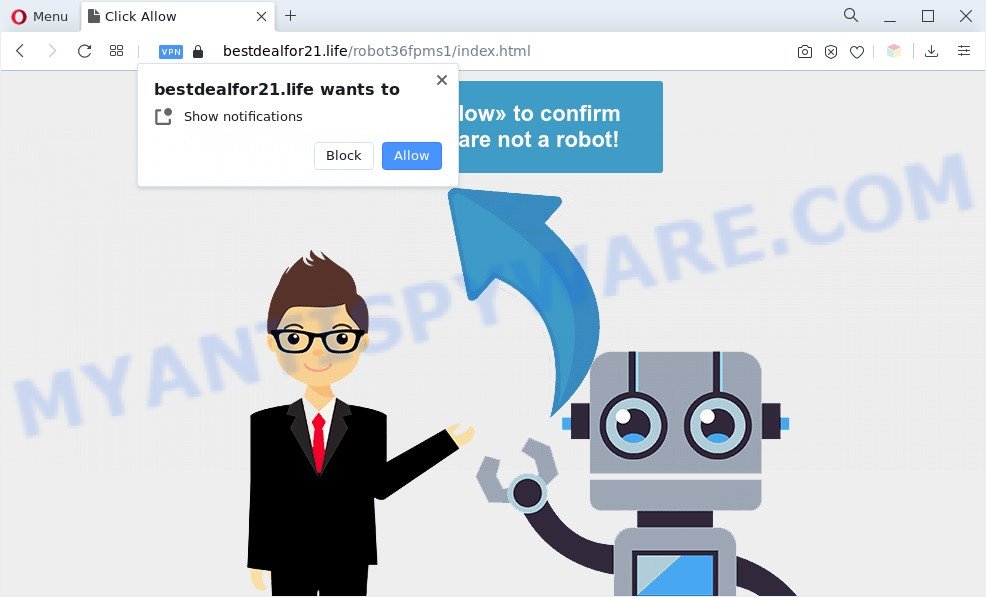
Once click on the ‘Allow’, the Bestdealfor21.life website gets your permission to send spam notifications in form of pop up ads in the right bottom corner of your desktop. The spam notifications will promote ‘free’ online games, free gifts scams, dubious web-browser add-ons, adult web sites, and fake software as shown on the screen below.

To end this intrusive behavior and delete Bestdealfor21.life spam notifications, you need to change browser settings that got changed by adware. For that, perform the Bestdealfor21.life removal guide below. Once you remove notifications subscription, the Bestdealfor21.life popups ads will no longer appear on your web-browser.
Threat Summary
| Name | Bestdealfor21.life popup |
| Type | spam notifications advertisements, pop-up virus, pop up advertisements, pop ups |
| Distribution | adwares, PUPs, misleading popup ads, social engineering attack |
| Symptoms |
|
| Removal | Bestdealfor21.life removal guide |
How does your machine get infected with Bestdealfor21.life pop-ups
Experienced security specialists have determined that users are rerouted to Bestdealfor21.life by adware software or from dubious advertisements. Most commonly, adware installs on the PC system in a bundle with free applications that you downloaded and installed from the Internet. Once it gets inside your personal computer, it will configure itself to launch automatically when the computer run. Adware can change system settings, reroute your internet browser to unwanted web pages, show unwanted pop ups from various third-party ad networks and these undesired ads is troublesome to shut down.
Adware usually spreads as a part of free software which downloaded from the Web. Which means that you need to be proactive and carefully read the Terms of use and the License agreement properly. For the most part, adware and PUPs will be clearly described, so take the time to carefully read all the information about the software that you downloaded and want to install on your computer.
In this blog post we will discuss how can you remove Bestdealfor21.life pop ups from the Firefox, Edge, Google Chrome and IE manually or with free adware software removal tools compatible with MS Windows 10 (8, 7 and XP).
How to remove Bestdealfor21.life pop-ups (removal guidance)
We are presenting a few methods to remove Bestdealfor21.life pop ups from the MS Edge, Chrome, Mozilla Firefox and IE using only internal MS Windows functions. Most of adware software and PUPs can be removed via these processes. If these steps does not help to remove Bestdealfor21.life advertisements, then it is better to run a free malware removal utilities linked below.
To remove Bestdealfor21.life pop ups, complete the following steps:
- Manual Bestdealfor21.life pop up advertisements removal
- Automatic Removal of Bestdealfor21.life ads
- Run AdBlocker to stop Bestdealfor21.life pop-ups and stay safe online
- To sum up
Manual Bestdealfor21.life pop up advertisements removal
In most cases, it is possible to manually remove Bestdealfor21.life pop up advertisements. This solution does not involve the use of any tricks or removal utilities. You just need to recover the normal settings of the computer and web-browser. This can be done by following a few simple steps below. If you want to quickly get rid of Bestdealfor21.life ads, as well as perform a full scan of your PC system, we recommend that you use adware software removal utilities, which are listed below.
Remove newly added PUPs
One of the first things to attempt for removal of adware software is to check your PC installed programs screen and look for undesired and questionable applications. If there are any programs you do not recognize or are no longer using, you should delete them. If that doesn’t work, then you may need to run adware removal tool such as Zemana.
- If you are using Windows 8, 8.1 or 10 then press Windows button, next click Search. Type “Control panel”and press Enter.
- If you are using Windows XP, Vista, 7, then click “Start” button and click “Control Panel”.
- It will show the Windows Control Panel.
- Further, click “Uninstall a program” under Programs category.
- It will display a list of all programs installed on the personal computer.
- Scroll through the all list, and delete dubious and unknown software. To quickly find the latest installed software, we recommend sort programs by date.
See more details in the video guidance below.
Remove Bestdealfor21.life notifications from browsers
If you’re getting spam notifications from the Bestdealfor21.life or another undesired website, you’ll have previously pressed the ‘Allow’ button. Below we will teach you how to turn them off.
|
|
|
|
|
|
Remove Bestdealfor21.life popup ads from Chrome
Reset Google Chrome settings will remove Bestdealfor21.life advertisements from web browser and disable malicious extensions. It will also clear cached and temporary data (cookies, site data and content). However, your saved passwords and bookmarks will not be changed, deleted or cleared.

- First, launch the Chrome and press the Menu icon (icon in the form of three dots).
- It will display the Chrome main menu. Select More Tools, then click Extensions.
- You will see the list of installed add-ons. If the list has the extension labeled with “Installed by enterprise policy” or “Installed by your administrator”, then complete the following guidance: Remove Chrome extensions installed by enterprise policy.
- Now open the Google Chrome menu once again, click the “Settings” menu.
- Next, click “Advanced” link, that located at the bottom of the Settings page.
- On the bottom of the “Advanced settings” page, press the “Reset settings to their original defaults” button.
- The Chrome will display the reset settings dialog box as shown on the image above.
- Confirm the browser’s reset by clicking on the “Reset” button.
- To learn more, read the post How to reset Chrome settings to default.
Delete Bestdealfor21.life from Mozilla Firefox by resetting web-browser settings
If the Firefox web-browser program is hijacked, then resetting its settings can help. The Reset feature is available on all modern version of Mozilla Firefox. A reset can fix many issues by restoring Mozilla Firefox settings such as new tab page, search provider and start page to their default values. Essential information like bookmarks, browsing history, passwords, cookies, auto-fill data and personal dictionaries will not be removed.
Click the Menu button (looks like three horizontal lines), and press the blue Help icon located at the bottom of the drop down menu as displayed on the screen below.

A small menu will appear, press the “Troubleshooting Information”. On this page, press “Refresh Firefox” button as shown on the image below.

Follow the onscreen procedure to revert back your Mozilla Firefox web browser settings to their default values.
Delete Bestdealfor21.life pop-ups from Microsoft Internet Explorer
In order to recover all internet browser search engine by default, home page and new tab you need to reset the Internet Explorer to the state, which was when the Microsoft Windows was installed on your computer.
First, start the Internet Explorer, then press ‘gear’ icon ![]() . It will show the Tools drop-down menu on the right part of the web browser, then click the “Internet Options” similar to the one below.
. It will show the Tools drop-down menu on the right part of the web browser, then click the “Internet Options” similar to the one below.

In the “Internet Options” screen, select the “Advanced” tab, then press the “Reset” button. The Internet Explorer will open the “Reset Internet Explorer settings” dialog box. Further, click the “Delete personal settings” check box to select it. Next, click the “Reset” button like below.

When the task is done, click “Close” button. Close the Internet Explorer and restart your system for the changes to take effect. This step will help you to restore your browser’s homepage, search provider and new tab page to default state.
Automatic Removal of Bestdealfor21.life ads
It is very difficult for classic antivirus software to detect adware and other kinds of potentially unwanted apps. We recommend you run a free anti-adware like Zemana AntiMalware, MalwareBytes AntiMalware and Hitman Pro from our list below. These tools will help you scan and remove trojans, malware, spyware, keyloggers, bothersome and malicious adware from an infected computer.
Run Zemana Free to remove Bestdealfor21.life advertisements
Zemana Anti Malware is one of the best in its class, it can scan for and remove lots of of different security threats, including adware, browser hijackers, spyware and trojans that masqueraded as legitimate computer programs. Also Zemana Anti-Malware (ZAM) includes another utility called FRST – is a helpful application for manual removal of files and parts of the Windows registry created by malware.

- Visit the page linked below to download Zemana Anti-Malware. Save it directly to your Windows Desktop.
Zemana AntiMalware
165075 downloads
Author: Zemana Ltd
Category: Security tools
Update: July 16, 2019
- Once downloading is finished, close all programs and windows on your PC. Open a file location. Double-click on the icon that’s named Zemana.AntiMalware.Setup.
- Further, click Next button and follow the prompts.
- Once setup is finished, click the “Scan” button to start checking your computer for the adware software that causes Bestdealfor21.life pop up ads. A scan can take anywhere from 10 to 30 minutes, depending on the count of files on your PC and the speed of your system. When a threat is detected, the number of the security threats will change accordingly.
- Once the system scan is done, Zemana Anti-Malware will show you the results. Next, you need to click “Next”. When disinfection is done, you may be prompted to restart your computer.
Use HitmanPro to delete Bestdealfor21.life pop-up advertisements
All-in-all, Hitman Pro is a fantastic utility to clean your PC system from any unwanted applications like adware that cause popups. The Hitman Pro is portable program that meaning, you do not need to install it to use it. HitmanPro is compatible with all versions of Windows OS from Windows XP to Windows 10. Both 64-bit and 32-bit systems are supported.

- First, visit the following page, then click the ‘Download’ button in order to download the latest version of Hitman Pro.
- Once downloading is complete, double click the Hitman Pro icon. Once this utility is started, click “Next” button to perform a system scan for the adware related to the Bestdealfor21.life pop up advertisements. This task can take quite a while, so please be patient. While the tool is checking, you may see count of objects and files has already scanned.
- As the scanning ends, a list of all items found is prepared. You may remove threats (move to Quarantine) by simply click “Next” button. Now press the “Activate free license” button to start the free 30 days trial to remove all malware found.
How to remove Bestdealfor21.life with MalwareBytes AntiMalware (MBAM)
Manual Bestdealfor21.life popup advertisements removal requires some computer skills. Some files and registry entries that created by the adware may be not completely removed. We advise that use the MalwareBytes that are fully free your personal computer of adware. Moreover, the free application will help you to delete malware, potentially unwanted apps, browser hijackers and toolbars that your personal computer can be infected too.

First, visit the page linked below, then click the ‘Download’ button in order to download the latest version of MalwareBytes Anti-Malware.
327297 downloads
Author: Malwarebytes
Category: Security tools
Update: April 15, 2020
When downloading is finished, run it and follow the prompts. Once installed, the MalwareBytes Anti-Malware (MBAM) will try to update itself and when this process is complete, press the “Scan” button to perform a system scan for the adware that causes undesired Bestdealfor21.life pop-up ads. When a threat is found, the number of the security threats will change accordingly. When you are ready, click “Quarantine” button.
The MalwareBytes AntiMalware is a free application that you can use to remove all detected folders, files, services, registry entries and so on. To learn more about this malware removal utility, we advise you to read and follow the few simple steps or the video guide below.
Run AdBlocker to stop Bestdealfor21.life pop-ups and stay safe online
If you want to remove annoying advertisements, internet browser redirections and pop-ups, then install an ad-blocking application like AdGuard. It can stop Bestdealfor21.life, ads, popups and stop webpages from tracking your online activities when using the Firefox, IE, MS Edge and Chrome. So, if you like browse the Internet, but you don’t like annoying ads and want to protect your computer from harmful web sites, then the AdGuard is your best choice.
- Installing the AdGuard is simple. First you’ll need to download AdGuard by clicking on the following link. Save it on your Windows desktop.
Adguard download
26905 downloads
Version: 6.4
Author: © Adguard
Category: Security tools
Update: November 15, 2018
- When downloading is finished, launch the downloaded file. You will see the “Setup Wizard” program window. Follow the prompts.
- After the install is complete, click “Skip” to close the installation program and use the default settings, or click “Get Started” to see an quick tutorial that will allow you get to know AdGuard better.
- In most cases, the default settings are enough and you don’t need to change anything. Each time, when you run your system, AdGuard will launch automatically and stop unwanted ads, block Bestdealfor21.life, as well as other malicious or misleading websites. For an overview of all the features of the application, or to change its settings you can simply double-click on the icon named AdGuard, which is located on your desktop.
To sum up
Now your computer should be free of the adware software that causes Bestdealfor21.life advertisements in your browser. We suggest that you keep Zemana Free (to periodically scan your computer for new adwares and other malicious software) and AdGuard (to help you block unwanted pop-ups and malicious websites). Moreover, to prevent any adware, please stay clear of unknown and third party applications, make sure that your antivirus application, turn on the option to search for PUPs.
If you need more help with Bestdealfor21.life pop-up ads related issues, go to here.



















