Ausubscribe.com is a misleading web-site that uses the browser notification feature to lure people to accept push notifications via the internet browser. When you visit the Ausubscribe.com web page that wants to send you browser notification spam, you will be greeted with a prompt which asks whether you want to agree to them or not. Your options will be ‘Block’ and ‘Allow’.
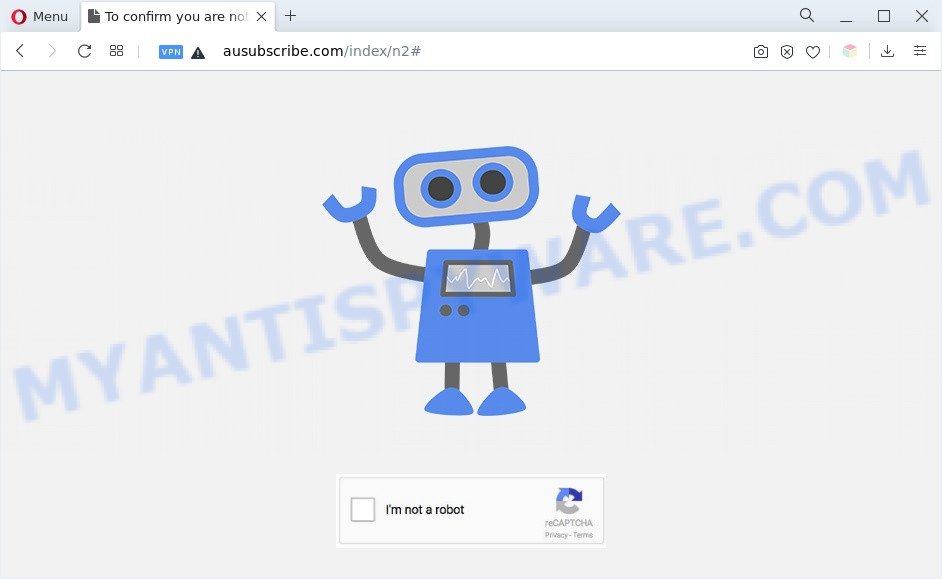
Once enabled, the Ausubscribe.com spam notifications will start popping up in the lower right corner of the screen occasionally and spam you with unwanted ads. The push notifications will promote ‘free’ online games, fake prizes scams, questionable web browser extensions, adult web-sites, and adware bundles as shown in the following example.

The best method to unsubscribe from Ausubscribe.com push notifications open your web-browser’s settings and perform the Ausubscribe.com removal instructions below. Once you remove Ausubscribe.com subscription, the push notifications will no longer appear on the screen.
Threat Summary
| Name | Ausubscribe.com pop up |
| Type | push notifications advertisements, pop up virus, pop up ads, pop-ups |
| Distribution | misleading popup advertisements, social engineering attack, adwares, PUPs |
| Symptoms |
|
| Removal | Ausubscribe.com removal guide |
How did you get infected with Ausubscribe.com pop-ups
These Ausubscribe.com popups are caused by misleading advertisements on the web sites you visit or adware. Adware is a type of potentially unwanted programs whose motive is to make profit for its developer. It have different methods of earning by showing the ads forcibly to its victims. Adware software can generate pop-up deals, show undesired advertisements, alter the victim’s browser settings, or redirect the victim’s web-browser to unrequested websites. Aside from causing unwanted advertisements and browser redirects, it also can slow down the computer.
Many of the freeware out there install unwanted browser toolbars, browser hijacker infections, adware and potentially unwanted software along with them without your knowledge. One has to be attentive while installing free software in order to avoid accidentally installing additional programs. It is important that you pay attention to the EULA (End User License Agreements) and choose the Custom, Manual or Advanced installation type as it will typically disclose what third-party apps will also be installed.
Take a deep breath. Learn everything you should know about Ausubscribe.com advertisements removal, how to remove adware software from your internet browser and PC system. Find the best free adware and malware removal tools here!
How to remove Ausubscribe.com pop ups from Chrome, Firefox, IE, Edge
As with removing adware software, malicious software or PUPs, there are few steps you can do. We suggest trying them all. If you do only one part of the guide, then it should be run malicious software removal tool, because it should delete adware software and stop any further infection. But to completely remove Ausubscribe.com ads you will have to at least reset your web-browser settings like newtab page, default search engine and start page to default state, disinfect PC system’s web browsers shortcuts, remove all unwanted and suspicious programs, and remove adware software by malware removal utilities. Read this manual carefully, bookmark it or open this page on your smartphone, because you may need to exit your browser or restart your PC system.
To remove Ausubscribe.com pop ups, use the following steps:
- How to manually remove Ausubscribe.com
- Delete questionable applications using Windows Control Panel
- Remove Ausubscribe.com notifications from browsers
- Remove Ausubscribe.com advertisements from Google Chrome
- Remove Ausubscribe.com ads from Microsoft Internet Explorer
- Delete Ausubscribe.com from Mozilla Firefox by resetting internet browser settings
- Automatic Removal of Ausubscribe.com popup ads
- How to stop Ausubscribe.com pop-ups
- To sum up
How to manually remove Ausubscribe.com
The step-by-step guidance created by our team will help you manually remove Ausubscribe.com pop-up ads from a PC. If you have little experience in using computers, we suggest that you use the free utilities listed below.
Delete questionable applications using Windows Control Panel
First, go to Microsoft Windows Control Panel and delete dubious software, all programs you do not remember installing. It is important to pay the most attention to software you installed just before Ausubscribe.com popups appeared on your web browser. If you don’t know what a program does, look for the answer on the Web.
Make sure you have closed all internet browsers and other apps. Next, uninstall any undesired and suspicious software from your Control panel.
Windows 10, 8.1, 8
Now, press the Windows button, type “Control panel” in search and press Enter. Select “Programs and Features”, then “Uninstall a program”.

Look around the entire list of software installed on your PC. Most likely, one of them is the adware that causes multiple intrusive popups. Select the suspicious program or the application that name is not familiar to you and delete it.
Windows Vista, 7
From the “Start” menu in MS Windows, choose “Control Panel”. Under the “Programs” icon, select “Uninstall a program”.

Choose the questionable or any unknown apps, then click “Uninstall/Change” button to uninstall this unwanted application from your machine.
Windows XP
Click the “Start” button, select “Control Panel” option. Click on “Add/Remove Programs”.

Choose an unwanted program, then click “Change/Remove” button. Follow the prompts.
Remove Ausubscribe.com notifications from browsers
If you’re getting push notifications from the Ausubscribe.com or another intrusive web site, you’ll have previously pressed the ‘Allow’ button. Below we’ll teach you how to turn them off.
|
|
|
|
|
|
Remove Ausubscribe.com advertisements from Google Chrome
If you have adware problem or the Chrome is running slow, then reset Google Chrome settings can help you. In the steps below we’ll show you a solution to reset your Chrome settings to default values without reinstall. This will also help to get rid of Ausubscribe.com pop up ads from your web browser.
Open the Chrome menu by clicking on the button in the form of three horizontal dotes (![]() ). It will open the drop-down menu. Select More Tools, then click Extensions.
). It will open the drop-down menu. Select More Tools, then click Extensions.
Carefully browse through the list of installed plugins. If the list has the plugin labeled with “Installed by enterprise policy” or “Installed by your administrator”, then complete the following instructions: Remove Chrome extensions installed by enterprise policy otherwise, just go to the step below.
Open the Chrome main menu again, click to “Settings” option.

Scroll down to the bottom of the page and click on the “Advanced” link. Now scroll down until the Reset settings section is visible, as displayed on the screen below and press the “Reset settings to their original defaults” button.

Confirm your action, click the “Reset” button.
Remove Ausubscribe.com ads from Microsoft Internet Explorer
In order to restore all web browser startpage, search provider and new tab page you need to reset the Internet Explorer to the state, which was when the MS Windows was installed on your personal computer.
First, launch the IE. Next, click the button in the form of gear (![]() ). It will open the Tools drop-down menu, press the “Internet Options” as displayed in the following example.
). It will open the Tools drop-down menu, press the “Internet Options” as displayed in the following example.

In the “Internet Options” window click on the Advanced tab, then click the Reset button. The Microsoft Internet Explorer will display the “Reset Internet Explorer settings” window like below. Select the “Delete personal settings” check box, then press “Reset” button.

You will now need to reboot your system for the changes to take effect.
Delete Ausubscribe.com from Mozilla Firefox by resetting internet browser settings
If Firefox settings are hijacked by the adware, your web browser displays unwanted pop up ads, then ‘Reset Firefox’ could solve these problems. However, your themes, bookmarks, history, passwords, and web form auto-fill information will not be deleted.
First, launch the Mozilla Firefox and press ![]() button. It will open the drop-down menu on the right-part of the web browser. Further, click the Help button (
button. It will open the drop-down menu on the right-part of the web browser. Further, click the Help button (![]() ) as on the image below.
) as on the image below.

In the Help menu, select the “Troubleshooting Information” option. Another way to open the “Troubleshooting Information” screen – type “about:support” in the browser adress bar and press Enter. It will open the “Troubleshooting Information” page such as the one below. In the upper-right corner of this screen, click the “Refresh Firefox” button.

It will open the confirmation prompt. Further, press the “Refresh Firefox” button. The Mozilla Firefox will begin a task to fix your problems that caused by the Ausubscribe.com adware software. Once, it’s finished, click the “Finish” button.
Automatic Removal of Ausubscribe.com popup ads
The simplest way to delete Ausubscribe.com popup advertisements is to run an anti-malware program capable of detecting adware. We advise try Zemana Free or another free malware remover which listed below. It has excellent detection rate when it comes to adware, hijackers and other PUPs.
How to remove Ausubscribe.com advertisements with Zemana Free
Zemana Free is a lightweight utility which designed to run alongside your antivirus software, detecting and deleting malicious software, adware and PUPs that other programs miss. Zemana Free is easy to use, fast, does not use many resources and have great detection and removal rates.

- Zemana AntiMalware (ZAM) can be downloaded from the following link. Save it on your Desktop.
Zemana AntiMalware
165033 downloads
Author: Zemana Ltd
Category: Security tools
Update: July 16, 2019
- After the download is done, close all software and windows on your machine. Open a file location. Double-click on the icon that’s named Zemana.AntiMalware.Setup.
- Further, click Next button and follow the prompts.
- Once installation is done, click the “Scan” button . Zemana Anti Malware tool will start scanning the whole PC system to find out adware which cause annoying Ausubscribe.com popups. During the scan Zemana AntiMalware will scan for threats present on your machine.
- Once the scan is complete, it will show the Scan Results. Review the report and then click “Next”. Once that process is complete, you can be prompted to reboot your PC.
Get rid of Ausubscribe.com popups and malicious extensions with HitmanPro
If Zemana Anti Malware (ZAM) cannot remove this adware, then we suggests to run the Hitman Pro. Hitman Pro is a free removal tool for hijacker infections, potentially unwanted applications, toolbars and adware responsible for Ausubscribe.com popups. It is specially created to work as a second scanner for your PC.

- Visit the page linked below to download HitmanPro. Save it directly to your MS Windows Desktop.
- When downloading is done, double click the Hitman Pro icon. Once this utility is started, click “Next” button to perform a system scan for the adware software that causes Ausubscribe.com popups in your browser. This task may take some time, so please be patient. When a threat is found, the count of the security threats will change accordingly. Wait until the the checking is finished.
- Once that process is finished, HitmanPro will show a list of found threats. Make sure all threats have ‘checkmark’ and click “Next” button. Now press the “Activate free license” button to begin the free 30 days trial to remove all malicious software found.
Remove Ausubscribe.com pop ups with MalwareBytes Anti-Malware
Remove Ausubscribe.com pop-up ads manually is difficult and often the adware software is not completely removed. Therefore, we suggest you to use the MalwareBytes Anti-Malware that are fully clean your computer. Moreover, this free application will help you to get rid of malicious software, potentially unwanted programs, toolbars and browser hijacker infections that your PC system can be infected too.
Visit the following page to download MalwareBytes Free. Save it to your Desktop.
327261 downloads
Author: Malwarebytes
Category: Security tools
Update: April 15, 2020
Once the download is done, close all programs and windows on your computer. Double-click the set up file named MBSetup. If the “User Account Control” prompt pops up as shown in the following example, click the “Yes” button.

It will open the Setup wizard which will help you install MalwareBytes Free on your computer. Follow the prompts and don’t make any changes to default settings.

Once installation is finished successfully, click “Get Started” button. MalwareBytes Free will automatically start and you can see its main screen like below.

Now click the “Scan” button . MalwareBytes Anti-Malware (MBAM) utility will begin scanning the whole personal computer to find out adware software which cause pop-ups. Depending on your PC, the scan can take anywhere from a few minutes to close to an hour. While the MalwareBytes tool is checking, you can see how many objects it has identified as being infected by malicious software.

When the scan get finished, MalwareBytes Free will show you the results. Once you have selected what you want to delete from your personal computer click “Quarantine” button. The MalwareBytes will remove adware that cause pop ups. When the clean-up is complete, you may be prompted to restart the computer.

We suggest you look at the following video, which completely explains the process of using the MalwareBytes to get rid of adware, browser hijacker and other malicious software.
How to stop Ausubscribe.com pop-ups
It is also critical to protect your web-browsers from malicious web-pages and advertisements by using an ad-blocker program such as AdGuard. Security experts says that it’ll greatly reduce the risk of malicious software, and potentially save lots of money. Additionally, the AdGuard can also protect your privacy by blocking almost all trackers.
- Download AdGuard on your Windows Desktop by clicking on the following link.
Adguard download
26897 downloads
Version: 6.4
Author: © Adguard
Category: Security tools
Update: November 15, 2018
- After downloading it, launch the downloaded file. You will see the “Setup Wizard” program window. Follow the prompts.
- After the installation is done, click “Skip” to close the setup program and use the default settings, or click “Get Started” to see an quick tutorial which will allow you get to know AdGuard better.
- In most cases, the default settings are enough and you do not need to change anything. Each time, when you run your personal computer, AdGuard will start automatically and stop unwanted ads, block Ausubscribe.com, as well as other harmful or misleading web pages. For an overview of all the features of the program, or to change its settings you can simply double-click on the icon named AdGuard, which may be found on your desktop.
To sum up
Now your personal computer should be free of the adware that causes Ausubscribe.com ads in your web-browser. We suggest that you keep AdGuard (to help you stop unwanted ads and unwanted malicious websites) and Zemana Anti Malware (to periodically scan your PC system for new adwares and other malicious software). Probably you are running an older version of Java or Adobe Flash Player. This can be a security risk, so download and install the latest version right now.
If you are still having problems while trying to remove Ausubscribe.com pop ups from the Chrome, Edge, Firefox and Microsoft Internet Explorer, then ask for help here here.



















