According to computer security experts, Adoranean.com is a website that uses social engineering methods to lure you and other unsuspecting users into allowing its spam notifications that go directly to the desktop or the web browser. This website delivers the message stating that the user should click ‘Allow’ in order to download a file, connect to the Internet, watch a video, enable Flash Player, access the content of the web site, and so on.
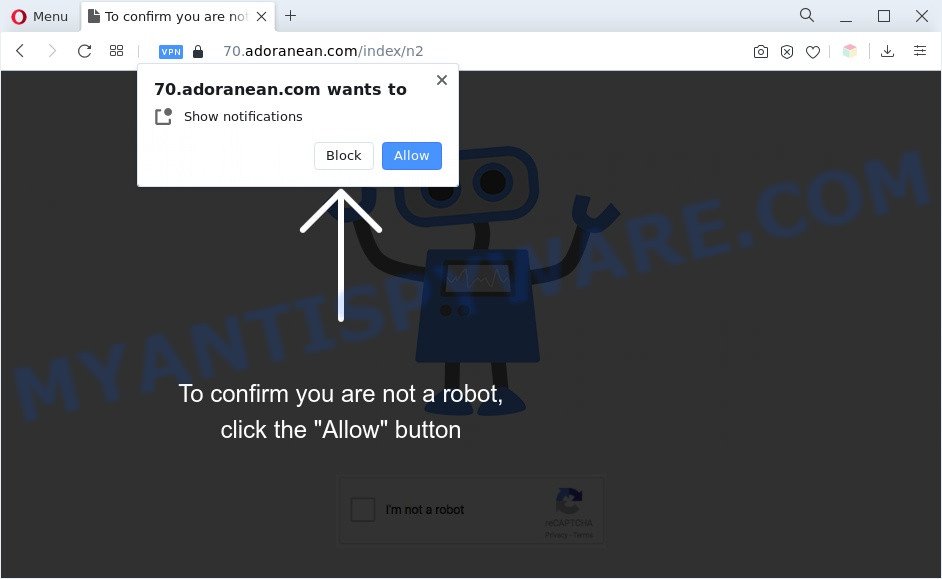
If you click on the ‘Allow’, the Adoranean.com web page starts sending a lot of browser notification spam on your the browser screen. You will see the pop up adverts even when your browser is closed. The spam notifications will essentially be ads for ‘free’ online games, fake prizes scams, dubious internet browser addons, adult webpages, and fake downloads as displayed in the following example.

In order to unsubscribe from Adoranean.com spam notifications open your web-browser’s settings and follow the Adoranean.com removal steps below. Once you remove Adoranean.com subscription, the browser notification spam will no longer display on your browser.
Threat Summary
| Name | Adoranean.com pop-up |
| Type | browser notification spam advertisements, popup advertisements, popup virus, pop ups |
| Distribution | adware softwares, suspicious pop up ads, social engineering attack, potentially unwanted applications |
| Symptoms |
|
| Removal | Adoranean.com removal guide |
Where the Adoranean.com pop ups comes from
Some research has shown that users can be redirected to Adoranean.com from shady advertisements or by PUPs and adware. Adware is unwanted software created to throw advertisements up on your browser screen. Adware generates money for its creator by occasionally displaying a lot of ads and pop up deals. You might experience a change in your start page or search provider, new tabs opening or even a redirect to misleading web-sites.
Adware spreads with a simple but quite effective way. It’s integrated into the installation package of various freeware. Thus on the process of installation, it will be installed onto your personal computer and/or browser. In order to avoid adware software, you just need to follow a few simple rules: carefully read the Terms of Use and the license, choose only a Manual, Custom or Advanced installation type, which enables you to make sure that the program you want to install, thereby protect your computer from adware.
If you are unfortunate have adware, you can follow the guidance below that will assist you to remove adware and thereby remove Adoranean.com ads from your web-browser.
How to remove Adoranean.com popups from Chrome, Firefox, IE, Edge
We can help you delete Adoranean.com from your internet browsers, without the need to take your machine to a professional. Simply follow the removal guide below if you currently have the annoying adware on your computer and want to remove it. If you have any difficulty while trying to remove the adware related to the Adoranean.com ads, feel free to ask for our help in the comment section below. Certain of the steps below will require you to exit this website. So, please read the steps carefully, after that bookmark it or open it on your smartphone for later reference.
To remove Adoranean.com pop ups, follow the steps below:
- How to get rid of Adoranean.com popup ads without any software
- Automatic Removal of Adoranean.com pop-up advertisements
- Stop Adoranean.com pop up ads
- Finish words
How to get rid of Adoranean.com popup ads without any software
Most adware software can be uninstalled manually, without the use of antivirus or other removal tools. The manual steps below will show you how to remove Adoranean.com pop-up advertisements step by step. Although each of the steps is very easy and does not require special knowledge, but you doubt that you can complete them, then use the free tools, a list of which is given below.
Delete adware software through the MS Windows Control Panel
Check out the MS Windows Control Panel (Programs and Features section) to see all installed applications. We advise to click on the “Date Installed” in order to sort the list of applications by the date you installed them. If you see any unknown and suspicious programs, they are the ones you need to uninstall.
|
|
|
|
Remove Adoranean.com notifications from internet browsers
If you’re in situation where you don’t want to see spam notifications from the Adoranean.com web-page. In this case, you can turn off web notifications for your web-browser in Windows/Apple Mac/Android. Find your web-browser in the list below, follow few simple steps to remove web-browser permissions to display browser notification spam.
Google Chrome:
- Just copy and paste the following text into the address bar of Chrome.
- chrome://settings/content/notifications
- Press Enter.
- Delete the Adoranean.com site and other rogue notifications by clicking three vertical dots button next to each and selecting ‘Remove’.

Android:
- Tap ‘Settings’.
- Tap ‘Notifications’.
- Find and tap the browser which shows Adoranean.com browser notification spam ads.
- In the opened window, find Adoranean.com site, other rogue notifications and set the toggle button to ‘OFF’ on them one-by-one.

Mozilla Firefox:
- In the top-right corner of the browser window, click the Menu button, represented by three bars.
- In the drop-down menu select ‘Options’. In the left side select ‘Privacy & Security’.
- Scroll down to the ‘Permissions’ section and click the ‘Settings’ button next to ‘Notifications’.
- Find sites you down’t want to see notifications from (for example, Adoranean.com), click on drop-down menu next to each and select ‘Block’.
- Click ‘Save Changes’ button.

Edge:
- In the right upper corner, click the Edge menu button (three dots).
- Scroll down, find and click ‘Settings’. In the left side select ‘Advanced’.
- In the ‘Website permissions’ section click ‘Manage permissions’.
- Disable the on switch for the Adoranean.com.

Internet Explorer:
- Click ‘Tools’ button in the top right hand corner of the window.
- When the drop-down menu appears, click on ‘Internet Options’.
- Select the ‘Privacy’ tab and click ‘Settings under ‘Pop-up Blocker’ section.
- Find the Adoranean.com URL and click the ‘Remove’ button to remove the domain.

Safari:
- Go to ‘Preferences’ in the Safari menu.
- Select the ‘Websites’ tab and then select ‘Notifications’ section on the left panel.
- Check for Adoranean.com URL, other questionable URLs and apply the ‘Deny’ option for each.
Delete Adoranean.com popup advertisements from Microsoft Internet Explorer
By resetting Internet Explorer web-browser you revert back your web-browser settings to its default state. This is good initial when troubleshooting problems that might have been caused by adware responsible for Adoranean.com advertisements.
First, open the Microsoft Internet Explorer, then click ‘gear’ icon ![]() . It will open the Tools drop-down menu on the right part of the web-browser, then click the “Internet Options” as shown on the screen below.
. It will open the Tools drop-down menu on the right part of the web-browser, then click the “Internet Options” as shown on the screen below.

In the “Internet Options” screen, select the “Advanced” tab, then click the “Reset” button. The Internet Explorer will open the “Reset Internet Explorer settings” prompt. Further, click the “Delete personal settings” check box to select it. Next, press the “Reset” button as displayed on the image below.

Once the process is finished, click “Close” button. Close the Internet Explorer and restart your PC for the changes to take effect. This step will help you to restore your web-browser’s home page, default search engine and new tab to default state.
Delete Adoranean.com popup ads from Firefox
If the Firefox settings like start page, newtab and search engine have been changed by the adware, then resetting it to the default state can help. Your saved bookmarks, form auto-fill information and passwords won’t be cleared or changed.
Start the Mozilla Firefox and press the menu button (it looks like three stacked lines) at the top right of the web browser screen. Next, click the question-mark icon at the bottom of the drop-down menu. It will open the slide-out menu.

Select the “Troubleshooting information”. If you are unable to access the Help menu, then type “about:support” in your address bar and press Enter. It bring up the “Troubleshooting Information” page as shown below.

Click the “Refresh Firefox” button at the top right of the Troubleshooting Information page. Select “Refresh Firefox” in the confirmation dialog box. The Mozilla Firefox will begin a task to fix your problems that caused by the Adoranean.com adware. When, it’s complete, press the “Finish” button.
Remove Adoranean.com popups from Google Chrome
In this step we are going to show you how to reset Google Chrome settings. PUPs such as the adware can make changes to your browser settings, add toolbars and unwanted extensions. By resetting Google Chrome settings you will remove Adoranean.com popup ads and reset unwanted changes caused by adware. Your saved bookmarks, form auto-fill information and passwords won’t be cleared or changed.
Open the Google Chrome menu by clicking on the button in the form of three horizontal dotes (![]() ). It will display the drop-down menu. Choose More Tools, then press Extensions.
). It will display the drop-down menu. Choose More Tools, then press Extensions.
Carefully browse through the list of installed extensions. If the list has the plugin labeled with “Installed by enterprise policy” or “Installed by your administrator”, then complete the following steps: Remove Google Chrome extensions installed by enterprise policy otherwise, just go to the step below.
Open the Google Chrome main menu again, click to “Settings” option.

Scroll down to the bottom of the page and click on the “Advanced” link. Now scroll down until the Reset settings section is visible, similar to the one below and click the “Reset settings to their original defaults” button.

Confirm your action, click the “Reset” button.
Automatic Removal of Adoranean.com pop-up advertisements
Manual removal guidance does not always allow to completely remove the adware software, as it is not easy to identify and remove components of adware and all malicious files from hard disk. Therefore, it’s recommended that you use malware removal utility to completely get rid of Adoranean.com off your web browser. Several free malicious software removal tools are currently available that can be used against the adware. The optimum solution would be to use Zemana Free, MalwareBytes Anti Malware (MBAM) and HitmanPro.
How to remove Adoranean.com ads with Zemana Anti-Malware (ZAM)
Zemana Anti-Malware is one of the best in its class, it can search for and delete a ton of of various security threats, including adware, browser hijackers, spyware and trojans that masqueraded as legitimate computer applications. Also Zemana Anti Malware includes another tool called FRST – is a helpful application for manual removal of files and parts of the Windows registry created by malicious software.
Visit the following page to download the latest version of Zemana Free for Windows. Save it directly to your Windows Desktop.
165075 downloads
Author: Zemana Ltd
Category: Security tools
Update: July 16, 2019
Once downloading is finished, close all windows on your system. Further, launch the install file named Zemana.AntiMalware.Setup. If the “User Account Control” prompt pops up as displayed in the following example, press the “Yes” button.

It will show the “Setup wizard” that will allow you install Zemana Anti Malware on the PC system. Follow the prompts and do not make any changes to default settings.

Once installation is complete successfully, Zemana Anti-Malware will automatically launch and you may see its main window as displayed below.

Next, press the “Scan” button to perform a system scan for the adware that cause undesired Adoranean.com pop ups. Depending on your computer, the scan can take anywhere from a few minutes to close to an hour. When a malware, adware software or PUPs are detected, the number of the security threats will change accordingly. Wait until the the checking is finished.

As the scanning ends, Zemana will display a screen which contains a list of malware that has been detected. Review the report and then click “Next” button.

The Zemana will remove adware that cause annoying Adoranean.com ads and move the selected items to the Quarantine. Once that process is finished, you can be prompted to restart your computer.
Remove Adoranean.com pop-up advertisements and harmful extensions with HitmanPro
If the Adoranean.com ads issue persists, use the Hitman Pro and scan if your web browser is hijacked by adware. The Hitman Pro is a downloadable security tool that provides on-demand scanning and allows delete adware, potentially unwanted applications, and other malware. It works with your existing antivirus software.

- HitmanPro can be downloaded from the following link. Save it on your Desktop.
- After the downloading process is complete, double click the HitmanPro icon. Once this tool is opened, press “Next” button for scanning your PC system for the adware software that causes multiple undesired pop ups. A system scan can take anywhere from 5 to 30 minutes, depending on your PC. When a threat is detected, the number of the security threats will change accordingly.
- Once that process is done, the results are displayed in the scan report. All detected items will be marked. You can remove them all by simply press “Next” button. Now press the “Activate free license” button to start the free 30 days trial to remove all malicious software found.
How to get rid of Adoranean.com with MalwareBytes AntiMalware (MBAM)
Delete Adoranean.com ads manually is difficult and often the adware is not fully removed. Therefore, we suggest you to run the MalwareBytes Free which are fully clean your computer. Moreover, this free program will help you to delete malware, PUPs, toolbars and browser hijacker infections that your system can be infected too.

MalwareBytes Anti-Malware can be downloaded from the following link. Save it to your Desktop so that you can access the file easily.
327297 downloads
Author: Malwarebytes
Category: Security tools
Update: April 15, 2020
Once the download is done, run it and follow the prompts. Once installed, the MalwareBytes Anti-Malware (MBAM) will try to update itself and when this process is finished, click the “Scan” button . MalwareBytes AntiMalware program will scan through the whole personal computer for the adware which cause unwanted Adoranean.com pop ups. This process can take quite a while, so please be patient. When a malware, adware or PUPs are found, the count of the security threats will change accordingly. Wait until the the checking is finished. Once you’ve selected what you want to remove from your machine click “Quarantine” button.
The MalwareBytes is a free program that you can use to remove all detected folders, files, services, registry entries and so on. To learn more about this malicious software removal utility, we advise you to read and follow the step-by-step instructions or the video guide below.
Stop Adoranean.com pop up ads
Use ad blocker program such as AdGuard in order to stop ads, malvertisements, pop-ups and online trackers, avoid having to install harmful and adware browser plug-ins and add-ons that affect your machine performance and impact your personal computer security. Browse the Web anonymously and stay safe online!
Visit the page linked below to download AdGuard. Save it on your Microsoft Windows desktop or in any other place.
26905 downloads
Version: 6.4
Author: © Adguard
Category: Security tools
Update: November 15, 2018
After downloading it, double-click the downloaded file to run it. The “Setup Wizard” window will show up on the computer screen as shown below.

Follow the prompts. AdGuard will then be installed and an icon will be placed on your desktop. A window will show up asking you to confirm that you want to see a quick guidance as shown below.

Press “Skip” button to close the window and use the default settings, or press “Get Started” to see an quick guidance that will allow you get to know AdGuard better.
Each time, when you launch your personal computer, AdGuard will run automatically and stop unwanted advertisements, block Adoranean.com, as well as other malicious or misleading web-pages. For an overview of all the features of the application, or to change its settings you can simply double-click on the AdGuard icon, that is located on your desktop.
Finish words
Once you’ve finished the few simple steps above, your computer should be free from adware that cause pop-ups and other malicious software. The Edge, Internet Explorer, Mozilla Firefox and Google Chrome will no longer redirect you to various intrusive websites like Adoranean.com. Unfortunately, if the steps does not help you, then you have caught a new adware, and then the best way – ask for help here.



















