Hassesselspl.club is a web-site which uses the browser notification feature to deceive computer users into registering for its spam notifications that go directly to the desktop or the web browser. It claims that clicking ‘Allow’ is necessary to connect to the Internet, download a file, access the content of the webpage, enable Flash Player, watch a video, and so on.
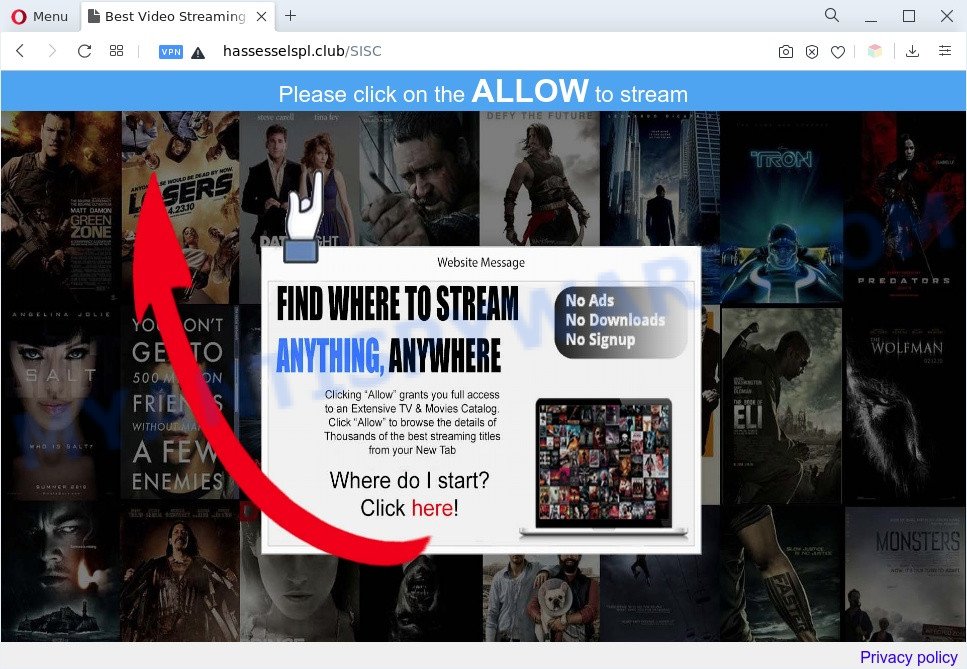
Once click on the ‘Allow’, the Hassesselspl.club web site gets your permission to send push notifications in form of pop up ads in the right bottom corner of your screen. The creators of Hassesselspl.club use these push notifications to bypass popup blocker and therefore show lots of unwanted advertisements. These advertisements are used to promote dubious web-browser extensions, free gifts scams, adware software bundles, and adult web-sites.

In order to remove Hassesselspl.club browser notification spam open the web-browser’s settings and perform the Hassesselspl.club removal guidance below. Once you delete notifications subscription, the Hassesselspl.club pop-ups ads will no longer show on the screen.
Threat Summary
| Name | Hassesselspl.club pop-up |
| Type | spam notifications advertisements, popup virus, popup ads, pop ups |
| Distribution | social engineering attack, PUPs, misleading pop-up ads, adwares |
| Symptoms |
|
| Removal | Hassesselspl.club removal guide |
How did you get infected with Hassesselspl.club popups
Some research has shown that users can be redirected to Hassesselspl.club from suspicious ads or by PUPs and adware. Adware is something which you should be aware of even if you run Google Chrome or other modern internet browser. This is the name given to applications that have been created to show undesired advertisements and popup deals onto your web browser screen. The reason for adware’s existence is to earn profit for its developer.
Adware usually is bundled with another program in the same installer. The risk of this is especially high for the various freeware downloaded from the Internet. The makers of the applications are hoping that users will use the quick setup type, that is simply to click the Next button, without paying attention to the information on the screen and do not carefully considering every step of the setup procedure. Thus, adware can infiltrate your personal computer without your knowledge. Therefore, it’s very important to read all the information that tells the application during installation, including the ‘Terms of Use’ and ‘Software license’. Use only the Manual, Custom or Advanced install option. This mode will allow you to disable all optional and unwanted applications and components.
Below we are discussing the ways which are very effective in uninstalling adware. The guide will also allow you to remove Hassesselspl.club pop ups from your web browser for free.
How to remove Hassesselspl.club popups (removal instructions)
As with removing adware, malware or PUPs, there are few steps you can do. We suggest trying them all. If you do only one part of the guidance, then it should be use malicious software removal tool, because it should get rid of adware and stop any further infection. But to completely delete Hassesselspl.club advertisements you will have to at least reset your web browser settings such as new tab, default search engine and homepage to default state, disinfect computer’s internet browsers shortcuts, delete all unwanted and suspicious software, and remove adware with malware removal utilities. Read it once, after doing so, please bookmark this page (or open it on your smartphone) as you may need to shut down your web-browser or reboot your personal computer.
To remove Hassesselspl.club pop ups, perform the following steps:
- Manual Hassesselspl.club ads removal
- Automatic Removal of Hassesselspl.club pop-up advertisements
- Run AdBlocker to block Hassesselspl.club and stay safe online
- To sum up
Manual Hassesselspl.club ads removal
Looking for a solution to get rid of Hassesselspl.club ads manually without installing any apps? Then this section of the blog post is just for you. Below are some simple steps you can take. Performing these steps requires basic knowledge of web-browser and Windows setup. If you doubt that you can follow them, it is better to use free tools listed below that can allow you delete Hassesselspl.club advertisements.
Remove adware through the MS Windows Control Panel
Some programs are free only because their installer contains an adware. This unwanted software generates money for the developers when it is installed. More often this adware can be removed by simply uninstalling it from the ‘Uninstall a Program’ that is located in Windows control panel.
Windows 10, 8.1, 8
Click the MS Windows logo, and then click Search ![]() . Type ‘Control panel’and press Enter as on the image below.
. Type ‘Control panel’and press Enter as on the image below.

After the ‘Control Panel’ opens, click the ‘Uninstall a program’ link under Programs category as shown in the following example.

Windows 7, Vista, XP
Open Start menu and select the ‘Control Panel’ at right as displayed below.

Then go to ‘Add/Remove Programs’ or ‘Uninstall a program’ (MS Windows 7 or Vista) similar to the one below.

Carefully browse through the list of installed programs and get rid of all dubious and unknown software. We advise to press ‘Installed programs’ and even sorts all installed applications by date. Once you’ve found anything suspicious that may be the adware responsible for Hassesselspl.club pop-up advertisements or other potentially unwanted application (PUA), then choose this program and click ‘Uninstall’ in the upper part of the window. If the questionable application blocked from removal, then use Revo Uninstaller Freeware to completely get rid of it from your system.
Remove Hassesselspl.club notifications from web browsers
Your web-browser likely now allows the Hassesselspl.club web-site to send you browser notification spam, but you do not want the annoying advertisements from this web-page and we understand that. We’ve put together this guidance on how you can remove Hassesselspl.club ads from MS Edge, Safari, Internet Explorer, Android, Firefox and Google Chrome.
Google Chrome:
- Just copy and paste the following text into the address bar of Google Chrome.
- chrome://settings/content/notifications
- Press Enter.
- Remove the Hassesselspl.club site and other rogue notifications by clicking three vertical dots button next to each and selecting ‘Remove’.

Android:
- Tap ‘Settings’.
- Tap ‘Notifications’.
- Find and tap the web browser which displays Hassesselspl.club push notifications advertisements.
- Find Hassesselspl.club site in the list and disable it.

Mozilla Firefox:
- In the top right corner, click on the three bars to expand the Main menu.
- Select ‘Options’ and click on ‘Privacy & Security’ on the left hand side of the screen.
- Scroll down to the ‘Permissions’ section and click the ‘Settings’ button next to ‘Notifications’.
- Find sites you down’t want to see notifications from (for example, Hassesselspl.club), click on drop-down menu next to each and select ‘Block’.
- Click ‘Save Changes’ button.

Edge:
- In the right upper corner, click on the three dots to expand the Edge menu.
- Scroll down, locate and click ‘Settings’. In the left side select ‘Advanced’.
- In the ‘Website permissions’ section click ‘Manage permissions’.
- Disable the on switch for the Hassesselspl.club URL.

Internet Explorer:
- Click the Gear button on the top right hand corner of the Internet Explorer.
- When the drop-down menu appears, click on ‘Internet Options’.
- Click on the ‘Privacy’ tab and select ‘Settings’ in the pop-up blockers section.
- Select the Hassesselspl.club domain and other dubious sites below and delete them one by one by clicking the ‘Remove’ button.

Safari:
- Click ‘Safari’ button on the left upper corner and select ‘Preferences’.
- Open ‘Websites’ tab, then in the left menu click on ‘Notifications’.
- Locate the Hassesselspl.club URL and select it, click the ‘Deny’ button.
Remove Hassesselspl.club popups from Internet Explorer
By resetting IE browser you restore your web-browser settings to its default state. This is good initial when troubleshooting problems that might have been caused by adware software related to the Hassesselspl.club pop-ups.
First, open the Internet Explorer, click ![]() ) button. Next, press “Internet Options” as shown on the screen below.
) button. Next, press “Internet Options” as shown on the screen below.

In the “Internet Options” screen select the Advanced tab. Next, click Reset button. The IE will open the Reset Internet Explorer settings dialog box. Select the “Delete personal settings” check box and press Reset button.

You will now need to reboot your PC for the changes to take effect. It will remove adware related to the Hassesselspl.club pop up ads, disable malicious and ad-supported web-browser’s extensions and restore the Internet Explorer’s settings like search provider by default, home page and newtab page to default state.
Get rid of Hassesselspl.club popups from Mozilla Firefox
This step will help you get rid of Hassesselspl.club pop-ups, third-party toolbars, disable malicious add-ons and revert back your default startpage, newtab page and search provider settings.
Launch the Firefox and click the menu button (it looks like three stacked lines) at the top right of the browser screen. Next, click the question-mark icon at the bottom of the drop-down menu. It will show the slide-out menu.

Select the “Troubleshooting information”. If you are unable to access the Help menu, then type “about:support” in your address bar and press Enter. It bring up the “Troubleshooting Information” page like below.

Click the “Refresh Firefox” button at the top right of the Troubleshooting Information page. Select “Refresh Firefox” in the confirmation dialog box. The Mozilla Firefox will start a procedure to fix your problems that caused by the Hassesselspl.club adware. Once, it is complete, click the “Finish” button.
Remove Hassesselspl.club pop ups from Chrome
If you’re getting Hassesselspl.club pop ups, then you can try to remove it by resetting Chrome to its default state. It will also clear cookies, content and site data, temporary and cached data. When using the reset feature, your personal information like passwords, bookmarks, browsing history and web form auto-fill data will be saved.
First open the Google Chrome. Next, click the button in the form of three horizontal dots (![]() ).
).
It will show the Google Chrome menu. Select More Tools, then press Extensions. Carefully browse through the list of installed plugins. If the list has the extension signed with “Installed by enterprise policy” or “Installed by your administrator”, then complete the following steps: Remove Google Chrome extensions installed by enterprise policy.
Open the Google Chrome menu once again. Further, press the option named “Settings”.

The browser will show the settings screen. Another method to display the Google Chrome’s settings – type chrome://settings in the internet browser adress bar and press Enter
Scroll down to the bottom of the page and press the “Advanced” link. Now scroll down until the “Reset” section is visible, as shown in the following example and press the “Reset settings to their original defaults” button.

The Chrome will display the confirmation dialog box like below.

You need to confirm your action, click the “Reset” button. The browser will launch the procedure of cleaning. Once it is done, the web browser’s settings including home page, new tab and search provider by default back to the values that have been when the Google Chrome was first installed on your PC system.
Automatic Removal of Hassesselspl.club pop-up advertisements
Best Hassesselspl.club popups removal utility should look for and get rid of adware software, malicious software, potentially unwanted applications, toolbars, keyloggers, browser hijackers, worms, Trojans, and pop up generators. The key is locating one with a good reputation and these features. Most quality applications listed below offer a free scan and malware removal so you can search for and remove unwanted apps without having to pay.
How to delete Hassesselspl.club pop up advertisements with Zemana Free
Zemana Anti-Malware (ZAM) is a malicious software scanner that is very effective for detecting and removing adware responsible for Hassesselspl.club popups. The steps below will explain how to download, install, and use Zemana to scan and remove malicious software, spyware, adware, PUPs, browser hijacker infections from your PC for free.
First, visit the following page, then click the ‘Download’ button in order to download the latest version of Zemana Free.
165079 downloads
Author: Zemana Ltd
Category: Security tools
Update: July 16, 2019
After the downloading process is done, close all software and windows on your computer. Open a directory in which you saved it. Double-click on the icon that’s called Zemana.AntiMalware.Setup as displayed in the figure below.
![]()
When the setup begins, you will see the “Setup wizard” that will help you setup Zemana Anti-Malware on your computer.

Once setup is finished, you will see window as displayed in the figure below.

Now click the “Scan” button . Zemana utility will start scanning the whole personal computer to find out adware which causes annoying Hassesselspl.club popups. This process can take some time, so please be patient. During the scan Zemana Free will detect threats exist on your PC.

When Zemana Anti-Malware (ZAM) has completed scanning your computer, you will be shown the list of all detected items on your machine. Review the report and then click “Next” button.

The Zemana will delete adware which cause popups.
Use HitmanPro to remove Hassesselspl.club popups
HitmanPro is a portable tool which finds and uninstalls unwanted applications such as hijackers, adware, toolbars, other web browser extensions and other malicious software. It scans your computer for adware that cause pop-ups and produces a list of threats marked for removal. HitmanPro will only uninstall those undesired software that you wish to be removed.
Download Hitman Pro from the link below. Save it on your Windows desktop.
Download and use HitmanPro on your system. Once started, click “Next” button . Hitman Pro program will scan through the whole personal computer for the adware software that causes Hassesselspl.club pop ups in your web browser. This procedure can take some time, so please be patient. While the HitmanPro is scanning, you may see count of objects it has identified either as being malware..

After the scanning is done, HitmanPro will display a screen which contains a list of malicious software that has been detected.

You may delete items (move to Quarantine) by simply click Next button.
It will open a dialog box, click the “Activate free license” button to begin the free 30 days trial to remove all malicious software found.
How to get rid of Hassesselspl.club with MalwareBytes Anti Malware
If you’re still having problems with the Hassesselspl.club advertisements — or just wish to scan your system occasionally for adware and other malware — download MalwareBytes AntiMalware. It’s free for home use, and scans for and removes various unwanted applications that attacks your PC or degrades computer performance. MalwareBytes Free can get rid of adware, potentially unwanted apps as well as malware, including ransomware and trojans.
Installing the MalwareBytes Anti Malware is simple. First you’ll need to download MalwareBytes Anti-Malware by clicking on the link below. Save it on your MS Windows desktop or in any other place.
327299 downloads
Author: Malwarebytes
Category: Security tools
Update: April 15, 2020
When the download is complete, close all applications and windows on your personal computer. Open a directory in which you saved it. Double-click on the icon that’s named MBSetup as on the image below.
![]()
When the setup starts, you’ll see the Setup wizard that will help you install Malwarebytes on your personal computer.

Once install is done, you will see window like below.

Now press the “Scan” button to start checking your system for the adware software which causes annoying Hassesselspl.club ads. Depending on your system, the scan can take anywhere from a few minutes to close to an hour. When a threat is detected, the count of the security threats will change accordingly.

Once that process is complete, you may check all items found on your PC system. Make sure all items have ‘checkmark’ and click “Quarantine” button.

The Malwarebytes will now remove adware which causes intrusive Hassesselspl.club ads and move the selected items to the Quarantine. When the cleaning procedure is finished, you may be prompted to reboot your personal computer.

The following video explains tutorial on how to remove hijacker, adware software and other malicious software with MalwareBytes.
Run AdBlocker to block Hassesselspl.club and stay safe online
The AdGuard is a very good ad-blocker application for the Google Chrome, Edge, Firefox and Internet Explorer, with active user support. It does a great job by removing certain types of annoying ads, popunders, pop-ups, annoying newtabs, and even full page ads and web-page overlay layers. Of course, the AdGuard can block the Hassesselspl.club ads automatically or by using a custom filter rule.
- Installing the AdGuard is simple. First you will need to download AdGuard on your computer from the link below.
Adguard download
26906 downloads
Version: 6.4
Author: © Adguard
Category: Security tools
Update: November 15, 2018
- Once downloading is finished, launch the downloaded file. You will see the “Setup Wizard” program window. Follow the prompts.
- When the setup is done, press “Skip” to close the setup program and use the default settings, or click “Get Started” to see an quick tutorial that will help you get to know AdGuard better.
- In most cases, the default settings are enough and you don’t need to change anything. Each time, when you start your machine, AdGuard will launch automatically and stop undesired advertisements, block Hassesselspl.club, as well as other malicious or misleading web sites. For an overview of all the features of the program, or to change its settings you can simply double-click on the icon called AdGuard, that can be found on your desktop.
To sum up
Now your computer should be free of the adware software which cause pop ups. We suggest that you keep Zemana Anti-Malware (to periodically scan your personal computer for new adware softwares and other malicious software) and AdGuard (to help you block intrusive ads and harmful web-pages). Moreover, to prevent any adware, please stay clear of unknown and third party software, make sure that your antivirus application, turn on the option to look for potentially unwanted software.
If you need more help with Hassesselspl.club pop up ads related issues, go to here.


















