7solo.biz pop ups are a social engineering attack which forces you and other unsuspecting users into allowing browser notification spam from this or similar web sites that will in turn bombard users with pop-up adverts usually related to adware software, adult websites and other click fraud schemes. It will state that you need to subscribe to its notifications in order to download a file, watch a video, connect to the Internet, access the content of the web-page, enable Flash Player, and so on.
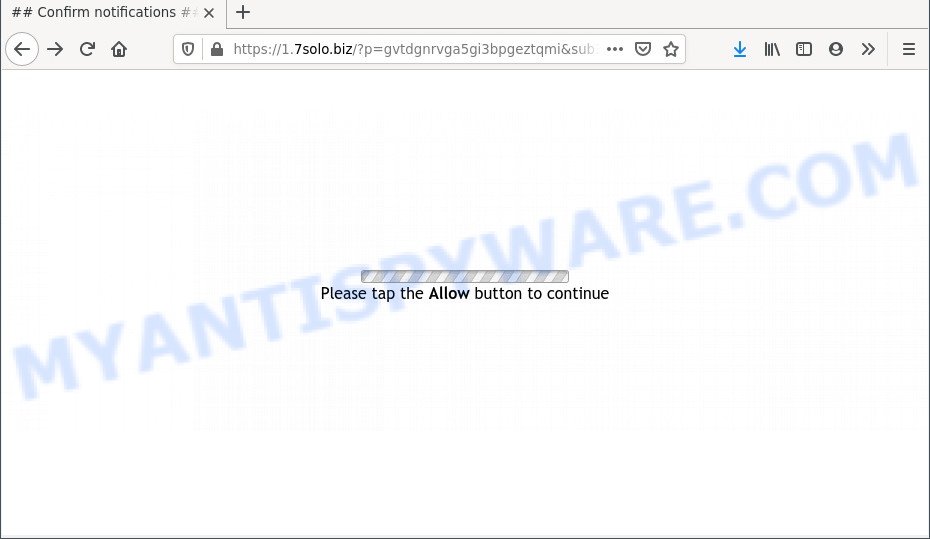
Once enabled, the 7solo.biz spam notifications will start popping up in the lower right corner of Windows or Mac occasionally and spam you with unwanted ads. The push notifications will promote ‘free’ online games, fake prizes scams, suspicious web-browser add-ons, adult web-pages, and fake downloads as displayed on the screen below.

To end this intrusive behavior and remove 7solo.biz spam notifications, you need to modify browser settings that got altered by adware. For that, complete the 7solo.biz removal guide below. Once you delete 7solo.biz subscription, the push notifications will no longer appear on your screen.
Threat Summary
| Name | 7solo.biz popup |
| Type | push notifications advertisements, popups, pop-up advertisements, pop up virus |
| Distribution | potentially unwanted apps, shady pop up ads, adwares, social engineering attack |
| Symptoms |
|
| Removal | 7solo.biz removal guide |
How does your personal computer get infected with 7solo.biz popups
Computer security specialists have determined that users are re-directed to 7solo.biz by adware or from dubious advertisements. Adware software delivers unwanted ads on your web browser. Some of these advertisements are scams or fake ads created to trick you. Even the harmless ads can become really irritating. Adware can be installed accidentally and without you knowing about it, when you open email attachments, install free applications.
Adware software usually come bundled with another program in the same setup file. The risk of this is especially high for the various free applications downloaded from the Web. The developers of the programs are hoping that users will use the quick installation option, that is simply to click the Next button, without paying attention to the information on the screen and do not carefully considering every step of the install procedure. Thus, adware software can infiltrate your personal computer without your knowledge. Therefore, it’s very important to read all the information that tells the application during installation, including the ‘Terms of Use’ and ‘Software license’. Use only the Manual, Custom or Advanced installation type. This method will allow you to disable all optional and unwanted apps and components.
In this article we will discuss how can you remove 7solo.biz ads from the Google Chrome, Microsoft Internet Explorer, Firefox and Microsoft Edge manually or with free adware software removal utilities compatible with Windows 10 (8, 7 and XP).
How to remove 7solo.biz pop-up advertisements from Chrome, Firefox, IE, Edge
The answer is right here on this web-page. We have put together simplicity and efficiency. It will help you easily to free your computer of adware that causes multiple annoying popups. Moreover, you can choose manual or automatic removal method. If you’re familiar with the PC then use manual removal, otherwise run the free anti-malware tool created specifically to remove adware software. Of course, you can combine both methods. Read this manual carefully, bookmark it or open this page on your smartphone, because you may need to close your internet browser or reboot your machine.
To remove 7solo.biz pop ups, perform the following steps:
- How to get rid of 7solo.biz pop-ups without any software
- Automatic Removal of 7solo.biz popup ads
- Block 7solo.biz and other intrusive webpages
- Finish words
How to get rid of 7solo.biz pop-ups without any software
This part of the post is a step-by-step tutorial that will show you how to delete 7solo.biz popups manually. You just need to carefully complete each step. In this case, you do not need to install any additional applications.
Deleting the 7solo.biz, check the list of installed software first
Some potentially unwanted software, browser hijacking applications and adware can be deleted by uninstalling the freeware they came with. If this way does not succeed, then looking them up in the list of installed software in Microsoft Windows Control Panel. Use the “Uninstall” command in order to get rid of them.
Windows 8, 8.1, 10
First, click Windows button

After the ‘Control Panel’ opens, click the ‘Uninstall a program’ link under Programs category as on the image below.

You will see the ‘Uninstall a program’ panel like below.

Very carefully look around the entire list of applications installed on your machine. Most likely, one of them is the adware software that cause pop ups. If you’ve many programs installed, you can help simplify the search of harmful apps by sort the list by date of installation. Once you have found a suspicious, unwanted or unused program, right click to it, after that click ‘Uninstall’.
Windows XP, Vista, 7
First, click ‘Start’ button and select ‘Control Panel’ at right panel as displayed on the image below.

When the Windows ‘Control Panel’ opens, you need to click ‘Uninstall a program’ under ‘Programs’ as shown in the following example.

You will see a list of apps installed on your PC. We recommend to sort the list by date of installation to quickly find the programs that were installed last. Most probably, it is the adware software that causes 7solo.biz pop ups in your browser. If you are in doubt, you can always check the program by doing a search for her name in Google, Yahoo or Bing. Once the program which you need to uninstall is found, simply click on its name, and then click ‘Uninstall’ like below.

Remove 7solo.biz notifications from web-browsers
If you’re getting push notifications from the 7solo.biz or another intrusive website, you’ll have previously pressed the ‘Allow’ button. Below we’ll teach you how to turn them off.
|
|
|
|
|
|
Delete 7solo.biz ads from Microsoft Internet Explorer
By resetting Microsoft Internet Explorer internet browser you revert back your web-browser settings to its default state. This is basic when troubleshooting problems that might have been caused by adware that causes multiple intrusive pop ups.
First, launch the Microsoft Internet Explorer, then click ‘gear’ icon ![]() . It will display the Tools drop-down menu on the right part of the web browser, then press the “Internet Options” as displayed on the image below.
. It will display the Tools drop-down menu on the right part of the web browser, then press the “Internet Options” as displayed on the image below.

In the “Internet Options” screen, select the “Advanced” tab, then click the “Reset” button. The Internet Explorer will open the “Reset Internet Explorer settings” dialog box. Further, press the “Delete personal settings” check box to select it. Next, click the “Reset” button like below.

After the process is finished, press “Close” button. Close the Internet Explorer and reboot your system for the changes to take effect. This step will help you to restore your browser’s search provider, new tab and home page to default state.
Remove 7solo.biz popup advertisements from Chrome
Use the Reset browser utility of the Google Chrome to reset all its settings such as new tab, startpage and search provider to original defaults. This is a very useful tool to use, in the case of web-browser redirects to annoying ad web-pages such as 7solo.biz.

- First start the Chrome and click Menu button (small button in the form of three dots).
- It will open the Chrome main menu. Select More Tools, then click Extensions.
- You will see the list of installed extensions. If the list has the extension labeled with “Installed by enterprise policy” or “Installed by your administrator”, then complete the following guidance: Remove Chrome extensions installed by enterprise policy.
- Now open the Google Chrome menu once again, click the “Settings” menu.
- You will see the Chrome’s settings page. Scroll down and press “Advanced” link.
- Scroll down again and click the “Reset” button.
- The Google Chrome will open the reset profile settings page as on the image above.
- Next click the “Reset” button.
- Once this procedure is done, your web-browser’s homepage, new tab and search provider will be restored to their original defaults.
- To learn more, read the article How to reset Google Chrome settings to default.
Remove 7solo.biz from Mozilla Firefox by resetting web-browser settings
Resetting your Mozilla Firefox is good initial troubleshooting step for any issues with your web browser program, including the redirect to 7solo.biz website. However, your themes, bookmarks, history, passwords, and web form auto-fill information will not be deleted.
Launch the Firefox and click the menu button (it looks like three stacked lines) at the top right of the web-browser screen. Next, press the question-mark icon at the bottom of the drop-down menu. It will show the slide-out menu.

Select the “Troubleshooting information”. If you are unable to access the Help menu, then type “about:support” in your address bar and press Enter. It bring up the “Troubleshooting Information” page as shown in the figure below.

Click the “Refresh Firefox” button at the top right of the Troubleshooting Information page. Select “Refresh Firefox” in the confirmation dialog box. The Mozilla Firefox will start a process to fix your problems that caused by the 7solo.biz adware software. Once, it is complete, click the “Finish” button.
Automatic Removal of 7solo.biz popup ads
Malware removal tools are pretty useful when you think your system is affected by adware. Below we’ll discover best tools that can be used to delete adware and 7solo.biz pop up advertisements from your machine and browser.
Run Zemana AntiMalware (ZAM) to remove 7solo.biz pop ups
You can download and use the Zemana Free for free. This antimalware utility will scan all the MS Windows registry items and files in your personal computer along with the system settings and web-browser plugins. If it finds any malware, adware software or harmful extension that is responsible for redirections to 7solo.biz then the Zemana AntiMalware (ZAM) will get rid of them from your personal computer completely.

- Download Zemana AntiMalware by clicking on the following link.
Zemana AntiMalware
165033 downloads
Author: Zemana Ltd
Category: Security tools
Update: July 16, 2019
- At the download page, click on the Download button. Your web-browser will display the “Save as” dialog box. Please save it onto your Windows desktop.
- After the download is finished, please close all apps and open windows on your PC system. Next, run a file named Zemana.AntiMalware.Setup.
- This will open the “Setup wizard” of Zemana onto your PC system. Follow the prompts and do not make any changes to default settings.
- When the Setup wizard has finished installing, the Zemana AntiMalware (ZAM) will open and display the main window.
- Further, press the “Scan” button to start checking your personal computer for the adware software that causes 7solo.biz pop-ups in your web-browser. This process can take quite a while, so please be patient. While the utility is checking, you can see count of objects and files has already scanned.
- After Zemana has completed scanning, it will show the Scan Results.
- Next, you need to click the “Next” button. The tool will remove adware that cause pop ups and move the selected items to the program’s quarantine. When that process is finished, you may be prompted to restart the system.
- Close the Zemana and continue with the next step.
Use Hitman Pro to get rid of 7solo.biz pop-up ads
Hitman Pro is a completely free (30 day trial) tool. You do not need expensive ways to delete adware that causes 7solo.biz advertisements and other malicious programs. HitmanPro will delete all the unwanted applications such as adware and browser hijacker infections at zero cost.
Visit the following page to download the latest version of Hitman Pro for Windows. Save it directly to your MS Windows Desktop.
After the download is done, open the directory in which you saved it and double-click the Hitman Pro icon. It will launch the HitmanPro utility. If the User Account Control prompt will ask you want to start the program, click Yes button to continue.

Next, press “Next” . HitmanPro program will scan through the whole personal computer for the adware that causes unwanted 7solo.biz ads. While the HitmanPro program is scanning, you can see how many objects it has identified as threat.

Once HitmanPro completes the scan, HitmanPro will show a scan report as displayed in the following example.

In order to delete all items, simply click “Next” button. It will open a dialog box, click the “Activate free license” button. The Hitman Pro will remove adware responsible for 7solo.biz pop-up advertisements. When finished, the utility may ask you to reboot your PC.
Run MalwareBytes Anti-Malware (MBAM) to get rid of 7solo.biz advertisements
If you’re still having issues with the 7solo.biz ads — or just wish to check your personal computer occasionally for adware software and other malware — download MalwareBytes Free. It is free for home use, and scans for and removes various unwanted software that attacks your system or degrades computer performance. MalwareBytes Free can delete adware software, PUPs as well as malware, including ransomware and trojans.

- Installing the MalwareBytes is simple. First you’ll need to download MalwareBytes on your PC by clicking on the link below.
Malwarebytes Anti-malware
327261 downloads
Author: Malwarebytes
Category: Security tools
Update: April 15, 2020
- After the download is finished, close all applications and windows on your machine. Open a folder in which you saved it. Double-click on the icon that’s named MBsetup.
- Choose “Personal computer” option and click Install button. Follow the prompts.
- Once setup is done, press the “Scan” button to find adware which causes intrusive 7solo.biz pop-up ads. This procedure may take some time, so please be patient. While the MalwareBytes AntiMalware (MBAM) program is checking, you can see how many objects it has identified as threat.
- When MalwareBytes is finished scanning your computer, MalwareBytes will show a list of all items found by the scan. Make sure to check mark the threats that are unsafe and then press “Quarantine”. When the procedure is done, you may be prompted to reboot your PC.
The following video offers a steps on how to remove browser hijackers, adware and other malicious software with MalwareBytes Free.
Block 7solo.biz and other intrusive webpages
By installing an ad-blocking program such as AdGuard, you are able to block 7solo.biz, autoplaying video ads and get rid of a ton of distracting and undesired ads on webpages.
- Visit the page linked below to download the latest version of AdGuard for Windows. Save it directly to your Microsoft Windows Desktop.
Adguard download
26898 downloads
Version: 6.4
Author: © Adguard
Category: Security tools
Update: November 15, 2018
- After the download is done, start the downloaded file. You will see the “Setup Wizard” program window. Follow the prompts.
- Once the installation is complete, press “Skip” to close the install program and use the default settings, or click “Get Started” to see an quick tutorial that will assist you get to know AdGuard better.
- In most cases, the default settings are enough and you do not need to change anything. Each time, when you start your system, AdGuard will run automatically and stop undesired ads, block 7solo.biz, as well as other harmful or misleading web sites. For an overview of all the features of the program, or to change its settings you can simply double-click on the icon called AdGuard, that can be found on your desktop.
Finish words
Now your computer should be free of the adware that causes 7solo.biz pop ups. We suggest that you keep AdGuard (to help you stop unwanted pop-up advertisements and intrusive harmful web-pages) and Zemana AntiMalware (to periodically scan your system for new malware, browser hijacker infections and adware). Make sure that you have all the Critical Updates recommended for Microsoft Windows OS. Without regular updates you WILL NOT be protected when new browser hijackers, harmful software and adware are released.
If you are still having problems while trying to get rid of 7solo.biz pop-ups from your internet browser, then ask for help here.



















