According to security professionals, My Sweeps Tab is a potentially unwanted program (PUP) that belongs to the category of browser hijackers. It is designed to take over the browser and control user’s browsing preferences. My Sweeps Tab can sneak into the PC system unnoticed due to the fact that it is actively being promoted in free software. It mostly aims at Chrome internet browser, but it is possible that it can affect other browsers too. We suggest you to get rid of My Sweeps Tab as soon as it hijacks your start page or search provider.
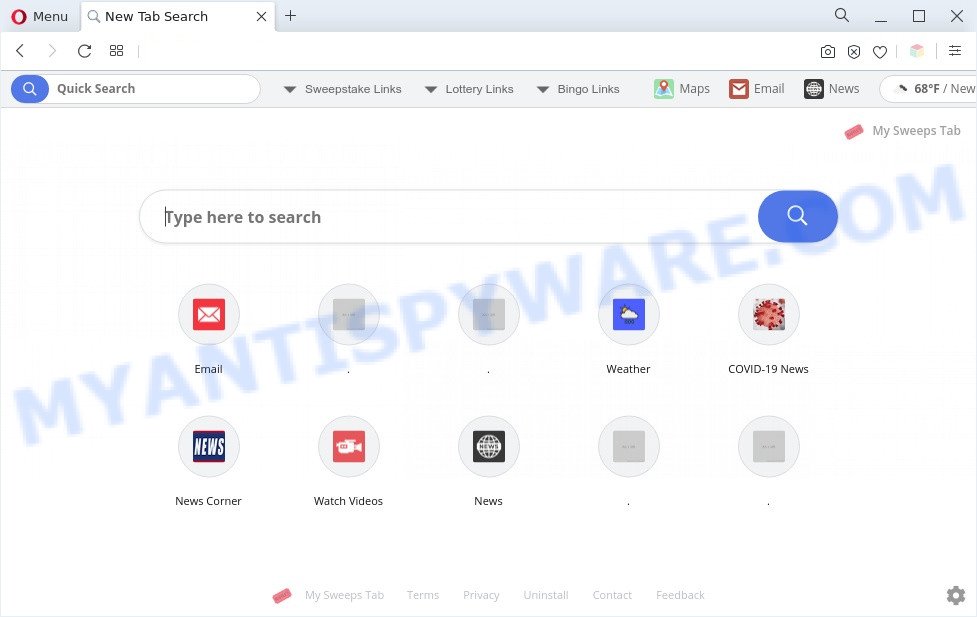
My Sweeps Tab is a PUP and browser hijacker
When you are performing searches using the internet browser that has been affected by My Sweeps Tab, the search results will be returned from Yahoo Search engine. The makers of My Sweeps Tab PUP are most probably doing this to generate advertisement revenue from the ads shown in the search results.
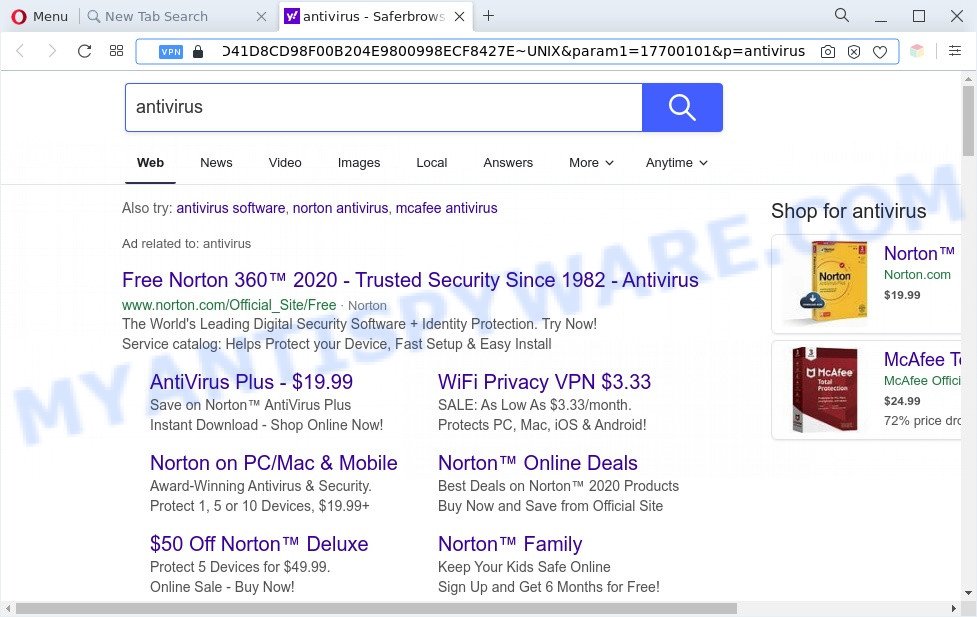
Unwanted My Sweeps Tab ads
My Sweeps Tab is able to gather personal information that may be later sold to third parties. You don’t know if your home address, account names and passwords are safe. And of course you completely don’t know what will happen when you click on any advertisements on the My Sweeps Tab web page.
Take a deep breath. Learn everything you should know about My Sweeps Tab removal, how to remove browser hijacker from your web-browser and personal computer. Find the best free PUPs removal utilities here!
How can My Sweeps Tab get on your PC
The majority of hijackers like My Sweeps Tab come bundled with free programs or even paid software that Web users can easily download online. The setup files of such programs, in many cases, clearly show that they will install additional programs. The option is given to users to stop the installation of any optional applications. So, in order to avoid the install of any browser hijackers: read all disclaimers and install screens very carefully, select only Custom or Advanced installation option and uncheck all bundled applications in which you are unsure.
Threat Summary
| Name | My Sweeps Tab |
| Type | PUP, redirect virus, search engine hijacker, homepage hijacker, browser hijacker |
| Affected Browser Settings | newtab page URL, home page, search provider |
| Symptoms |
|
| Removal | My Sweeps Tab removal guide |
How to remove My Sweeps Tab hijacker
We can assist you delete My Sweeps Tab, without the need to take your machine to a professional. Simply follow the removal guidance below if you currently have the intrusive browser hijacker on your PC and want to get rid of it. If you’ve any difficulty while trying to delete the browser hijacker infection, feel free to ask for our help in the comment section below. Certain of the steps will require you to reboot your personal computer or exit this web-page. So, read this instructions carefully, then bookmark this page or open it on your smartphone for later reference.
To remove My Sweeps Tab, complete the steps below:
- Delete My Sweeps Tab hijacker without any tools
- Automatic Removal of My Sweeps Tab hijacker
- Use AdBlocker to block My Sweeps Tab and stay safe online
- Finish words
Delete My Sweeps Tab hijacker without any tools
The useful removal guidance for the My Sweeps Tab browser hijacker. The detailed procedure can be followed by anyone as it really does take you step-by-step. If you follow this process to remove My Sweeps Tab hijacker let us know how you managed by sending us your comments please.
Remove unwanted or recently added applications
In order to delete potentially unwanted programs like this browser hijacker, open the Windows Control Panel and click on “Uninstall a program”. Check the list of installed programs. For the ones you do not know, run an Internet search to see if they are adware software, hijacker or PUPs. If yes, remove them off. Even if they are just a software which you do not use, then removing them off will increase your machine start up time and speed dramatically.
Windows 8, 8.1, 10
First, press Windows button

Once the ‘Control Panel’ opens, click the ‘Uninstall a program’ link under Programs category as shown below.

You will see the ‘Uninstall a program’ panel as on the image below.

Very carefully look around the entire list of software installed on your computer. Most probably, one of them is the My Sweeps Tab browser hijacker. If you’ve many programs installed, you can help simplify the search of malicious applications by sort the list by date of installation. Once you have found a dubious, unwanted or unused program, right click to it, after that click ‘Uninstall’.
Windows XP, Vista, 7
First, click ‘Start’ button and select ‘Control Panel’ at right panel as displayed on the image below.

After the Windows ‘Control Panel’ opens, you need to click ‘Uninstall a program’ under ‘Programs’ similar to the one below.

You will see a list of applications installed on your personal computer. We recommend to sort the list by date of installation to quickly find the software that were installed last. Most probably, it is the My Sweeps Tab hijacker. If you’re in doubt, you can always check the program by doing a search for her name in Google, Yahoo or Bing. Once the program which you need to remove is found, simply click on its name, and then click ‘Uninstall’ as on the image below.

Get rid of My Sweeps Tab from Firefox by resetting internet browser settings
If the Firefox browser default search provider, newtab and homepage are changed to My Sweeps Tab and you want to restore the settings back to their default values, then you should follow the steps below. It will keep your personal information like browsing history, bookmarks, passwords and web form auto-fill data.
First, start the Mozilla Firefox. Next, click the button in the form of three horizontal stripes (![]() ). It will show the drop-down menu. Next, click the Help button (
). It will show the drop-down menu. Next, click the Help button (![]() ).
).

In the Help menu click the “Troubleshooting Information”. In the upper-right corner of the “Troubleshooting Information” page click on “Refresh Firefox” button as displayed in the figure below.

Confirm your action, click the “Refresh Firefox”.
Remove My Sweeps Tab from Google Chrome
Reset Google Chrome settings will get rid of My Sweeps Tab from start page, newtab page and search provider and disable harmful add-ons. It will also clear cached and temporary data (cookies, site data and content). When using the reset feature, your personal information like passwords, bookmarks, browsing history and web form auto-fill data will be saved.
Open the Chrome menu by clicking on the button in the form of three horizontal dotes (![]() ). It will display the drop-down menu. Choose More Tools, then click Extensions.
). It will display the drop-down menu. Choose More Tools, then click Extensions.
Carefully browse through the list of installed plugins. If the list has the extension labeled with “Installed by enterprise policy” or “Installed by your administrator”, then complete the following steps: Remove Google Chrome extensions installed by enterprise policy otherwise, just go to the step below.
Open the Google Chrome main menu again, click to “Settings” option.

Scroll down to the bottom of the page and click on the “Advanced” link. Now scroll down until the Reset settings section is visible, as shown in the following example and click the “Reset settings to their original defaults” button.

Confirm your action, press the “Reset” button.
Get rid of My Sweeps Tab hijacker from Microsoft Internet Explorer
First, launch the Internet Explorer, click ![]() ) button. Next, click “Internet Options” like below.
) button. Next, click “Internet Options” like below.

In the “Internet Options” screen select the Advanced tab. Next, click Reset button. The Internet Explorer will display the Reset Internet Explorer settings prompt. Select the “Delete personal settings” check box and click Reset button.

You will now need to reboot your computer for the changes to take effect. It will get rid of My Sweeps Tab browser hijacker, disable malicious and ad-supported internet browser’s extensions and restore the Internet Explorer’s settings such as search engine, homepage and new tab to default state.
Automatic Removal of My Sweeps Tab hijacker
Using a malware removal tool to detect and remove browser hijacker hiding on your PC system is probably the simplest method to delete the My Sweeps Tab hijacker. We suggests the Zemana Anti Malware (ZAM) program for Microsoft Windows PCs. Hitman Pro and MalwareBytes are other anti malware tools for MS Windows that offers a free malicious software removal.
How to remove My Sweeps Tab with Zemana AntiMalware
You can download and use the Zemana Free for free. This antimalware utility will scan all the registry keys and files in your computer along with the system settings and web-browser extensions. If it finds any malicious software, adware or malicious add-on that is responsible for redirections to My Sweeps Tab then the Zemana Anti-Malware (ZAM) will delete them from your system completely.

- First, visit the page linked below, then press the ‘Download’ button in order to download the latest version of Zemana Free.
Zemana AntiMalware
165082 downloads
Author: Zemana Ltd
Category: Security tools
Update: July 16, 2019
- After the download is done, close all software and windows on your system. Open a file location. Double-click on the icon that’s named Zemana.AntiMalware.Setup.
- Further, press Next button and follow the prompts.
- Once installation is done, click the “Scan” button to scan for My Sweeps Tab browser hijacker infection. A scan may take anywhere from 10 to 30 minutes, depending on the number of files on your system and the speed of your computer. While the Zemana Free utility is scanning, you can see count of objects it has identified as being affected by malware.
- Once the scan get finished, Zemana will open you the results. When you’re ready, click “Next”. When finished, you can be prompted to reboot your PC.
Delete My Sweeps Tab browser hijacker and malicious extensions with HitmanPro
Hitman Pro is a free utility which can identify My Sweeps Tab browser hijacker. It’s not always easy to locate all the unwanted applications that your computer might have picked up on the Net. HitmanPro will find the adware, browser hijackers and other malicious software you need to erase.

- First, visit the page linked below, then click the ‘Download’ button in order to download the latest version of HitmanPro.
- When the download is complete, run the Hitman Pro, double-click the HitmanPro.exe file.
- If the “User Account Control” prompts, click Yes to continue.
- In the Hitman Pro window, click the “Next” to perform a system scan with this tool for the My Sweeps Tab browser hijacker. A system scan can take anywhere from 5 to 30 minutes, depending on your system. While the Hitman Pro application is scanning, you can see count of objects it has identified as threat.
- When HitmanPro is finished scanning your computer, Hitman Pro will open a list of found items. Make sure to check mark the items that are unsafe and then click “Next”. Now, click the “Activate free license” button to begin the free 30 days trial to delete all malicious software found.
How to get rid of My Sweeps Tab with MalwareBytes Anti-Malware (MBAM)
We recommend using the MalwareBytes Free which are completely clean your PC system of the hijacker. The free utility is an advanced malicious software removal application developed by (c) Malwarebytes lab. This program uses the world’s most popular antimalware technology. It is able to help you delete browser hijacker, PUPs, malware, adware, toolbars, ransomware and other security threats from your system for free.
First, visit the following page, then click the ‘Download’ button in order to download the latest version of MalwareBytes Anti Malware (MBAM).
327301 downloads
Author: Malwarebytes
Category: Security tools
Update: April 15, 2020
After the download is done, close all apps and windows on your computer. Open a directory in which you saved it. Double-click on the icon that’s named MBSetup similar to the one below.
![]()
When the setup starts, you’ll see the Setup wizard which will help you setup Malwarebytes on your machine.

Once installation is complete, you’ll see window as shown in the figure below.

Now press the “Scan” button . MalwareBytes AntiMalware utility will begin scanning the whole computer to find out My Sweeps Tab hijacker. A system scan can take anywhere from 5 to 30 minutes, depending on your personal computer. When a malware, adware or PUPs are found, the number of the security threats will change accordingly.

When MalwareBytes AntiMalware is done scanning your machine, MalwareBytes AntiMalware (MBAM) will open a screen which contains a list of malware that has been found. In order to remove all items, simply click “Quarantine” button.

The Malwarebytes will now delete My Sweeps Tab hijacker and move the selected threats to the Quarantine. Once disinfection is finished, you may be prompted to restart your personal computer.

The following video explains step-by-step guide on how to remove hijacker infection, adware software and other malicious software with MalwareBytes.
Use AdBlocker to block My Sweeps Tab and stay safe online
Run ad blocking program like AdGuard in order to stop advertisements, malvertisements, pop-ups and online trackers, avoid having to install harmful and adware browser plug-ins and add-ons that affect your computer performance and impact your personal computer security. Browse the World Wide Web anonymously and stay safe online!
Click the link below to download the latest version of AdGuard for MS Windows. Save it to your Desktop.
26908 downloads
Version: 6.4
Author: © Adguard
Category: Security tools
Update: November 15, 2018
Once the download is done, run the downloaded file. You will see the “Setup Wizard” screen as displayed in the following example.

Follow the prompts. After the installation is done, you will see a window like below.

You can click “Skip” to close the installation program and use the default settings, or click “Get Started” button to see an quick tutorial that will help you get to know AdGuard better.
In most cases, the default settings are enough and you don’t need to change anything. Each time, when you start your computer, AdGuard will start automatically and stop undesired ads, block My Sweeps Tab, as well as other harmful or misleading webpages. For an overview of all the features of the program, or to change its settings you can simply double-click on the AdGuard icon, which can be found on your desktop.
Finish words
Once you’ve complete the step-by-step guidance outlined above, your computer should be clean from My Sweeps Tab and other PUPs. The Edge, Mozilla Firefox, Internet Explorer and Chrome will no longer show the My Sweeps Tab web-page on startup. Unfortunately, if the step-by-step tutorial does not help you, then you have caught a new browser hijacker infection, and then the best way – ask for help here.


















