5solo.biz pop-up is a browser-based scam that lures you and other unsuspecting users into subscribing to browser notification spam so that it can send unwanted advertisements to the screen. It will state that the user must subscribe to notifications in order to connect to the Internet, access the content of the webpage, enable Flash Player, download a file, watch a video, and so on.
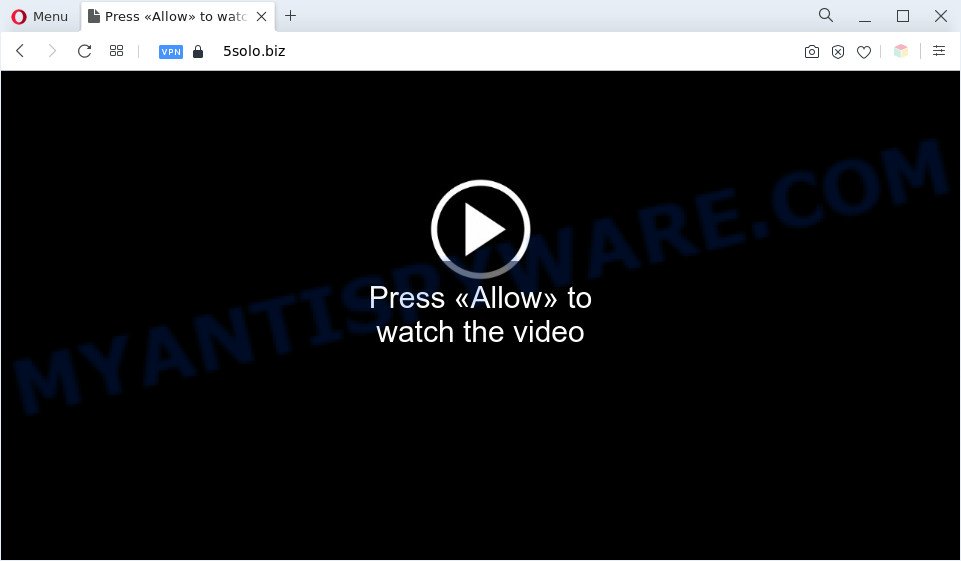
If you click on the ‘Allow’, then your browser will be configured to display annoying advertisements on your desktop, even when the internet browser is closed. The devs behind 5solo.biz use these push notifications to bypass pop up blocker and therefore display a huge number of unwanted ads. These advertisements are used to promote questionable browser plugins, giveaway scams, fake downloads, and adult web-pages.

The best way to remove 5solo.biz browser notification spam open the browser’s settings and complete the 5solo.biz removal instructions below. Once you remove notifications subscription, the 5solo.biz pop-ups ads will no longer appear on the desktop.
Threat Summary
| Name | 5solo.biz pop up |
| Type | push notifications ads, popups, pop-up virus, popup ads |
| Distribution | adwares, social engineering attack, dubious pop-up ads, potentially unwanted software |
| Symptoms |
|
| Removal | 5solo.biz removal guide |
Where the 5solo.biz pop-ups comes from
IT security experts have determined that users are redirected to 5solo.biz by adware software or from dubious ads. Most commonly, adware installs on the PC system in a bundle with free applications that you downloaded and installed from the Net. Once it gets inside your personal computer, it will configure itself to start automatically when the system launch. Adware can change computer settings, reroute your web browser to undesired web-sites, show undesired ads from various third-party ad networks and these annoying advertisements is difficult to close.
Most of unwanted ads and pop-ups come from browser toolbars and/or add-ons, BHOs (browser helper objects) and third-party applications. Most often, these items claim itself as applications which improve your experience on the Internet by providing a fast and interactive start page or a search engine that does not track you. Remember, how to avoid the unwanted programs. Be cautious, run only reputable programs which download from reputable sources. NEVER install any unknown and questionable apps.
The best option is to use the step-by-step tutorial posted below to clean your personal computer of adware software and thus remove 5solo.biz pop ups.
How to remove 5solo.biz ads from Chrome, Firefox, IE, Edge
In the steps below, we’ll try to cover the Internet Explorer, Firefox, MS Edge and Chrome and provide general help to delete 5solo.biz pop-ups. You may find some minor differences in your Microsoft Windows install. No matter, you should be okay if you follow the steps outlined below: remove all suspicious and unknown software, reset web-browsers settings, fix web-browsers shortcuts, delete malicious scheduled tasks, run free malware removal utilities. Some of the steps below will require you to shut down this web-page. So, please read the few simple steps carefully, after that bookmark it or open it on your smartphone for later reference.
To remove 5solo.biz pop ups, follow the steps below:
- Manual 5solo.biz pop ups removal
- Automatic Removal of 5solo.biz pop up ads
- How to stop 5solo.biz popups
- To sum up
Manual 5solo.biz pop ups removal
Looking for a way to remove 5solo.biz ads manually without installing any apps? Then this section of the article is just for you. Below are some simple steps you can take. Performing these steps requires basic knowledge of internet browser and MS Windows setup. If you are not sure that you can follow them, it is better to use free applications listed below that can allow you delete 5solo.biz pop up advertisements.
Uninstall adware through the MS Windows Control Panel
Some of potentially unwanted applications, adware and browser hijacker infections can be removed using the Add/Remove programs tool that is located in the MS Windows Control Panel. So, if you’re using any version of Microsoft Windows and you have noticed an unwanted program, then first try to get rid of it through Add/Remove programs.
Press Windows button ![]() , then click Search
, then click Search ![]() . Type “Control panel”and press Enter. If you using Windows XP or Windows 7, then press “Start” and select “Control Panel”. It will open the Windows Control Panel as displayed on the screen below.
. Type “Control panel”and press Enter. If you using Windows XP or Windows 7, then press “Start” and select “Control Panel”. It will open the Windows Control Panel as displayed on the screen below.

Further, click “Uninstall a program” ![]()
It will display a list of all applications installed on your system. Scroll through the all list, and remove any dubious and unknown apps.
Remove 5solo.biz notifications from internet browsers
if you became a victim of scammers and clicked on the “Allow” button, then your browser was configured to display intrusive advertisements. To remove the ads, you need to remove the notification permission that you gave the 5solo.biz website to send browser notification spam.
Google Chrome:
- In the top right corner of the browser window, expand the Chrome menu.
- Select ‘Settings’, scroll down to the bottom and click ‘Advanced’.
- When the drop-down menu appears, tap ‘Settings’. Scroll down to ‘Advanced’.
- Go to Notifications settings.
- Click ‘three dots’ button on the right hand side of 5solo.biz URL or other rogue notifications and click ‘Remove’.

Android:
- Open Chrome.
- In the top right corner of the screen, tap on Chrome’s main menu button, represented by three vertical dots.
- In the menu tap ‘Settings’, scroll down to ‘Advanced’.
- In the ‘Site Settings’, tap on ‘Notifications’, locate the 5solo.biz URL and tap on it.
- Tap the ‘Clean & Reset’ button and confirm.

Mozilla Firefox:
- In the top right hand corner, click the Firefox menu (three bars).
- Go to ‘Options’, and Select ‘Privacy & Security’ on the left side of the window.
- Scroll down to ‘Permissions’ and then to ‘Settings’ next to ‘Notifications’.
- In the opened window, find 5solo.biz URL, other questionable URLs, click the drop-down menu and select ‘Block’.
- Click ‘Save Changes’ button.

Edge:
- Click the More button (three dots) in the top right hand corner of the Edge.
- Click ‘Settings’. Click ‘Advanced’ on the left side of the window.
- In the ‘Website permissions’ section click ‘Manage permissions’.
- Click the switch below the 5solo.biz site so that it turns off.

Internet Explorer:
- In the top-right corner of the screen, click on the menu button (gear icon).
- In the drop-down menu select ‘Internet Options’.
- Click on the ‘Privacy’ tab and select ‘Settings’ in the pop-up blockers section.
- Select the 5solo.biz site and other dubious URLs under and delete them one by one by clicking the ‘Remove’ button.

Safari:
- On the top menu select ‘Safari’, then ‘Preferences’.
- Open ‘Websites’ tab, then in the left menu click on ‘Notifications’.
- Find the 5solo.biz domain and select it, click the ‘Deny’ button.
Delete 5solo.biz pop up advertisements from Internet Explorer
If you find that Internet Explorer web browser settings such as default search engine, homepage and newtab had been modified by adware which causes undesired 5solo.biz advertisements, then you may return your settings, via the reset browser procedure.
First, open the Microsoft Internet Explorer, press ![]() ) button. Next, click “Internet Options” as displayed in the figure below.
) button. Next, click “Internet Options” as displayed in the figure below.

In the “Internet Options” screen select the Advanced tab. Next, press Reset button. The IE will show the Reset Internet Explorer settings prompt. Select the “Delete personal settings” check box and press Reset button.

You will now need to reboot your machine for the changes to take effect. It will remove adware software that causes 5solo.biz popups, disable malicious and ad-supported browser’s extensions and restore the IE’s settings like default search provider, home page and new tab to default state.
Remove 5solo.biz popups from Chrome
The adware can alter your Chrome settings without your knowledge. You may see an unrequested website as your search engine or start page, additional extensions and toolbars. Reset Google Chrome web browser will help you to get rid of 5solo.biz pop-up advertisements and reset the unwanted changes caused by adware. Your saved bookmarks, form auto-fill information and passwords won’t be cleared or changed.
First open the Google Chrome. Next, click the button in the form of three horizontal dots (![]() ).
).
It will open the Chrome menu. Select More Tools, then press Extensions. Carefully browse through the list of installed extensions. If the list has the add-on signed with “Installed by enterprise policy” or “Installed by your administrator”, then complete the following guide: Remove Chrome extensions installed by enterprise policy.
Open the Chrome menu once again. Further, click the option named “Settings”.

The web-browser will open the settings screen. Another way to display the Chrome’s settings – type chrome://settings in the browser adress bar and press Enter
Scroll down to the bottom of the page and click the “Advanced” link. Now scroll down until the “Reset” section is visible, as displayed on the image below and click the “Reset settings to their original defaults” button.

The Chrome will show the confirmation dialog box as shown in the following example.

You need to confirm your action, press the “Reset” button. The internet browser will start the process of cleaning. After it’s complete, the web browser’s settings including new tab, home page and search provider by default back to the values which have been when the Chrome was first installed on your PC.
Delete 5solo.biz from Firefox by resetting browser settings
If the Mozilla Firefox web browser application is hijacked, then resetting its settings can help. The Reset feature is available on all modern version of Mozilla Firefox. A reset can fix many issues by restoring Mozilla Firefox settings such as search provider by default, newtab page and home page to their default values. However, your themes, bookmarks, history, passwords, and web form auto-fill information will not be deleted.
First, run the Mozilla Firefox. Next, click the button in the form of three horizontal stripes (![]() ). It will open the drop-down menu. Next, click the Help button (
). It will open the drop-down menu. Next, click the Help button (![]() ).
).

In the Help menu press the “Troubleshooting Information”. In the upper-right corner of the “Troubleshooting Information” page click on “Refresh Firefox” button as on the image below.

Confirm your action, click the “Refresh Firefox”.
Automatic Removal of 5solo.biz pop up ads
It’s very difficult for classic antivirus to detect adware and other kinds of PUPs. We advise you use a free anti-adware such as Zemana Free, MalwareBytes AntiMalware (MBAM) and Hitman Pro from our list below. These tools will help you scan and remove trojans, malware, spyware, keyloggers, bothersome and malicious adware software from an infected computer.
Get rid of 5solo.biz advertisements with Zemana Free
Zemana Free is extremely fast and ultra light weight malicious software removal tool. It will assist you remove 5solo.biz pop ups, adware software, PUPs and other malicious software. This program gives real-time protection that never slow down your computer. Zemana Anti-Malware is created for experienced and beginner computer users. The interface of this tool is very easy to use, simple and minimalist.
Zemana Free can be downloaded from the following link. Save it on your Windows desktop.
165094 downloads
Author: Zemana Ltd
Category: Security tools
Update: July 16, 2019
After downloading is complete, close all apps and windows on your PC. Double-click the install file called Zemana.AntiMalware.Setup. If the “User Account Control” dialog box pops up as displayed in the figure below, click the “Yes” button.

It will open the “Setup wizard” which will help you setup Zemana Anti Malware on your personal computer. Follow the prompts and don’t make any changes to default settings.

Once installation is done successfully, Zemana Anti Malware (ZAM) will automatically start and you can see its main screen as shown in the figure below.

Now press the “Scan” button to start scanning your computer for the adware software responsible for 5solo.biz advertisements. This task may take quite a while, so please be patient. While the utility is scanning, you may see how many objects and files has already scanned.

After that process is complete, Zemana Anti-Malware (ZAM) will display a list of all threats found by the scan. When you’re ready, click “Next” button. The Zemana AntiMalware will remove adware that cause pop ups and move the selected threats to the Quarantine. Once finished, you may be prompted to reboot the PC system.
Remove 5solo.biz ads from internet browsers with HitmanPro
HitmanPro is a free removal utility that can be downloaded and use to remove adware which cause popups, browser hijackers, malicious software, PUPs, toolbars and other threats from your computer. You can run this tool to scan for threats even if you have an antivirus or any other security program.

- Installing the HitmanPro is simple. First you will need to download Hitman Pro by clicking on the following link.
- Once the download is finished, double click the HitmanPro icon. Once this tool is started, click “Next” button . Hitman Pro tool will begin scanning the whole PC system to find out adware that causes undesired 5solo.biz advertisements. A system scan can take anywhere from 5 to 30 minutes, depending on your personal computer. When a malware, adware software or PUPs are found, the number of the security threats will change accordingly.
- When HitmanPro is complete scanning your PC system, HitmanPro will display a screen which contains a list of malware that has been detected. You may delete items (move to Quarantine) by simply click “Next” button. Now press the “Activate free license” button to begin the free 30 days trial to get rid of all malicious software found.
How to remove 5solo.biz with MalwareBytes Free
Manual 5solo.biz pop-up advertisements removal requires some computer skills. Some files and registry entries that created by the adware can be not fully removed. We suggest that use the MalwareBytes Free that are completely free your system of adware. Moreover, the free program will help you to get rid of malicious software, PUPs, hijackers and toolbars that your PC system can be infected too.

Please go to the following link to download MalwareBytes. Save it to your Desktop.
327319 downloads
Author: Malwarebytes
Category: Security tools
Update: April 15, 2020
After downloading is complete, run it and follow the prompts. Once installed, the MalwareBytes Anti Malware (MBAM) will try to update itself and when this task is finished, click the “Scan” button to perform a system scan for the adware that causes 5solo.biz popup advertisements in your web-browser. A system scan can take anywhere from 5 to 30 minutes, depending on your PC system. When a malware, adware or potentially unwanted programs are found, the count of the security threats will change accordingly. Wait until the the scanning is finished. Review the scan results and then click “Quarantine” button.
The MalwareBytes is a free application that you can use to delete all detected folders, files, services, registry entries and so on. To learn more about this malicious software removal tool, we suggest you to read and follow the steps or the video guide below.
How to stop 5solo.biz popups
By installing an ad blocker program such as AdGuard, you’re able to block 5solo.biz, autoplaying video ads and remove a ton of distracting and intrusive ads on web sites.
AdGuard can be downloaded from the following link. Save it directly to your Microsoft Windows Desktop.
26913 downloads
Version: 6.4
Author: © Adguard
Category: Security tools
Update: November 15, 2018
After downloading it, start the downloaded file. You will see the “Setup Wizard” screen as on the image below.

Follow the prompts. Once the install is complete, you will see a window as shown below.

You can click “Skip” to close the installation program and use the default settings, or click “Get Started” button to see an quick tutorial that will help you get to know AdGuard better.
In most cases, the default settings are enough and you do not need to change anything. Each time, when you start your computer, AdGuard will launch automatically and stop unwanted ads, block 5solo.biz, as well as other malicious or misleading web pages. For an overview of all the features of the program, or to change its settings you can simply double-click on the AdGuard icon, that can be found on your desktop.
To sum up
Now your personal computer should be free of the adware responsible for 5solo.biz ads. We suggest that you keep AdGuard (to help you block unwanted ads and intrusive malicious websites) and Zemana AntiMalware (ZAM) (to periodically scan your PC for new malware, hijacker infections and adware). Make sure that you have all the Critical Updates recommended for MS Windows operating system. Without regular updates you WILL NOT be protected when new hijacker infections, malicious software and adware software are released.
If you are still having problems while trying to delete 5solo.biz pop ups from your web-browser, then ask for help here.



















