Advertoonsaz.club pop ups are a social engineering attack which lures you and other unsuspecting users into signing up for its spam notifications to deliver unwanted ads to the desktop. It displays the ‘Show notifications’ popup that attempts to get the user to click the ‘Allow’ to subscribe to its notifications.
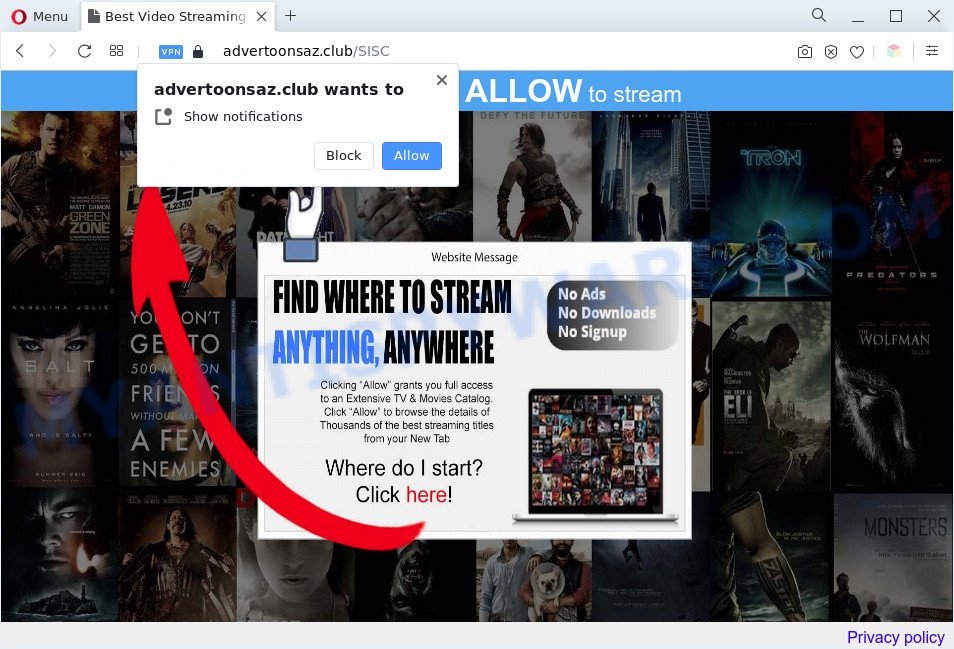
Once you click the ‘Allow’ button, then you will start seeing unwanted adverts in form of pop ups on the desktop. Push notifications are originally designed to alert the user of newly published blog posts. Cybercriminals abuse ‘browser notification feature’ to avoid anti-virus and adblocker programs by showing annoying ads. These ads are displayed in the lower right corner of the screen urges users to play online games, visit dubious webpages, install web-browser extensions & so on.

If you’re getting spam notifications, you can remove Advertoonsaz.club subscription by going into your browser’s settings and following the Advertoonsaz.club removal guide below. Once you remove Advertoonsaz.club subscription, the browser notification spam will no longer appear on your screen.
Threat Summary
| Name | Advertoonsaz.club pop-up |
| Type | spam notifications ads, pop-ups, popup virus, pop up ads |
| Distribution | social engineering attack, PUPs, adware softwares, misleading popup ads |
| Symptoms |
|
| Removal | Advertoonsaz.club removal guide |
How did you get infected with Advertoonsaz.club popups
These Advertoonsaz.club popups are caused by dubious ads on the web-sites you visit or adware software. Adware is a type of malicious applications. It does not delete files or infect them, but can display undesired ads, modify PC settings, download and install harmful browser extensions. All the time, while adware software is running, your web browser will be fill with undesired ads. Most likely, adware has been installed on your system without your’s knowledge and you don’t even know how and where adware has got into your computer
Adware software may be spread with the help of trojan horses and other forms of malicious software, but most often, adware gets on your machine as a part of some free applications. Many makers of free software include additional applications in their setup package. Sometimes it is possible to avoid the setup of any adware software: carefully read the Terms of Use and the Software license, choose only Manual, Custom or Advanced install mode, reject all checkboxes before clicking Install or Next button while installing new free software.
Thus, the adware does not really have beneficial features. So, we suggest you get rid of adware that causes undesired Advertoonsaz.club popups as quickly as possible. This will also prevent the adware software from tracking your online activities. A full Advertoonsaz.club pop-up advertisements removal can be easily carried out using manual or automatic solution listed below.
How to remove Advertoonsaz.club pop-up ads from Chrome, Firefox, IE, Edge
There are several steps to deleting the adware that causes Advertoonsaz.club popup ads, because it installs itself so deeply into Windows. You need to remove all suspicious and unknown apps, then get rid of malicious extensions from the Google Chrome, Microsoft Edge, Microsoft Internet Explorer and Firefox and other internet browsers you have installed. Finally, you need to reset your browser settings to get rid of any changes the adware software has made, and then scan your machine with Zemana Free, MalwareBytes Free or HitmanPro to ensure the adware is fully removed. It will take a while.
To remove Advertoonsaz.club pop ups, perform the following steps:
- How to remove Advertoonsaz.club advertisements without any software
- Automatic Removal of Advertoonsaz.club popups
- How to stop Advertoonsaz.club popups
- Finish words
How to remove Advertoonsaz.club advertisements without any software
Looking for a method to remove Advertoonsaz.club pop up ads manually without installing any software? Then this section of the post is just for you. Below are some simple steps you can take. Performing these steps requires basic knowledge of internet browser and Microsoft Windows setup. If you are not sure that you can follow them, it is better to use free applications listed below that can allow you delete Advertoonsaz.club advertisements.
Delete newly installed adware
First, you should try to identify and remove the program that causes the appearance of unwanted advertisements or web browser redirect, using the ‘Uninstall a program’ which is located in the ‘Control panel’.
|
|
|
|
Remove Advertoonsaz.club notifications from web browsers
If you’ve clicked the “Allow” button in the Advertoonsaz.club pop-up and gave a notification permission, you should delete this notification permission first from your internet browser settings. To remove the Advertoonsaz.club permission to send spam notifications to your system, perform the following steps. These steps are for Microsoft Windows, Apple Mac and Android.
|
|
|
|
|
|
Remove Advertoonsaz.club pop ups from Google Chrome
Reset Google Chrome will help you to get rid of Advertoonsaz.club advertisements from your internet browser as well as to recover browser settings infected by adware. All undesired, malicious and adware extensions will also be uninstalled from the internet browser. When using the reset feature, your personal information like passwords, bookmarks, browsing history and web form auto-fill data will be saved.

- First, launch the Chrome and click the Menu icon (icon in the form of three dots).
- It will open the Chrome main menu. Select More Tools, then press Extensions.
- You will see the list of installed plugins. If the list has the addon labeled with “Installed by enterprise policy” or “Installed by your administrator”, then complete the following guidance: Remove Chrome extensions installed by enterprise policy.
- Now open the Google Chrome menu once again, click the “Settings” menu.
- Next, click “Advanced” link, which located at the bottom of the Settings page.
- On the bottom of the “Advanced settings” page, click the “Reset settings to their original defaults” button.
- The Google Chrome will show the reset settings prompt as on the image above.
- Confirm the browser’s reset by clicking on the “Reset” button.
- To learn more, read the blog post How to reset Chrome settings to default.
Remove Advertoonsaz.club ads from Mozilla Firefox
If Firefox settings are hijacked by the adware, your web-browser displays unwanted pop-up advertisements, then ‘Reset Firefox’ could solve these problems. When using the reset feature, your personal information such as passwords, bookmarks, browsing history and web form auto-fill data will be saved.
First, start the Firefox. Next, click the button in the form of three horizontal stripes (![]() ). It will open the drop-down menu. Next, press the Help button (
). It will open the drop-down menu. Next, press the Help button (![]() ).
).

In the Help menu click the “Troubleshooting Information”. In the upper-right corner of the “Troubleshooting Information” page click on “Refresh Firefox” button like the one below.

Confirm your action, click the “Refresh Firefox”.
Delete Advertoonsaz.club popup ads from Microsoft Internet Explorer
In order to recover all browser search provider, home page and newtab you need to reset the Internet Explorer to the state, that was when the Microsoft Windows was installed on your computer.
First, run the IE, then click ‘gear’ icon ![]() . It will open the Tools drop-down menu on the right part of the web-browser, then press the “Internet Options” as shown on the image below.
. It will open the Tools drop-down menu on the right part of the web-browser, then press the “Internet Options” as shown on the image below.

In the “Internet Options” screen, select the “Advanced” tab, then click the “Reset” button. The IE will display the “Reset Internet Explorer settings” dialog box. Further, press the “Delete personal settings” check box to select it. Next, click the “Reset” button like the one below.

When the process is complete, press “Close” button. Close the IE and restart your machine for the changes to take effect. This step will help you to restore your browser’s new tab page, start page and default search engine to default state.
Automatic Removal of Advertoonsaz.club popups
Best Advertoonsaz.club ads removal tool should search for and remove adware software, malicious software, PUPs, toolbars, keyloggers, browser hijackers, worms, Trojans, and pop up generators. The key is locating one with a good reputation and these features. Most quality programs listed below offer a free scan and malicious software removal so you can scan for and uninstall unwanted software without having to pay.
How to get rid of Advertoonsaz.club popups with Zemana Anti Malware
Zemana is a program which is used for malware, adware, hijacker infections and potentially unwanted apps removal. The application is one of the most efficient anti-malware utilities. It helps in malicious software removal and and defends all other types of security threats. One of the biggest advantages of using Zemana is that is easy to use and is free. Also, it constantly keeps updating its virus/malware signatures DB. Let’s see how to install and scan your PC system with Zemana AntiMalware in order to get rid of Advertoonsaz.club pop-ups from your computer.
Now you can setup and run Zemana Anti-Malware to get rid of Advertoonsaz.club popups from your web browser by following the steps below:
Visit the following page to download Zemana setup package named Zemana.AntiMalware.Setup on your system. Save it on your Microsoft Windows desktop or in any other place.
165044 downloads
Author: Zemana Ltd
Category: Security tools
Update: July 16, 2019
Launch the installer after it has been downloaded successfully and then follow the prompts to setup this utility on your machine.

During installation you can change some settings, but we advise you do not make any changes to default settings.
When installation is finished, this malicious software removal utility will automatically start and update itself. You will see its main window as displayed on the image below.

Now press the “Scan” button to locate adware that cause intrusive Advertoonsaz.club pop up ads. Depending on your PC, the scan can take anywhere from a few minutes to close to an hour.

When the scan get completed, you may check all threats found on your PC system. Next, you need to click “Next” button.

The Zemana will get rid of adware software that causes Advertoonsaz.club advertisements in your internet browser and move the selected items to the Quarantine. When finished, you may be prompted to restart your computer to make the change take effect.
Get rid of Advertoonsaz.club popups and harmful extensions with Hitman Pro
Hitman Pro is a malware removal tool that is developed to look for and remove browser hijackers, PUPs, adware and dubious processes from the infected PC. It’s a portable program which can be run instantly from USB flash drive. Hitman Pro have an advanced device monitoring tool that uses a white-list database to isolate suspicious tasks and applications.
Download HitmanPro on your machine from the link below.
After the downloading process is complete, open the folder in which you saved it. You will see an icon like below.

Double click the Hitman Pro desktop icon. After the utility is started, you will see a screen like the one below.

Further, press “Next” button to perform a system scan with this tool for the adware software that causes multiple intrusive popups. This process can take some time, so please be patient. When finished, the results are displayed in the scan report like below.

Review the report and then click “Next” button. It will display a prompt, press the “Activate free license” button.
How to get rid of Advertoonsaz.club with MalwareBytes AntiMalware
If you’re having issues with Advertoonsaz.club pop up advertisements removal, then check out MalwareBytes. This is a tool that can help clean up your system and improve your speeds for free. Find out more below.

MalwareBytes Anti-Malware can be downloaded from the following link. Save it to your Desktop so that you can access the file easily.
327273 downloads
Author: Malwarebytes
Category: Security tools
Update: April 15, 2020
After the downloading process is finished, run it and follow the prompts. Once installed, the MalwareBytes Free will try to update itself and when this procedure is finished, press the “Scan” button to locate adware software that causes Advertoonsaz.club pop-up advertisements. This procedure can take quite a while, so please be patient. While the MalwareBytes Free tool is scanning, you can see how many objects it has identified as being affected by malicious software. Review the report and then click “Quarantine” button.
The MalwareBytes Anti-Malware is a free program that you can use to delete all detected folders, files, services, registry entries and so on. To learn more about this malicious software removal tool, we advise you to read and follow the guidance or the video guide below.
How to stop Advertoonsaz.club popups
If you surf the Internet, you cannot avoid malvertising. But you can protect your web browser against it. Download and use an adblocker program. AdGuard is an ad blocking that can filter out lots of of the malvertising, blocking dynamic scripts from loading harmful content.
Visit the following page to download the latest version of AdGuard for Microsoft Windows. Save it on your Desktop.
26902 downloads
Version: 6.4
Author: © Adguard
Category: Security tools
Update: November 15, 2018
When the downloading process is done, double-click the downloaded file to run it. The “Setup Wizard” window will show up on the computer screen as shown on the screen below.

Follow the prompts. AdGuard will then be installed and an icon will be placed on your desktop. A window will show up asking you to confirm that you want to see a quick guide like the one below.

Click “Skip” button to close the window and use the default settings, or click “Get Started” to see an quick instructions that will assist you get to know AdGuard better.
Each time, when you start your machine, AdGuard will run automatically and stop undesired ads, block Advertoonsaz.club, as well as other harmful or misleading web sites. For an overview of all the features of the application, or to change its settings you can simply double-click on the AdGuard icon, that is located on your desktop.
Finish words
Now your PC should be clean of the adware that causes Advertoonsaz.club pop up advertisements. We suggest that you keep AdGuard (to help you block unwanted pop up advertisements and annoying harmful web sites) and Zemana (to periodically scan your computer for new adwares and other malware). Probably you are running an older version of Java or Adobe Flash Player. This can be a security risk, so download and install the latest version right now.
If you are still having problems while trying to delete Advertoonsaz.club popup advertisements from the Chrome, Edge, Firefox and IE, then ask for help here here.




















