My Horoscope Tab is a potentially unwanted program (PUP) belonging to the category of Browser hijackers that makes changes to browser settings. Typically, browser hijackers and potentially unwanted programs promote specially created web sites by setting their address as the start page or search provider of the affected internet browser. In this case, My Horoscope Tab changes the browser settings to the hmyhoroscopetab[.]com domain.
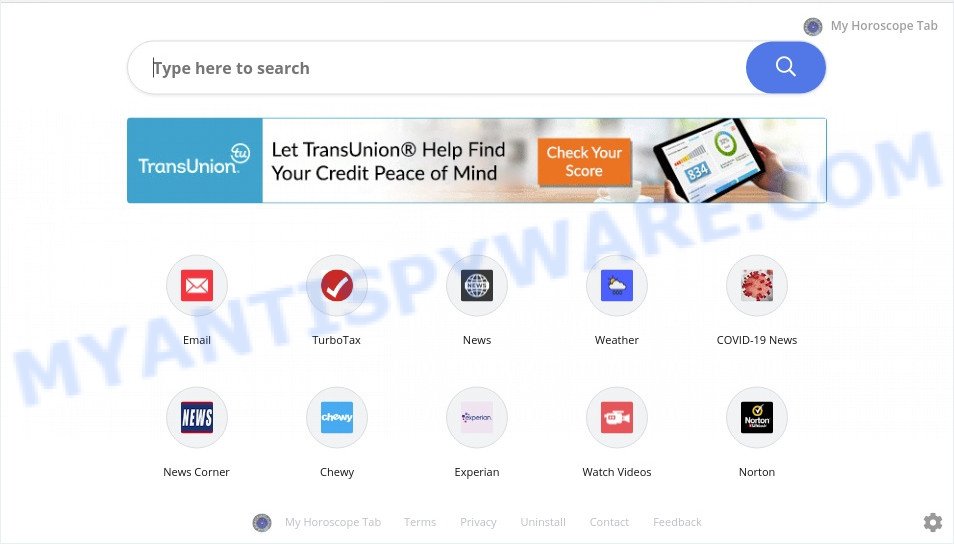
My Horoscope Tab is a PUP (browser hijacker)
That is, in other words, browser hijacker were created for the sole purpose of forcing the user to visit a special address like hmyhoroscopetab[.]com when the user opens the home page or uses the search provider. Therefore, the only way to get rid of a browser redirect to this unwanted website is to completely delete the My Horoscope Tab browser hijacker associated with it. The reason for this is that potentially unwanted programs and browser hijackers often block the ability to change browser settings, thus preventing the user from restoring the homepage and search provider. For example, in this case, to get rid of hmyhoroscopetab[.]com from the address of the start page and search provider, the user needs to uninstall My Horoscope Tab.
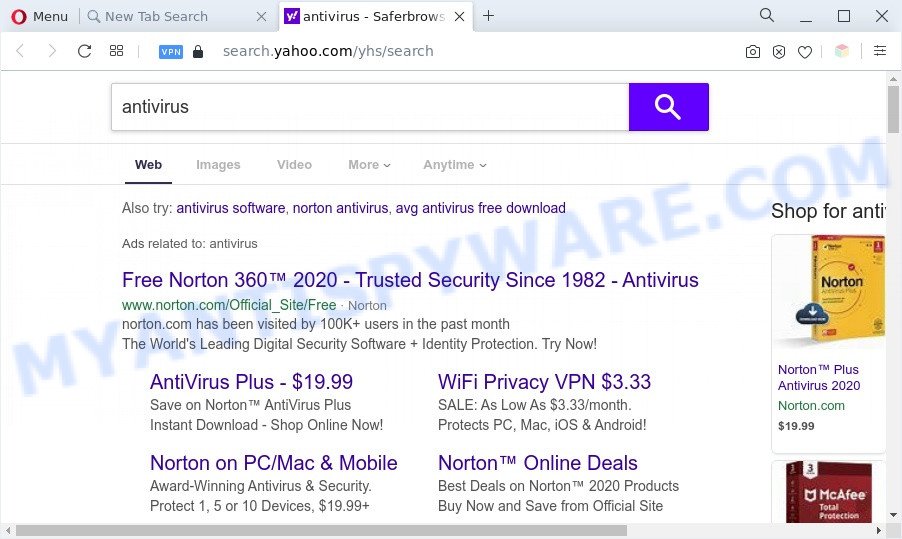
Unwanted My Horoscope Tab ads
My Horoscope Tab can not only alter your homepage or search provider, but redirect your web browser to other unwanted web pages. What is more, it can analyze your surfing, and gain access to your personal data and, subsequently, can transfer it third party companies. Thus, there are more than enough reasons to remove My Horoscope Tab from your internet browser.
Threat Summary
| Name | My Horoscope Tab |
| Type | browser hijacker, redirect virus, PUP, home page hijacker, search provider hijacker |
| Affected Browser Settings | start page, newtab URL, search provider |
| Symptoms |
|
| Removal | My Horoscope Tab removal guide |
How can My Horoscope Tab get on your personal computer
Many browser hijackers such as My Horoscope Tab are included in the free programs setup file. In many cases, a user have a chance to disable all included “offers”, but some installers are created to confuse the average users, in order to trick them into installing an adware or PUPs. Anyway, easier to prevent the hijacker rather than clean up your system after one. So, keep the web browser updated (turn on automatic updates), run a good antivirus software, double check a freeware before you open it (do a google search, scan a downloaded file with VirusTotal), avoid harmful and unknown webpages.
Therefore, the browser hijacker is quite dangerous. So, we suggest you remove it from your machine sooner. Follow the tutorial presented below to remove My Horoscope Tab browser hijacker from the Edge, Chrome, Microsoft Internet Explorer and Firefox.
How to remove My Horoscope Tab hijacker
In order to remove My Horoscope Tab, start by closing any programs and pop-ups that are open. If a popup won’t close, then close your internet browser (MS Edge, Chrome, Microsoft Internet Explorer and Firefox). If a application won’t close then please reboot your machine. Next, follow the steps below.
To remove My Horoscope Tab, follow the steps below:
- How to manually remove My Horoscope Tab
- Automatic Removal of My Horoscope Tab
- Use AdBlocker to stop My Horoscope Tab redirect and stay safe online
- To sum up
How to manually remove My Horoscope Tab
The few simple steps will help you delete My Horoscope Tab browser hijacker. These removal steps work for the Microsoft Edge, IE, Firefox and Google Chrome, as well as every version of computer operating system.
Uninstall My Horoscope Tab related apps through the Control Panel of your PC
First method for manual browser hijacker infection removal is to go into the MS Windows “Control Panel”, then “Uninstall a program” console. Take a look at the list of software on your computer and see if there are any dubious and unknown software. If you see any, you need to remove them. Of course, before doing so, you can do an Internet search to find details on the program. If it is a potentially unwanted program, adware or malicious software, you will likely find information that says so.
Windows 8, 8.1, 10
First, click Windows button

After the ‘Control Panel’ opens, click the ‘Uninstall a program’ link under Programs category like below.

You will see the ‘Uninstall a program’ panel as shown on the image below.

Very carefully look around the entire list of applications installed on your computer. Most likely, one of them is the My Horoscope Tab hijacker. If you’ve many programs installed, you can help simplify the search of harmful programs by sort the list by date of installation. Once you have found a questionable, unwanted or unused program, right click to it, after that click ‘Uninstall’.
Windows XP, Vista, 7
First, click ‘Start’ button and select ‘Control Panel’ at right panel like below.

Once the Windows ‘Control Panel’ opens, you need to click ‘Uninstall a program’ under ‘Programs’ as shown on the image below.

You will see a list of applications installed on your personal computer. We recommend to sort the list by date of installation to quickly find the software that were installed last. Most likely, it’s the My Horoscope Tab browser hijacker. If you are in doubt, you can always check the program by doing a search for her name in Google, Yahoo or Bing. Once the application which you need to uninstall is found, simply click on its name, and then press ‘Uninstall’ as shown below.

Remove My Horoscope Tab hijacker from browsers
If you are still seeing My Horoscope Tab browser hijacker that won’t go away, you might have malicious addons installed on your web browser. Check your internet browser for unwanted add-ons using the steps below.
You can also try to delete My Horoscope Tab hijacker infection by reset Chrome settings. |
If you are still experiencing issues with My Horoscope Tab browser hijacker removal, you need to reset Mozilla Firefox browser. |
Another way to remove My Horoscope Tab browser hijacker from Internet Explorer is reset Internet Explorer settings. |
|
Automatic Removal of My Horoscope Tab
There are not many good free anti malware applications with high detection ratio. The effectiveness of malicious software removal tools depends on various factors, mostly on how often their virus/malware signatures DB are updated in order to effectively detect modern malware, adware, hijackers and other potentially unwanted software. We suggest to use several programs, not just one. These applications that listed below will help you get rid of all components of the browser hijacker from your disk and Windows registry and thereby get rid of My Horoscope Tab browser hijacker.
Remove My Horoscope Tab browser hijacker with Zemana Anti Malware (ZAM)
Zemana Free is an amazing utility to remove My Horoscope Tab hijacker from your web-browser. It also removes malicious software and adware software from your personal computer. It improves your system’s performance by uninstalling PUPs.
Zemana can be downloaded from the following link. Save it to your Desktop.
165094 downloads
Author: Zemana Ltd
Category: Security tools
Update: July 16, 2019
Once downloading is complete, close all apps and windows on your system. Double-click the setup file named Zemana.AntiMalware.Setup. If the “User Account Control” prompt pops up as shown in the following example, click the “Yes” button.

It will open the “Setup wizard” that will help you set up Zemana Anti-Malware on your PC system. Follow the prompts and don’t make any changes to default settings.

Once installation is finished successfully, Zemana Free will automatically start and you can see its main screen as shown in the following example.

Now click the “Scan” button to perform a system scan for the My Horoscope Tab browser hijacker. Depending on your machine, the scan can take anywhere from a few minutes to close to an hour. While the Zemana Anti-Malware tool is scanning, you can see how many objects it has identified as being infected by malware.

Once the checking is finished, the results are displayed in the scan report. Make sure all threats have ‘checkmark’ and click “Next” button. The Zemana Anti Malware (ZAM) will remove My Horoscope Tab hijacker and move the selected items to the program’s quarantine. After disinfection is complete, you may be prompted to reboot the PC system.
Remove My Horoscope Tab browser hijacker and malicious extensions with Hitman Pro
HitmanPro frees your PC system from adware, PUPs, unwanted toolbars, browser extensions and other unwanted software such as My Horoscope Tab hijacker. The free removal utility will help you enjoy your computer to its fullest. HitmanPro uses advanced behavioral detection technologies to locate if there are undesired apps in your PC system. You can review the scan results, and select the items you want to uninstall.

- Please go to the link below to download the latest version of HitmanPro for MS Windows. Save it to your Desktop.
- After downloading is complete, run the Hitman Pro, double-click the HitmanPro.exe file.
- If the “User Account Control” prompts, click Yes to continue.
- In the HitmanPro window, press the “Next” . Hitman Pro utility will start scanning the whole PC to find out My Horoscope Tab hijacker. This task can take quite a while, so please be patient.
- When the checking is finished, Hitman Pro will open a screen which contains a list of malicious software that has been found. When you are ready, press “Next”. Now, press the “Activate free license” button to begin the free 30 days trial to remove all malicious software found.
Remove My Horoscope Tab hijacker with MalwareBytes Anti-Malware
Remove My Horoscope Tab browser hijacker manually is difficult and often the hijacker is not completely removed. Therefore, we recommend you to run the MalwareBytes AntiMalware which are completely clean your PC system. Moreover, this free program will help you to delete malicious software, potentially unwanted applications, toolbars and adware software that your PC can be infected too.
Visit the following page to download MalwareBytes AntiMalware. Save it on your MS Windows desktop.
327319 downloads
Author: Malwarebytes
Category: Security tools
Update: April 15, 2020
Once the download is finished, close all software and windows on your machine. Open a directory in which you saved it. Double-click on the icon that’s named MBSetup as on the image below.
![]()
When the setup starts, you’ll see the Setup wizard which will help you set up Malwarebytes on your machine.

Once setup is done, you’ll see window as shown on the image below.

Now press the “Scan” button . MalwareBytes Anti-Malware program will scan through the whole machine for the My Horoscope Tab browser hijacker. This task can take quite a while, so please be patient. While the MalwareBytes AntiMalware tool is scanning, you can see number of objects it has identified as being affected by malicious software.

When MalwareBytes Anti-Malware (MBAM) is done scanning your personal computer, MalwareBytes will open a scan report. Next, you need to press “Quarantine” button.

The Malwarebytes will now get rid of My Horoscope Tab browser hijacker and move the selected items to the program’s quarantine. After that process is finished, you may be prompted to restart your system.

The following video explains steps on how to delete browser hijacker, adware and other malware with MalwareBytes Free.
Use AdBlocker to stop My Horoscope Tab redirect and stay safe online
We suggest to install an ad-blocker program that can stop My Horoscope Tab and other annoying web sites. The ad-blocker utility like AdGuard is a application which basically removes advertising from the Internet and stops access to malicious web sites. Moreover, security experts says that using ad-blocking applications is necessary to stay safe when surfing the Internet.
- AdGuard can be downloaded from the following link. Save it on your Windows desktop or in any other place.
Adguard download
26913 downloads
Version: 6.4
Author: © Adguard
Category: Security tools
Update: November 15, 2018
- When the downloading process is complete, run the downloaded file. You will see the “Setup Wizard” program window. Follow the prompts.
- When the installation is done, press “Skip” to close the installation application and use the default settings, or click “Get Started” to see an quick tutorial that will help you get to know AdGuard better.
- In most cases, the default settings are enough and you do not need to change anything. Each time, when you start your system, AdGuard will launch automatically and stop undesired advertisements, block My Horoscope Tab, as well as other malicious or misleading webpages. For an overview of all the features of the program, or to change its settings you can simply double-click on the icon named AdGuard, that is located on your desktop.
To sum up
Once you have done the few simple steps shown above, your computer should be clean from this hijacker and other malware. The Chrome, Microsoft Internet Explorer, MS Edge and Firefox will no longer display the My Horoscope Tab web-site on startup. Unfortunately, if the steps does not help you, then you have caught a new hijacker infection, and then the best way – ask for help.
Please create a new question by using the “Ask Question” button in the Questions and Answers. Try to give us some details about your problems, so we can try to help you more accurately. Wait for one of our trained “Security Team” or Site Administrator to provide you with knowledgeable assistance tailored to your problem with the My Horoscope Tab browser hijacker.



















