If you find yourself facing an unwanted website called Search.hmanualsfinder.co on your screen, then most likely that an adware (also known as ‘adware software’) is installed on your computer.
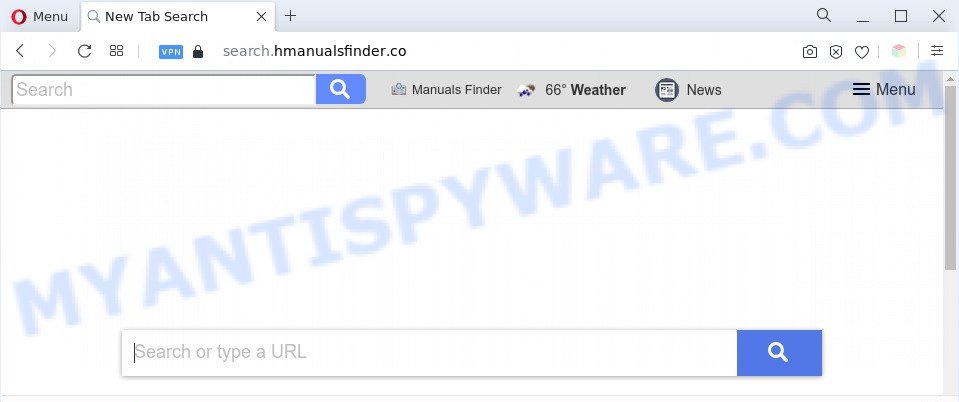
The Search.hmanualsfinder.co redirect is a sign of adware infection
How does adware work? Adware is ‘advertising supported’ software that tries to generate profit by redirecting you to unwanted web sites or online ads. It has different ways of earning revenue including displaying up advertising on the web browser forcefully. Most of adware software gets installed when you’re downloading free software or browser extensions.

Unwanted search ads
Does adware software steal your privacy data? Adware can analyze the location and which Internet web-sites you visit, and then present advertisements to the types of content, goods or services featured there. Adware authors can gather and sell your surfing information and behavior to third parties.
Threat Summary
| Name | Search.hmanualsfinder.co |
| Type | adware software, PUP (potentially unwanted program), popup virus, pop ups, pop-up ads |
| Symptoms |
|
| Removal | Search.hmanualsfinder.co removal guide |
How does Adware get on your PC
The majority of adware software come bundled with freeware or even paid apps which Net users can easily download online. The installers of such programs, most commonly, clearly show that they will install additional programs. The option is given to users to block the setup of any optional programs. So, in order to avoid the installation of any adware software: read all disclaimers and install screens very carefully, select only Custom or Advanced setup type and disable all bundled software in which you are unsure.
You should delete adware software without a wait. Here, in this post below, you can found the helpful guide on How to get rid of adware and Search.hmanualsfinder.co redirect from your system for free.
How to remove Search.hmanualsfinder.co redirect from Chrome, Firefox, IE, Edge
In the step-by-step instructions below we will have a look at the adware and how to remove Search.hmanualsfinder.co from Google Chrome, Mozilla Firefox, MS Edge and Internet Explorer web browsers for Microsoft Windows OS, natively or by using a few free removal utilities. Read this manual carefully, bookmark it or open this page on your smartphone, because you may need to exit your internet browser or reboot your computer.
To remove Search.hmanualsfinder.co, complete the steps below:
- How to get rid of Search.hmanualsfinder.co redirect without any software
- Automatic Removal of Search.hmanualsfinder.co redirect
- How to block Search.hmanualsfinder.co
- Finish words
How to get rid of Search.hmanualsfinder.co redirect without any software
First try to remove Search.hmanualsfinder.co redirect manually; to do this, follow the steps below. Of course, manual removal of adware requires more time and may not be suitable for those who are poorly versed in computer settings. In this case, we recommend that you scroll down to the section that describes how to remove Search.hmanualsfinder.co redirect using free utilities.
Uninstall newly added PUPs
First of all, check the list of installed programs on your system and uninstall all unknown and newly installed software. If you see an unknown application with incorrect spelling or varying capital letters, it have most likely been installed by malicious software and you should clean it off first with malware removal utility such as Zemana.
Windows 8, 8.1, 10
First, click Windows button

When the ‘Control Panel’ opens, click the ‘Uninstall a program’ link under Programs category as displayed in the figure below.

You will see the ‘Uninstall a program’ panel as shown in the following example.

Very carefully look around the entire list of applications installed on your system. Most likely, one of them is the adware that reroutes your internet browser to the undesired Search.hmanualsfinder.co web site. If you have many apps installed, you can help simplify the search of malicious programs by sort the list by date of installation. Once you’ve found a dubious, unwanted or unused application, right click to it, after that press ‘Uninstall’.
Windows XP, Vista, 7
First, press ‘Start’ button and select ‘Control Panel’ at right panel as shown in the figure below.

After the Windows ‘Control Panel’ opens, you need to click ‘Uninstall a program’ under ‘Programs’ like below.

You will see a list of software installed on your PC system. We recommend to sort the list by date of installation to quickly find the applications that were installed last. Most likely, it’s the adware which redirects your web-browser to the unwanted Search.hmanualsfinder.co web-page. If you’re in doubt, you can always check the program by doing a search for her name in Google, Yahoo or Bing. Once the program which you need to delete is found, simply click on its name, and then press ‘Uninstall’ as shown on the image below.

Delete Search.hmanualsfinder.co redirect from Firefox
If your Firefox browser is rerouted to Search.hmanualsfinder.co without your permission or an unknown search provider displays results for your search, then it may be time to perform the web browser reset. When using the reset feature, your personal information like passwords, bookmarks, browsing history and web form auto-fill data will be saved.
Start the Firefox and press the menu button (it looks like three stacked lines) at the top right of the browser screen. Next, click the question-mark icon at the bottom of the drop-down menu. It will display the slide-out menu.

Select the “Troubleshooting information”. If you are unable to access the Help menu, then type “about:support” in your address bar and press Enter. It bring up the “Troubleshooting Information” page as displayed in the following example.

Click the “Refresh Firefox” button at the top right of the Troubleshooting Information page. Select “Refresh Firefox” in the confirmation prompt. The Firefox will begin a task to fix your problems that caused by the Search.hmanualsfinder.co adware software. When, it is complete, press the “Finish” button.
Get rid of Search.hmanualsfinder.co redirect from Internet Explorer
In order to recover all web browser search provider, new tab page and home page you need to reset the Internet Explorer to the state, that was when the MS Windows was installed on your machine.
First, start the Microsoft Internet Explorer, press ![]() ) button. Next, click “Internet Options” as shown below.
) button. Next, click “Internet Options” as shown below.

In the “Internet Options” screen select the Advanced tab. Next, press Reset button. The Internet Explorer will open the Reset Internet Explorer settings prompt. Select the “Delete personal settings” check box and click Reset button.

You will now need to restart your machine for the changes to take effect. It will remove adware which reroutes your web browser to the annoying Search.hmanualsfinder.co web-site, disable malicious and ad-supported internet browser’s extensions and restore the IE’s settings such as search provider by default, new tab page and home page to default state.
Remove Search.hmanualsfinder.co redirect from Chrome
Reset Google Chrome settings will remove Search.hmanualsfinder.co redirect from browser and disable malicious plugins. It will also clear cached and temporary data (cookies, site data and content). However, your saved bookmarks and passwords will not be lost. This will not affect your history, passwords, bookmarks, and other saved data.

- First, start the Chrome and click the Menu icon (icon in the form of three dots).
- It will open the Chrome main menu. Choose More Tools, then click Extensions.
- You’ll see the list of installed extensions. If the list has the addon labeled with “Installed by enterprise policy” or “Installed by your administrator”, then complete the following guide: Remove Chrome extensions installed by enterprise policy.
- Now open the Google Chrome menu once again, click the “Settings” menu.
- Next, click “Advanced” link, which located at the bottom of the Settings page.
- On the bottom of the “Advanced settings” page, press the “Reset settings to their original defaults” button.
- The Google Chrome will display the reset settings dialog box as on the image above.
- Confirm the web browser’s reset by clicking on the “Reset” button.
- To learn more, read the article How to reset Chrome settings to default.
Automatic Removal of Search.hmanualsfinder.co redirect
We’ve compiled some of the best adware removing utilities that can be used to look for and get rid of Search.hmanualsfinder.co redirect , unwanted internet browser plugins and PUPs.
Use Zemana to remove Search.hmanualsfinder.co redirect
Zemana Free is a free tool that performs a scan of your PC and displays if there are existing adware, browser hijackers, viruses, worms, spyware, trojans and other malicious software residing on your machine. If malware is found, Zemana can automatically remove it. Zemana Anti Malware does not conflict with other antimalware and antivirus programs installed on your PC system.
Now you can setup and use Zemana to delete Search.hmanualsfinder.co redirect from your web-browser by following the steps below:
Please go to the following link to download Zemana AntiMalware installer called Zemana.AntiMalware.Setup on your PC. Save it to your Desktop.
165044 downloads
Author: Zemana Ltd
Category: Security tools
Update: July 16, 2019
Run the installation package after it has been downloaded successfully and then follow the prompts to install this utility on your PC system.

During install you can change certain settings, but we advise you don’t make any changes to default settings.
When installation is complete, this malware removal tool will automatically run and update itself. You will see its main window like below.

Now press the “Scan” button . Zemana application will scan through the whole system for the adware that causes Search.hmanualsfinder.co redirect in your browser. This task may take some time, so please be patient.

After that process is done, the results are displayed in the scan report. Review the report and then click “Next” button.

The Zemana Free will delete adware software related to Search.hmanualsfinder.co redirect and move the selected items to the program’s quarantine. Once that process is finished, you can be prompted to restart your personal computer to make the change take effect.
Use Hitman Pro to get rid of Search.hmanualsfinder.co redirect
In order to make sure that no more malicious folders and files related to adware software are inside your personal computer, you must use another effective malicious software scanner. We recommend to run HitmanPro. No installation is necessary with this utility.

- Click the following link to download the latest version of HitmanPro for Microsoft Windows. Save it on your Windows desktop.
- When the download is finished, start the Hitman Pro, double-click the HitmanPro.exe file.
- If the “User Account Control” prompts, press Yes to continue.
- In the HitmanPro window, press the “Next” to perform a system scan for the adware related to Search.hmanualsfinder.co redirect. This process can take quite a while, so please be patient. During the scan HitmanPro will detect threats present on your personal computer.
- Once the system scan is done, HitmanPro will show a screen which contains a list of malicious software that has been found. Review the scan results and then click “Next”. Now, click the “Activate free license” button to start the free 30 days trial to remove all malicious software found.
Remove Search.hmanualsfinder.co redirect with MalwareBytes AntiMalware
If you’re having issues with Search.hmanualsfinder.co redirect removal, then check out MalwareBytes Anti Malware (MBAM). This is a tool that can help clean up your computer and improve your speeds for free. Find out more below.

Please go to the link below to download MalwareBytes Anti Malware (MBAM). Save it on your Desktop.
327273 downloads
Author: Malwarebytes
Category: Security tools
Update: April 15, 2020
After downloading is complete, run it and follow the prompts. Once installed, the MalwareBytes Free will try to update itself and when this task is complete, press the “Scan” button to begin checking your computer for the adware that redirects your web-browser to the intrusive Search.hmanualsfinder.co website. A scan can take anywhere from 10 to 30 minutes, depending on the count of files on your system and the speed of your computer. While the MalwareBytes AntiMalware is checking, you can see number of objects it has identified either as being malicious software. Review the scan results and then click “Quarantine” button.
The MalwareBytes Free is a free program that you can use to get rid of all detected folders, files, services, registry entries and so on. To learn more about this malicious software removal utility, we recommend you to read and follow the step-by-step guidance or the video guide below.
How to block Search.hmanualsfinder.co
If you browse the World Wide Web, you cannot avoid malvertising. But you can protect your web browser against it. Download and use an ad blocking program. AdGuard is an ad blocker which can filter out tons of of the malicious advertising, stoping dynamic scripts from loading harmful content.
Download AdGuard on your Windows Desktop by clicking on the following link.
26902 downloads
Version: 6.4
Author: © Adguard
Category: Security tools
Update: November 15, 2018
When downloading is complete, double-click the downloaded file to run it. The “Setup Wizard” window will show up on the computer screen as shown on the screen below.

Follow the prompts. AdGuard will then be installed and an icon will be placed on your desktop. A window will show up asking you to confirm that you want to see a quick guidance as on the image below.

Click “Skip” button to close the window and use the default settings, or press “Get Started” to see an quick tutorial that will assist you get to know AdGuard better.
Each time, when you start your PC, AdGuard will run automatically and stop unwanted advertisements, block Search.hmanualsfinder.co, as well as other malicious or misleading web pages. For an overview of all the features of the program, or to change its settings you can simply double-click on the AdGuard icon, that is located on your desktop.
Finish words
Now your computer should be clean of the adware related to Search.hmanualsfinder.co redirect. We suggest that you keep Zemana Anti-Malware (to periodically scan your PC for new adwares and other malware) and AdGuard (to help you block annoying web page and malicious web-sites). Moreover, to prevent any adware, please stay clear of unknown and third party applications, make sure that your antivirus program, turn on the option to detect potentially unwanted applications.
If you need more help with Search.hmanualsfinder.co redirect related issues, go to here.




















