According to security researchers, Manuals Finder is a potentially unwanted program (PUP) belonging to the category of Browser hijackers. Browser hijacker is a type of software whose motive is to make revenue for its developer. It have various methods of earning by displaying the ads forcibly to its victims. Manuals Finder can display unsolicited ads, modify the browser search provider and homepage, or reroute the browser to unwanted web-pages. Below we are discussing the methods which are very useful in deleting Manuals Finder. The guidance will also assist you to get rid of unwanted ads from your web-browser.
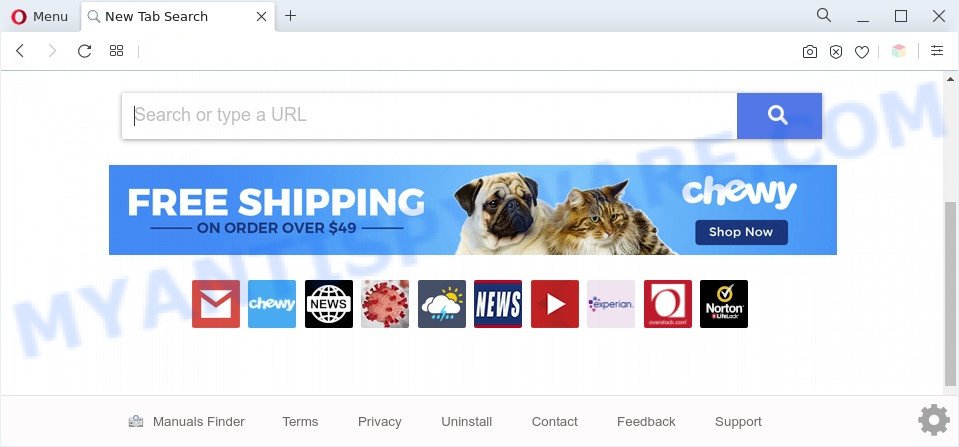
Manuals Finder is a PUP (browser hijacker)
In order to force you to use Manuals Finder as often as possible this browser hijacker can modify your web browsers search engine. You may even find that your computer settings are replaced without your knowledge and conscious permission. The Manuals Finder authors do so in order to earn money via Yahoo, Google AdSense or another third-party ad network. Thus every your click on ads which placed on the Manuals Finder makes profit for them.

Unwanted search ads
What is more, Manuals Finder can analyze your browsing, and gain access to your privacy data and, later, can transfer it third party companies. Thus, there are more than enough reasons to remove Manuals Finder from your web-browser.
Threat Summary
| Name | Manuals Finder |
| Type | PUP, redirect virus, browser hijacker, search engine hijacker, homepage hijacker |
| Affected Browser Settings | newtab URL, start page, search provider |
| Symptoms |
|
| Removal | Manuals Finder removal guide |
How can Manuals Finder get on your personal computer
Browser hijackers usually spreads bundled with various free applications. In many cases, it can be bundled within the install packages from Softonic, Cnet, Soft32, Brothersoft or other similar web sites. So, you should run any files downloaded from the World Wide Web with great caution, read the User agreement, Software license and Terms of use. In the process of installing a new program, you should choose a Manual, Advanced or Custom setup type to control what components and additional software to be installed, otherwise you run the risk of infecting your computer with an browser hijacker infection such as Manuals Finder.
We strongly recommend you to complete the few simple steps which follow below. We will show you how to remove browser hijacker and thus get rid of Manuals Finder hijacker from your IE, Firefox, Chrome and MS Edge forever.
How to remove Manuals Finder from Chrome, Firefox, IE, Edge
Not all unwanted software like Manuals Finder hijacker are easily uninstallable. You might see a new start page, new tab, search engine and other type of unwanted changes to the Firefox, Chrome, Edge and Internet Explorer settings and might not be able to figure out the application responsible for this activity. The reason for this is that many unwanted programs neither appear in Microsoft Windows Control Panel. Therefore in order to completely remove Manuals Finder browser hijacker, you need to use the steps below. Some of the steps below will require you to close this web site. So, please read the step-by-step tutorial carefully, after that bookmark it or open it on your smartphone for later reference.
To remove Manuals Finder, perform the steps below:
- How to manually remove Manuals Finder
- Automatic Removal of Manuals Finder
- How to block Manuals Finder
- Finish words
How to manually remove Manuals Finder
The guide will help you remove Manuals Finder browser hijacker. These Manuals Finder removal steps work for the Internet Explorer, Chrome, Firefox and Microsoft Edge, as well as every version of computer OS.
Uninstall Manuals Finder related software
Some PUPs, browser hijacking apps and adware can be removed by uninstalling the free software they came with. If this way does not succeed, then looking them up in the list of installed software in MS Windows Control Panel. Use the “Uninstall” command in order to delete them.
Make sure you have closed all web-browsers and other programs. Next, uninstall any unwanted and suspicious software from your Control panel.
Windows 10, 8.1, 8
Now, click the Windows button, type “Control panel” in search and press Enter. Select “Programs and Features”, then “Uninstall a program”.

Look around the entire list of software installed on your PC system. Most likely, one of them is the Manuals Finder browser hijacker. Select the suspicious application or the program that name is not familiar to you and uninstall it.
Windows Vista, 7
From the “Start” menu in Microsoft Windows, select “Control Panel”. Under the “Programs” icon, choose “Uninstall a program”.

Choose the questionable or any unknown software, then click “Uninstall/Change” button to delete this undesired program from your personal computer.
Windows XP
Click the “Start” button, select “Control Panel” option. Click on “Add/Remove Programs”.

Choose an undesired program, then click “Change/Remove” button. Follow the prompts.
Remove Manuals Finder hijacker from internet browsers
If you’re still seeing Manuals Finder hijacker that won’t go away, you might have harmful addons installed on your web-browser. Check your browser for unwanted add-ons using the steps below.
You can also try to remove Manuals Finder hijacker by reset Chrome settings. |
If you are still experiencing problems with Manuals Finder browser hijacker removal, you need to reset Firefox browser. |
Another solution to get rid of Manuals Finder browser hijacker from Internet Explorer is reset Internet Explorer settings. |
|
Automatic Removal of Manuals Finder
Cyber security specialists have built efficient malicious software removal tools to help users in removing hijackers , adware and PUPs. Below we will share with you the best malicious software removal utilities with the ability to search for and remove Manuals Finder and other potentially unwanted applications.
Use Zemana to remove Manuals Finder browser hijacker
Zemana AntiMalware is a free application for Windows operating system to search for and get rid of potentially unwanted applications, adware, harmful browser addons, browser toolbars, and other unwanted programs like the Manuals Finder hijacker.
Download Zemana AntiMalware from the following link. Save it on your Desktop.
165044 downloads
Author: Zemana Ltd
Category: Security tools
Update: July 16, 2019
Once the download is finished, close all programs and windows on your computer. Open a directory in which you saved it. Double-click on the icon that’s called Zemana.AntiMalware.Setup as shown on the image below.
![]()
When the install begins, you will see the “Setup wizard” that will help you install Zemana Anti Malware on your PC.

Once installation is complete, you will see window as shown on the image below.

Now click the “Scan” button to perform a system scan with this utility for the Manuals Finder browser hijacker. When a malware, adware or potentially unwanted applications are found, the number of the security threats will change accordingly. Wait until the the scanning is complete.

As the scanning ends, it will open the Scan Results. Make sure to check mark the threats that are unsafe and then click “Next” button.

The Zemana Anti-Malware (ZAM) will delete Manuals Finder hijacker infection and move the selected items to the program’s quarantine.
Run HitmanPro to remove Manuals Finder hijacker
HitmanPro is a free utility that can detect Manuals Finder hijacker. It is not always easy to locate all the junk programs that your computer might have picked up on the Net. HitmanPro will search for the adware software, hijackers and other malicious software you need to remove.
First, visit the following page, then click the ‘Download’ button in order to download the latest version of HitmanPro.
When the downloading process is complete, open the directory in which you saved it and double-click the Hitman Pro icon. It will launch the HitmanPro tool. If the User Account Control prompt will ask you want to start the program, click Yes button to continue.

Next, click “Next” . HitmanPro tool will start scanning the whole computer to find out Manuals Finder hijacker. Depending on your machine, the scan can take anywhere from a few minutes to close to an hour. When a malware, adware software or PUPs are found, the number of the security threats will change accordingly. Wait until the the scanning is complete.

Once the scan is done, Hitman Pro will open a scan report as shown on the screen below.

You may remove threats (move to Quarantine) by simply click “Next” button. It will display a prompt, click the “Activate free license” button. The HitmanPro will remove Manuals Finder browser hijacker. After finished, the tool may ask you to restart your computer.
Delete Manuals Finder hijacker with MalwareBytes Anti-Malware (MBAM)
Manual Manuals Finder browser hijacker removal requires some computer skills. Some files and registry entries that created by the hijacker may be not completely removed. We suggest that run the MalwareBytes that are fully clean your system of hijacker. Moreover, this free application will help you to delete malicious software, PUPs, adware software and toolbars that your machine can be infected too.
Click the link below to download MalwareBytes. Save it on your Desktop.
327273 downloads
Author: Malwarebytes
Category: Security tools
Update: April 15, 2020
After the download is complete, close all windows on your computer. Further, start the file called MBSetup. If the “User Account Control” dialog box pops up similar to the one below, press the “Yes” button.

It will open the Setup wizard which will allow you set up MalwareBytes Anti Malware on the personal computer. Follow the prompts and don’t make any changes to default settings.

Once installation is done successfully, click “Get Started” button. Then MalwareBytes will automatically start and you may see its main window as on the image below.

Next, click the “Scan” button to perform a system scan for the Manuals Finder hijacker. Depending on your personal computer, the scan can take anywhere from a few minutes to close to an hour. While the MalwareBytes tool is checking, you can see how many objects it has identified as being infected by malicious software.

When that process is complete, MalwareBytes Free will display you the results. Review the report and then click “Quarantine” button.

The MalwareBytes Anti-Malware (MBAM) will get rid of Manuals Finder browser hijacker. When finished, you may be prompted to restart your computer. We suggest you look at the following video, which completely explains the process of using the MalwareBytes Anti Malware to delete hijacker infections, adware software and other malware.
How to block Manuals Finder
Running an ad-blocker program such as AdGuard is an effective way to alleviate the risks. Additionally, ad blocking applications will also protect you from malicious advertisements and web pages, and, of course, block redirection chain to Manuals Finder and similar web pages.
- Download AdGuard from the following link. Save it to your Desktop.
Adguard download
26902 downloads
Version: 6.4
Author: © Adguard
Category: Security tools
Update: November 15, 2018
- After the downloading process is complete, run the downloaded file. You will see the “Setup Wizard” program window. Follow the prompts.
- After the setup is complete, press “Skip” to close the installation program and use the default settings, or click “Get Started” to see an quick tutorial that will allow you get to know AdGuard better.
- In most cases, the default settings are enough and you do not need to change anything. Each time, when you start your system, AdGuard will start automatically and stop unwanted ads, block Manuals Finder, as well as other malicious or misleading web-pages. For an overview of all the features of the program, or to change its settings you can simply double-click on the icon named AdGuard, which is located on your desktop.
Finish words
After completing the step-by-step guide above, your computer should be clean from this browser hijacker infection and other malware. The IE, Mozilla Firefox, Edge and Chrome will no longer open the Manuals Finder web-page on startup. Unfortunately, if the guide does not help you, then you have caught a new browser hijacker infection, and then the best way – ask for help.
Please create a new question by using the “Ask Question” button in the Questions and Answers. Try to give us some details about your problems, so we can try to help you more accurately. Wait for one of our trained “Security Team” or Site Administrator to provide you with knowledgeable assistance tailored to your problem with the Manuals Finder hijacker.




















