What is Quick To Email?
Quick To Email is a PUP (potentially unwanted program) that belongs to the category of Browser hijackers. It is created to manipulate your web-browser settings such as default search engine, new tab URL and homepage, to alter your home page or search engine, so that the affected internet browser visits an unwanted website instead of your selected one. In the instructions below, we will explain best possible methods to get rid of Quick To Email from your web-browser.
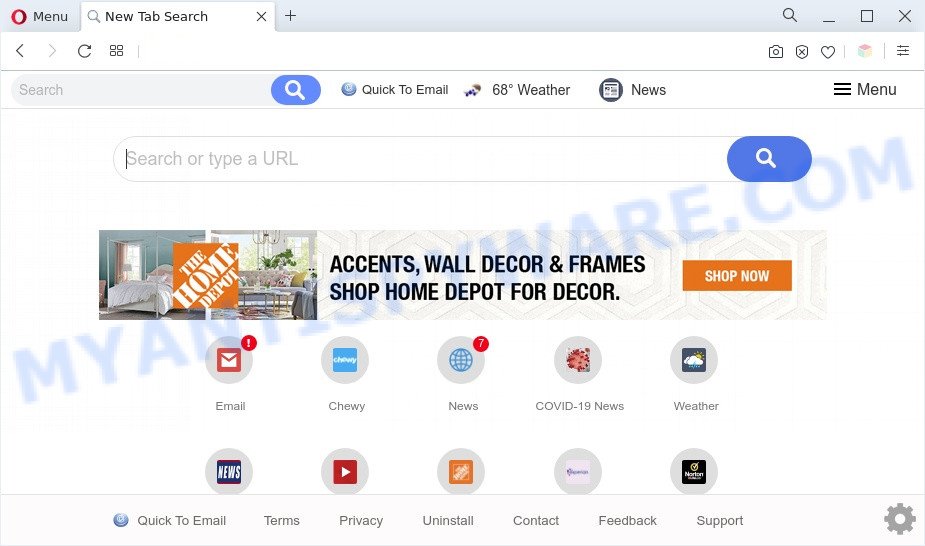
Quick To Email is a PUP (browser hijacker)
When you’re performing searches using the internet browser that has been affected by Quick To Email, the search results will be returned from Yahoo Search. The developers of Quick To Email hijacker infection are most probably doing this to make advertisement revenue from the advertisements shown in the search results.

Unwanted search ads
Quick To Email can be used to gather lots of privacy data about you that can be later used for marketing purposes. You don’t know if your home address, account names and passwords are safe. And of course you completely do not know what will happen when you click on any advertisements on the Quick To Email web site.
Threat Summary
| Name | Quick To Email |
| Type | homepage hijacker, browser hijacker, PUP, redirect virus, search provider hijacker |
| Affected Browser Settings | newtab URL, search engine, startpage |
| Symptoms |
|
| Removal | Quick To Email removal guide |
How can Quick To Email get on your machine
Browser hijackers gets onto system by being attached to some free software. So always read carefully the installation screens, disclaimers, ‘Terms of Use’ and ‘Software license’ appearing during the install process. Additionally pay attention for bundled programs that are being installed along with the main program. Ensure that you unchecked all of them! Also, use an ad-blocking application that will allow to stop malicious, misleading, illegitimate or untrustworthy web pages.
It is important, do not use Quick To Email and do not click on its ads. The best option is to use the steps posted below to clean your PC of browser hijacker, remove the Quick To Email hijacker, and thus revert back your previous home page and search engine.
How to remove Quick To Email from Chrome, Firefox, IE, Edge
Even if you’ve the up-to-date classic antivirus installed, and you have checked your personal computer for malware and removed anything found, you need to do the tutorial below. The Quick To Email hijacker removal is not simple as installing another antivirus. Classic antivirus applications are not designed to run together and will conflict with each other, or possibly crash Microsoft Windows. Instead we recommend complete the manual steps below after that run Zemana AntiMalware (ZAM), MalwareBytes Anti Malware or HitmanPro, which are free malware removal tools dedicated to search for and get rid of malicious software like Quick To Email hijacker. Run these tools to ensure the browser hijacker is removed.
To remove Quick To Email, complete the steps below:
- How to manually get rid of Quick To Email
- Automatic Removal of Quick To Email browser hijacker
- How to stop Quick To Email redirect
- Finish words
How to manually get rid of Quick To Email
The useful guide for the Quick To Email removal. The detailed procedure can be followed by anyone as it really does take you step-by-step. If you follow this process to delete Quick To Email hijacker let us know how you managed by sending us your comments please.
Remove PUPs through the Microsoft Windows Control Panel
Check out the Microsoft Windows Control Panel (Programs and Features section) to see all installed software. We suggest to click on the “Date Installed” in order to sort the list of programs by the date you installed them. If you see any unknown and dubious applications, they are the ones you need to delete.
Press Windows button ![]() , then click Search
, then click Search ![]() . Type “Control panel”and press Enter. If you using Windows XP or Windows 7, then click “Start” and select “Control Panel”. It will open the Windows Control Panel as on the image below.
. Type “Control panel”and press Enter. If you using Windows XP or Windows 7, then click “Start” and select “Control Panel”. It will open the Windows Control Panel as on the image below.

Further, click “Uninstall a program” ![]()
It will display a list of all software installed on your computer. Scroll through the all list, and delete any questionable and unknown programs.
Remove Quick To Email browser hijacker from Mozilla Firefox
If the Mozilla Firefox web browser newtab, default search engine and homepage are changed by Quick To Email and you want to recover the settings back to their default values, then you should follow the guidance below. It’ll keep your personal information like browsing history, bookmarks, passwords and web form auto-fill data.
First, run the Firefox and click ![]() button. It will show the drop-down menu on the right-part of the web-browser. Further, click the Help button (
button. It will show the drop-down menu on the right-part of the web-browser. Further, click the Help button (![]() ) similar to the one below.
) similar to the one below.

In the Help menu, select the “Troubleshooting Information” option. Another way to open the “Troubleshooting Information” screen – type “about:support” in the internet browser adress bar and press Enter. It will display the “Troubleshooting Information” page as shown on the screen below. In the upper-right corner of this screen, click the “Refresh Firefox” button.

It will display the confirmation dialog box. Further, press the “Refresh Firefox” button. The Firefox will begin a procedure to fix your problems that caused by the Quick To Email hijacker. After, it is complete, press the “Finish” button.
Get rid of Quick To Email hijacker from Internet Explorer
First, open the Internet Explorer. Next, click the button in the form of gear (![]() ). It will open the Tools drop-down menu, press the “Internet Options” as shown in the following example.
). It will open the Tools drop-down menu, press the “Internet Options” as shown in the following example.

In the “Internet Options” window click on the Advanced tab, then press the Reset button. The Internet Explorer will show the “Reset Internet Explorer settings” window as displayed on the screen below. Select the “Delete personal settings” check box, then click “Reset” button.

You will now need to restart your personal computer for the changes to take effect.
Remove Quick To Email from Google Chrome
If you are getting Quick To Email instead of your homepage or search engine, then you can try to delete it by resetting Google Chrome to its default state. It will also clear cookies, content and site data, temporary and cached data. However, your saved passwords and bookmarks will not be changed, deleted or cleared.
Open the Chrome menu by clicking on the button in the form of three horizontal dotes (![]() ). It will display the drop-down menu. Select More Tools, then click Extensions.
). It will display the drop-down menu. Select More Tools, then click Extensions.
Carefully browse through the list of installed addons. If the list has the plugin labeled with “Installed by enterprise policy” or “Installed by your administrator”, then complete the following guidance: Remove Google Chrome extensions installed by enterprise policy otherwise, just go to the step below.
Open the Chrome main menu again, click to “Settings” option.

Scroll down to the bottom of the page and click on the “Advanced” link. Now scroll down until the Reset settings section is visible, as displayed in the figure below and press the “Reset settings to their original defaults” button.

Confirm your action, click the “Reset” button.
Automatic Removal of Quick To Email browser hijacker
Manual removal instructions may not be for everyone. Each Quick To Email removal step above, such as removing suspicious programs, restoring affected shortcuts, removing the browser hijacker from system settings, must be performed very carefully. If you are in doubt during any of the steps listed in the manual removal above, then we recommend that you follow the automatic Quick To Email removal tutorial listed below.
How to delete Quick To Email with Zemana Free
Zemana is an amazing utility to remove Quick To Email hijacker from your web browser. It also removes malware and adware software from your personal computer. It improves your system’s performance by removing potentially unwanted apps.
- Zemana can be downloaded from the following link. Save it to your Desktop so that you can access the file easily.
Zemana AntiMalware
165090 downloads
Author: Zemana Ltd
Category: Security tools
Update: July 16, 2019
- Once you have downloaded the install file, make sure to double click on the Zemana.AntiMalware.Setup. This would start the Zemana setup on your computer.
- Select installation language and press ‘OK’ button.
- On the next screen ‘Setup Wizard’ simply click the ‘Next’ button and follow the prompts.

- Finally, once the setup is finished, Zemana Anti-Malware will launch automatically. Else, if does not then double-click on the Zemana Anti-Malware icon on your desktop.
- Now that you have successfully install Zemana Free, let’s see How to use Zemana Free to delete Quick To Email browser hijacker from your computer.
- After you have started the Zemana Free, you will see a window as displayed on the screen below, just click ‘Scan’ button for scanning your personal computer for the hijacker.

- Now pay attention to the screen while Zemana Anti Malware (ZAM) scans your PC system.

- When Zemana AntiMalware is done scanning your computer, Zemana Anti-Malware (ZAM) will create a list of unwanted software and browser hijacker. Review the results once the utility has finished the system scan. If you think an entry should not be quarantined, then uncheck it. Otherwise, simply click ‘Next’ button.

- Zemana AntiMalware may require a restart personal computer in order to complete the Quick To Email hijacker infection removal process.
- If you want to completely remove hijacker infection from your system, then press ‘Quarantine’ icon, select all malware, adware software, PUPs and other items and click Delete.
- Restart your personal computer to complete the browser hijacker removal procedure.
Run HitmanPro to delete Quick To Email from the computer
Hitman Pro is a malicious software removal tool that is designed to look for and terminate browser hijacker infections, PUPs, adware and dubious processes from the computer that has been infected with malware. It’s a portable application which can be run instantly from USB stick. HitmanPro have an advanced computer monitoring tool which uses a white-list database to block dubious processes and programs.

- Click the link below to download the latest version of HitmanPro for MS Windows. Save it on your Desktop.
- When the downloading process is done, double click the HitmanPro icon. Once this tool is started, click “Next” button for checking your computer for the Quick To Email hijacker infection. A system scan can take anywhere from 5 to 30 minutes, depending on your personal computer. When a threat is detected, the number of the security threats will change accordingly. Wait until the the scanning is complete.
- Once the scan is complete, you can check all threats detected on your computer. Make sure to check mark the threats that are unsafe and then press “Next” button. Now click the “Activate free license” button to start the free 30 days trial to delete all malicious software found.
How to remove Quick To Email with MalwareBytes
You can remove Quick To Email browser hijacker automatically with a help of MalwareBytes Anti Malware. We suggest this free malware removal tool because it may easily remove browser hijacker, adware software, PUPs and toolbars with all their components such as files, folders and registry entries.
Visit the following page to download the latest version of MalwareBytes Anti-Malware (MBAM) for Windows. Save it to your Desktop so that you can access the file easily.
327309 downloads
Author: Malwarebytes
Category: Security tools
Update: April 15, 2020
When the downloading process is complete, close all software and windows on your computer. Double-click the set up file called MBSetup. If the “User Account Control” dialog box pops up as on the image below, click the “Yes” button.

It will open the Setup wizard which will help you install MalwareBytes AntiMalware (MBAM) on your machine. Follow the prompts and don’t make any changes to default settings.

Once install is finished successfully, press “Get Started” button. MalwareBytes AntiMalware (MBAM) will automatically start and you can see its main screen as on the image below.

Now click the “Scan” button . MalwareBytes program will scan through the whole PC for the Quick To Email browser hijacker. This procedure can take some time, so please be patient. While the MalwareBytes Free tool is scanning, you may see count of objects it has identified as being affected by malware.

As the scanning ends, MalwareBytes will open a scan report. Once you’ve selected what you wish to remove from your computer click “Quarantine” button. The MalwareBytes Anti-Malware (MBAM) will start to delete Quick To Email hijacker infection. After the process is complete, you may be prompted to reboot the machine.

We suggest you look at the following video, which completely explains the process of using the MalwareBytes Anti Malware to remove adware, hijacker and other malware.
How to stay safe online
One of the worst things is the fact that you cannot block all those unwanted web-pages such as Quick To Email using only built-in Microsoft Windows capabilities. However, there is a program out that you can use to block undesired web-browser redirections, advertisements and popups in any modern web browsers including IE, Microsoft Edge, Chrome and Firefox. It’s called Adguard and it works very well.
AdGuard can be downloaded from the following link. Save it directly to your MS Windows Desktop.
26910 downloads
Version: 6.4
Author: © Adguard
Category: Security tools
Update: November 15, 2018
After downloading is complete, double-click the downloaded file to run it. The “Setup Wizard” window will show up on the computer screen as displayed in the figure below.

Follow the prompts. AdGuard will then be installed and an icon will be placed on your desktop. A window will show up asking you to confirm that you want to see a quick tutorial as displayed in the figure below.

Press “Skip” button to close the window and use the default settings, or click “Get Started” to see an quick instructions that will help you get to know AdGuard better.
Each time, when you launch your PC system, AdGuard will start automatically and stop unwanted ads, block Quick To Email, as well as other malicious or misleading web-pages. For an overview of all the features of the program, or to change its settings you can simply double-click on the AdGuard icon, that can be found on your desktop.
Finish words
Now your computer should be clean of the Quick To Email hijacker. We suggest that you keep AdGuard (to help you stop unwanted pop-ups and unwanted harmful web pages) and Zemana Free (to periodically scan your computer for new malicious software, hijacker infections and adware). Make sure that you have all the Critical Updates recommended for Microsoft Windows OS. Without regular updates you WILL NOT be protected when new browser hijackers, malicious programs and adware are released.
If you are still having problems while trying to remove Quick To Email from your web-browser, then ask for help here.























