Espectorserat.club is a website which deceives people into registering for its spam notifications that go directly to the desktop or the web browser. This web site states that clicking ‘Allow’ is necessary to download a file, access the content of the web-site, watch a video, connect to the Internet, enable Flash Player, and so on.
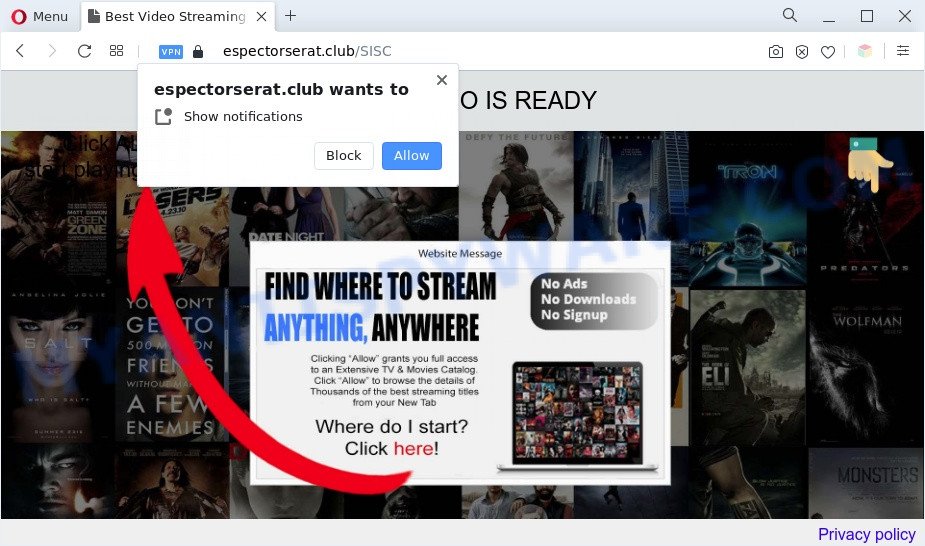
If click on the ‘Allow’ button, the Espectorserat.club website gets your permission to send browser notification spam in form of popup adverts in the right bottom corner of the screen. Push notifications are originally created to alert the user of recently published blog posts. Cybercriminals abuse ‘push notifications’ to avoid antivirus software and ad-blocking programs by presenting unwanted adverts. These advertisements are displayed in the lower right corner of the screen urges users to play online games, visit suspicious webpages, install browser extensions & so on.

To end this intrusive behavior and remove Espectorserat.club spam notifications, you need to change browser settings that got modified by adware software. For that, follow the Espectorserat.club removal guidance below. Once you remove notifications subscription, the Espectorserat.club pop ups ads will no longer show on the desktop.
Threat Summary
| Name | Espectorserat.club popup |
| Type | browser notification spam ads, pop-ups, popup virus, pop up ads |
| Distribution | adware softwares, potentially unwanted applications, social engineering attack, suspicious pop-up ads |
| Symptoms |
|
| Removal | Espectorserat.club removal guide |
Where the Espectorserat.club popups comes from
These Espectorserat.club popups are caused by suspicious ads on the webpages you visit or adware. Adware is a part of malicious software. When adware hijacks your PC system, it might carry out various malicious tasks. Some of the more common acts on computers include: adware can display numerous pop-up deals and/or annoying ads;adware software can reroute your web-browser to shady web-pages; adware can slow down your computer; adware can modify web browser settings.
These days certain freeware developers bundle potentially unwanted apps or adware software with a view to making some money. These are not freeware as install an unwanted program on to your Windows PC system. So whenever you install a new freeware that downloaded from the Internet, be very careful during installation. Carefully read the EULA (a text with I ACCEPT/I DECLINE button), choose custom or manual installation option, reject all additional programs.
It is important, don’t use Espectorserat.club web page and don’t click on ads placed on it, as they can lead you to a more malicious or misleading web sites. The best option is to use the steps posted below to clean your system of adware and thus remove Espectorserat.club popups.
How to remove Espectorserat.club ads from Chrome, Firefox, IE, Edge
Not all undesired apps such as adware that causes Espectorserat.club popup ads are easily uninstallable. You might see pop ups, deals, text links, in-text advertisements, banners and other type of advertisements in the Edge, Firefox, Internet Explorer and Chrome and might not be able to figure out the program responsible for this activity. The reason for this is that many unwanted applications neither appear in MS Windows Control Panel. Therefore in order to fully delete Espectorserat.club ads, you need to complete the steps below. Some of the steps below will require you to exit this web page. So, please read the few simple steps carefully, after that bookmark it or open it on your smartphone for later reference.
To remove Espectorserat.club pop ups, execute the steps below:
- How to manually get rid of Espectorserat.club
- Automatic Removal of Espectorserat.club pop up advertisements
- Block Espectorserat.club and other annoying websites
- To sum up
How to manually get rid of Espectorserat.club
Looking for a way to remove Espectorserat.club popup ads manually without downloading any software? Then this section of the article is just for you. Below are some simple steps you can take. Performing these steps requires basic knowledge of browser and Windows setup. If you doubt that you can follow them, it is better to use free tools listed below that can help you remove Espectorserat.club pop-up advertisements.
Uninstall PUPs through the Windows Control Panel
In order to remove PUPs such as this adware, open the Windows Control Panel and click on “Uninstall a program”. Check the list of installed applications. For the ones you do not know, run an Internet search to see if they are adware, hijacker infection or potentially unwanted programs. If yes, remove them off. Even if they are just a programs which you do not use, then removing them off will increase your personal computer start up time and speed dramatically.
|
|
|
|
Remove Espectorserat.club notifications from browsers
Your web-browser likely now allows the Espectorserat.club webpage to send you spam notifications, but you do not want the annoying advertisements from this web page and we understand that. We’ve put together this tutorial on how you can get rid of Espectorserat.club popup advertisements from Safari, Google Chrome, Microsoft Edge, Android, IE and Mozilla Firefox.
|
|
|
|
|
|
Remove Espectorserat.club popups from Chrome
If your Chrome web-browser is re-directed to unwanted Espectorserat.club web-page, it may be necessary to completely reset your internet browser application to its default settings.
First launch the Chrome. Next, click the button in the form of three horizontal dots (![]() ).
).
It will show the Google Chrome menu. Choose More Tools, then click Extensions. Carefully browse through the list of installed add-ons. If the list has the extension signed with “Installed by enterprise policy” or “Installed by your administrator”, then complete the following steps: Remove Chrome extensions installed by enterprise policy.
Open the Google Chrome menu once again. Further, click the option named “Settings”.

The browser will open the settings screen. Another solution to open the Google Chrome’s settings – type chrome://settings in the web browser adress bar and press Enter
Scroll down to the bottom of the page and click the “Advanced” link. Now scroll down until the “Reset” section is visible, as shown in the figure below and click the “Reset settings to their original defaults” button.

The Google Chrome will show the confirmation dialog box as displayed on the image below.

You need to confirm your action, click the “Reset” button. The web browser will launch the procedure of cleaning. Once it is finished, the browser’s settings including startpage, new tab and search provider by default back to the values that have been when the Google Chrome was first installed on your machine.
Get rid of Espectorserat.club from Firefox by resetting web-browser settings
Resetting Mozilla Firefox browser will reset all the settings to their default values and will remove Espectorserat.club pop-ups, malicious add-ons and extensions. However, your saved passwords and bookmarks will not be changed, deleted or cleared.
First, launch the Mozilla Firefox. Next, click the button in the form of three horizontal stripes (![]() ). It will show the drop-down menu. Next, click the Help button (
). It will show the drop-down menu. Next, click the Help button (![]() ).
).

In the Help menu click the “Troubleshooting Information”. In the upper-right corner of the “Troubleshooting Information” page press on “Refresh Firefox” button as displayed in the following example.

Confirm your action, click the “Refresh Firefox”.
Get rid of Espectorserat.club pop up advertisements from Internet Explorer
The Microsoft Internet Explorer reset is great if your internet browser is hijacked or you have unwanted add-ons or toolbars on your browser, which installed by an malware.
First, launch the IE, then press ‘gear’ icon ![]() . It will show the Tools drop-down menu on the right part of the browser, then click the “Internet Options” such as the one below.
. It will show the Tools drop-down menu on the right part of the browser, then click the “Internet Options” such as the one below.

In the “Internet Options” screen, select the “Advanced” tab, then press the “Reset” button. The Internet Explorer will display the “Reset Internet Explorer settings” dialog box. Further, click the “Delete personal settings” check box to select it. Next, click the “Reset” button like the one below.

After the process is finished, press “Close” button. Close the IE and restart your machine for the changes to take effect. This step will help you to restore your web browser’s newtab, home page and search engine to default state.
Automatic Removal of Espectorserat.club pop up advertisements
The adware can hide its components which are difficult for you to find out and remove completely. This can lead to the fact that after some time, the adware which cause popups once again infect your computer. Moreover, We want to note that it is not always safe to remove adware manually, if you don’t have much experience in setting up and configuring the Microsoft Windows operating system. The best way to search for and delete adware is to run free malware removal apps.
Use Zemana AntiMalware to remove Espectorserat.club advertisements
Zemana Free is one of the best in its class, it can search for and get rid of lots of of different security threats, including adware software, browser hijackers, spyware and trojans that masqueraded as legitimate computer programs. Also Zemana includes another tool called FRST – is a helpful program for manual removal of files and parts of the Windows registry created by malicious software.

- Please go to the following link to download the latest version of Zemana for MS Windows. Save it on your Desktop.
Zemana AntiMalware
165506 downloads
Author: Zemana Ltd
Category: Security tools
Update: July 16, 2019
- When the download is finished, close all applications and windows on your personal computer. Open a folder in which you saved it. Double-click on the icon that’s named Zemana.AntiMalware.Setup.
- Further, click Next button and follow the prompts.
- Once installation is finished, press the “Scan” button . Zemana Anti Malware program will scan through the whole personal computer for the adware which cause intrusive Espectorserat.club ads. A scan can take anywhere from 10 to 30 minutes, depending on the count of files on your PC and the speed of your PC system. While the tool is checking, you may see count of objects and files has already scanned.
- Once that process is finished, the results are displayed in the scan report. When you’re ready, click “Next”. After the process is finished, you can be prompted to restart your PC.
Remove Espectorserat.club ads from internet browsers with HitmanPro
HitmanPro cleans your computer from browser hijacker infections, PUPs, unwanted toolbars, browser extensions and other unwanted applications such as adware software related to the Espectorserat.club advertisements. The free removal tool will help you enjoy your computer to its fullest. Hitman Pro uses advanced behavioral detection technologies to scan for if there are undesired apps in your personal computer. You can review the scan results, and choose the threats you want to erase.
Hitman Pro can be downloaded from the following link. Save it on your Microsoft Windows desktop.
When the download is complete, open the folder in which you saved it and double-click the Hitman Pro icon. It will start the Hitman Pro tool. If the User Account Control prompt will ask you want to start the program, click Yes button to continue.

Next, click “Next” to perform a system scan with this utility for the adware software that cause unwanted Espectorserat.club popup ads. When a malicious software, adware software or PUPs are found, the number of the security threats will change accordingly.

After HitmanPro has completed scanning your system, it will open the Scan Results as displayed in the following example.

In order to delete all threats, simply click “Next” button. It will open a prompt, press the “Activate free license” button. The HitmanPro will remove adware related to the Espectorserat.club ads. After that process is done, the tool may ask you to restart your system.
How to remove Espectorserat.club with MalwareBytes Free
Get rid of Espectorserat.club ads manually is difficult and often the adware software is not fully removed. Therefore, we suggest you to use the MalwareBytes Anti Malware which are completely clean your machine. Moreover, this free program will help you to delete malicious software, PUPs, toolbars and browser hijackers that your computer may be infected too.

Please go to the following link to download the latest version of MalwareBytes Anti Malware (MBAM) for Windows. Save it on your Microsoft Windows desktop.
327726 downloads
Author: Malwarebytes
Category: Security tools
Update: April 15, 2020
After the downloading process is done, run it and follow the prompts. Once installed, the MalwareBytes will try to update itself and when this process is complete, press the “Scan” button to detect adware software that causes Espectorserat.club pop up advertisements. A scan can take anywhere from 10 to 30 minutes, depending on the number of files on your PC and the speed of your PC. While the tool is scanning, you may see how many objects and files has already scanned. Next, you need to click “Quarantine” button.
The MalwareBytes AntiMalware (MBAM) is a free program that you can use to remove all detected folders, files, services, registry entries and so on. To learn more about this malware removal tool, we advise you to read and follow the guidance or the video guide below.
Block Espectorserat.club and other annoying websites
To put it simply, you need to use an adblocker utility (AdGuard, for example). It will block and protect you from all undesired web pages such as Espectorserat.club, ads and pop-ups. To be able to do that, the adblocker program uses a list of filters. Each filter is a rule that describes a malicious webpage, an advertising content, a banner and others. The ad blocking application automatically uses these filters, depending on the web-pages you are visiting.
Installing the AdGuard is simple. First you will need to download AdGuard on your PC from the following link.
27037 downloads
Version: 6.4
Author: © Adguard
Category: Security tools
Update: November 15, 2018
After downloading it, double-click the downloaded file to run it. The “Setup Wizard” window will show up on the computer screen as shown on the screen below.

Follow the prompts. AdGuard will then be installed and an icon will be placed on your desktop. A window will show up asking you to confirm that you want to see a quick guidance as displayed in the figure below.

Press “Skip” button to close the window and use the default settings, or click “Get Started” to see an quick guide that will help you get to know AdGuard better.
Each time, when you start your computer, AdGuard will start automatically and stop undesired ads, block Espectorserat.club, as well as other malicious or misleading web sites. For an overview of all the features of the program, or to change its settings you can simply double-click on the AdGuard icon, that is located on your desktop.
To sum up
Now your PC should be free of the adware responsible for Espectorserat.club pop-ups. We suggest that you keep Zemana AntiMalware (to periodically scan your system for new adwares and other malicious software) and AdGuard (to help you block undesired pop up advertisements and malicious web pages). Moreover, to prevent any adware, please stay clear of unknown and third party applications, make sure that your antivirus program, turn on the option to detect PUPs.
If you need more help with Espectorserat.club popups related issues, go to here.



















