According to cyber security researchers, Rubensored.club is a web-site which is used to trick people into allowing its spam notifications that go directly to the desktop or the web-browser. It asks you to click on the ‘Allow’ to enable Flash Player, access the content of the web site, download a file, watch a video, connect to the Internet, and so on.
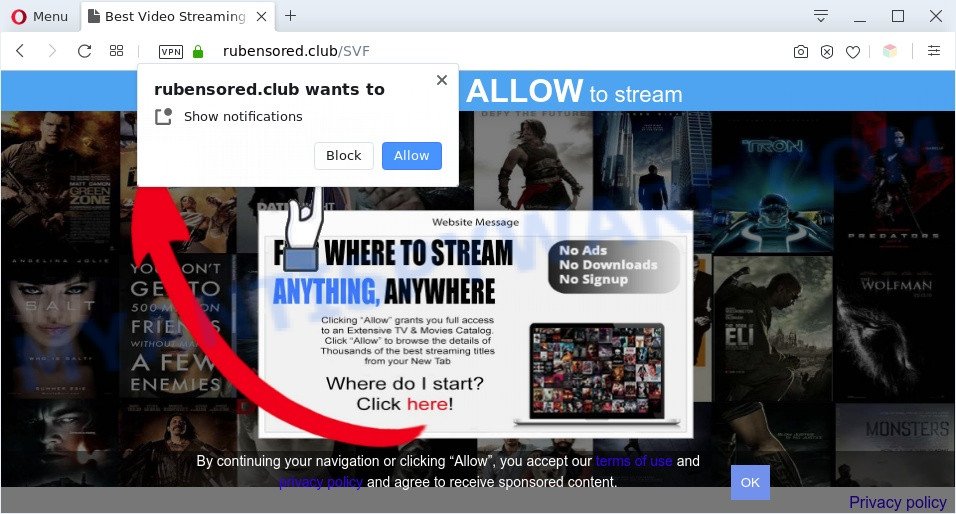
If click on the ‘Allow’, the Rubensored.club website gets your permission to send browser notification spam in form of pop up adverts in the right bottom corner of your screen. The browser notification spam will promote ‘free’ online games, free gifts scams, dubious browser add-ons, adult web-sites, and adware bundles as displayed on the image below.

To end this intrusive behavior and remove Rubensored.club browser notification spam, you need to modify browser settings that got modified by adware software. For that, perform the Rubensored.club removal steps below. Once you delete Rubensored.club subscription, the browser notification spam will no longer display on the desktop.
Threat Summary
| Name | Rubensored.club popup |
| Type | spam notifications ads, popups, pop-up virus, pop up ads |
| Distribution | PUPs, adwares, suspicious pop-up ads, social engineering attack |
| Symptoms |
|
| Removal | Rubensored.club removal guide |
Where the Rubensored.club popups comes from
Some research has shown that users can be redirected to Rubensored.club from misleading advertisements or by potentially unwanted programs and adware. Adware is software responsible for unwanted advertising. Some adware will bring up adverts when you is browsing the Net, while other will build up a profile of your surfing habits in order to target ads. In general, adware software have to be installed on your PC system, so it will tend to be bundled with other programs in much the same way as PUPs.
Adware software actively distributed with free applications, in the composition, together with the installer of these programs. Therefore, it is very important, when installing an unknown program even downloaded from well-known or big hosting site, read the Terms of use and the Software license, as well as to choose the Manual, Advanced or Custom installation type. In this mode, you may disable the installation of additional browser extensions and applications and protect your computer from adware. Do not repeat the mistakes of most users when installing unknown apps, simply click the Next button, and don’t read any information that the freeware display them during its installation.
We suggest you to get rid of adware and clean your computer from Rubensored.club advertisements immediately, until the presence of the adware has not led to even worse consequences. You need to follow the few simple steps below that will help you to completely delete the redirect to Rubensored.club intrusive website, using only the built-in Microsoft Windows features and several free malicious software removal tools of well-known antivirus software companies.
How to remove Rubensored.club pop up ads from Chrome, Firefox, IE, Edge
To remove Rubensored.club popups from your system, you must delete all suspicious apps and every component that could be related to the adware software. Besides, to fix your browser newtab, search provider by default and start page, you should reset the affected browsers. As soon as you are complete with Rubensored.club advertisements removal process, we suggest you scan your machine with malware removal utilities listed below. It will complete the removal process on your machine.
To remove Rubensored.club pop ups, complete the steps below:
- How to delete Rubensored.club popup ads without any software
- Uninstall dubious applications using MS Windows Control Panel
- Remove Rubensored.club notifications from internet browsers
- Delete Rubensored.club pop-ups from Internet Explorer
- Get rid of Rubensored.club from Mozilla Firefox by resetting web browser settings
- Remove Rubensored.club pop ups from Google Chrome
- Automatic Removal of Rubensored.club advertisements
- Stop Rubensored.club advertisements
- To sum up
How to delete Rubensored.club popup ads without any software
In most cases, it is possible to manually get rid of Rubensored.club popups. This way does not involve the use of any tricks or removal utilities. You just need to recover the normal settings of the system and internet browser. This can be done by following a few simple steps below. If you want to quickly delete Rubensored.club pop-ups, as well as perform a full scan of your machine, we recommend that you run adware removal utilities, which are listed below.
Uninstall dubious applications using MS Windows Control Panel
First, go to Windows Control Panel and delete suspicious apps, all applications you do not remember installing. It is important to pay the most attention to programs you installed just before Rubensored.club pop ups appeared on your web-browser. If you do not know what a program does, look for the answer on the Internet.
Windows 8, 8.1, 10
First, click the Windows button
Windows XP, Vista, 7
First, click “Start” and select “Control Panel”.
It will open the Windows Control Panel as displayed in the figure below.

Next, click “Uninstall a program” ![]()
It will open a list of all programs installed on your personal computer. Scroll through the all list, and uninstall any questionable and unknown software. To quickly find the latest installed software, we recommend sort applications by date in the Control panel.
Remove Rubensored.club notifications from internet browsers
If you’ve allowed the Rubensored.club spam notifications, you might notice that this web page sending requests, and it can become annoying. To better control your system, here’s how to get rid of Rubensored.club push notifications from your web-browser.
Google Chrome:
- Just copy and paste the following text into the address bar of Google Chrome.
- chrome://settings/content/notifications
- Press Enter.
- Delete the Rubensored.club site and other suspicious URLs by clicking three vertical dots button next to each and selecting ‘Remove’.

Android:
- Open Google Chrome.
- Tap on the Menu button (three dots) on the top right corner of the screen.
- In the menu tap ‘Settings’, scroll down to ‘Advanced’.
- In the ‘Site Settings’, tap on ‘Notifications’, find the Rubensored.club site and tap on it.
- Tap the ‘Clean & Reset’ button and confirm.

Mozilla Firefox:
- In the top-right corner, click the Firefox menu (three horizontal stripes).
- Go to ‘Options’, and Select ‘Privacy & Security’ on the left side of the window.
- Scroll down to ‘Permissions’ and then to ‘Settings’ next to ‘Notifications’.
- In the opened window, find Rubensored.club site, other rogue notifications, click the drop-down menu and choose ‘Block’.
- Click ‘Save Changes’ button.

Edge:
- In the top right hand corner, click the Edge menu button (it looks like three dots).
- Scroll down, find and click ‘Settings’. In the left side select ‘Advanced’.
- Click ‘Manage permissions’ button, located beneath ‘Website permissions’.
- Disable the on switch for the Rubensored.club site.

Internet Explorer:
- Click ‘Tools’ button in the top right hand corner of the screen.
- In the drop-down menu select ‘Internet Options’.
- Select the ‘Privacy’ tab and click ‘Settings below ‘Pop-up Blocker’ section.
- Locate the Rubensored.club URL and click the ‘Remove’ button to remove the URL.

Safari:
- On the top menu select ‘Safari’, then ‘Preferences’.
- Open ‘Websites’ tab, then in the left menu click on ‘Notifications’.
- Find the Rubensored.club and select it, click the ‘Deny’ button.
Delete Rubensored.club pop-ups from Internet Explorer
If you find that Internet Explorer internet browser settings such as homepage, newtab and search provider had been modified by adware software that causes annoying Rubensored.club pop up ads, then you may restore your settings, via the reset internet browser procedure.
First, launch the Internet Explorer. Next, click the button in the form of gear (![]() ). It will open the Tools drop-down menu, press the “Internet Options” as shown on the screen below.
). It will open the Tools drop-down menu, press the “Internet Options” as shown on the screen below.

In the “Internet Options” window click on the Advanced tab, then click the Reset button. The IE will display the “Reset Internet Explorer settings” window as shown on the image below. Select the “Delete personal settings” check box, then click “Reset” button.

You will now need to restart your computer for the changes to take effect.
Get rid of Rubensored.club from Mozilla Firefox by resetting web browser settings
If your Firefox web browser is rerouted to Rubensored.club without your permission or an unknown search provider displays results for your search, then it may be time to perform the internet browser reset. However, your saved passwords and bookmarks will not be changed, deleted or cleared.
Press the Menu button (looks like three horizontal lines), and click the blue Help icon located at the bottom of the drop down menu as displayed in the figure below.

A small menu will appear, click the “Troubleshooting Information”. On this page, click “Refresh Firefox” button as displayed on the image below.

Follow the onscreen procedure to return your Mozilla Firefox internet browser settings to their default values.
Remove Rubensored.club pop ups from Google Chrome
Reset Google Chrome settings will help you to completely reset your web browser. The result of activating this function will bring Chrome settings back to its original state. This can remove Rubensored.club pop up ads and disable harmful extensions. However, your themes, bookmarks, history, passwords, and web form auto-fill information will not be deleted.
Open the Chrome menu by clicking on the button in the form of three horizontal dotes (![]() ). It will open the drop-down menu. Select More Tools, then press Extensions.
). It will open the drop-down menu. Select More Tools, then press Extensions.
Carefully browse through the list of installed plugins. If the list has the add-on labeled with “Installed by enterprise policy” or “Installed by your administrator”, then complete the following tutorial: Remove Chrome extensions installed by enterprise policy otherwise, just go to the step below.
Open the Chrome main menu again, click to “Settings” option.

Scroll down to the bottom of the page and click on the “Advanced” link. Now scroll down until the Reset settings section is visible, as on the image below and press the “Reset settings to their original defaults” button.

Confirm your action, click the “Reset” button.
Automatic Removal of Rubensored.club advertisements
Malware removal utilities are pretty useful when you think your personal computer is affected by adware. Below we’ll discover best tools which have the ability to delete adware and Rubensored.club pop-up advertisements from your PC system and browser.
How to delete Rubensored.club pop up ads with Zemana AntiMalware (ZAM)
Zemana is a free utility that performs a scan of your computer and displays if there are existing adware, browser hijackers, viruses, worms, spyware, trojans and other malware residing on your system. If malicious software is found, Zemana AntiMalware (ZAM) can automatically remove it. Zemana does not conflict with other antimalware and antivirus applications installed on your PC system.
Please go to the following link to download the latest version of Zemana Anti Malware for Windows. Save it on your MS Windows desktop.
165515 downloads
Author: Zemana Ltd
Category: Security tools
Update: July 16, 2019
When the downloading process is finished, close all programs and windows on your system. Open a directory in which you saved it. Double-click on the icon that’s called Zemana.AntiMalware.Setup as displayed in the figure below.
![]()
When the installation starts, you will see the “Setup wizard” which will allow you set up Zemana on your computer.

Once installation is finished, you will see window as on the image below.

Now click the “Scan” button to begin scanning your computer for the adware that cause annoying Rubensored.club pop-ups. Depending on your PC system, the scan may take anywhere from a few minutes to close to an hour. When a malware, adware or PUPs are detected, the number of the security threats will change accordingly.

When the scan get finished, Zemana will display a scan report. When you’re ready, press “Next” button.

The Zemana Free will get rid of adware responsible for Rubensored.club ads and move threats to the program’s quarantine.
Remove Rubensored.club pop-ups from browsers with HitmanPro
HitmanPro is a free portable program that scans your machine for adware that causes Rubensored.club pop up ads in your internet browser, PUPs and browser hijacker infections and allows remove them easily. Moreover, it will also help you get rid of any malicious browser extensions and add-ons.
Please go to the following link to download the latest version of Hitman Pro for MS Windows. Save it on your Microsoft Windows desktop.
Download and use HitmanPro on your PC system. Once started, press “Next” button for checking your computer for the adware software responsible for Rubensored.club popup advertisements. A scan can take anywhere from 10 to 30 minutes, depending on the number of files on your system and the speed of your machine. While the Hitman Pro application is scanning, you can see how many objects it has identified as threat..

After the scan get completed, you can check all items found on your system.

Make sure to check mark the items which are unsafe and then click Next button.
It will open a dialog box, click the “Activate free license” button to begin the free 30 days trial to remove all malware found.
How to remove Rubensored.club with MalwareBytes
If you’re having problems with Rubensored.club advertisements removal, then check out MalwareBytes. This is a utility that can help clean up your personal computer and improve your speeds for free. Find out more below.
Click the following link to download the latest version of MalwareBytes Anti-Malware (MBAM) for Microsoft Windows. Save it directly to your MS Windows Desktop.
327736 downloads
Author: Malwarebytes
Category: Security tools
Update: April 15, 2020
When the downloading process is finished, close all windows on your system. Further, open the file named mb3-setup. If the “User Account Control” dialog box pops up as shown in the figure below, click the “Yes” button.

It will show the “Setup wizard” that will allow you install MalwareBytes Free on the computer. Follow the prompts and don’t make any changes to default settings.

Once installation is complete successfully, press Finish button. Then MalwareBytes Anti-Malware will automatically launch and you may see its main window as shown in the following example.

Next, click the “Scan Now” button . MalwareBytes Free utility will start scanning the whole computer to find out adware related to the Rubensored.club pop-up advertisements. A system scan may take anywhere from 5 to 30 minutes, depending on your computer. While the MalwareBytes Free tool is scanning, you can see number of objects it has identified as being infected by malware.

When that process is finished, MalwareBytes Anti Malware will show a screen which contains a list of malicious software that has been found. Review the results once the utility has finished the system scan. If you think an entry should not be quarantined, then uncheck it. Otherwise, simply click “Quarantine Selected” button.

The MalwareBytes will begin to delete adware which cause unwanted Rubensored.club pop ups. When the procedure is finished, you can be prompted to restart your PC. We suggest you look at the following video, which completely explains the procedure of using the MalwareBytes Free to delete browser hijackers, adware and other malicious software.
Stop Rubensored.club advertisements
If you want to remove annoying ads, internet browser redirections and popups, then install an ad blocker application like AdGuard. It can stop Rubensored.club, advertisements, popups and stop web-pages from tracking your online activities when using the Internet Explorer, Edge, Chrome and Mozilla Firefox. So, if you like browse the Internet, but you don’t like undesired advertisements and want to protect your PC from harmful web-pages, then the AdGuard is your best choice.
Visit the page linked below to download the latest version of AdGuard for Windows. Save it on your Microsoft Windows desktop or in any other place.
27037 downloads
Version: 6.4
Author: © Adguard
Category: Security tools
Update: November 15, 2018
When the downloading process is complete, start the downloaded file. You will see the “Setup Wizard” screen as displayed on the image below.

Follow the prompts. After the install is complete, you will see a window like below.

You can press “Skip” to close the installation application and use the default settings, or click “Get Started” button to see an quick tutorial which will assist you get to know AdGuard better.
In most cases, the default settings are enough and you don’t need to change anything. Each time, when you start your PC, AdGuard will launch automatically and stop unwanted ads, block Rubensored.club, as well as other harmful or misleading web-pages. For an overview of all the features of the program, or to change its settings you can simply double-click on the AdGuard icon, which can be found on your desktop.
To sum up
Now your PC should be free of the adware software which cause annoying Rubensored.club pop-ups. We suggest that you keep AdGuard (to help you block unwanted popup advertisements and unwanted harmful web-pages) and Zemana Anti Malware (ZAM) (to periodically scan your PC for new malicious software, browser hijackers and adware). Make sure that you have all the Critical Updates recommended for Windows operating system. Without regular updates you WILL NOT be protected when new hijackers, malicious software and adware are released.
If you are still having problems while trying to remove Rubensored.club pop up advertisements from your web-browser, then ask for help here.



















