What is Protect Your Windows PC From 2020 Virus?
Protect Your Windows PC From 2020 Virus pop-up is a fake warning that uses social engineering methods to trick you and other unsuspecting users into downloading an unwanted software. This fake warning offers to sign up for Norton Antivirus to keep your computer protected from viruses and other malware.
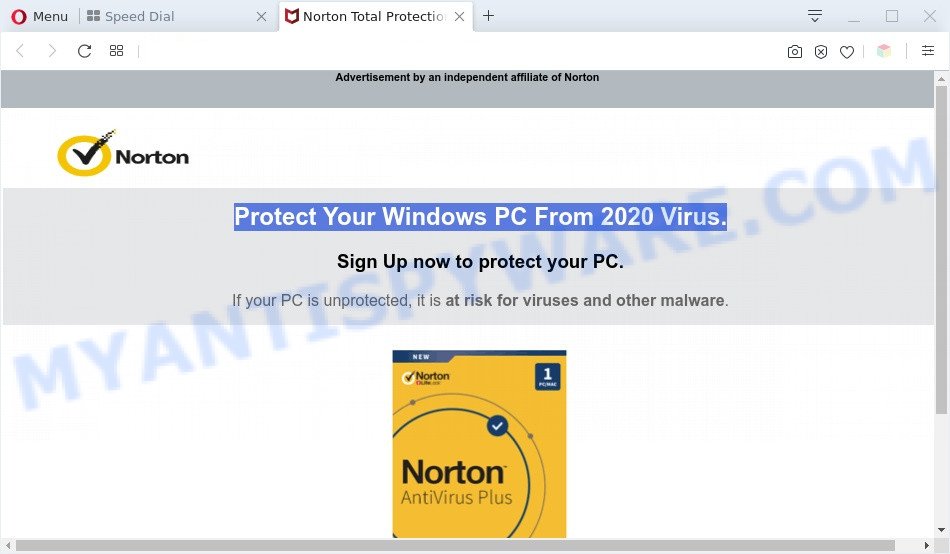
Protect Your Windows PC From 2020 Virus POP-UP is a fake warning
Downloading anything from such a website can cause viruses, malware, trojans, spyware – programs that collect information about the user, including address and credit card numbers – to be installed on the computer. These sites are not trustworthy; scammers use them to deceive visitors. Therefore, do not trust what these sites report, just try to close the browser window immediately.
The full text of the scam is:
Advertisement by an independent affiliate of Norton
Protect Your Windows PC From 2020 Virus.
Sign Up now to protect your PC.
If your PC is unprotected, it is at risk for viruses and other malware.Sign Up Now
Experienced security researchers have determined that users are redirected to the Protect Your Windows PC From 2020 Virus SCAM by adware or from malicious advertisements. Adware can make big problem to your personal computer. Adware also known as ‘adware software’ is malicious program that shows a large number of ads in form of pop-up windows, coupons, banners or even fake alerts on the computer. Adware can seriously affect your privacy, your computer’s performance and security. Adware can be installed onto your computer without your knowledge.
Another reason why you need to remove adware is its online data-tracking activity. Adware has the ability to gather and transmit confidential information without your knowledge. Adware has the ability to track information about websites visited, browser and system information, and your computer IP address.
Threat Summary
| Name | Protect Your Windows PC From 2020 Virus |
| Type | scam, fake alerts, popup advertisements, popups, popup virus |
| Symptoms |
|
| Removal | Protect Your Windows PC From 2020 Virus removal guide |
How does Adware get on your computer
Adware gets onto PC system by being attached to various free software. This means that you need to be very careful when installing software downloaded from the Internet, even from a large proven hosting. Be sure to read the Terms of Use and the Software license, select only the Manual, Advanced or Custom setup method, switch off all bundled internet browser extensions and apps are offered to install.
Instructions that is shown below, will help you to clean your personal computer from the adware software as well as remove Protect Your Windows PC From 2020 Virus unwanted ads from the Mozilla Firefox, Chrome, Edge and Internet Explorer and other web browsers.
How to remove Protect Your Windows PC From 2020 Virus pop-ups from Chrome, Firefox, IE, Edge
According to cyber threat analysts, Protect Your Windows PC From 2020 Virus pop ups removal can be done manually and/or automatically. These utilities that are listed below will help you delete adware, harmful web browser extensions, malicious software and potentially unwanted software . However, if you’re not willing to install other apps to get rid of Protect Your Windows PC From 2020 Virus popup scam, then use instructions below to revert back your computer settings to defaults.
To remove Protect Your Windows PC From 2020 Virus, complete the following steps:
- How to manually delete Protect Your Windows PC From 2020 Virus
- Automatic Removal of Protect Your Windows PC From 2020 Virus pop up
- Block Protect Your Windows PC From 2020 Virus and other undesired web pages
- To sum up
How to manually delete Protect Your Windows PC From 2020 Virus
This part of the article is a step-by-step instructions that will help you to remove Protect Your Windows PC From 2020 Virus pop ups manually. You just need to carefully complete each step. In this case, you do not need to download any additional tools.
Delete questionable programs using Windows Control Panel
Some PUPs, browser hijacking software and adware software can be removed by uninstalling the free software they came with. If this way does not succeed, then looking them up in the list of installed apps in Windows Control Panel. Use the “Uninstall” command in order to remove them.
Windows 8, 8.1, 10
First, click the Windows button
Windows XP, Vista, 7
First, click “Start” and select “Control Panel”.
It will open the Windows Control Panel as shown below.

Next, click “Uninstall a program” ![]()
It will display a list of all applications installed on your machine. Scroll through the all list, and remove any questionable and unknown software. To quickly find the latest installed applications, we recommend sort applications by date in the Control panel.
Remove Protect Your Windows PC From 2020 Virus from Firefox by resetting web browser settings
If the Mozilla Firefox settings like new tab, startpage and search engine by default have been modified by the adware, then resetting it to the default state can help. It’ll save your personal information such as saved passwords, bookmarks, auto-fill data and open tabs.
First, open the Firefox. Next, click the button in the form of three horizontal stripes (![]() ). It will open the drop-down menu. Next, click the Help button (
). It will open the drop-down menu. Next, click the Help button (![]() ).
).

In the Help menu click the “Troubleshooting Information”. In the upper-right corner of the “Troubleshooting Information” page press on “Refresh Firefox” button as displayed on the image below.

Confirm your action, press the “Refresh Firefox”.
Remove Protect Your Windows PC From 2020 Virus popup from Internet Explorer
By resetting IE browser you return your browser settings to its default state. This is first when troubleshooting problems that might have been caused by adware responsible for Protect Your Windows PC From 2020 Virus scam.
First, open the Internet Explorer, then click ‘gear’ icon ![]() . It will open the Tools drop-down menu on the right part of the internet browser, then click the “Internet Options” as displayed in the following example.
. It will open the Tools drop-down menu on the right part of the internet browser, then click the “Internet Options” as displayed in the following example.

In the “Internet Options” screen, select the “Advanced” tab, then press the “Reset” button. The Internet Explorer will open the “Reset Internet Explorer settings” prompt. Further, click the “Delete personal settings” check box to select it. Next, click the “Reset” button similar to the one below.

Once the procedure is complete, click “Close” button. Close the Internet Explorer and restart your personal computer for the changes to take effect. This step will help you to restore your web-browser’s homepage, newtab and search provider by default to default state.
Remove Protect Your Windows PC From 2020 Virus scam from Chrome
Another way to delete Protect Your Windows PC From 2020 Virus popup scam from Google Chrome is Reset Chrome settings. This will disable harmful extensions and reset Google Chrome settings to original state. Essential information like bookmarks, browsing history, passwords, cookies, auto-fill data and personal dictionaries will not be removed.
Open the Chrome menu by clicking on the button in the form of three horizontal dotes (![]() ). It will show the drop-down menu. Select More Tools, then click Extensions.
). It will show the drop-down menu. Select More Tools, then click Extensions.
Carefully browse through the list of installed extensions. If the list has the extension labeled with “Installed by enterprise policy” or “Installed by your administrator”, then complete the following steps: Remove Chrome extensions installed by enterprise policy otherwise, just go to the step below.
Open the Google Chrome main menu again, press to “Settings” option.

Scroll down to the bottom of the page and click on the “Advanced” link. Now scroll down until the Reset settings section is visible, as displayed on the screen below and click the “Reset settings to their original defaults” button.

Confirm your action, click the “Reset” button.
Automatic Removal of Protect Your Windows PC From 2020 Virus pop up
Manual removal tutorial may not be for everyone. Each Protect Your Windows PC From 2020 Virus removal step above, such as removing suspicious programs, restoring affected shortcuts, deleting the adware from system settings, must be performed very carefully. If you’re have doubts about the steps above, then we recommend that you use the automatic Protect Your Windows PC From 2020 Virus removal guidance listed below.
Get rid of Protect Your Windows PC From 2020 Virus pop-up scam with Zemana Free
Zemana Anti Malware is a complete package of antimalware utilities. Despite so many features, it does not reduce the performance of your PC. Zemana AntiMalware is able to remove almost all the types of adware software including Protect Your Windows PC From 2020 Virus pop up scam, browser hijacker infections, PUPs and malicious web-browser extensions. Zemana Free has real-time protection that can defeat most malware. You can run Zemana Anti Malware (ZAM) with any other antivirus software without any conflicts.
First, please go to the following link, then press the ‘Download’ button in order to download the latest version of Zemana Free.
165044 downloads
Author: Zemana Ltd
Category: Security tools
Update: July 16, 2019
When the download is complete, run it and follow the prompts. Once installed, the Zemana Free will try to update itself and when this task is finished, press the “Scan” button to perform a system scan with this tool for the adware software that causes Protect Your Windows PC From 2020 Virus scam in your web browser.

During the scan Zemana AntiMalware will search for threats present on your computer. Make sure to check mark the threats which are unsafe and then click “Next” button.

The Zemana will remove adware software responsible for Protect Your Windows PC From 2020 Virus pop up scam.
Remove Protect Your Windows PC From 2020 Virus scam and harmful extensions with HitmanPro
If the Protect Your Windows PC From 2020 Virus popup problem persists, use the Hitman Pro and check if your personal computer is hijacked by adware. The HitmanPro is a downloadable security utility that provides on-demand scanning and helps remove adware, PUPs, and other malicious software. It works with your existing antivirus software.
Download Hitman Pro on your Windows Desktop from the following link.
Download and use HitmanPro on your computer. Once started, press “Next” button to perform a system scan for the adware software which cause pop up scam. A system scan can take anywhere from 5 to 30 minutes, depending on your system. .

When Hitman Pro is complete scanning your system, you may check all threats detected on your PC.

Make sure all threats have ‘checkmark’ and press Next button.
It will display a prompt, click the “Activate free license” button to begin the free 30 days trial to remove all malicious software found.
Run MalwareBytes Free to remove Protect Your Windows PC From 2020 Virus pop up
Remove Protect Your Windows PC From 2020 Virus pop-up scam manually is difficult and often the adware is not completely removed. Therefore, we suggest you to use the MalwareBytes Anti-Malware that are fully clean your PC. Moreover, this free program will help you to remove malware, PUPs, toolbars and browser hijacker infections that your PC system can be infected too.
Please go to the link below to download MalwareBytes Free. Save it on your Desktop.
327273 downloads
Author: Malwarebytes
Category: Security tools
Update: April 15, 2020
After downloading is complete, close all software and windows on your computer. Open a directory in which you saved it. Double-click on the icon that’s named MBSetup as displayed below.
![]()
When the setup starts, you’ll see the Setup wizard which will help you install Malwarebytes on your PC system.

Once installation is complete, you’ll see window as displayed in the following example.

Now press the “Scan” button . MalwareBytes Anti Malware utility will begin scanning the whole computer to find out adware that causes Protect Your Windows PC From 2020 Virus popup scam. A scan can take anywhere from 10 to 30 minutes, depending on the count of files on your PC and the speed of your personal computer. While the MalwareBytes Anti Malware (MBAM) program is scanning, you can see number of objects it has identified as threat.

When MalwareBytes Anti Malware (MBAM) is complete scanning your PC, MalwareBytes Anti-Malware will open a scan report. Review the report and then click “Quarantine” button.

The Malwarebytes will now remove adware which causes unwanted Protect Your Windows PC From 2020 Virus pop up and move the selected items to the Quarantine. When finished, you may be prompted to reboot your system.

The following video explains few simple steps on how to remove browser hijacker infection, adware and other malware with MalwareBytes.
Block Protect Your Windows PC From 2020 Virus and other undesired web pages
Use an ad-blocker utility like AdGuard will protect you from malicious advertisements and content. Moreover, you can find that the AdGuard have an option to protect your privacy and block phishing and spam web-pages. Additionally, ad blocking applications will help you to avoid annoying pop ups and unverified links that also a good way to stay safe online.
- Visit the following page to download the latest version of AdGuard for Microsoft Windows. Save it on your Desktop.
Adguard download
26902 downloads
Version: 6.4
Author: © Adguard
Category: Security tools
Update: November 15, 2018
- When the downloading process is complete, start the downloaded file. You will see the “Setup Wizard” program window. Follow the prompts.
- Once the installation is done, press “Skip” to close the installation application and use the default settings, or click “Get Started” to see an quick tutorial which will allow you get to know AdGuard better.
- In most cases, the default settings are enough and you don’t need to change anything. Each time, when you launch your system, AdGuard will start automatically and stop unwanted advertisements, block Protect Your Windows PC From 2020 Virus, as well as other harmful or misleading web-sites. For an overview of all the features of the program, or to change its settings you can simply double-click on the icon named AdGuard, that can be found on your desktop.
To sum up
Now your machine should be clean of the adware that causes Protect Your Windows PC From 2020 Virus popup scam in your web-browser. We suggest that you keep AdGuard (to help you stop unwanted pop-up ads and unwanted malicious web pages) and Zemana Anti-Malware (to periodically scan your computer for new adware softwares and other malicious software). Probably you are running an older version of Java or Adobe Flash Player. This can be a security risk, so download and install the latest version right now.
If you are still having problems while trying to delete Protect Your Windows PC From 2020 Virus scam from the Google Chrome, Internet Explorer, Firefox and MS Edge, then ask for help here here.




















