Esmo.pro is a dubious website that tries to lure you and other unsuspecting users into signing up for its browser notification spam. This web site displays the ‘Show notifications’ prompt claims that clicking ‘Allow’ will let the user access the content of the web-page, download a file, enable Flash Player, connect to the Internet, watch a video, and so on.
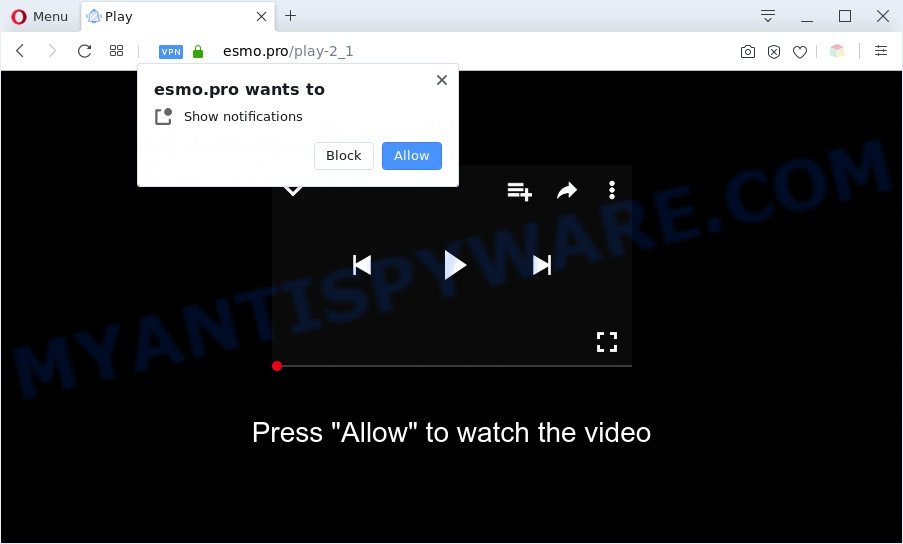
Once you click on the ‘Allow’ button, the Esmo.pro web page starts sending lots of spam notifications on your the desktop. You will see the popup adverts even when the web browser is closed. The creators of Esmo.pro use these push notifications to bypass pop up blocker and therefore display a large number of unwanted adverts. These ads are used to promote suspicious internet browser addons, free gifts scams, fake downloads, and adult web-sites.

To end this intrusive behavior and get rid of Esmo.pro browser notification spam, you need to modify browser settings that got modified by adware. For that, follow the Esmo.pro removal instructions below. Once you remove notifications subscription, the Esmo.pro popups advertisements will no longer display on your web browser.
Threat Summary
| Name | Esmo.pro pop-up |
| Type | spam notifications ads, pop ups, pop-up virus, pop-up advertisements |
| Distribution | PUPs, social engineering attack, adwares, malicious pop-up advertisements |
| Symptoms |
|
| Removal | Esmo.pro removal guide |
How does your personal computer get infected with Esmo.pro popups
Some research has shown that users can be redirected to Esmo.pro from dubious advertisements or by PUPs and adware. Adware is a form of potentially unwanted applications whose motive is to earn money for its developer. It have different methods of earning by displaying the ads forcibly to its victims. Adware can open popups, display unsolicited ads, modify the victim’s web-browser settings, or redirect the victim’s web browser to unknown web-sites. Aside from causing unwanted advertisements and web browser redirections, it also can slow down the machine.
Adware software may be spread with the help of trojan horses and other forms of malicious software, but most often, adware is bundled with some free applications. Many makers of free applications include additional programs in their installer. Sometimes it is possible to avoid the setup of any adware software: carefully read the Terms of Use and the Software license, select only Manual, Custom or Advanced setup mode, reject all checkboxes before clicking Install or Next button while installing new free programs.
If you want to delete Esmo.pro pop-up ads, you will not succeed, because the adware is very stubborn. Using the following steps, you surely can remove Esmo.pro advertisements completely from your browsers.
How to remove Esmo.pro pop ups (removal tutorial)
There are a few solutions which can be used to delete Esmo.pro popups. But, not all PUPs such as this adware can be completely uninstalled utilizing only manual ways. In most cases you’re not able to remove any adware utilizing standard MS Windows options. In order to remove Esmo.pro popup ads you need complete a few manual steps and use reliable removal utilities. Most cyber security researchers states that Zemana AntiMalware (ZAM), MalwareBytes or HitmanPro utilities are a right choice. These free programs are able to search for and delete Esmo.pro popup advertisements from your computer and restore your browser settings to defaults.
To remove Esmo.pro pop ups, perform the steps below:
- How to manually get rid of Esmo.pro
- Automatic Removal of Esmo.pro ads
- Use AdBlocker to stop Esmo.pro pop-up ads and stay safe online
- Finish words
How to manually get rid of Esmo.pro
In this section of the post, we have posted the steps that will allow to get rid of Esmo.pro advertisements manually. Although compared to removal tools, this solution loses in time, but you don’t need to download anything on the system. It will be enough for you to follow the detailed tutorial with images. We tried to describe each step in detail, but if you realized that you might not be able to figure it out, or simply do not want to change the Windows and internet browser settings, then it’s better for you to use utilities from trusted developers, which are listed below.
Remove dubious apps using Microsoft Windows Control Panel
The process of adware removal is generally the same across all versions of Microsoft Windows OS from 10 to XP. To start with, it is necessary to check the list of installed apps on your PC and uninstall all unused, unknown and suspicious programs.
Windows 8, 8.1, 10
First, click Windows button

Once the ‘Control Panel’ opens, click the ‘Uninstall a program’ link under Programs category as shown on the image below.

You will see the ‘Uninstall a program’ panel as displayed in the figure below.

Very carefully look around the entire list of programs installed on your system. Most likely, one of them is the adware software that causes multiple unwanted pop ups. If you’ve many software installed, you can help simplify the search of harmful programs by sort the list by date of installation. Once you have found a dubious, unwanted or unused application, right click to it, after that click ‘Uninstall’.
Windows XP, Vista, 7
First, click ‘Start’ button and select ‘Control Panel’ at right panel as displayed on the image below.

After the Windows ‘Control Panel’ opens, you need to click ‘Uninstall a program’ under ‘Programs’ as displayed on the screen below.

You will see a list of apps installed on your PC system. We recommend to sort the list by date of installation to quickly find the software that were installed last. Most probably, it is the adware that causes Esmo.pro pop-up ads. If you’re in doubt, you can always check the program by doing a search for her name in Google, Yahoo or Bing. When the program which you need to uninstall is found, simply click on its name, and then press ‘Uninstall’ like below.

Remove Esmo.pro notifications from web-browsers
If you’re getting push notifications from the Esmo.pro or another intrusive web site, you will have previously pressed the ‘Allow’ button. Below we’ll teach you how to turn them off.
|
|
|
|
|
|
Remove Esmo.pro from Mozilla Firefox by resetting web-browser settings
Resetting your Firefox is basic troubleshooting step for any issues with your browser program, including the redirect to Esmo.pro web site. When using the reset feature, your personal information like passwords, bookmarks, browsing history and web form auto-fill data will be saved.
First, start the Mozilla Firefox and click ![]() button. It will display the drop-down menu on the right-part of the browser. Further, press the Help button (
button. It will display the drop-down menu on the right-part of the browser. Further, press the Help button (![]() ) like below.
) like below.

In the Help menu, select the “Troubleshooting Information” option. Another way to open the “Troubleshooting Information” screen – type “about:support” in the web-browser adress bar and press Enter. It will open the “Troubleshooting Information” page as shown in the following example. In the upper-right corner of this screen, click the “Refresh Firefox” button.

It will open the confirmation dialog box. Further, press the “Refresh Firefox” button. The Mozilla Firefox will start a process to fix your problems that caused by the Esmo.pro adware. When, it’s complete, click the “Finish” button.
Remove Esmo.pro ads from Microsoft Internet Explorer
If you find that Internet Explorer web browser settings such as search provider by default, homepage and newtab page had been modified by adware responsible for Esmo.pro popups, then you may return your settings, via the reset internet browser procedure.
First, start the IE, press ![]() ) button. Next, click “Internet Options” as displayed in the following example.
) button. Next, click “Internet Options” as displayed in the following example.

In the “Internet Options” screen select the Advanced tab. Next, click Reset button. The Microsoft Internet Explorer will display the Reset Internet Explorer settings dialog box. Select the “Delete personal settings” check box and click Reset button.

You will now need to reboot your system for the changes to take effect. It will remove adware that causes Esmo.pro pop up advertisements in your web-browser, disable malicious and ad-supported web-browser’s extensions and restore the IE’s settings like search provider by default, homepage and newtab page to default state.
Remove Esmo.pro pop-up ads from Google Chrome
If you have adware, Esmo.pro pop ups problems or Chrome is running slow, then reset Google Chrome can help you. In this tutorial we will show you the method to reset your Chrome settings and data to default values without reinstall.

- First start the Chrome and click Menu button (small button in the form of three dots).
- It will show the Chrome main menu. Choose More Tools, then press Extensions.
- You’ll see the list of installed plugins. If the list has the extension labeled with “Installed by enterprise policy” or “Installed by your administrator”, then complete the following guidance: Remove Chrome extensions installed by enterprise policy.
- Now open the Google Chrome menu once again, click the “Settings” menu.
- You will see the Chrome’s settings page. Scroll down and press “Advanced” link.
- Scroll down again and press the “Reset” button.
- The Chrome will open the reset profile settings page as shown on the screen above.
- Next click the “Reset” button.
- Once this process is complete, your browser’s default search provider, start page and new tab page will be restored to their original defaults.
- To learn more, read the blog post How to reset Google Chrome settings to default.
Automatic Removal of Esmo.pro ads
In order to completely remove Esmo.pro, you not only need to uninstall adware from your PC, but also remove all its components in your machine including Windows registry entries. We suggest to download and use free removal tools to automatically clean your computer of adware responsible for Esmo.pro pop up ads.
Remove Esmo.pro advertisements with Zemana Free
If you need a free utility that can easily remove Esmo.pro pop-up advertisements, then use Zemana. This is a very handy application, which is primarily designed to quickly scan for and delete adware and malware affecting web browsers and changing their settings.
Installing the Zemana is simple. First you’ll need to download Zemana by clicking on the link below.
165094 downloads
Author: Zemana Ltd
Category: Security tools
Update: July 16, 2019
Once downloading is finished, close all windows on your system. Further, open the setup file named Zemana.AntiMalware.Setup. If the “User Account Control” prompt pops up as on the image below, click the “Yes” button.

It will open the “Setup wizard” that will help you install Zemana on the PC system. Follow the prompts and do not make any changes to default settings.

Once setup is complete successfully, Zemana AntiMalware (ZAM) will automatically run and you may see its main window as displayed on the screen below.

Next, click the “Scan” button to perform a system scan for the adware software responsible for Esmo.pro ads. A system scan can take anywhere from 5 to 30 minutes, depending on your personal computer. While the Zemana utility is scanning, you can see number of objects it has identified as being affected by malicious software.

After Zemana has completed scanning, Zemana will open a list of all items detected by the scan. In order to remove all threats, simply click “Next” button.

The Zemana Free will start to get rid of adware that causes undesired Esmo.pro popups. Once the procedure is complete, you can be prompted to reboot your machine.
Get rid of Esmo.pro ads and malicious extensions with Hitman Pro
HitmanPro is a completely free (30 day trial) utility. You don’t need expensive methods to remove adware that causes intrusive Esmo.pro ads and other shady software. HitmanPro will delete all the unwanted apps such as adware and browser hijackers at zero cost.
First, click the following link, then press the ‘Download’ button in order to download the latest version of Hitman Pro.
When downloading is done, open the folder in which you saved it. You will see an icon like below.

Double click the HitmanPro desktop icon. After the utility is started, you will see a screen similar to the one below.

Further, press “Next” button to perform a system scan for the adware software related to the Esmo.pro pop-up ads. This process can take quite a while, so please be patient. After the system scan is complete, the results are displayed in the scan report like the one below.

Review the scan results and then click “Next” button. It will show a prompt, click the “Activate free license” button.
Run MalwareBytes AntiMalware (MBAM) to get rid of Esmo.pro pop-up advertisements
Get rid of Esmo.pro popup advertisements manually is difficult and often the adware software is not completely removed. Therefore, we suggest you to run the MalwareBytes Anti-Malware which are fully clean your system. Moreover, this free program will help you to remove malware, PUPs, toolbars and hijacker infections that your machine can be infected too.
MalwareBytes can be downloaded from the following link. Save it to your Desktop.
327319 downloads
Author: Malwarebytes
Category: Security tools
Update: April 15, 2020
When the downloading process is done, close all software and windows on your PC system. Double-click the install file named mb3-setup. If the “User Account Control” prompt pops up as displayed on the image below, click the “Yes” button.

It will open the “Setup wizard” which will help you set up MalwareBytes AntiMalware (MBAM) on your personal computer. Follow the prompts and do not make any changes to default settings.

Once installation is complete successfully, click Finish button. MalwareBytes AntiMalware (MBAM) will automatically start and you can see its main screen as displayed in the following example.

Now click the “Scan Now” button to perform a system scan for the adware which cause popups. This procedure can take quite a while, so please be patient.

After that process is done, the results are displayed in the scan report. When you’re ready, click “Quarantine Selected” button. The MalwareBytes AntiMalware will remove adware which cause annoying Esmo.pro pop-ups. After that process is complete, you may be prompted to restart the PC.

We suggest you look at the following video, which completely explains the procedure of using the MalwareBytes Anti-Malware (MBAM) to remove adware, hijacker infection and other malware.
Use AdBlocker to stop Esmo.pro pop-up ads and stay safe online
We suggest to install an ad blocker program which can block Esmo.pro and other annoying web-pages. The ad-blocker tool such as AdGuard is a program which basically removes advertising from the Internet and stops access to malicious websites. Moreover, security experts says that using ad-blocking apps is necessary to stay safe when surfing the Internet.
Click the following link to download the latest version of AdGuard for Microsoft Windows. Save it to your Desktop.
26913 downloads
Version: 6.4
Author: © Adguard
Category: Security tools
Update: November 15, 2018
After downloading it, double-click the downloaded file to launch it. The “Setup Wizard” window will show up on the computer screen as shown in the figure below.

Follow the prompts. AdGuard will then be installed and an icon will be placed on your desktop. A window will show up asking you to confirm that you want to see a quick instructions as displayed below.

Click “Skip” button to close the window and use the default settings, or click “Get Started” to see an quick guide that will allow you get to know AdGuard better.
Each time, when you launch your computer, AdGuard will run automatically and stop unwanted ads, block Esmo.pro, as well as other malicious or misleading web-sites. For an overview of all the features of the application, or to change its settings you can simply double-click on the AdGuard icon, which is located on your desktop.
Finish words
Now your computer should be clean of the adware software that causes Esmo.pro advertisements in your web browser. We suggest that you keep AdGuard (to help you block unwanted pop up advertisements and annoying malicious webpages) and Zemana Free (to periodically scan your PC for new malware, browser hijackers and adware software). Make sure that you have all the Critical Updates recommended for Windows OS. Without regular updates you WILL NOT be protected when new browser hijackers, malicious applications and adware software are released.
If you are still having problems while trying to remove Esmo.pro advertisements from your internet browser, then ask for help here.



















