According to cyber security researchers, Face-push.com is a webpage which is designed to lure you into subscribing to push notifications spam. This web page states that the user need to subscribe to its notifications in order to download a file, watch a video, connect to the Internet, access the content of the webpage, and so on.
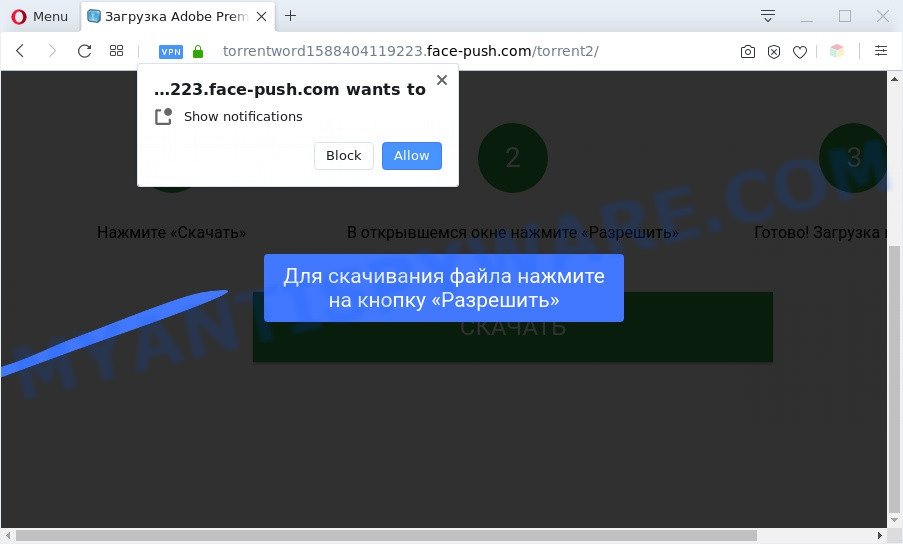
Once you click on the ‘Allow’ button, then your browser will be configured to display intrusive ads on your desktop, even when you are not using the internet browser. The devs behind Face-push.com use these push notifications to bypass protection against popups in the web browser and therefore show a huge number of unwanted adverts. These ads are used to promote suspicious browser addons, prize & lottery scams, adware bundles, and adult web-sites.

If you are receiving push notifications, you can get rid of Face-push.com subscription by going into your browser’s settings and completing the Face-push.com removal steps below. Once you delete notifications subscription, the Face-push.com popups ads will no longer appear on your web-browser.
Threat Summary
| Name | Face-push.com pop up |
| Type | browser notification spam advertisements, pop up virus, popups, pop up advertisements |
| Distribution | social engineering attack, adware softwares, potentially unwanted software, shady pop-up advertisements |
| Symptoms |
|
| Removal | Face-push.com removal guide |
How did you get infected with Face-push.com popups
Some research has shown that users can be redirected to Face-push.com from dubious advertisements or by PUPs and adware. Most commonly, adware installs on the system in a bundle with free programs that you downloaded and installed from the Net. Once it gets inside your personal computer, it will configure itself to start automatically when the PC system launch. Adware can modify computer settings, redirect your web-browser to undesired webpages, display annoying ads from various third-party ad networks and these intrusive advertisements is troublesome to shut down.
Adware mostly comes on the machine with free applications. In many cases, it comes without the user’s knowledge. Therefore, many users aren’t even aware that their PC has been infected with PUPs and adware. Please follow the easy rules in order to protect your PC system from adware and PUPs: don’t install any suspicious software, read the user agreement and choose only the Custom, Manual or Advanced setup method, don’t rush to click the Next button. Also, always try to find a review of the program on the Net. Be careful and attentive!
In the steps below, we will explain best possible methods on how to clean your PC of adware and remove Face-push.com pop ups from your web browser.
How to remove Face-push.com ads (removal guidance)
Face-push.com popups in the Google Chrome, Mozilla Firefox, Microsoft Edge and Internet Explorer can be permanently removed by removing undesired software, resetting the internet browser to its original settings, and reversing any changes to the personal computer by malware. Free removal utilities which listed below can help in removing adware software which displays various pop-ups and annoying adverts.
To remove Face-push.com pop ups, follow the steps below:
- How to manually remove Face-push.com
- Automatic Removal of Face-push.com popups
- Use AdBlocker to stop Face-push.com pop-ups and stay safe online
- To sum up
How to manually remove Face-push.com
Most adware can be deleted manually, without the use of anti-virus or other removal utilities. The manual steps below will guide you through how to remove Face-push.com pop-up advertisements step by step. Although each of the steps is easy and does not require special knowledge, but you are not sure that you can complete them, then use the free tools, a list of which is given below.
Remove recently installed adware
Some of potentially unwanted software, adware and hijackers can be removed using the Add/Remove programs tool which is located in the MS Windows Control Panel. So, if you are using any version of Microsoft Windows and you have noticed an unwanted application, then first try to remove it through Add/Remove programs.
Windows 8, 8.1, 10
First, click the Windows button
Windows XP, Vista, 7
First, press “Start” and select “Control Panel”.
It will show the Windows Control Panel like the one below.

Next, click “Uninstall a program” ![]()
It will open a list of all apps installed on your computer. Scroll through the all list, and remove any suspicious and unknown applications. To quickly find the latest installed software, we recommend sort applications by date in the Control panel.
Remove Face-push.com notifications from browsers
If you’re in situation where you don’t want to see browser notification spam from the Face-push.com webpage. In this case, you can turn off web notifications for your browser in MS Windows/Mac/Android. Find your browser in the list below, follow steps to remove internet browser permissions to show browser notification spam.
Google Chrome:
- In the top right corner of the screen, expand the Google Chrome menu.
- Select ‘Settings’, scroll down to the bottom and click ‘Advanced’.
- At the ‘Privacy and Security’ section click ‘Site settings’.
- Go to Notifications settings.
- Click ‘three dots’ button on the right hand side of Face-push.com URL or other suspicious URL and click ‘Remove’.

Android:
- Tap ‘Settings’.
- Tap ‘Notifications’.
- Find and tap the browser that shows Face-push.com push notifications ads.
- In the opened window, locate Face-push.com site, other rogue notifications and set the toggle button to ‘OFF’ on them one-by-one.

Mozilla Firefox:
- Click the Menu button (three horizontal stripes) on the top-right corner.
- In the drop-down menu select ‘Options’. In the left side select ‘Privacy & Security’.
- Scroll down to ‘Permissions’ section and click ‘Settings…’ button next to ‘Notifications’.
- In the opened window, locate Face-push.com, other rogue notifications, click the drop-down menu and select ‘Block’.
- Click ‘Save Changes’ button.

Edge:
- In the right upper corner, click on the three dots to expand the Edge menu.
- Scroll down to ‘Settings’. In the menu on the left go to ‘Advanced’.
- Click ‘Manage permissions’ button under ‘Website permissions’.
- Right-click the Face-push.com. Click ‘Delete’.

Internet Explorer:
- Click the Gear button on the top-right corner of the screen.
- Go to ‘Internet Options’ in the menu.
- Select the ‘Privacy’ tab and click ‘Settings below ‘Pop-up Blocker’ section.
- Select the Face-push.com URL and other dubious sites below and remove them one by one by clicking the ‘Remove’ button.

Safari:
- Go to ‘Preferences’ in the Safari menu.
- Select the ‘Websites’ tab and then select ‘Notifications’ section on the left panel.
- Find the Face-push.com domain and select it, click the ‘Deny’ button.
Get rid of Face-push.com pop ups from Internet Explorer
If you find that Microsoft Internet Explorer web browser settings such as home page, newtab page and search engine by default had been changed by adware related to the Face-push.com advertisements, then you may return your settings, via the reset web-browser procedure.
First, launch the IE. Next, press the button in the form of gear (![]() ). It will display the Tools drop-down menu, click the “Internet Options” as on the image below.
). It will display the Tools drop-down menu, click the “Internet Options” as on the image below.

In the “Internet Options” window click on the Advanced tab, then click the Reset button. The Internet Explorer will open the “Reset Internet Explorer settings” window as shown in the following example. Select the “Delete personal settings” check box, then press “Reset” button.

You will now need to restart your computer for the changes to take effect.
Remove Face-push.com from Firefox by resetting web browser settings
Resetting Firefox internet browser will reset all the settings to their original settings and will remove Face-push.com pop ups, malicious add-ons and extensions. It’ll save your personal information like saved passwords, bookmarks, auto-fill data and open tabs.
First, run the Firefox. Next, click the button in the form of three horizontal stripes (![]() ). It will open the drop-down menu. Next, click the Help button (
). It will open the drop-down menu. Next, click the Help button (![]() ).
).

In the Help menu click the “Troubleshooting Information”. In the upper-right corner of the “Troubleshooting Information” page press on “Refresh Firefox” button as shown in the figure below.

Confirm your action, click the “Refresh Firefox”.
Remove Face-push.com advertisements from Chrome
Use the Reset browser utility of the Chrome to reset all its settings such as new tab, default search provider and homepage to original defaults. This is a very useful utility to use, in the case of web browser redirects to unwanted ad web-sites like Face-push.com.

- First start the Google Chrome and click Menu button (small button in the form of three dots).
- It will open the Chrome main menu. Choose More Tools, then click Extensions.
- You will see the list of installed extensions. If the list has the plugin labeled with “Installed by enterprise policy” or “Installed by your administrator”, then complete the following tutorial: Remove Chrome extensions installed by enterprise policy.
- Now open the Chrome menu once again, press the “Settings” menu.
- You will see the Google Chrome’s settings page. Scroll down and click “Advanced” link.
- Scroll down again and click the “Reset” button.
- The Chrome will show the reset profile settings page as shown on the screen above.
- Next click the “Reset” button.
- Once this process is complete, your web-browser’s home page, default search provider and newtab will be restored to their original defaults.
- To learn more, read the post How to reset Google Chrome settings to default.
Automatic Removal of Face-push.com popups
It is not enough to remove Face-push.com ads from your internet browser by completing the manual steps above to solve all problems. Some the adware related files may remain on your PC and they will restore the adware even after you remove it. For that reason we recommend to run free antimalware tool such as Zemana Free, MalwareBytes and HitmanPro. Either of those programs should has the ability to detect and remove adware software that causes multiple intrusive popups.
How to remove Face-push.com popups with Zemana
Zemana is a free malware removal tool. Currently, there are two versions of the utility, one of them is free and second is paid (premium). The principle difference between the free and paid version of the tool is real-time protection module. If you just need to check your personal computer for malware and get rid of adware that causes multiple annoying popups, then the free version will be enough for you.

- Visit the page linked below to download the latest version of Zemana for Microsoft Windows. Save it directly to your Windows Desktop.
Zemana AntiMalware
165074 downloads
Author: Zemana Ltd
Category: Security tools
Update: July 16, 2019
- At the download page, click on the Download button. Your web browser will display the “Save as” dialog box. Please save it onto your Windows desktop.
- When downloading is done, please close all apps and open windows on your machine. Next, start a file named Zemana.AntiMalware.Setup.
- This will launch the “Setup wizard” of Zemana Free onto your machine. Follow the prompts and don’t make any changes to default settings.
- When the Setup wizard has finished installing, the Zemana Free will open and show the main window.
- Further, press the “Scan” button to perform a system scan for the adware software responsible for Face-push.com pop up ads. This procedure can take quite a while, so please be patient. While the Zemana is checking, you can see how many objects it has identified either as being malicious software.
- Once Zemana completes the scan, the results are displayed in the scan report.
- Review the scan results and then press the “Next” button. The tool will get rid of adware software that causes Face-push.com advertisements and move threats to the program’s quarantine. Once that process is complete, you may be prompted to reboot the system.
- Close the Zemana Anti Malware and continue with the next step.
Get rid of Face-push.com pop up advertisements and harmful extensions with Hitman Pro
HitmanPro is a free application which created to get rid of malicious software, potentially unwanted applications, browser hijackers and adware from your PC system running Microsoft Windows 10, 8, 7, XP (32-bit and 64-bit). It will help to look for and remove adware which cause popups, including its files, folders and registry keys.
Visit the following page to download the latest version of Hitman Pro for Windows. Save it to your Desktop.
Download and use HitmanPro on your computer. Once started, press “Next” button to begin checking your PC system for the adware that cause undesired Face-push.com pop ups. Depending on your computer, the scan can take anywhere from a few minutes to close to an hour. While the Hitman Pro is scanning, you can see count of objects it has identified either as being malicious software..

When HitmanPro has completed scanning, Hitman Pro will produce a list of unwanted applications and adware.

When you’re ready, click Next button.
It will open a dialog box, click the “Activate free license” button to start the free 30 days trial to get rid of all malicious software found.
Use MalwareBytes Anti Malware to delete Face-push.com pop up ads
Remove Face-push.com pop-ups manually is difficult and often the adware is not fully removed. Therefore, we suggest you to use the MalwareBytes Free which are fully clean your personal computer. Moreover, this free program will help you to remove malware, potentially unwanted applications, toolbars and hijackers that your machine may be infected too.
MalwareBytes can be downloaded from the following link. Save it on your Desktop.
327297 downloads
Author: Malwarebytes
Category: Security tools
Update: April 15, 2020
After downloading is complete, close all software and windows on your PC system. Open a directory in which you saved it. Double-click on the icon that’s named mb3-setup like below.
![]()
When the installation begins, you will see the “Setup wizard” that will help you setup Malwarebytes on your system.

Once installation is complete, you will see window as displayed on the screen below.

Now click the “Scan Now” button for scanning your PC system for the adware that causes Face-push.com pop-up advertisements. Depending on your PC system, the scan can take anywhere from a few minutes to close to an hour. During the scan MalwareBytes will detect threats exist on your system.

When MalwareBytes completes the scan, MalwareBytes Anti Malware (MBAM) will open a scan report. Review the report and then click “Quarantine Selected” button.

The Malwarebytes will now start to delete adware software related to the Face-push.com popups. When disinfection is done, you may be prompted to reboot your computer.

The following video explains step-by-step tutorial on how to remove browser hijacker, adware and other malware with MalwareBytes Free.
Use AdBlocker to stop Face-push.com pop-ups and stay safe online
In order to increase your security and protect your personal computer against new annoying advertisements and harmful web sites, you need to run ad blocker application that blocks an access to harmful ads and web-pages. Moreover, the program can stop the show of intrusive advertising, that also leads to faster loading of web-sites and reduce the consumption of web traffic.
- First, click the following link, then click the ‘Download’ button in order to download the latest version of AdGuard.
Adguard download
26905 downloads
Version: 6.4
Author: © Adguard
Category: Security tools
Update: November 15, 2018
- After downloading it, run the downloaded file. You will see the “Setup Wizard” program window. Follow the prompts.
- Once the setup is finished, press “Skip” to close the install application and use the default settings, or click “Get Started” to see an quick tutorial which will assist you get to know AdGuard better.
- In most cases, the default settings are enough and you don’t need to change anything. Each time, when you run your PC system, AdGuard will start automatically and stop undesired advertisements, block Face-push.com, as well as other malicious or misleading webpages. For an overview of all the features of the program, or to change its settings you can simply double-click on the icon named AdGuard, that is located on your desktop.
To sum up
Once you’ve complete the steps outlined above, your computer should be free from adware that causes Face-push.com advertisements in your internet browser and other malicious software. The Edge, Internet Explorer, Google Chrome and Mozilla Firefox will no longer reroute you to various undesired web-sites like Face-push.com. Unfortunately, if the guide does not help you, then you have caught a new adware, and then the best way – ask for help here.



















