Q. Unwanted Vitalfinancemedia.com web page frequently popping up! What can I do to stop this from happening and remove unwanted advertisements and popups. Thank you for any help you give me.
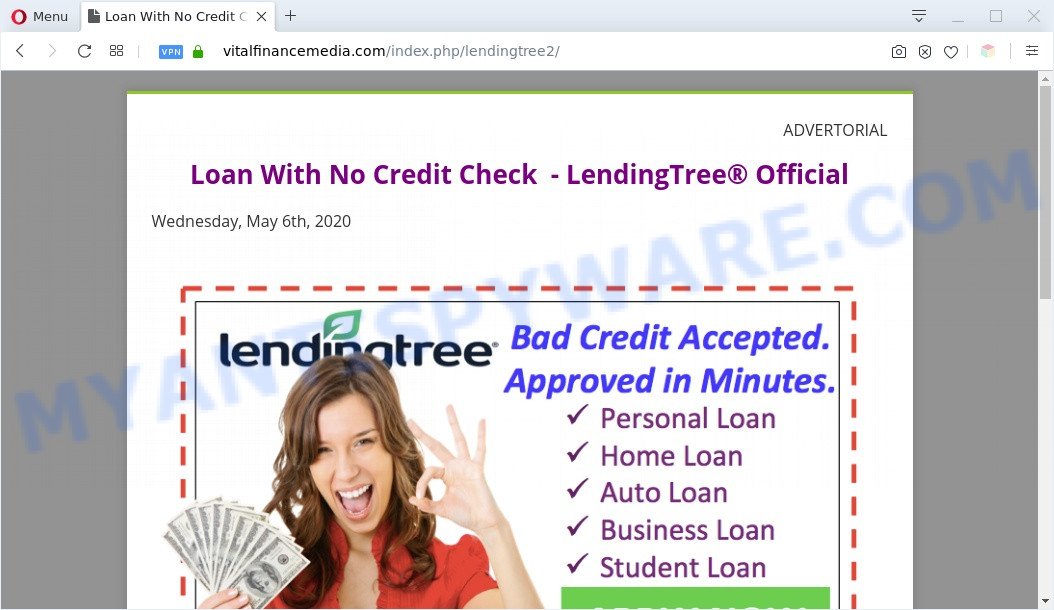
A. Is your personal computer acting weird by displaying intrusive advertisements or opening questionable web pages in your web-browser automatically? This is a symptom of an adware infection.
What is Adware ‘virus’? Adware is a part of harmful apps. It does not delete files or infect them, but can display undesired advertisements, alter PC settings, download and install malicious browser plugins. All the time, while adware software is running, your internet browser will be fill with undesired ads. Most probably, adware has been installed on your system without your’s permission and you do not even know how and where adware software has got into your computer
The worst is, adware can collect your Internet surfing activity by recording URLs visited, IP addresses, browser version and type, cookie information, Internet Service Provider (ISP) and webpages visited. Such kind of behavior can lead to serious security problems or privacy information theft. This is another reason why the adware associated with Vitalfinancemedia.com pop ups should be uninstalled as soon as possible.
Threat Summary
| Name | Vitalfinancemedia.com |
| Type | adware, potentially unwanted application (PUA), pop-ups, popup ads, pop up virus |
| Symptoms |
|
| Removal | Vitalfinancemedia.com removal guide |
How does Adware get on your system
Adware may be spread with the help of trojan horses and other forms of malware, but in many cases, adware gets onto personal computer by being attached to some free applications. Many authors of freeware include third-party programs in their setup file. Sometimes it is possible to avoid the setup of any adware: carefully read the Terms of Use and the Software license, select only Manual, Custom or Advanced installation method, disable all checkboxes before clicking Install or Next button while installing new free programs.
So, obviously, you need to delete the adware as quickly as possible. Use the free tutorial below. This guide will help you clean your personal computer of adware software and thereby get rid of the Vitalfinancemedia.com intrusive popup ads.
How to remove Vitalfinancemedia.com pop-up advertisements from Chrome, Firefox, IE, Edge
In the step-by-step guide below we will have a look at the adware and how to delete Vitalfinancemedia.com from MS Edge, Microsoft Internet Explorer, Firefox and Google Chrome internet browsers for Microsoft Windows OS, natively or by using a few free removal tools. Some of the steps below will require you to shut down this web-site. So, please read the guide carefully, after that bookmark it or open it on your smartphone for later reference.
To remove Vitalfinancemedia.com, follow the steps below:
- How to manually get rid of Vitalfinancemedia.com
- Automatic Removal of Vitalfinancemedia.com popups
- Use AdBlocker to stop Vitalfinancemedia.com pop-up ads and stay safe online
- Finish words
How to manually get rid of Vitalfinancemedia.com
In this section of the blog post, we have posted the steps that will allow to remove Vitalfinancemedia.com advertisements manually. Although compared to removal tools, this way loses in time, but you don’t need to install anything on the PC system. It will be enough for you to follow the detailed guide with pictures. We tried to describe each step in detail, but if you realized that you might not be able to figure it out, or simply do not want to change the MS Windows and browser settings, then it’s better for you to use utilities from trusted developers, which are listed below.
Delete PUPs using MS Windows Control Panel
Some PUPs, browser hijacking software and adware software can be removed by uninstalling the free applications they came with. If this way does not succeed, then looking them up in the list of installed applications in Microsoft Windows Control Panel. Use the “Uninstall” command in order to get rid of them.
|
|
|
|
Delete Vitalfinancemedia.com redirect from Microsoft Internet Explorer
In order to restore all web-browser new tab, homepage and search provider you need to reset the IE to the state, that was when the Microsoft Windows was installed on your machine.
First, run the Microsoft Internet Explorer, click ![]() ) button. Next, click “Internet Options” as displayed in the figure below.
) button. Next, click “Internet Options” as displayed in the figure below.

In the “Internet Options” screen select the Advanced tab. Next, press Reset button. The Internet Explorer will open the Reset Internet Explorer settings dialog box. Select the “Delete personal settings” check box and press Reset button.

You will now need to restart your personal computer for the changes to take effect. It will remove adware software which redirects your web browser to the unwanted Vitalfinancemedia.com webpage, disable malicious and ad-supported web browser’s extensions and restore the Internet Explorer’s settings such as newtab, default search provider and homepage to default state.
Remove Vitalfinancemedia.com from Mozilla Firefox by resetting web-browser settings
If the Mozilla Firefox web-browser program is hijacked, then resetting its settings can help. The Reset feature is available on all modern version of Firefox. A reset can fix many issues by restoring Mozilla Firefox settings such as start page, newtab page and search provider by default to their default values. However, your themes, bookmarks, history, passwords, and web form auto-fill information will not be deleted.
Launch the Firefox and click the menu button (it looks like three stacked lines) at the top right of the web-browser screen. Next, click the question-mark icon at the bottom of the drop-down menu. It will show the slide-out menu.

Select the “Troubleshooting information”. If you’re unable to access the Help menu, then type “about:support” in your address bar and press Enter. It bring up the “Troubleshooting Information” page as displayed in the figure below.

Click the “Refresh Firefox” button at the top right of the Troubleshooting Information page. Select “Refresh Firefox” in the confirmation dialog box. The Mozilla Firefox will start a process to fix your problems that caused by the Vitalfinancemedia.com adware software. Once, it is done, click the “Finish” button.
Remove Vitalfinancemedia.com pop up advertisements from Google Chrome
If you have adware problem or the Chrome is running slow, then reset Google Chrome settings can help you. In the steps below we will show you a way to reset your Google Chrome settings to original settings without reinstall. This will also allow to remove Vitalfinancemedia.com redirect from your web-browser.

- First, run the Google Chrome and press the Menu icon (icon in the form of three dots).
- It will show the Chrome main menu. Select More Tools, then press Extensions.
- You’ll see the list of installed add-ons. If the list has the add-on labeled with “Installed by enterprise policy” or “Installed by your administrator”, then complete the following tutorial: Remove Chrome extensions installed by enterprise policy.
- Now open the Google Chrome menu once again, click the “Settings” menu.
- Next, press “Advanced” link, which located at the bottom of the Settings page.
- On the bottom of the “Advanced settings” page, click the “Reset settings to their original defaults” button.
- The Google Chrome will show the reset settings dialog box as on the image above.
- Confirm the web browser’s reset by clicking on the “Reset” button.
- To learn more, read the article How to reset Google Chrome settings to default.
Automatic Removal of Vitalfinancemedia.com popups
Manual removal is not always as effective as you might think. Often, even the most experienced users can not fully delete adware that causes Vitalfinancemedia.com redirect in your web browser. So, we suggest to check your system for any remaining harmful components with free adware removal software below.
Use Zemana Anti Malware to get rid of Vitalfinancemedia.com redirect
Zemana Anti-Malware is a free malware removal utility. Currently, there are two versions of the program, one of them is free and second is paid (premium). The principle difference between the free and paid version of the utility is real-time protection module. If you just need to check your system for malicious software and remove adware software that causes popups, then the free version will be enough for you.
- Please go to the link below to download the latest version of Zemana for Microsoft Windows. Save it to your Desktop.
Zemana AntiMalware
165054 downloads
Author: Zemana Ltd
Category: Security tools
Update: July 16, 2019
- Once you have downloaded the installation file, make sure to double click on the Zemana.AntiMalware.Setup. This would start the Zemana AntiMalware (ZAM) installation on your computer.
- Select install language and press ‘OK’ button.
- On the next screen ‘Setup Wizard’ simply click the ‘Next’ button and follow the prompts.

- Finally, once the installation is finished, Zemana Anti Malware will start automatically. Else, if does not then double-click on the Zemana Anti Malware icon on your desktop.
- Now that you have successfully install Zemana AntiMalware, let’s see How to use Zemana Free to remove Vitalfinancemedia.com pop ups from your computer.
- After you have started the Zemana, you will see a window like the one below, just press ‘Scan’ button to search for adware.

- Now pay attention to the screen while Zemana scans your personal computer.

- After the scan is complete, Zemana will show a list of found items. When you are ready, click ‘Next’ button.

- Zemana may require a restart system in order to complete the Vitalfinancemedia.com popups removal procedure.
- If you want to permanently remove adware from your computer, then click ‘Quarantine’ icon, select all malware, adware, PUPs and other threats and click Delete.
- Restart your PC to complete the adware software removal process.
Use HitmanPro to remove Vitalfinancemedia.com popup advertisements
HitmanPro is a free removal utility which can check your machine for a wide range of security threats such as malware, adware softwares, PUPs as well as adware that causes multiple unwanted pop-ups. It will perform a deep scan of your system including hard drives and Microsoft Windows registry. Once a malware is detected, it will allow you to remove all found threats from your computer with a simple click.
Visit the following page to download Hitman Pro. Save it on your Windows desktop or in any other place.
When downloading is finished, open the folder in which you saved it. You will see an icon like below.

Double click the Hitman Pro desktop icon. Once the utility is started, you will see a screen as on the image below.

Further, click “Next” button for checking your computer for the adware software that causes multiple intrusive pop-ups. This process can take quite a while, so please be patient. Once the scan get completed, HitmanPro will create a list of unwanted software and adware as shown in the following example.

Review the report and then click “Next” button. It will show a prompt, click the “Activate free license” button.
Delete Vitalfinancemedia.com advertisements with MalwareBytes
We advise using the MalwareBytes that are completely clean your PC of the adware software. The free tool is an advanced malicious software removal program designed by (c) Malwarebytes lab. This application uses the world’s most popular anti-malware technology. It’s able to help you remove undesired Vitalfinancemedia.com pop up ads from your browsers, PUPs, malware, browser hijackers, toolbars, ransomware and other security threats from your machine for free.
Download MalwareBytes on your Microsoft Windows Desktop from the following link.
327280 downloads
Author: Malwarebytes
Category: Security tools
Update: April 15, 2020
When downloading is finished, close all apps and windows on your PC system. Open a directory in which you saved it. Double-click on the icon that’s named mb3-setup as displayed on the image below.
![]()
When the installation begins, you will see the “Setup wizard” that will help you install Malwarebytes on your computer.

Once installation is done, you’ll see window as displayed on the screen below.

Now press the “Scan Now” button for checking your personal computer for the adware software that causes Vitalfinancemedia.com pop up advertisements in your internet browser. This procedure can take some time, so please be patient. While the tool is scanning, you can see number of objects and files has already scanned.

When the scan get completed, MalwareBytes AntiMalware will show a scan report. In order to delete all threats, simply press “Quarantine Selected” button.

The Malwarebytes will now delete adware software that causes Vitalfinancemedia.com redirect in your web browser and add items to the Quarantine. After the process is finished, you may be prompted to reboot your PC.

The following video explains step-by-step guidance on how to remove browser hijacker infection, adware and other malware with MalwareBytes.
Use AdBlocker to stop Vitalfinancemedia.com pop-up ads and stay safe online
By installing an ad blocking application like AdGuard, you are able to stop Vitalfinancemedia.com, autoplaying video ads and get rid of a ton of distracting and annoying ads on web-sites.
- AdGuard can be downloaded from the following link. Save it on your Windows desktop or in any other place.
Adguard download
26903 downloads
Version: 6.4
Author: © Adguard
Category: Security tools
Update: November 15, 2018
- After downloading it, launch the downloaded file. You will see the “Setup Wizard” program window. Follow the prompts.
- Once the install is finished, click “Skip” to close the installation program and use the default settings, or click “Get Started” to see an quick tutorial which will help you get to know AdGuard better.
- In most cases, the default settings are enough and you do not need to change anything. Each time, when you run your computer, AdGuard will start automatically and stop unwanted ads, block Vitalfinancemedia.com, as well as other malicious or misleading websites. For an overview of all the features of the program, or to change its settings you can simply double-click on the icon called AdGuard, that can be found on your desktop.
Finish words
After completing the step-by-step tutorial shown above, your PC should be clean from this adware and other malicious software. The Mozilla Firefox, Edge, Chrome and Internet Explorer will no longer show undesired Vitalfinancemedia.com website when you browse the Internet. Unfortunately, if the few simple steps does not help you, then you have caught a new adware, and then the best way – ask for help.
Please create a new question by using the “Ask Question” button in the Questions and Answers. Try to give us some details about your problems, so we can try to help you more accurately. Wait for one of our trained “Security Team” or Site Administrator to provide you with knowledgeable assistance tailored to your problem with the annoying Vitalfinancemedia.com ads.
























