According to security professionals, Requentlyfths.club is a web-page that is used to trick you into registering for its push notifications so that it can deliver unwanted adverts directly to the screen. It asks the user to press on the ‘Allow’ button in order to to enable Flash Player, connect to the Internet, download a file, access the content of the webpage, watch a video, and so on.
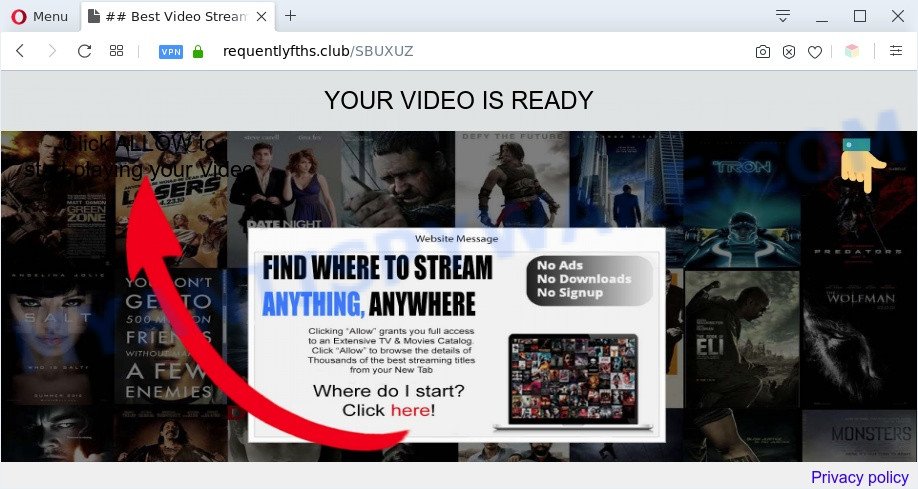
If you click the ‘Allow’ button, then your browser will be configured to display popup adverts in the right bottom corner of your desktop. Push notifications are originally designed to alert the user of recently published news. Cyber criminals abuse ‘push notifications’ to avoid anti-virus and ad blocker programs by showing unwanted adverts. These ads are displayed in the lower right corner of the screen urges users to play online games, visit dubious webpages, install web browser extensions & so on.

The best way to remove Requentlyfths.club browser notification spam open the web-browser’s settings and complete the Requentlyfths.club removal guidance below. Once you remove notifications subscription, the Requentlyfths.club pop-ups advertisements will no longer appear on the desktop.
Threat Summary
| Name | Requentlyfths.club popup |
| Type | spam notifications ads, pop-up advertisements, pop-up virus, pop-ups |
| Distribution | suspicious pop-up ads, adware softwares, social engineering attack, PUPs |
| Symptoms |
|
| Removal | Requentlyfths.club removal guide |
How does your machine get infected with Requentlyfths.club popups
Some research has shown that users can be redirected to Requentlyfths.club from dubious advertisements or by PUPs and adware. Adware installed without the user’s conscious permission is a form of malware. Once adware software get installed in your personal computer then it start displaying unwanted ads and pop-ups. In some cases, adware can promote p*rn web pages and adult products.
Most often, the free applications setup file includes third-party software like this adware. So, be very careful when you agree to install anything. The best way – is to choose a Custom, Advanced or Manual installation mode. Here uncheck all third-party applications in which you are unsure or that causes even a slightest suspicion. The main thing you should remember, you don’t need to install any third-party software which you don’t trust!
If you want to remove Requentlyfths.club popups, you will not succeed, because the adware software is very stubborn. Using the following steps, you surely can delete Requentlyfths.club popup ads completely from your web browsers.
How to remove Requentlyfths.club advertisements from Chrome, Firefox, IE, Edge
If you have constant pop-ups or unwanted advertisements, slow computer, crashing computer problems, you are in need of adware removal assistance. The step-by-step tutorial below will guide you forward to get Requentlyfths.club popup ads removed and will help you get your machine operating at peak capacity again.
To remove Requentlyfths.club pop ups, execute the following steps:
- How to delete Requentlyfths.club ads without any software
- Automatic Removal of Requentlyfths.club ads
- How to block Requentlyfths.club
- To sum up
How to delete Requentlyfths.club ads without any software
The step-by-step tutorial designed by our team will help you manually delete Requentlyfths.club pop-up ads from your internet browser. If you have little experience in using computers, we recommend that you use the free utilities listed below.
Delete unwanted or recently added apps
First method for manual adware software removal is to go into the Windows “Control Panel”, then “Uninstall a program” console. Take a look at the list of software on your PC and see if there are any questionable and unknown applications. If you see any, you need to uninstall them. Of course, before doing so, you can do an Internet search to find details on the program. If it is a potentially unwanted program, adware software or malicious software, you will likely find information that says so.
- If you are using Windows 8, 8.1 or 10 then press Windows button, next click Search. Type “Control panel”and press Enter.
- If you are using Windows XP, Vista, 7, then click “Start” button and click “Control Panel”.
- It will display the Windows Control Panel.
- Further, click “Uninstall a program” under Programs category.
- It will show a list of all apps installed on the machine.
- Scroll through the all list, and delete dubious and unknown apps. To quickly find the latest installed apps, we recommend sort software by date.
See more details in the video instructions below.
Remove Requentlyfths.club notifications from web-browsers
If you have allowed the Requentlyfths.club site to send browser notification spam to your web browser, then we’ll need to remove these permissions. Depending on browser, you can execute the steps below to remove the Requentlyfths.club permissions to send spam notifications.
Google Chrome:
- Just copy and paste the following text into the address bar of Google Chrome.
- chrome://settings/content/notifications
- Press Enter.
- Delete the Requentlyfths.club URL and other questionable sites by clicking three vertical dots button next to each and selecting ‘Remove’.

Android:
- Open Chrome.
- Tap on the Menu button (three dots) on the right upper corner of the Google Chrome window.
- In the menu tap ‘Settings’, scroll down to ‘Advanced’.
- Tap on ‘Site settings’ and then ‘Notifications’. In the opened window, locate the Requentlyfths.club site, other rogue notifications and tap on them one-by-one.
- Tap the ‘Clean & Reset’ button and confirm.

Mozilla Firefox:
- In the top-right corner, click the Firefox menu (three horizontal stripes).
- Select ‘Options’ and click on ‘Privacy & Security’ on the left hand side of the browser window.
- Scroll down to ‘Permissions’ and then to ‘Settings’ next to ‘Notifications’.
- Select the Requentlyfths.club domain from the list and change the status to ‘Block’.
- Save changes.

Edge:
- Click the More button (it looks like three dots) in the top right hand corner of the window.
- Click ‘Settings’. Click ‘Advanced’ on the left side of the window.
- In the ‘Website permissions’ section click ‘Manage permissions’.
- Click the switch below the Requentlyfths.club and each dubious URL.

Internet Explorer:
- In the top-right corner, click on the menu button (gear icon).
- When the drop-down menu appears, click on ‘Internet Options’.
- Select the ‘Privacy’ tab and click ‘Settings below ‘Pop-up Blocker’ section.
- Find the Requentlyfths.club domain and click the ‘Remove’ button to delete the URL.

Safari:
- On the top menu select ‘Safari’, then ‘Preferences’.
- Select the ‘Websites’ tab and then select ‘Notifications’ section on the left panel.
- Check for Requentlyfths.club domain, other suspicious URLs and apply the ‘Deny’ option for each.
Remove Requentlyfths.club popup ads from IE
The IE reset is great if your internet browser is hijacked or you have unwanted add-ons or toolbars on your internet browser, that installed by an malicious software.
First, launch the Internet Explorer, click ![]() ) button. Next, click “Internet Options” as displayed in the figure below.
) button. Next, click “Internet Options” as displayed in the figure below.

In the “Internet Options” screen select the Advanced tab. Next, click Reset button. The Microsoft Internet Explorer will show the Reset Internet Explorer settings dialog box. Select the “Delete personal settings” check box and click Reset button.

You will now need to restart your computer for the changes to take effect. It will get rid of adware that causes multiple undesired pop ups, disable malicious and ad-supported web browser’s extensions and restore the Internet Explorer’s settings like startpage, search provider by default and new tab page to default state.
Remove Requentlyfths.club advertisements from Chrome
If you have adware, Requentlyfths.club popup ads problems or Chrome is running slow, then reset Chrome can help you. In this guidance we will show you the way to reset your Chrome settings and data to original state without reinstall.

- First run the Chrome and click Menu button (small button in the form of three dots).
- It will show the Google Chrome main menu. Select More Tools, then click Extensions.
- You’ll see the list of installed extensions. If the list has the plugin labeled with “Installed by enterprise policy” or “Installed by your administrator”, then complete the following guide: Remove Chrome extensions installed by enterprise policy.
- Now open the Chrome menu once again, click the “Settings” menu.
- You will see the Chrome’s settings page. Scroll down and press “Advanced” link.
- Scroll down again and click the “Reset” button.
- The Chrome will show the reset profile settings page as shown on the image above.
- Next click the “Reset” button.
- Once this procedure is done, your internet browser’s homepage, newtab and default search engine will be restored to their original defaults.
- To learn more, read the article How to reset Google Chrome settings to default.
Remove Requentlyfths.club pop up advertisements from Firefox
If the Firefox browser program is hijacked, then resetting its settings can help. The Reset feature is available on all modern version of Mozilla Firefox. A reset can fix many issues by restoring Mozilla Firefox settings like newtab page, default search engine and startpage to their default values. However, your themes, bookmarks, history, passwords, and web form auto-fill information will not be deleted.
First, launch the Firefox and click ![]() button. It will display the drop-down menu on the right-part of the web browser. Further, click the Help button (
button. It will display the drop-down menu on the right-part of the web browser. Further, click the Help button (![]() ) such as the one below.
) such as the one below.

In the Help menu, select the “Troubleshooting Information” option. Another way to open the “Troubleshooting Information” screen – type “about:support” in the web browser adress bar and press Enter. It will show the “Troubleshooting Information” page as on the image below. In the upper-right corner of this screen, press the “Refresh Firefox” button.

It will display the confirmation prompt. Further, click the “Refresh Firefox” button. The Mozilla Firefox will start a procedure to fix your problems that caused by the Requentlyfths.club adware. When, it is done, press the “Finish” button.
Automatic Removal of Requentlyfths.club ads
If you’re an unskilled computer user, then we suggest to use free removal tools listed below to delete Requentlyfths.club pop-ups for good. The automatic solution is highly recommended. It has less steps and easier to implement than the manual method. Moreover, it lower risk of system damage. So, the automatic Requentlyfths.club removal is a better option.
How to remove Requentlyfths.club popup advertisements with Zemana
Zemana is one of the best in its class, it can detect and get rid of lots of of different security threats, including adware, browser hijackers, spyware and trojans that masqueraded as legitimate computer programs. Also Zemana AntiMalware (ZAM) includes another tool called FRST – is a helpful application for manual removal of files and parts of the Windows registry created by malicious software.
Visit the page linked below to download Zemana. Save it to your Desktop.
165070 downloads
Author: Zemana Ltd
Category: Security tools
Update: July 16, 2019
Once the downloading process is complete, launch it and follow the prompts. Once installed, the Zemana Free will try to update itself and when this procedure is done, press the “Scan” button to perform a system scan for the adware software which cause pop ups.

A system scan may take anywhere from 5 to 30 minutes, depending on your PC system. While the utility is scanning, you may see number of objects and files has already scanned. Make sure all items have ‘checkmark’ and click “Next” button.

The Zemana AntiMalware will remove adware that causes multiple unwanted popups.
Remove Requentlyfths.club ads and harmful extensions with Hitman Pro
Hitman Pro is a free removal tool which can scan your computer for a wide range of security threats like malware, adwares, PUPs as well as adware software that cause pop ups. It will perform a deep scan of your system including hard drives and MS Windows registry. After a malware is found, it will allow you to get rid of all found threats from your computer by a simple click.
Installing the Hitman Pro is simple. First you will need to download Hitman Pro from the following link. Save it on your Windows desktop or in any other place.
Download and run Hitman Pro on your system. Once started, click “Next” button to begin checking your PC for the adware software that causes Requentlyfths.club pop up ads. While the HitmanPro is scanning, you can see how many objects it has identified either as being malicious software..

When HitmanPro has finished scanning your PC, it will display the Scan Results.

Make sure to check mark the items that are unsafe and then click Next button.
It will show a dialog box, click the “Activate free license” button to begin the free 30 days trial to remove all malicious software found.
Remove Requentlyfths.club popups with MalwareBytes Free
You can remove Requentlyfths.club popups automatically with a help of MalwareBytes Free. We recommend this free malware removal utility because it can easily remove browser hijacker infections, adware, PUPs and toolbars with all their components such as files, folders and registry entries.
Installing the MalwareBytes Free is simple. First you will need to download MalwareBytes on your Windows Desktop by clicking on the link below.
327294 downloads
Author: Malwarebytes
Category: Security tools
Update: April 15, 2020
After the downloading process is finished, close all applications and windows on your system. Open a directory in which you saved it. Double-click on the icon that’s named mb3-setup as shown below.
![]()
When the installation starts, you’ll see the “Setup wizard” which will help you set up Malwarebytes on your PC system.

Once install is done, you’ll see window as displayed on the image below.

Now click the “Scan Now” button to perform a system scan with this utility for the adware software responsible for Requentlyfths.club advertisements. Depending on your system, the scan may take anywhere from a few minutes to close to an hour. When a threat is detected, the number of the security threats will change accordingly. Wait until the the checking is done.

After MalwareBytes AntiMalware (MBAM) has finished scanning, a list of all threats found is created. Review the results once the utility has done the system scan. If you think an entry should not be quarantined, then uncheck it. Otherwise, simply click “Quarantine Selected” button.

The Malwarebytes will now delete adware that cause undesired Requentlyfths.club popups and move threats to the program’s quarantine. Once finished, you may be prompted to restart your system.

The following video explains step-by-step tutorial on how to delete hijacker, adware and other malicious software with MalwareBytes Anti-Malware.
How to block Requentlyfths.club
If you browse the Net, you cannot avoid malicious advertising. But you can protect your internet browser against it. Download and run an ad-blocking program. AdGuard is an ad-blocker that can filter out a ton of of the malvertising, blocking dynamic scripts from loading malicious content.
- Click the link below to download the latest version of AdGuard for MS Windows. Save it to your Desktop.
Adguard download
26904 downloads
Version: 6.4
Author: © Adguard
Category: Security tools
Update: November 15, 2018
- After downloading it, start the downloaded file. You will see the “Setup Wizard” program window. Follow the prompts.
- After the installation is complete, click “Skip” to close the installation program and use the default settings, or press “Get Started” to see an quick tutorial that will allow you get to know AdGuard better.
- In most cases, the default settings are enough and you don’t need to change anything. Each time, when you launch your PC, AdGuard will start automatically and stop undesired ads, block Requentlyfths.club, as well as other malicious or misleading webpages. For an overview of all the features of the program, or to change its settings you can simply double-click on the icon called AdGuard, that can be found on your desktop.
To sum up
Now your computer should be clean of the adware that causes Requentlyfths.club pop ups. We suggest that you keep AdGuard (to help you block unwanted pop-up ads and annoying harmful web sites) and Zemana (to periodically scan your machine for new malware, browser hijackers and adware). Make sure that you have all the Critical Updates recommended for MS Windows OS. Without regular updates you WILL NOT be protected when new browser hijackers, harmful apps and adware are released.
If you are still having problems while trying to remove Requentlyfths.club popup advertisements from your web browser, then ask for help here.



















