Are you facing a problem with your web-browser that constantly redirects to a questionable web-site called Search.tvnowprotab.net? Then, there are chances that are your personal computer is affected by a potentially unwanted program (PUP) that belongs to the category of Adware.
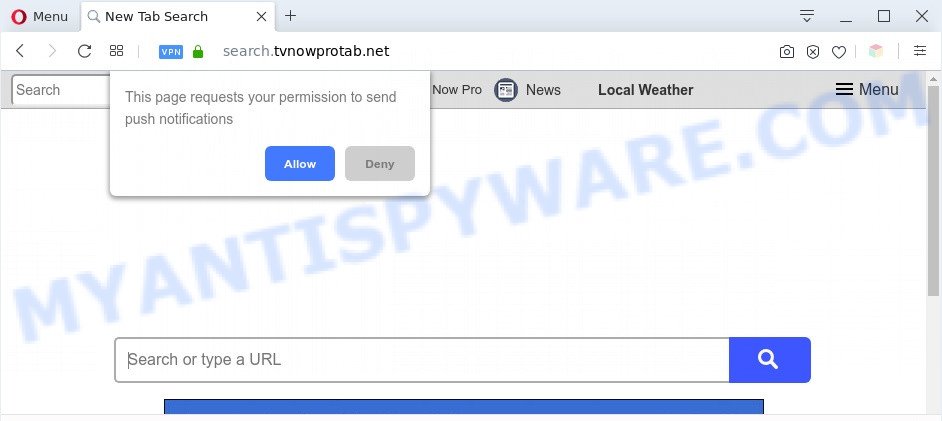
The Search.tvnowprotab.net redirect is a sign of adware infection
How does adware work? Adware is unwanted software developed to throw ads up on your web browser screen. Adware generates profit for its author by frequently showing a ton of ads and popup deals. You might experience a change in your start page or search provider, new tabs opening or even a redirect to shady webpages.
Another reason why you need to remove adware is its online data-tracking activity.

Unwanted search ads
Does adware software steal your personal information? Adware can gather confidential information, including:
- IP addresses;
- URLs visited;
- search queries/terms;
- clicks on links and ads;
- web browser version information.
Threat Summary
| Name | Search.tvnowprotab.net |
| Type | adware software, PUP (potentially unwanted program), pop up virus, pop-ups, pop-up ads |
| Symptoms |
|
| Removal | Search.tvnowprotab.net removal guide |
How does Adware get on your system
Adware software may be spread with the help of trojan horses and other forms of malware, but in many cases, adware come along with certain free applications. Many authors of free programs include additional applications in their installer. Sometimes it’s possible to avoid the installation of any adware: carefully read the Terms of Use and the Software license, choose only Manual, Custom or Advanced installation method, uncheck all checkboxes before clicking Install or Next button while installing new free programs.
To find out how to remove Search.tvnowprotab.net redirect, we recommend to read the step-by-step guide added to this article below. The tutorial was prepared by experienced security specialists who discovered a solution to remove the annoying adware out of the system.
How to remove Search.tvnowprotab.net redirect (removal guidance)
In the step-by-step instructions below we will have a look at the adware and how to delete Search.tvnowprotab.net from Internet Explorer, Google Chrome, Mozilla Firefox and Microsoft Edge browsers for Microsoft Windows OS, natively or by using a few free removal tools. Certain of the steps will require you to reboot your personal computer or close this webpage. So, read this guide carefully, then bookmark this page or open it on your smartphone for later reference.
To remove Search.tvnowprotab.net, use the steps below:
- Manual Search.tvnowprotab.net redirect removal
- Automatic Removal of Search.tvnowprotab.net redirect
- How to block Search.tvnowprotab.net
- Finish words
Manual Search.tvnowprotab.net redirect removal
In this section of the article, we have posted the steps that will help to delete Search.tvnowprotab.net redirect manually. Although compared to removal tools, this method loses in time, but you don’t need to install anything on the machine. It will be enough for you to follow the detailed tutorial with images. We tried to describe each step in detail, but if you realized that you might not be able to figure it out, or simply do not want to change the Windows and browser settings, then it’s better for you to use tools from trusted developers, which are listed below.
Uninstall potentially unwanted applications using MS Windows Control Panel
In order to remove potentially unwanted apps like this adware, open the Windows Control Panel and click on “Uninstall a program”. Check the list of installed software. For the ones you do not know, run an Internet search to see if they are adware, browser hijacker or PUPs. If yes, uninstall them off. Even if they are just a apps that you do not use, then removing them off will increase your machine start up time and speed dramatically.
Windows 10, 8.1, 8
Click the Microsoft Windows logo, and then click Search ![]() . Type ‘Control panel’and press Enter as displayed on the image below.
. Type ‘Control panel’and press Enter as displayed on the image below.

When the ‘Control Panel’ opens, click the ‘Uninstall a program’ link under Programs category as displayed below.

Windows 7, Vista, XP
Open Start menu and select the ‘Control Panel’ at right as displayed in the following example.

Then go to ‘Add/Remove Programs’ or ‘Uninstall a program’ (Windows 7 or Vista) like the one below.

Carefully browse through the list of installed applications and get rid of all suspicious and unknown apps. We recommend to press ‘Installed programs’ and even sorts all installed software by date. After you have found anything dubious that may be the adware software that causes Search.tvnowprotab.net redirect in your web-browser or other potentially unwanted application (PUA), then select this application and click ‘Uninstall’ in the upper part of the window. If the questionable program blocked from removal, then run Revo Uninstaller Freeware to completely get rid of it from your PC.
Remove Search.tvnowprotab.net redirect from Chrome
Reset Chrome settings will help you to completely reset your web-browser. The result of activating this function will bring Chrome settings back to its original settings. This can remove Search.tvnowprotab.net redirect and disable harmful extensions. However, your themes, bookmarks, history, passwords, and web form auto-fill information will not be deleted.

- First, launch the Google Chrome and click the Menu icon (icon in the form of three dots).
- It will show the Google Chrome main menu. Choose More Tools, then click Extensions.
- You’ll see the list of installed plugins. If the list has the add-on labeled with “Installed by enterprise policy” or “Installed by your administrator”, then complete the following guide: Remove Chrome extensions installed by enterprise policy.
- Now open the Google Chrome menu once again, click the “Settings” menu.
- Next, click “Advanced” link, that located at the bottom of the Settings page.
- On the bottom of the “Advanced settings” page, press the “Reset settings to their original defaults” button.
- The Google Chrome will open the reset settings prompt as shown on the screen above.
- Confirm the browser’s reset by clicking on the “Reset” button.
- To learn more, read the post How to reset Google Chrome settings to default.
Delete Search.tvnowprotab.net redirect from Microsoft Internet Explorer
In order to restore all web-browser homepage, new tab page and search engine by default you need to reset the Internet Explorer to the state, which was when the Windows was installed on your PC.
First, run the Internet Explorer, then press ‘gear’ icon ![]() . It will show the Tools drop-down menu on the right part of the web browser, then press the “Internet Options” as shown in the following example.
. It will show the Tools drop-down menu on the right part of the web browser, then press the “Internet Options” as shown in the following example.

In the “Internet Options” screen, select the “Advanced” tab, then click the “Reset” button. The Microsoft Internet Explorer will show the “Reset Internet Explorer settings” dialog box. Further, press the “Delete personal settings” check box to select it. Next, click the “Reset” button like the one below.

When the process is finished, click “Close” button. Close the Microsoft Internet Explorer and reboot your computer for the changes to take effect. This step will help you to restore your internet browser’s search provider, newtab and start page to default state.
Remove Search.tvnowprotab.net redirect from Mozilla Firefox
If the Mozilla Firefox browser program is hijacked, then resetting its settings can help. The Reset feature is available on all modern version of Firefox. A reset can fix many issues by restoring Firefox settings like search engine, startpage and new tab to their original settings. However, your saved passwords and bookmarks will not be changed, deleted or cleared.
Click the Menu button (looks like three horizontal lines), and click the blue Help icon located at the bottom of the drop down menu as on the image below.

A small menu will appear, press the “Troubleshooting Information”. On this page, click “Refresh Firefox” button like below.

Follow the onscreen procedure to return your Mozilla Firefox web-browser settings to their original settings.
Automatic Removal of Search.tvnowprotab.net redirect
The simplest method to get rid of Search.tvnowprotab.net redirect is to use an anti-malware application capable of detecting adware software. We advise try Zemana Anti Malware or another free malicious software remover which listed below. It has excellent detection rate when it comes to adware, hijackers and other potentially unwanted programs.
Run Zemana Free to remove Search.tvnowprotab.net redirect
Zemana Anti Malware (ZAM) is extremely fast and ultra light weight malware removal tool. It will allow you remove Search.tvnowprotab.net redirect, adware, PUPs and other malicious software. This program gives real-time protection that never slow down your system. Zemana is developed for experienced and beginner computer users. The interface of this utility is very easy to use, simple and minimalist.

- Please go to the link below to download the latest version of Zemana AntiMalware for Windows. Save it to your Desktop.
Zemana AntiMalware
165033 downloads
Author: Zemana Ltd
Category: Security tools
Update: July 16, 2019
- Once the downloading process is finished, close all apps and windows on your system. Open a file location. Double-click on the icon that’s named Zemana.AntiMalware.Setup.
- Further, press Next button and follow the prompts.
- Once installation is complete, click the “Scan” button . Zemana AntiMalware (ZAM) program will scan through the whole PC for the adware that causes Search.tvnowprotab.net redirect in your web browser. A scan can take anywhere from 10 to 30 minutes, depending on the number of files on your system and the speed of your PC system. While the Zemana is checking, you may see how many objects it has identified either as being malware.
- After Zemana has completed scanning, you can check all threats detected on your PC system. Make sure to check mark the items which are unsafe and then click “Next”. When finished, you can be prompted to reboot your personal computer.
Use Hitman Pro to remove Search.tvnowprotab.net redirect
Hitman Pro is a portable program that requires no hard installation to detect and get rid of adware software which reroutes your web browser to the undesired Search.tvnowprotab.net website. The program itself is small in size (only a few Mb). Hitman Pro does not need any drivers and special dlls. It is probably easier to use than any alternative malicious software removal utilities you’ve ever tried. HitmanPro works on 64 and 32-bit versions of Windows 10, 8, 7 and XP. It proves that removal utility can be just as useful as the widely known antivirus applications.

- Click the following link to download Hitman Pro. Save it on your Microsoft Windows desktop.
- When the downloading process is done, double click the HitmanPro icon. Once this tool is opened, press “Next” button to perform a system scan with this utility for the adware responsible for Search.tvnowprotab.net redirect. This process can take some time, so please be patient. When a threat is found, the number of the security threats will change accordingly.
- When finished, HitmanPro will open a list of all threats found by the scan. All found threats will be marked. You can remove them all by simply click “Next” button. Now press the “Activate free license” button to start the free 30 days trial to remove all malicious software found.
How to delete Search.tvnowprotab.net with MalwareBytes Anti Malware
If you’re still having issues with the Search.tvnowprotab.net redirect — or just wish to check your personal computer occasionally for adware software and other malicious software — download MalwareBytes Anti-Malware. It is free for home use, and scans for and removes various undesired software that attacks your machine or degrades computer performance. MalwareBytes Anti Malware can remove adware, potentially unwanted apps as well as malware, including ransomware and trojans.
Download MalwareBytes Free on your machine from the link below.
327261 downloads
Author: Malwarebytes
Category: Security tools
Update: April 15, 2020
When the download is finished, close all windows on your PC. Further, start the file called mb3-setup. If the “User Account Control” prompt pops up as displayed on the screen below, press the “Yes” button.

It will open the “Setup wizard” which will help you setup MalwareBytes Anti Malware on the computer. Follow the prompts and do not make any changes to default settings.

Once installation is finished successfully, click Finish button. Then MalwareBytes Anti Malware (MBAM) will automatically run and you can see its main window as displayed on the screen below.

Next, press the “Scan Now” button to perform a system scan with this tool for the adware which causes Search.tvnowprotab.net redirect. While the MalwareBytes Anti Malware (MBAM) is scanning, you can see how many objects it has identified either as being malicious software.

When the checking is complete, you may check all threats found on your PC system. You may delete items (move to Quarantine) by simply press “Quarantine Selected” button.

The MalwareBytes will remove adware that causes Search.tvnowprotab.net redirect in your web-browser and move threats to the program’s quarantine. When the clean-up is complete, you can be prompted to restart your personal computer. We suggest you look at the following video, which completely explains the process of using the MalwareBytes Anti-Malware (MBAM) to delete browser hijackers, adware and other malware.
How to block Search.tvnowprotab.net
We recommend to install an ad blocking program which can block Search.tvnowprotab.net and other undesired webpages. The ad-blocking utility such as AdGuard is a application which basically removes advertising from the Web and stops access to malicious webpages. Moreover, security experts says that using ad-blocker programs is necessary to stay safe when surfing the Net.
Click the link below to download AdGuard. Save it on your Desktop.
26897 downloads
Version: 6.4
Author: © Adguard
Category: Security tools
Update: November 15, 2018
After downloading it, launch the downloaded file. You will see the “Setup Wizard” screen as displayed in the figure below.

Follow the prompts. When the installation is finished, you will see a window as shown in the following example.

You can press “Skip” to close the setup application and use the default settings, or click “Get Started” button to see an quick tutorial that will assist you get to know AdGuard better.
In most cases, the default settings are enough and you don’t need to change anything. Each time, when you run your system, AdGuard will start automatically and stop undesired advertisements, block Search.tvnowprotab.net, as well as other malicious or misleading web-sites. For an overview of all the features of the program, or to change its settings you can simply double-click on the AdGuard icon, which can be found on your desktop.
Finish words
Now your machine should be clean of the adware that causes Search.tvnowprotab.net redirect in your browser. We suggest that you keep AdGuard (to help you block unwanted webpage and annoying malicious webpages) and Zemana Anti Malware (to periodically scan your computer for new malicious software, browser hijackers and adware). Make sure that you have all the Critical Updates recommended for MS Windows OS. Without regular updates you WILL NOT be protected when new hijacker infections, harmful applications and adware software are released.
If you are still having problems while trying to remove Search.tvnowprotab.net redirect from your browser, then ask for help here.



















