Manuals Aid is a potentially unwanted program (PUP) belonging to the category of Browser hijackers that could bring various problems to your personal computer. Once installed, Manuals Aid introduces some changes to the web-browser settings, making your homepage, new tab page and search provider by default to become its own webpage. You may have some problems like being rerouted to unwanted webpages, receiving unwanted popup ads, and your personal information being gathered without any knowledge, while this PUP is installed on your computer.
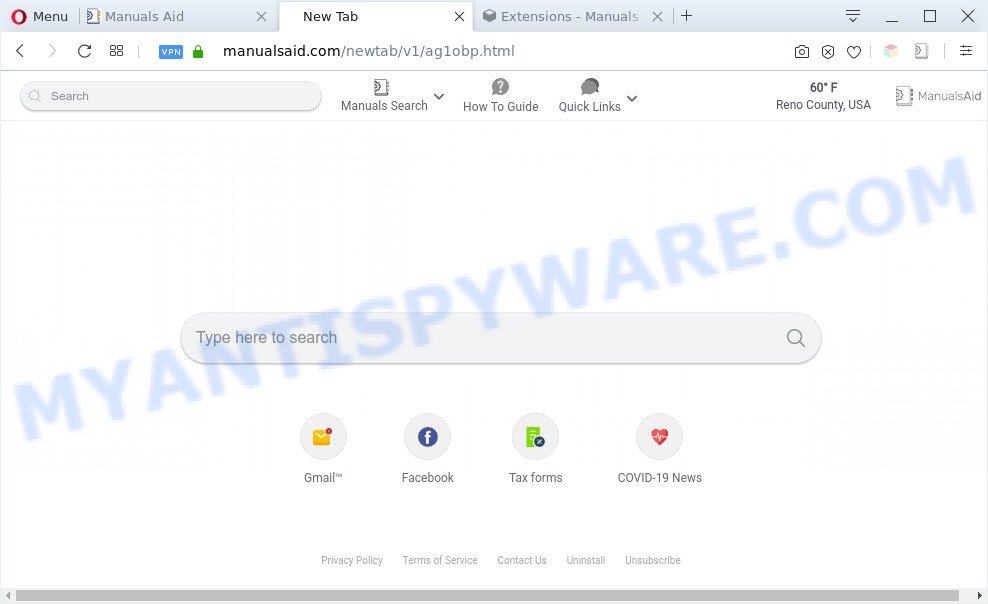
Manuals Aid is a PUP
Manuals Aid will modify your internet browser search provider so that all searches are sent through Manualsaid.com, which redirects to Yahoo Search engine that shows the search results for your query. The devs behind this browser hijacker infection are utilizing legitimate search engine as they may generate money from the advertisements that are shown in the search results.
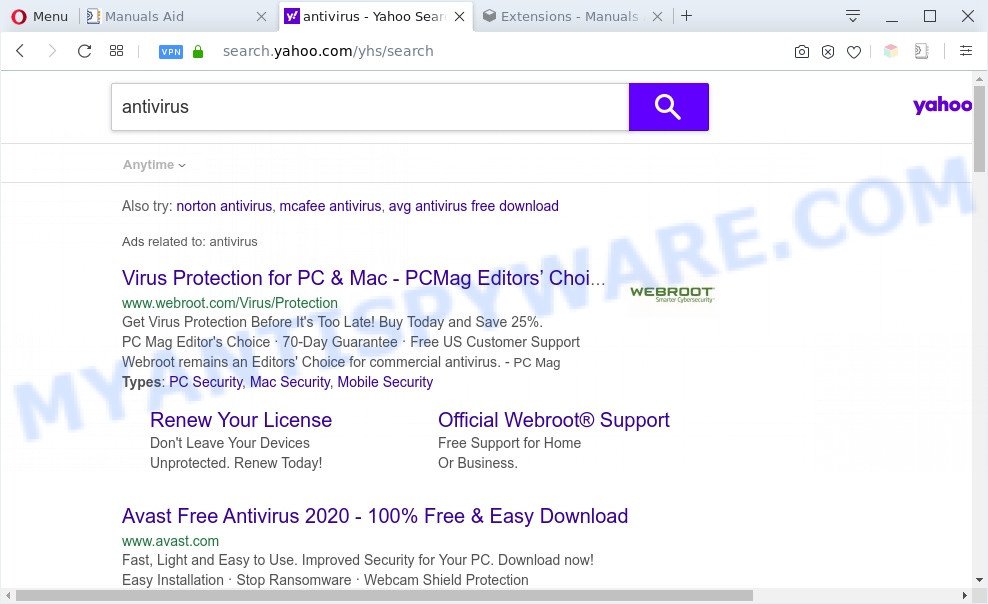
Unwanted Manuals Aid ads
As well as unwanted browser redirects to Lpxsx.xyz, the browser hijacker can gather your Net surfing activity by recording URLs visited, IP addresses, internet browser version and type, cookie information, Internet Service Provider (ISP) and web sites visited. Such kind of behavior can lead to serious security problems or confidential info theft.
Threat Summary
| Name | Manuals Aid |
| Type | PUP, startpage hijacker, search engine hijacker, redirect virus, browser hijacker |
| Affected Browser Settings | startpage, search provider, new tab page URL |
| Symptoms |
|
| Removal | Manuals Aid removal guide |
How can Manuals Aid get on your computer
Manuals Aid most likely to occur during the installation of free applications due the fact that PUPso like this are usually hidden in the setup file. Thus, if you’ve installed some free programs using Quick(Standard) method, you may have let a hijacker infection get inside the system. Keep in mind that the Quick mode is unreliable because it do not warn about additional software. Thus, third-party apps will be installed automatically unless you select Advanced/Custom mode and disable its installation.
As evident, Manuals Aid is a potentially unwanted program and should not be used. If you found any of the symptoms mentioned above, we advise you to complete guidance below to get rid of the browser hijacker and remove Manuals Aid from your web-browser settings.
How to remove Manuals Aid (removal tutorial)
Fortunately, we have an effective solution which will assist you manually or/and automatically remove Manuals Aid from your computer and bring your browser settings, including search engine by default, new tab and homepage, back to normal. Below you will find a removal steps with all the steps you may need to successfully get rid of this hijacker and its components. Certain of the steps below will require you to shut down this web site. So, please read the step-by-step tutorial carefully, after that bookmark it or open it on your smartphone for later reference.
To remove Manuals Aid, use the following steps:
- How to delete Manuals Aid without any software
- Automatic Removal of Manuals Aid
- How to stop Manuals Aid redirect
- Finish words
How to delete Manuals Aid without any software
If you perform exactly the guide below you should be able to remove the Manuals Aid search from the Firefox, Edge, IE and Google Chrome web browsers.
Deleting the Manuals Aid, check the list of installed applications first
You can manually remove nonaggressive browser hijacker by deleting the program that it came with or removing the hijacker itself using ‘Add/Remove programs’ or ‘Uninstall a program’ option in Microsoft Windows Control Panel.
Windows 8, 8.1, 10
First, click the Windows button
Windows XP, Vista, 7
First, click “Start” and select “Control Panel”.
It will display the Windows Control Panel as displayed below.

Next, click “Uninstall a program” ![]()
It will show a list of all apps installed on your personal computer. Scroll through the all list, and delete any questionable and unknown software. To quickly find the latest installed apps, we recommend sort programs by date in the Control panel.
Remove Manuals Aid from browsers
If you’re still seeing Manuals Aid that won’t go away, you might have harmful extensions installed on your browser. Check your browser for unwanted extensions using the steps below.
You can also try to remove Manuals Aid by reset Google Chrome settings. |
If you are still experiencing problems with Manuals Aid start page removal, you need to reset Mozilla Firefox browser. |
Another solution to remove Manuals Aid from Internet Explorer is reset Internet Explorer settings. |
|
Automatic Removal of Manuals Aid
The easiest solution to get rid of Manuals Aid browser hijacker is to run an anti malware program capable of detecting hijacker infections including Manuals Aid. We advise try Zemana Anti Malware (ZAM) or another free malicious software remover which listed below. It has excellent detection rate when it comes to adware, hijackers and other PUPs.
Run Zemana Free to remove Manuals Aid
You can download and use the Zemana Anti Malware for free. This antimalware utility will scan all the Microsoft Windows registry keys and files in your PC system along with the system settings and browser extensions. If it finds any malware, adware or harmful plugin that is causing redirect in your browsers to the Manuals Aid then the Zemana Anti-Malware (ZAM) will remove them from your computer completely.

- Visit the page linked below to download Zemana Anti Malware. Save it to your Desktop.
Zemana AntiMalware
165044 downloads
Author: Zemana Ltd
Category: Security tools
Update: July 16, 2019
- Once the download is complete, close all programs and windows on your computer. Open a file location. Double-click on the icon that’s named Zemana.AntiMalware.Setup.
- Further, press Next button and follow the prompts.
- Once installation is done, press the “Scan” button . Zemana AntiMalware utility will start scanning the whole computer to find out the browser hijacker. A scan can take anywhere from 10 to 30 minutes, depending on the number of files on your personal computer and the speed of your system. When a malware, adware or potentially unwanted apps are found, the number of the security threats will change accordingly.
- After Zemana Anti-Malware (ZAM) completes the scan, you’ll be displayed the list of all found threats on your system. Make sure to check mark the items which are unsafe and then click “Next”. After the clean up is complete, you may be prompted to reboot your computer.
Remove Manuals Aid from web browsers with HitmanPro
HitmanPro is a free removal utility. It deletes PUPs, adware software, hijacker infections and undesired internet browser add-ons. It will search for and remove Manuals Aid and other PUPs. Hitman Pro uses very small machine resources and is a portable program. Moreover, HitmanPro does add another layer of malware protection.
Installing the HitmanPro is simple. First you will need to download HitmanPro on your PC system by clicking on the following link.
Download and run Hitman Pro on your system. Once started, click “Next” button to start scanning your PC system for Manuals Aid abd other unwanted software. Depending on your personal computer, the scan can take anywhere from a few minutes to close to an hour. While the HitmanPro program is scanning, you may see number of objects it has identified as threat..

When that process is finished, HitmanPro will display a list of found threats.

Next, you need to press Next button.
It will open a dialog box, click the “Activate free license” button to start the free 30 days trial to remove all malicious software found.
Get rid of Manuals Aid with MalwareBytes Free
We suggest using the MalwareBytes AntiMalware. You can download and install MalwareBytes Free to detect and remove PUPs from your PC. When installed and updated, this free malware remover automatically detects and removes all threats present on the PC.
First, visit the page linked below, then click the ‘Download’ button in order to download the latest version of MalwareBytes.
327273 downloads
Author: Malwarebytes
Category: Security tools
Update: April 15, 2020
When the downloading process is done, close all programs and windows on your machine. Double-click the install file called mb3-setup. If the “User Account Control” dialog box pops up as displayed on the screen below, click the “Yes” button.

It will open the “Setup wizard” which will help you install MalwareBytes Anti Malware (MBAM) on your personal computer. Follow the prompts and do not make any changes to default settings.

Once setup is done successfully, press Finish button. MalwareBytes Anti-Malware will automatically start and you can see its main screen as shown in the following example.

Now click the “Scan Now” button for checking your computer for potentially unwanted programs. Depending on your personal computer, the scan can take anywhere from a few minutes to close to an hour.

Once finished, MalwareBytes Free will display you the results. Once you’ve selected what you want to delete from your personal computer click “Quarantine Selected” button. The MalwareBytes Anti-Malware will start to delete the browser hijacker. After that process is done, you may be prompted to reboot the system.

We recommend you look at the following video, which completely explains the process of using the MalwareBytes Anti Malware (MBAM) to delete adware software, browser hijacker and other malware.
How to stop Manuals Aid redirect
It is important to use ad-blocking apps like AdGuard to protect your PC from malicious websites. Most security experts says that it’s okay to block advertisements. You should do so just to stay safe! And, of course, the AdGuard can to block Manuals Aid and other undesired websites.
Installing the AdGuard is simple. First you will need to download AdGuard by clicking on the link below. Save it to your Desktop so that you can access the file easily.
26902 downloads
Version: 6.4
Author: © Adguard
Category: Security tools
Update: November 15, 2018
After downloading it, double-click the downloaded file to run it. The “Setup Wizard” window will show up on the computer screen as displayed on the screen below.

Follow the prompts. AdGuard will then be installed and an icon will be placed on your desktop. A window will show up asking you to confirm that you want to see a quick tutorial as displayed in the figure below.

Click “Skip” button to close the window and use the default settings, or click “Get Started” to see an quick instructions which will assist you get to know AdGuard better.
Each time, when you launch your system, AdGuard will launch automatically and stop unwanted advertisements, block Manuals Aid, as well as other harmful or misleading websites. For an overview of all the features of the program, or to change its settings you can simply double-click on the AdGuard icon, which can be found on your desktop.
Finish words
Now your computer should be free of the browser hijacker . We suggest that you keep AdGuard (to help you stop unwanted pop-up advertisements and intrusive harmful web-pages) and Zemana Anti-Malware (to periodically scan your machine for new browser hijacker infections and other malware). Probably you are running an older version of Java or Adobe Flash Player. This can be a security risk, so download and install the latest version right now.
If you are still having problems while trying to get rid of Manuals Aid from the Internet Explorer, MS Edge, Firefox and Google Chrome, then ask for help here here.




















