If you encounter numerous redirects to the Manualsaid.com web-site, other unreliable or suspicious web-sites on the Firefox, Chrome, Microsoft Internet Explorer or Microsoft Edge web-browser then it is a sign that your personal computer has been infected by the nasty adware (also known as ‘ad-supported’ software).
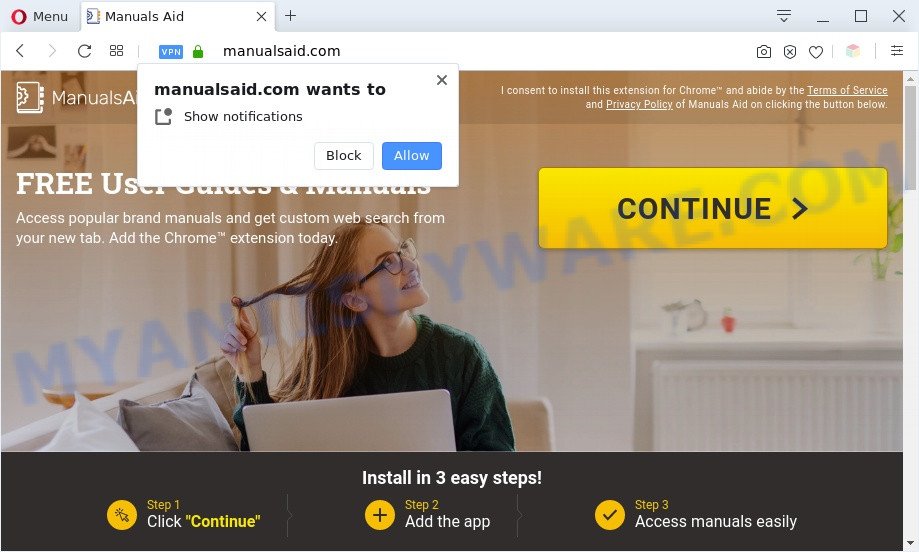
Is Adware dangerous? Adware is ‘advertising supported’ software that tries to generate profit by redirecting you to unwanted webpages or online adverts. It has different ways of earning revenue including showing up adverts on the web browser forcefully. Most of adware gets installed when you’re downloading free applications or browser add-ons.
Does adware steal your data? Adware has the ability to collect a wide variety of personal information that may be later sold to third parties. You don’t know if your home address, account names and passwords are safe.
Threat Summary
| Name | Manualsaid.com |
| Type | adware, PUP (potentially unwanted program), pop-up ads, pop-ups, popup virus |
| Symptoms |
|
| Removal | Manualsaid.com removal guide |
How does Adware get on your system
The most popular method to get adware is free applications installer. Most often, a user have a chance to disable all third-party applications, but some setup files are designed to confuse the average users, in order to trick them into installing PUPs and adware. Anyway, easier to prevent adware rather than clean up your personal computer after one. So, keep your web-browser updated (turn on automatic updates), run good antivirus apps, double check free software before you open it (do a google search, scan a downloaded file with VirusTotal), avoid misleading and unknown websites.
If you are unfortunate have adware software, you can follow the guide below that will allow you to remove adware software and thus remove Manualsaid.com advertisements from your browser.
How to remove Manualsaid.com popup ads from Chrome, Firefox, IE, Edge
According to experienced security researchers, Manualsaid.com pop up ads removal can be finished manually and/or automatically. These utilities that are listed below will allow you remove adware, malicious web-browser extensions, malware and PUPs . However, if you are not willing to install other apps to remove Manualsaid.com popup ads, then use tutorial below to return your personal computer settings to their previous states.
To remove Manualsaid.com, execute the steps below:
- How to get rid of Manualsaid.com pop-up advertisements without any software
- Automatic Removal of Manualsaid.com pop ups
- Block Manualsaid.com and other unwanted web-sites
- To sum up
How to get rid of Manualsaid.com pop-up advertisements without any software
In this section of the blog post, we have posted the steps that will help to get rid of Manualsaid.com popup advertisements manually. Although compared to removal utilities, this method loses in time, but you don’t need to download anything on your machine. It will be enough for you to follow the detailed tutorial with pictures. We tried to describe each step in detail, but if you realized that you might not be able to figure it out, or simply do not want to change the MS Windows and browser settings, then it’s better for you to run tools from trusted developers, which are listed below.
Uninstall adware through the Microsoft Windows Control Panel
First of all, check the list of installed apps on your machine and delete all unknown and newly added programs. If you see an unknown program with incorrect spelling or varying capital letters, it have most likely been installed by malicious software and you should clean it off first with malicious software removal tool such as Zemana Anti Malware.
Press Windows button ![]() , then click Search
, then click Search ![]() . Type “Control panel”and press Enter. If you using Windows XP or Windows 7, then press “Start” and select “Control Panel”. It will display the Windows Control Panel as displayed in the figure below.
. Type “Control panel”and press Enter. If you using Windows XP or Windows 7, then press “Start” and select “Control Panel”. It will display the Windows Control Panel as displayed in the figure below.

Further, click “Uninstall a program” ![]()
It will display a list of all software installed on your personal computer. Scroll through the all list, and delete any dubious and unknown software.
Remove Manualsaid.com from Mozilla Firefox by resetting web-browser settings
Resetting your Firefox is first troubleshooting step for any issues with your web-browser program, including the redirect to Manualsaid.com website. Essential information such as bookmarks, browsing history, passwords, cookies, auto-fill data and personal dictionaries will not be removed.
Click the Menu button (looks like three horizontal lines), and press the blue Help icon located at the bottom of the drop down menu as on the image below.

A small menu will appear, press the “Troubleshooting Information”. On this page, click “Refresh Firefox” button as shown in the figure below.

Follow the onscreen procedure to revert back your Mozilla Firefox browser settings to their original state.
Remove Manualsaid.com redirect from Google Chrome
Run the Reset browser tool of the Chrome to reset all its settings such as newtab, search engine and startpage to original defaults. This is a very useful tool to use, in the case of browser redirects to unwanted ad web sites like Manualsaid.com.
First run the Chrome. Next, click the button in the form of three horizontal dots (![]() ).
).
It will open the Google Chrome menu. Select More Tools, then click Extensions. Carefully browse through the list of installed extensions. If the list has the extension signed with “Installed by enterprise policy” or “Installed by your administrator”, then complete the following instructions: Remove Google Chrome extensions installed by enterprise policy.
Open the Google Chrome menu once again. Further, press the option named “Settings”.

The web-browser will display the settings screen. Another method to display the Chrome’s settings – type chrome://settings in the browser adress bar and press Enter
Scroll down to the bottom of the page and click the “Advanced” link. Now scroll down until the “Reset” section is visible, as on the image below and click the “Reset settings to their original defaults” button.

The Google Chrome will display the confirmation prompt as shown in the figure below.

You need to confirm your action, press the “Reset” button. The browser will start the process of cleaning. After it is finished, the browser’s settings including new tab page, homepage and search engine back to the values which have been when the Chrome was first installed on your computer.
Get rid of Manualsaid.com redirect from IE
By resetting IE internet browser you restore your web-browser settings to its default state. This is basic when troubleshooting problems that might have been caused by adware that causes Manualsaid.com pop up ads.
First, start the Internet Explorer, press ![]() ) button. Next, press “Internet Options” as on the image below.
) button. Next, press “Internet Options” as on the image below.

In the “Internet Options” screen select the Advanced tab. Next, press Reset button. The Internet Explorer will display the Reset Internet Explorer settings dialog box. Select the “Delete personal settings” check box and click Reset button.

You will now need to reboot your machine for the changes to take effect. It will remove adware software that causes intrusive Manualsaid.com pop-up advertisements, disable malicious and ad-supported web-browser’s extensions and restore the Microsoft Internet Explorer’s settings like homepage, search engine and new tab page to default state.
Automatic Removal of Manualsaid.com pop ups
If the Manualsaid.com advertisements are still there, the situation is more serious. But don’t worry. There are several utilities that are designed to search for and get rid of adware software from your browser and computer. If you’re looking for a free solution to adware removal, then Zemana Free is a good option. Also you can get HitmanPro and MalwareBytes Free. Both applications also available for free unlimited scanning and for removal of detected malicious software, adware software and potentially unwanted programs.
Remove Manualsaid.com popup ads with Zemana Anti Malware
Zemana Anti-Malware is a lightweight utility which made to run alongside your antivirus software, detecting and removing malware, adware and potentially unwanted applications that other programs miss. Zemana AntiMalware (ZAM) is easy to use, fast, does not use many resources and have great detection and removal rates.
Visit the page linked below to download Zemana Free. Save it on your MS Windows desktop or in any other place.
165091 downloads
Author: Zemana Ltd
Category: Security tools
Update: July 16, 2019
When the downloading process is complete, close all windows on your PC. Further, run the install file called Zemana.AntiMalware.Setup. If the “User Account Control” prompt pops up as shown on the image below, click the “Yes” button.

It will show the “Setup wizard” which will help you install Zemana Free on the machine. Follow the prompts and do not make any changes to default settings.

Once setup is complete successfully, Zemana Anti Malware will automatically start and you can see its main window as displayed on the image below.

Next, click the “Scan” button . Zemana tool will start scanning the whole personal computer to find out adware software that causes Manualsaid.com ads in your browser. While the tool is checking, you can see how many objects and files has already scanned.

Once the scan get finished, you will be shown the list of all detected items on your PC. All found items will be marked. You can delete them all by simply press “Next” button.

The Zemana Anti Malware will remove adware that causes pop-ups. After finished, you can be prompted to reboot your machine.
Use Hitman Pro to remove Manualsaid.com redirect
The HitmanPro utility is free (30 day trial) and easy to use. It can scan and get rid of malware, PUPs and adware software in Mozilla Firefox, Microsoft Edge, IE and Google Chrome internet browsers and thereby get rid of all intrusive Manualsaid.com pop-up advertisements. HitmanPro is powerful enough to find and get rid of malicious registry entries and files that are hidden on the personal computer.

- Visit the page linked below to download the latest version of HitmanPro for Windows. Save it to your Desktop so that you can access the file easily.
- When the download is complete, start the HitmanPro, double-click the HitmanPro.exe file.
- If the “User Account Control” prompts, click Yes to continue.
- In the HitmanPro window, press the “Next” . Hitman Pro utility will start scanning the whole PC to find out adware responsible for Manualsaid.com ads. During the scan HitmanPro will search for threats present on your machine.
- When finished, it will show the Scan Results. Next, you need to press “Next”. Now, click the “Activate free license” button to start the free 30 days trial to remove all malicious software found.
Delete Manualsaid.com popup advertisements with MalwareBytes Free
If you’re still having issues with the Manualsaid.com advertisements — or just wish to scan your computer occasionally for adware software and other malware — download MalwareBytes. It’s free for home use, and identifies and removes various unwanted apps that attacks your PC or degrades personal computer performance. MalwareBytes Anti-Malware (MBAM) can get rid of adware, PUPs as well as malicious software, including ransomware and trojans.

Visit the page linked below to download MalwareBytes Free. Save it to your Desktop so that you can access the file easily.
327311 downloads
Author: Malwarebytes
Category: Security tools
Update: April 15, 2020
After the downloading process is complete, run it and follow the prompts. Once installed, the MalwareBytes AntiMalware (MBAM) will try to update itself and when this process is done, press the “Scan Now” button . MalwareBytes Anti-Malware program will scan through the whole PC system for the adware that causes annoying Manualsaid.com pop-ups. Depending on your system, the scan can take anywhere from a few minutes to close to an hour. During the scan MalwareBytes Free will detect threats exist on your personal computer. Next, you need to click “Quarantine Selected” button.
The MalwareBytes Anti Malware is a free application that you can use to remove all detected folders, files, services, registry entries and so on. To learn more about this malicious software removal tool, we advise you to read and follow the instructions or the video guide below.
Block Manualsaid.com and other unwanted web-sites
By installing an ad blocker application like AdGuard, you are able to block Manualsaid.com, autoplaying video ads and remove a large count of distracting and annoying ads on web-pages.
First, visit the page linked below, then click the ‘Download’ button in order to download the latest version of AdGuard.
26910 downloads
Version: 6.4
Author: © Adguard
Category: Security tools
Update: November 15, 2018
When the download is done, start the downloaded file. You will see the “Setup Wizard” screen as on the image below.

Follow the prompts. Once the installation is done, you will see a window as on the image below.

You can press “Skip” to close the setup application and use the default settings, or click “Get Started” button to see an quick tutorial that will allow you get to know AdGuard better.
In most cases, the default settings are enough and you don’t need to change anything. Each time, when you launch your system, AdGuard will run automatically and stop unwanted advertisements, block Manualsaid.com, as well as other harmful or misleading web pages. For an overview of all the features of the program, or to change its settings you can simply double-click on the AdGuard icon, that is located on your desktop.
To sum up
Now your PC should be free of the adware software which causes the Manualsaid.com pop-up ads. We suggest that you keep AdGuard (to help you block unwanted advertisements and annoying malicious web sites) and Zemana Free (to periodically scan your machine for new adwares and other malicious software). Probably you are running an older version of Java or Adobe Flash Player. This can be a security risk, so download and install the latest version right now.
If you are still having problems while trying to get rid of Manualsaid.com redirect from the Google Chrome, Internet Explorer, Microsoft Edge and Firefox, then ask for help here here.




















