According to cyber security experts, Goveragemlz.club is a web page which uses social engineering to mislead unsuspecting users to accept spam notifications via the internet browser. This web-site shows the message ‘Click Allow to’ (connect to the Internet, enable Flash Player, download a file, access the content of the website, watch a video), asking you to subscribe to notifications.
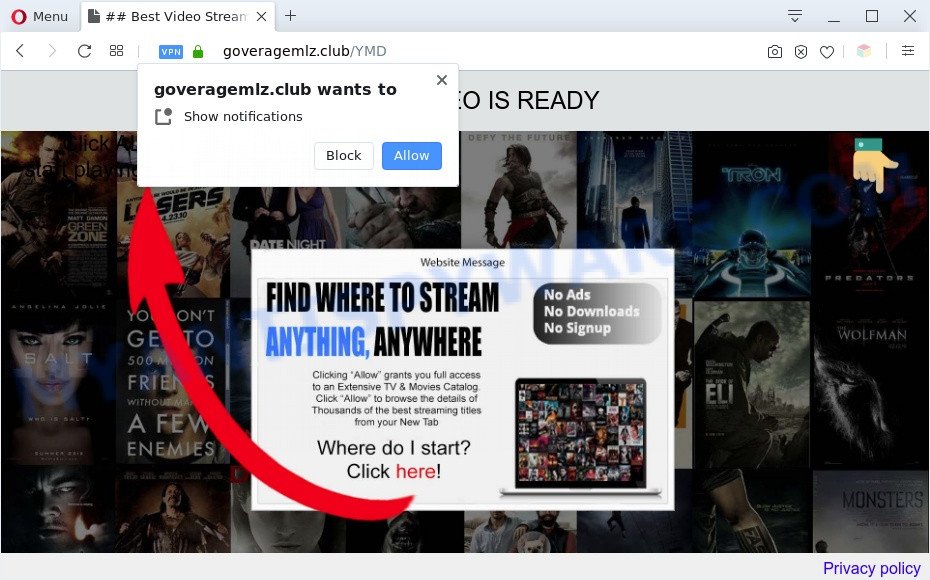
If you click the ‘Allow’, then your web-browser will be configured to show pop up adverts in the lower right corner of the screen. The developers of Goveragemlz.club use these push notifications to bypass protection against popups in the web browser and therefore display a ton of unwanted adverts. These ads are used to promote questionable browser extensions, free gifts scams, fake downloads, and adult web-pages.

If you’re getting push notifications, you can delete Goveragemlz.club subscription by going into your browser’s settings and completing the Goveragemlz.club removal steps below. Once you remove Goveragemlz.club subscription, the browser notification spam will no longer display on your internet browser.
Threat Summary
| Name | Goveragemlz.club popup |
| Type | spam notifications ads, pop-up ads, pop ups, popup virus |
| Distribution | adwares, suspicious pop-up advertisements, potentially unwanted apps, social engineering attack |
| Symptoms |
|
| Removal | Goveragemlz.club removal guide |
Where the Goveragemlz.club pop-ups comes from
Some research has shown that users can be redirected to Goveragemlz.club from dubious advertisements or by PUPs and adware. Adware is not a harmful program such as computer virus or other malicious software, but its presence can bring various pop ups and/or annoying ads. Actually makers of adware is associated with some third-party ad networks and by displaying adverts to users they make revenue for yourself. These advertisements not only bother your browsing experience but also redirect your web browser to misleading web-pages.
Adware usually come bundled with free software which downloaded from the Internet. Which means that you need to be proactive and carefully read the Terms of use and the License agreement properly. For the most part, adware and PUPs will be clearly described, so take the time to carefully read all the information about the software that you downloaded and want to install on your personal computer.
Computer geeks and Myantispyware lab have teamed up to create the instructions which help users remove Goveragemlz.club popup advertisements for free.
How to remove Goveragemlz.club advertisements from Chrome, Firefox, IE, Edge
Fortunately, it is not hard to delete adware software that cause unwanted Goveragemlz.club pop ups. In the following guide, we will provide two methods to clean your personal computer of this adware software. One is the manual removal solution and the other is automatic removal solution. You can choose the method that best fits you. Please follow the removal instructions below to delete Goveragemlz.club ads right now!
To remove Goveragemlz.club pop ups, perform the following steps:
- How to manually remove Goveragemlz.club
- Delete adware through the MS Windows Control Panel
- Remove Goveragemlz.club notifications from web browsers
- Delete Goveragemlz.club popup advertisements from Microsoft Internet Explorer
- Remove Goveragemlz.club advertisements from Chrome
- Remove Goveragemlz.club from Mozilla Firefox by resetting internet browser settings
- Automatic Removal of Goveragemlz.club pop ups
- How to block Goveragemlz.club
- Finish words
How to manually remove Goveragemlz.club
Most adware can be removed manually, without the use of antivirus software or other removal tools. The manual steps below will guide you through how to get rid of Goveragemlz.club popup ads step by step. Although each of the steps is very easy and does not require special knowledge, but you doubt that you can finish them, then use the free utilities, a list of which is given below.
Delete adware through the MS Windows Control Panel
It is of primary importance to first identify and delete all PUPs, adware software and hijackers through ‘Add/Remove Programs’ (Windows XP) or ‘Uninstall a program’ (Windows 10, 8, 7) section of your Windows Control Panel.
Windows 8, 8.1, 10
First, click Windows button

After the ‘Control Panel’ opens, click the ‘Uninstall a program’ link under Programs category such as the one below.

You will see the ‘Uninstall a program’ panel as shown on the screen below.

Very carefully look around the entire list of software installed on your machine. Most probably, one of them is the adware which causes unwanted Goveragemlz.club pop up ads. If you’ve many software installed, you can help simplify the search of harmful software by sort the list by date of installation. Once you’ve found a dubious, unwanted or unused program, right click to it, after that press ‘Uninstall’.
Windows XP, Vista, 7
First, click ‘Start’ button and select ‘Control Panel’ at right panel as shown on the screen below.

Once the Windows ‘Control Panel’ opens, you need to click ‘Uninstall a program’ under ‘Programs’ as displayed on the image below.

You will see a list of programs installed on your PC. We recommend to sort the list by date of installation to quickly find the apps that were installed last. Most probably, it is the adware software that causes Goveragemlz.club pop-up advertisements in your browser. If you are in doubt, you can always check the program by doing a search for her name in Google, Yahoo or Bing. Once the application which you need to delete is found, simply click on its name, and then press ‘Uninstall’ as on the image below.

Remove Goveragemlz.club notifications from web browsers
If you have allowed the Goveragemlz.club site to send browser notification spam to your browser, then we will need to remove these permissions. Depending on browser, you can use the steps below to delete the Goveragemlz.club permissions to send push notifications.
Google Chrome:
- In the top-right corner, click on Google Chrome’s main menu button, represented by three vertical dots.
- In the menu go to ‘Settings’, scroll down to ‘Advanced’ settings.
- Scroll down to the ‘Privacy and security’ section, select ‘Site settings’.
- Go to Notifications settings.
- Find the Goveragemlz.club URL and remove it by clicking the three vertical dots on the right to the site and select ‘Remove’.

Android:
- Open Google Chrome.
- Tap on the Menu button (three dots) on the top right corner of the screen.
- In the menu tap ‘Settings’, scroll down to ‘Advanced’.
- In the ‘Site Settings’, tap on ‘Notifications’, find the Goveragemlz.club site and tap on it.
- Tap the ‘Clean & Reset’ button and confirm.

Mozilla Firefox:
- Click the Menu button (three horizontal stripes) on the right upper corner of the browser.
- Choose ‘Options’ and click on ‘Privacy & Security’ on the left hand side.
- Scroll down to the ‘Permissions’ section and click the ‘Settings’ button next to ‘Notifications’.
- Locate sites you down’t want to see notifications from (for example, Goveragemlz.club), click on drop-down menu next to each and select ‘Block’.
- Click ‘Save Changes’ button.

Edge:
- In the right upper corner, click on the three dots to expand the Edge menu.
- Scroll down to ‘Settings’. In the menu on the left go to ‘Advanced’.
- Click ‘Manage permissions’ button, located beneath ‘Website permissions’.
- Right-click the Goveragemlz.club site. Click ‘Delete’.

Internet Explorer:
- Click ‘Tools’ button in the right upper corner.
- Select ‘Internet options’.
- Click on the ‘Privacy’ tab and select ‘Settings’ in the pop-up blockers section.
- Find the Goveragemlz.club domain and click the ‘Remove’ button to remove the domain.

Safari:
- Go to ‘Preferences’ in the Safari menu.
- Select the ‘Websites’ tab and then select ‘Notifications’ section on the left panel.
- Check for Goveragemlz.club URL, other dubious URLs and apply the ‘Deny’ option for each.
Delete Goveragemlz.club popup advertisements from Microsoft Internet Explorer
If you find that Internet Explorer web-browser settings like default search provider, newtab and homepage had been modified by adware software responsible for Goveragemlz.club pop ups, then you may return your settings, via the reset internet browser procedure.
First, launch the Microsoft Internet Explorer. Next, click the button in the form of gear (![]() ). It will display the Tools drop-down menu, click the “Internet Options” as shown in the figure below.
). It will display the Tools drop-down menu, click the “Internet Options” as shown in the figure below.

In the “Internet Options” window click on the Advanced tab, then click the Reset button. The Internet Explorer will show the “Reset Internet Explorer settings” window as displayed in the following example. Select the “Delete personal settings” check box, then click “Reset” button.

You will now need to restart your computer for the changes to take effect.
Remove Goveragemlz.club advertisements from Chrome
The adware software can change your Chrome settings without your knowledge. You may see an unrequested web page as your search provider or start page, additional plugins and toolbars. Reset Google Chrome web browser will help you to delete Goveragemlz.club ads and reset the unwanted changes caused by adware. Essential information such as bookmarks, browsing history, passwords, cookies, auto-fill data and personal dictionaries will not be removed.
First launch the Google Chrome. Next, press the button in the form of three horizontal dots (![]() ).
).
It will show the Google Chrome menu. Select More Tools, then click Extensions. Carefully browse through the list of installed plugins. If the list has the addon signed with “Installed by enterprise policy” or “Installed by your administrator”, then complete the following instructions: Remove Google Chrome extensions installed by enterprise policy.
Open the Google Chrome menu once again. Further, click the option named “Settings”.

The browser will display the settings screen. Another solution to show the Chrome’s settings – type chrome://settings in the web browser adress bar and press Enter
Scroll down to the bottom of the page and click the “Advanced” link. Now scroll down until the “Reset” section is visible, as shown below and click the “Reset settings to their original defaults” button.

The Chrome will display the confirmation prompt like below.

You need to confirm your action, click the “Reset” button. The browser will launch the task of cleaning. When it’s done, the web browser’s settings including search engine, newtab page and homepage back to the values that have been when the Chrome was first installed on your machine.
Remove Goveragemlz.club from Mozilla Firefox by resetting internet browser settings
If the Mozilla Firefox internet browser application is hijacked, then resetting its settings can help. The Reset feature is available on all modern version of Mozilla Firefox. A reset can fix many issues by restoring Firefox settings like home page, default search engine and newtab to their original settings. However, your saved bookmarks and passwords will not be lost. This will not affect your history, passwords, bookmarks, and other saved data.
First, open the Mozilla Firefox and click ![]() button. It will display the drop-down menu on the right-part of the browser. Further, click the Help button (
button. It will display the drop-down menu on the right-part of the browser. Further, click the Help button (![]() ) as displayed on the image below.
) as displayed on the image below.

In the Help menu, select the “Troubleshooting Information” option. Another way to open the “Troubleshooting Information” screen – type “about:support” in the browser adress bar and press Enter. It will open the “Troubleshooting Information” page as shown in the following example. In the upper-right corner of this screen, click the “Refresh Firefox” button.

It will show the confirmation dialog box. Further, click the “Refresh Firefox” button. The Firefox will begin a procedure to fix your problems that caused by the Goveragemlz.club adware software. Once, it’s finished, click the “Finish” button.
Automatic Removal of Goveragemlz.club pop ups
If the Goveragemlz.club pop-up ads are still there, the situation is more serious. But don’t worry. There are several tools which are created to search for and delete adware from your web browser and system. If you are looking for a free way to adware removal, then Zemana Anti-Malware (ZAM) is a good option. Also you can get HitmanPro and MalwareBytes Free. Both applications also available for free unlimited scanning and for removal of detected malware, adware and PUPs.
How to remove Goveragemlz.club advertisements with Zemana Free
Zemana AntiMalware is a malicious software removal utility made for Windows. This utility will allow you get rid of Goveragemlz.club pop ups, various types of malicious software (including hijackers and potentially unwanted apps) from your system. It has simple and user friendly interface. While the Zemana Anti Malware (ZAM) does its job, your PC will run smoothly.

- Click the following link to download Zemana Free. Save it directly to your Windows Desktop.
Zemana AntiMalware
164117 downloads
Author: Zemana Ltd
Category: Security tools
Update: July 16, 2019
- At the download page, click on the Download button. Your web browser will show the “Save as” prompt. Please save it onto your Windows desktop.
- Once the downloading process is complete, please close all programs and open windows on your PC. Next, start a file named Zemana.AntiMalware.Setup.
- This will open the “Setup wizard” of Zemana Free onto your PC system. Follow the prompts and don’t make any changes to default settings.
- When the Setup wizard has finished installing, the Zemana Anti-Malware (ZAM) will launch and show the main window.
- Further, press the “Scan” button to perform a system scan for the adware that cause intrusive Goveragemlz.club ads. This process may take some time, so please be patient. While the Zemana Free is scanning, you can see number of objects it has identified either as being malware.
- After Zemana has completed scanning, Zemana Free will display you the results.
- Make sure to check mark the threats that are unsafe and then press the “Next” button. The utility will begin to get rid of adware that cause popups. When finished, you may be prompted to restart the PC system.
- Close the Zemana Anti Malware (ZAM) and continue with the next step.
Get rid of Goveragemlz.club ads and harmful extensions with Hitman Pro
Hitman Pro is a malicious software removal tool that is designed to look for and terminate browser hijackers, PUPs, adware software and suspicious processes from the affected PC. It’s a portable application that can be run instantly from USB key. HitmanPro have an advanced device monitoring utility that uses a whitelist database to block suspicious tasks and applications.
Download Hitman Pro on your computer by clicking on the following link.
When downloading is finished, open the directory in which you saved it and double-click the Hitman Pro icon. It will launch the HitmanPro tool. If the User Account Control prompt will ask you want to launch the program, click Yes button to continue.

Next, click “Next” to perform a system scan with this tool for the adware software that cause pop-ups. Depending on your PC, the scan can take anywhere from a few minutes to close to an hour.

After the checking is complete, the results are displayed in the scan report as shown on the image below.

Review the scan results and then click “Next” button. It will display a prompt, click the “Activate free license” button. The Hitman Pro will begin to remove adware related to the Goveragemlz.club popup ads. After the cleaning procedure is complete, the utility may ask you to reboot your personal computer.
How to remove Goveragemlz.club with MalwareBytes Free
We recommend using the MalwareBytes which are fully clean your PC system of the adware. The free utility is an advanced malware removal program created by (c) Malwarebytes lab. This application uses the world’s most popular anti-malware technology. It is able to help you remove annoying Goveragemlz.club pop ups from your internet browsers, potentially unwanted applications, malicious software, hijacker infections, toolbars, ransomware and other security threats from your computer for free.

Installing the MalwareBytes is simple. First you will need to download MalwareBytes Free on your MS Windows Desktop from the link below.
326470 downloads
Author: Malwarebytes
Category: Security tools
Update: April 15, 2020
Once downloading is finished, run it and follow the prompts. Once installed, the MalwareBytes will try to update itself and when this procedure is complete, click the “Scan Now” button to perform a system scan for the adware that causes undesired Goveragemlz.club advertisements. A scan can take anywhere from 10 to 30 minutes, depending on the number of files on your computer and the speed of your PC. When a threat is found, the number of the security threats will change accordingly. Wait until the the checking is done. Review the results once the utility has complete the system scan. If you think an entry should not be quarantined, then uncheck it. Otherwise, simply press “Quarantine Selected” button.
The MalwareBytes Anti-Malware (MBAM) is a free program that you can use to remove all detected folders, files, services, registry entries and so on. To learn more about this malicious software removal tool, we advise you to read and follow the few simple steps or the video guide below.
How to block Goveragemlz.club
If you surf the Net, you cannot avoid malvertising. But you can protect your web browser against it. Download and use an adblocker application. AdGuard is an adblocker which can filter out lots of of the malvertising, blocking dynamic scripts from loading harmful content.
Download AdGuard from the link below.
26661 downloads
Version: 6.4
Author: © Adguard
Category: Security tools
Update: November 15, 2018
After downloading it, start the downloaded file. You will see the “Setup Wizard” screen as displayed in the figure below.

Follow the prompts. After the install is done, you will see a window as shown in the following example.

You can click “Skip” to close the installation program and use the default settings, or press “Get Started” button to see an quick tutorial that will help you get to know AdGuard better.
In most cases, the default settings are enough and you don’t need to change anything. Each time, when you start your personal computer, AdGuard will run automatically and stop undesired ads, block Goveragemlz.club, as well as other malicious or misleading web sites. For an overview of all the features of the program, or to change its settings you can simply double-click on the AdGuard icon, that can be found on your desktop.
Finish words
Once you’ve done the guidance outlined above, your computer should be clean from this adware software and other malicious software. The Google Chrome, MS Edge, Microsoft Internet Explorer and Mozilla Firefox will no longer show intrusive Goveragemlz.club webpage when you surf the Internet. Unfortunately, if the step-by-step guide does not help you, then you have caught a new adware software, and then the best way – ask for help.
Please create a new question by using the “Ask Question” button in the Questions and Answers. Try to give us some details about your problems, so we can try to help you more accurately. Wait for one of our trained “Security Team” or Site Administrator to provide you with knowledgeable assistance tailored to your problem with the intrusive Goveragemlz.club popup advertisements.




















