Somenewsabout.com is a misleading web-page that lures people into subscribing to push notifications. It displays the ‘Show notifications’ confirmation request that attempts to get you to click the ‘Allow’ button to subscribe to its notifications.
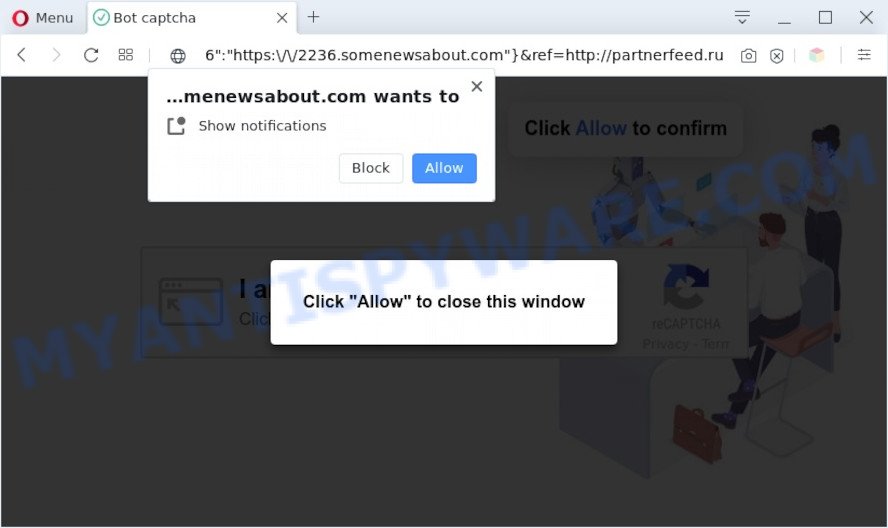
Once enabled, the Somenewsabout.com browser notification spam will start popping up in the right bottom corner of the screen periodically and spam you with unwanted adverts. Push notifications are originally developed to alert the user of recently published news. Scammers abuse ‘push notifications’ to avoid anti-virus and ad-blocker apps by presenting intrusive adverts. These advertisements are displayed in the lower right corner of the screen urges users to play online games, visit questionable webpages, install web-browser extensions & so on.

The best method to unsubscribe from Somenewsabout.com spam notifications open your web browser’s settings and follow the Somenewsabout.com removal steps below. Once you remove notifications subscription, the Somenewsabout.com popups ads will no longer display on your web browser.
Threat Summary
| Name | Somenewsabout.com pop up |
| Type | browser notification spam ads, pop up ads, pop-ups, pop-up virus |
| Distribution | adwares, misleading pop-up advertisements, social engineering attack, potentially unwanted programs |
| Symptoms |
|
| Removal | Somenewsabout.com removal guide |
Where the Somenewsabout.com pop ups comes from
These Somenewsabout.com pop ups are caused by misleading ads on the web-sites you visit or adware software. Adware is a type of potentially unwanted applications whose motive is to make profit for its author. It have different ways of earning by showing the ads forcibly to its victims. Adware can open pop-up deals, display intrusive ads, change the victim’s web browser settings, or redirect the victim’s internet browser to unwanted webpages. Aside from causing unwanted ads and internet browser redirects, it also can slow down the computer.
Adware software usually spreads along with certain freeware that you download off of the Net. So, think back, have you ever download and run any free programs. In order to avoid infection, in the Setup wizard, you should be be proactive and carefully read the ‘Terms of use’, the ‘license agreement’ and other install screens, as well as to always select the ‘Manual’ or ‘Advanced’ installation method, when installing anything downloaded from the World Wide Web.
If your system has been hijacked with the adware software, you must have complete any of the steps below. Once you have removed Somenewsabout.com advertisements from your personal computer by following our suggestions below, make sure not to commit the same mistakes again in the future.
How to remove Somenewsabout.com ads from Chrome, Firefox, IE, Edge
There present several free adware removal tools. Also it is possible to get rid of Somenewsabout.com popups manually. But we recommend to combine all these ways below into the one removal algorithm. Follow the steps of the guide. Read this manual carefully, bookmark it or open this page on your smartphone, because you may need to shut down your internet browser or restart your system.
To remove Somenewsabout.com pop ups, execute the following steps:
- How to manually remove Somenewsabout.com
- Removing the Somenewsabout.com, check the list of installed software first
- Remove Somenewsabout.com notifications from internet browsers
- Remove Somenewsabout.com ads from Microsoft Internet Explorer
- Remove Somenewsabout.com popup advertisements from Google Chrome
- Remove Somenewsabout.com from Mozilla Firefox by resetting web-browser settings
- Automatic Removal of Somenewsabout.com pop-up advertisements
- Run AdBlocker to block Somenewsabout.com and stay safe online
- To sum up
How to manually remove Somenewsabout.com
In most cases, it’s possible to manually delete Somenewsabout.com ads. This solution does not involve the use of any tricks or removal tools. You just need to restore the normal settings of the computer and web-browser. This can be done by following a few simple steps below. If you want to quickly delete Somenewsabout.com pop-up advertisements, as well as perform a full scan of your computer, we recommend that you use adware removal tools, which are listed below.
Removing the Somenewsabout.com, check the list of installed software first
Check out the MS Windows Control Panel (Programs and Features section) to see all installed apps. We advise to click on the “Date Installed” in order to sort the list of programs by the date you installed them. If you see any unknown and questionable programs, they are the ones you need to delete.
Windows 8, 8.1, 10
First, press Windows button

Once the ‘Control Panel’ opens, click the ‘Uninstall a program’ link under Programs category as displayed below.

You will see the ‘Uninstall a program’ panel as displayed in the figure below.

Very carefully look around the entire list of programs installed on your computer. Most probably, one of them is the adware software that cause undesired Somenewsabout.com pop up advertisements. If you have many software installed, you can help simplify the search of malicious applications by sort the list by date of installation. Once you’ve found a questionable, unwanted or unused program, right click to it, after that press ‘Uninstall’.
Windows XP, Vista, 7
First, press ‘Start’ button and select ‘Control Panel’ at right panel as shown below.

After the Windows ‘Control Panel’ opens, you need to press ‘Uninstall a program’ under ‘Programs’ as shown in the following example.

You will see a list of software installed on your PC system. We recommend to sort the list by date of installation to quickly find the applications that were installed last. Most likely, it’s the adware that causes multiple annoying pop ups. If you’re in doubt, you can always check the program by doing a search for her name in Google, Yahoo or Bing. After the program which you need to remove is found, simply press on its name, and then press ‘Uninstall’ like below.

Remove Somenewsabout.com notifications from internet browsers
If you have clicked the “Allow” button in the Somenewsabout.com pop-up and gave a notification permission, you should remove this notification permission first from your web-browser settings. To delete the Somenewsabout.com permission to send browser notification spam to your system, follow the steps below. These steps are for Windows, Mac OS and Android.
|
|
|
|
|
|
Remove Somenewsabout.com ads from Microsoft Internet Explorer
If you find that Internet Explorer browser settings like default search engine, new tab and startpage had been modified by adware which cause intrusive Somenewsabout.com advertisements, then you may return your settings, via the reset web browser procedure.
First, open the IE, click ![]() ) button. Next, click “Internet Options” as shown on the screen below.
) button. Next, click “Internet Options” as shown on the screen below.

In the “Internet Options” screen select the Advanced tab. Next, click Reset button. The Internet Explorer will open the Reset Internet Explorer settings dialog box. Select the “Delete personal settings” check box and click Reset button.

You will now need to restart your PC for the changes to take effect. It will get rid of adware that causes unwanted Somenewsabout.com advertisements, disable malicious and ad-supported browser’s extensions and restore the Internet Explorer’s settings like start page, search provider and newtab page to default state.
Remove Somenewsabout.com popup advertisements from Google Chrome
This step will show you how to reset Google Chrome browser settings to original state. This can remove Somenewsabout.com pop up ads and fix some surfing problems, especially after adware software infection. However, your themes, bookmarks, history, passwords, and web form auto-fill information will not be deleted.
First run the Google Chrome. Next, click the button in the form of three horizontal dots (![]() ).
).
It will show the Chrome menu. Select More Tools, then click Extensions. Carefully browse through the list of installed extensions. If the list has the extension signed with “Installed by enterprise policy” or “Installed by your administrator”, then complete the following guide: Remove Chrome extensions installed by enterprise policy.
Open the Google Chrome menu once again. Further, click the option named “Settings”.

The web-browser will display the settings screen. Another solution to display the Google Chrome’s settings – type chrome://settings in the internet browser adress bar and press Enter
Scroll down to the bottom of the page and press the “Advanced” link. Now scroll down until the “Reset” section is visible, as shown on the image below and click the “Reset settings to their original defaults” button.

The Google Chrome will open the confirmation dialog box as on the image below.

You need to confirm your action, click the “Reset” button. The internet browser will start the task of cleaning. Once it is finished, the web-browser’s settings including search provider, new tab and startpage back to the values which have been when the Chrome was first installed on your computer.
Remove Somenewsabout.com from Mozilla Firefox by resetting web-browser settings
If the Firefox settings such as home page, newtab page and default search engine have been changed by the adware, then resetting it to the default state can help. Essential information like bookmarks, browsing history, passwords, cookies, auto-fill data and personal dictionaries will not be removed.
First, run the Mozilla Firefox and click ![]() button. It will open the drop-down menu on the right-part of the internet browser. Further, click the Help button (
button. It will open the drop-down menu on the right-part of the internet browser. Further, click the Help button (![]() ) as shown on the image below.
) as shown on the image below.

In the Help menu, select the “Troubleshooting Information” option. Another way to open the “Troubleshooting Information” screen – type “about:support” in the internet browser adress bar and press Enter. It will display the “Troubleshooting Information” page as shown in the following example. In the upper-right corner of this screen, press the “Refresh Firefox” button.

It will show the confirmation dialog box. Further, click the “Refresh Firefox” button. The Firefox will begin a procedure to fix your problems that caused by the Somenewsabout.com adware. When, it’s complete, press the “Finish” button.
Automatic Removal of Somenewsabout.com pop-up advertisements
Is your MS Windows personal computer infected with adware? Then do not worry, in the following tutorial, we are sharing best malware removal tools that can remove Somenewsabout.com popup advertisements from the Mozilla Firefox, Microsoft Edge, Google Chrome and IE and your PC.
Run Zemana Free to remove Somenewsabout.com pop-ups
Does Zemana Free delete adware responsible for Somenewsabout.com pop-ups? The adware is often downloaded with malware which can cause you to install an application such as toolbars you don’t want. Therefore, suggest using the Zemana AntiMalware. It is a tool created to scan and get rid of adware software and other malware from your personal computer for free.
Now you can install and run Zemana Anti Malware to get rid of Somenewsabout.com ads from your web browser by following the steps below:
Click the following link to download Zemana Anti Malware installer called Zemana.AntiMalware.Setup on your machine. Save it on your Windows desktop or in any other place.
165070 downloads
Author: Zemana Ltd
Category: Security tools
Update: July 16, 2019
Launch the setup file after it has been downloaded successfully and then follow the prompts to setup this utility on your computer.

During install you can change some settings, but we recommend you don’t make any changes to default settings.
When install is complete, this malicious software removal utility will automatically start and update itself. You will see its main window such as the one below.

Now press the “Scan” button . Zemana Anti Malware utility will begin scanning the whole machine to find out adware software that causes Somenewsabout.com advertisements in your internet browser. When a malicious software, adware or PUPs are found, the number of the security threats will change accordingly.

When Zemana Anti-Malware (ZAM) is done scanning your computer, Zemana Anti Malware will open you the results. Review the report and then click “Next” button.

The Zemana Anti Malware (ZAM) will get rid of adware software which causes unwanted Somenewsabout.com pop up advertisements and add threats to the Quarantine. Once that process is done, you can be prompted to restart your system to make the change take effect.
Use Hitman Pro to get rid of Somenewsabout.com pop-ups
In order to make sure that no more harmful folders and files linked to adware are inside your PC, you must use another effective malicious software scanner. We recommend to use HitmanPro. No installation is necessary with this tool.

- First, click the link below, then press the ‘Download’ button in order to download the latest version of HitmanPro.
- Once the downloading process is done, double click the Hitman Pro icon. Once this tool is opened, click “Next” button . HitmanPro tool will start scanning the whole computer to find out adware software that cause popups. Depending on your machine, the scan can take anywhere from a few minutes to close to an hour. During the scan HitmanPro will locate threats present on your computer.
- Once finished, Hitman Pro will show a list of all items found by the scan. When you are ready, click “Next” button. Now click the “Activate free license” button to begin the free 30 days trial to remove all malicious software found.
How to get rid of Somenewsabout.com with MalwareBytes Free
You can delete Somenewsabout.com pop ups automatically with a help of MalwareBytes. We recommend this free malware removal utility because it may easily get rid of hijackers, adware, PUPs and toolbars with all their components such as files, folders and registry entries.

Download MalwareBytes by clicking on the following link. Save it on your Microsoft Windows desktop.
327294 downloads
Author: Malwarebytes
Category: Security tools
Update: April 15, 2020
When downloading is complete, run it and follow the prompts. Once installed, the MalwareBytes AntiMalware (MBAM) will try to update itself and when this procedure is finished, click the “Scan Now” button to perform a system scan with this tool for the adware that causes Somenewsabout.com advertisements in your browser. A system scan can take anywhere from 5 to 30 minutes, depending on your computer. While the MalwareBytes AntiMalware is scanning, you may see how many objects it has identified either as being malware. You may delete threats (move to Quarantine) by simply click “Quarantine Selected” button.
The MalwareBytes Anti-Malware is a free application that you can use to remove all detected folders, files, services, registry entries and so on. To learn more about this malicious software removal tool, we suggest you to read and follow the steps or the video guide below.
Run AdBlocker to block Somenewsabout.com and stay safe online
If you browse the World Wide Web, you can’t avoid malvertising. But you can protect your web browser against it. Download and use an ad-blocker program. AdGuard is an adblocker which can filter out a ton of of the malvertising, stoping dynamic scripts from loading malicious content.
Installing the AdGuard is simple. First you’ll need to download AdGuard on your Microsoft Windows Desktop by clicking on the following link.
26904 downloads
Version: 6.4
Author: © Adguard
Category: Security tools
Update: November 15, 2018
After downloading it, start the downloaded file. You will see the “Setup Wizard” screen as on the image below.

Follow the prompts. When the setup is finished, you will see a window as displayed in the following example.

You can click “Skip” to close the installation application and use the default settings, or click “Get Started” button to see an quick tutorial which will allow you get to know AdGuard better.
In most cases, the default settings are enough and you do not need to change anything. Each time, when you run your system, AdGuard will launch automatically and stop unwanted advertisements, block Somenewsabout.com, as well as other malicious or misleading web sites. For an overview of all the features of the program, or to change its settings you can simply double-click on the AdGuard icon, which is located on your desktop.
To sum up
Now your machine should be free of the adware software that causes Somenewsabout.com pop up ads in your internet browser. We suggest that you keep Zemana (to periodically scan your computer for new adware softwares and other malicious software) and AdGuard (to help you stop intrusive pop up advertisements and harmful web-pages). Moreover, to prevent any adware, please stay clear of unknown and third party apps, make sure that your antivirus program, turn on the option to scan for PUPs.
If you need more help with Somenewsabout.com pop-up advertisements related issues, go to here.



















