According to experienced security specialists, Delmarmora.pro is a webpage that uses the browser notification feature to lure users into allowing its push notifications so that it can deliver unwanted adverts directly to the web browser. It will claim that clicking ‘Allow’ is necessary to watch a video, enable Flash Player, connect to the Internet, download a file, access the content of the webpage, and so on.
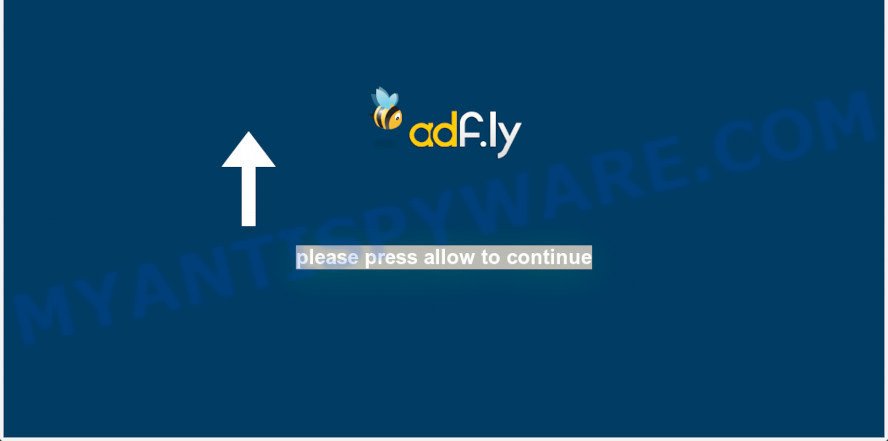
If you press on the ‘Allow’, then your web browser will be configured to show unwanted adverts on your desktop, even when you are not using the web browser. Push notifications are originally designed to alert the user of newly published content. Scammers abuse ‘push notifications’ to avoid anti-virus and ad blocker software by presenting unwanted ads. These ads are displayed in the lower right corner of the screen urges users to play online games, visit dubious web-pages, install internet browser extensions & so on.

If you’re receiving push notifications, you can delete Delmarmora.pro subscription by going into your internet browser’s settings and following the Delmarmora.pro removal instructions below. Once you remove Delmarmora.pro subscription, the push notifications will no longer show on your web browser.
Threat Summary
| Name | Delmarmora.pro pop-up |
| Type | push notifications ads, popup ads, pop up virus, pop-ups |
| Distribution | social engineering attack, malicious pop-up advertisements, adwares, potentially unwanted programs |
| Symptoms |
|
| Removal | Delmarmora.pro removal guide |
Where the Delmarmora.pro pop ups comes from
These Delmarmora.pro pop-ups are caused by malicious advertisements on the websites you visit or adware. Adware can cause many problems like annoying advertisements and pop-ups on your web browser, redirect your search requests to advertising webpages, web-browser crashes and slow loading web pages. Adware often installs on the system with the freeware.
Adware software usually comes on the personal computer with free software. In many cases, it comes without the user’s knowledge. Therefore, many users aren’t even aware that their computer has been hijacked with PUPs and adware. Please follow the easy rules in order to protect your machine from adware and potentially unwanted programs: don’t install any suspicious programs, read the user agreement and select only the Custom, Manual or Advanced installation type, do not rush to press the Next button. Also, always try to find a review of the program on the Net. Be careful and attentive!
So, obviously, you need to get rid of the adware software ASAP. Use the free few simple steps below. This guide will help you clean your PC system of adware and thereby get rid of the Delmarmora.pro unwanted popup ads.
How to remove Delmarmora.pro pop ups (removal guidance)
In order to delete Delmarmora.pro popup ads from the Firefox, MS Edge, IE and Google Chrome, you need to reset the browser settings. Additionally, you should look up for other dubious entries, such as files, programs, browser extensions and shortcut files. However, if you want to remove Delmarmora.pro pop-ups easily, you should use reputable antimalware tool and let it do the job for you.
To remove Delmarmora.pro pop ups, use the steps below:
- How to remove Delmarmora.pro popups without any software
- Automatic Removal of Delmarmora.pro popup advertisements
- How to stop Delmarmora.pro pop up advertisements
- Finish words
How to remove Delmarmora.pro popups without any software
In most cases, it’s possible to manually delete Delmarmora.pro popups. This way does not involve the use of any tricks or removal utilities. You just need to recover the normal settings of the computer and internet browser. This can be done by following a few simple steps below. If you want to quickly remove Delmarmora.pro advertisements, as well as perform a full scan of your computer, we recommend that you use adware removal utilities, which are listed below.
Uninstall newly installed potentially unwanted apps
When troubleshooting a PC, one common step is go to MS Windows Control Panel and remove questionable programs. The same approach will be used in the removal of Delmarmora.pro pop-up ads. Please use steps based on your MS Windows version.
Windows 10, 8.1, 8
Click the MS Windows logo, and then press Search ![]() . Type ‘Control panel’and press Enter as shown in the figure below.
. Type ‘Control panel’and press Enter as shown in the figure below.

When the ‘Control Panel’ opens, click the ‘Uninstall a program’ link under Programs category as shown in the figure below.

Windows 7, Vista, XP
Open Start menu and select the ‘Control Panel’ at right as shown in the following example.

Then go to ‘Add/Remove Programs’ or ‘Uninstall a program’ (Microsoft Windows 7 or Vista) as on the image below.

Carefully browse through the list of installed programs and get rid of all questionable and unknown software. We suggest to click ‘Installed programs’ and even sorts all installed applications by date. Once you have found anything questionable that may be the adware that causes Delmarmora.pro advertisements or other PUP (potentially unwanted program), then choose this program and click ‘Uninstall’ in the upper part of the window. If the questionable program blocked from removal, then use Revo Uninstaller Freeware to fully delete it from your machine.
Remove Delmarmora.pro notifications from browsers
If you’re getting push notifications from the Delmarmora.pro or another intrusive web-page, you’ll have previously pressed the ‘Allow’ button. Below we’ll teach you how to turn them off.
|
|
|
|
|
|
Get rid of Delmarmora.pro advertisements from Internet Explorer
By resetting IE internet browser you return your browser settings to its default state. This is basic when troubleshooting problems that might have been caused by adware related to the Delmarmora.pro popups.
First, open the Internet Explorer, press ![]() ) button. Next, press “Internet Options” as shown in the figure below.
) button. Next, press “Internet Options” as shown in the figure below.

In the “Internet Options” screen select the Advanced tab. Next, press Reset button. The Microsoft Internet Explorer will display the Reset Internet Explorer settings dialog box. Select the “Delete personal settings” check box and press Reset button.

You will now need to restart your computer for the changes to take effect. It will remove adware software related to the Delmarmora.pro popups, disable malicious and ad-supported browser’s extensions and restore the Internet Explorer’s settings such as start page, newtab page and search provider to default state.
Get rid of Delmarmora.pro advertisements from Firefox
If Firefox settings are hijacked by the adware software, your web browser shows undesired pop up ads, then ‘Reset Mozilla Firefox’ could solve these problems. Essential information such as bookmarks, browsing history, passwords, cookies, auto-fill data and personal dictionaries will not be removed.
Launch the Firefox and press the menu button (it looks like three stacked lines) at the top right of the web-browser screen. Next, press the question-mark icon at the bottom of the drop-down menu. It will show the slide-out menu.

Select the “Troubleshooting information”. If you are unable to access the Help menu, then type “about:support” in your address bar and press Enter. It bring up the “Troubleshooting Information” page as displayed in the following example.

Click the “Refresh Firefox” button at the top right of the Troubleshooting Information page. Select “Refresh Firefox” in the confirmation dialog box. The Mozilla Firefox will begin a task to fix your problems that caused by the Delmarmora.pro adware. Once, it is complete, press the “Finish” button.
Remove Delmarmora.pro pop up ads from Chrome
Reset Google Chrome settings can allow you solve some problems caused by adware software and delete Delmarmora.pro ads from browser. This will also disable harmful addons as well as clear cookies and site data. However, your saved bookmarks and passwords will not be lost. This will not affect your history, passwords, bookmarks, and other saved data.

- First, run the Google Chrome and press the Menu icon (icon in the form of three dots).
- It will show the Google Chrome main menu. Choose More Tools, then click Extensions.
- You’ll see the list of installed extensions. If the list has the addon labeled with “Installed by enterprise policy” or “Installed by your administrator”, then complete the following instructions: Remove Chrome extensions installed by enterprise policy.
- Now open the Google Chrome menu once again, click the “Settings” menu.
- Next, press “Advanced” link, that located at the bottom of the Settings page.
- On the bottom of the “Advanced settings” page, click the “Reset settings to their original defaults” button.
- The Chrome will open the reset settings prompt as shown on the screen above.
- Confirm the internet browser’s reset by clicking on the “Reset” button.
- To learn more, read the blog post How to reset Google Chrome settings to default.
Automatic Removal of Delmarmora.pro popup advertisements
It’s not enough to delete Delmarmora.pro pop ups from your internet browser by following the manual steps above to solve all problems. Some the adware related files may remain on your machine and they will recover the adware even after you remove it. For that reason we recommend to run free anti malware utility such as Zemana AntiMalware (ZAM), MalwareBytes Anti-Malware (MBAM) and HitmanPro. Either of those programs should can be used to detect and delete adware software that cause undesired Delmarmora.pro pop-up ads.
Run Zemana to get rid of Delmarmora.pro pop ups
Zemana Anti Malware is one of the best in its class, it can find and delete lots of of different security threats, including adware software, browser hijackers, spyware and trojans that masqueraded as legitimate computer programs. Also Zemana Anti Malware (ZAM) includes another tool called FRST – is a helpful program for manual removal of files and parts of the Windows registry created by malware.
Click the link below to download Zemana Anti-Malware (ZAM). Save it directly to your Windows Desktop.
165079 downloads
Author: Zemana Ltd
Category: Security tools
Update: July 16, 2019
After downloading is complete, close all apps and windows on your PC system. Double-click the setup file called Zemana.AntiMalware.Setup. If the “User Account Control” dialog box pops up as shown on the screen below, click the “Yes” button.

It will open the “Setup wizard” that will help you install Zemana Anti Malware (ZAM) on your PC system. Follow the prompts and don’t make any changes to default settings.

Once installation is finished successfully, Zemana Anti-Malware (ZAM) will automatically start and you can see its main screen as shown on the screen below.

Now press the “Scan” button to start checking your system for the adware software that cause pop ups. A system scan may take anywhere from 5 to 30 minutes, depending on your PC system. While the Zemana program is scanning, you can see count of objects it has identified as threat.

When the scan is done, Zemana Anti-Malware (ZAM) will display you the results. Make sure all threats have ‘checkmark’ and click “Next” button. The Zemana Free will begin to get rid of adware which cause undesired Delmarmora.pro advertisements. After disinfection is finished, you may be prompted to reboot the computer.
Remove Delmarmora.pro ads from web-browsers with HitmanPro
Hitman Pro is a free removal tool that can be downloaded and run to remove adware that causes unwanted Delmarmora.pro pop-up advertisements, hijackers, malicious software, PUPs, toolbars and other threats from your machine. You may use this utility to look for threats even if you have an antivirus or any other security program.
Download HitmanPro on your MS Windows Desktop by clicking on the link below.
Download and run Hitman Pro on your computer. Once started, click “Next” button to perform a system scan with this utility for the adware which cause pop-ups. A scan can take anywhere from 10 to 30 minutes, depending on the count of files on your PC and the speed of your machine. When a threat is detected, the number of the security threats will change accordingly. Wait until the the scanning is complete..

Once HitmanPro has completed scanning your personal computer, you’ll be shown the list of all detected threats on your personal computer.

You may remove threats (move to Quarantine) by simply click Next button.
It will display a dialog box, press the “Activate free license” button to start the free 30 days trial to remove all malware found.
How to remove Delmarmora.pro with MalwareBytes AntiMalware
We recommend using the MalwareBytes AntiMalware (MBAM) which are fully clean your personal computer of the adware software. The free utility is an advanced malicious software removal application designed by (c) Malwarebytes lab. This application uses the world’s most popular anti malware technology. It is able to help you remove unwanted Delmarmora.pro ads from your web browsers, PUPs, malicious software, browser hijacker infections, toolbars, ransomware and other security threats from your system for free.
First, visit the following page, then press the ‘Download’ button in order to download the latest version of MalwareBytes Free.
327299 downloads
Author: Malwarebytes
Category: Security tools
Update: April 15, 2020
After the download is complete, close all windows on your machine. Further, run the file named mb3-setup. If the “User Account Control” dialog box pops up as displayed on the image below, click the “Yes” button.

It will open the “Setup wizard” that will allow you install MalwareBytes Anti-Malware on the computer. Follow the prompts and don’t make any changes to default settings.

Once installation is finished successfully, click Finish button. Then MalwareBytes Anti Malware will automatically start and you can see its main window as displayed on the image below.

Next, press the “Scan Now” button . MalwareBytes Anti-Malware tool will begin scanning the whole system to find out adware software responsible for Delmarmora.pro ads. A system scan may take anywhere from 5 to 30 minutes, depending on your personal computer. When a threat is found, the count of the security threats will change accordingly. Wait until the the scanning is complete.

Once that process is complete, it will open the Scan Results. Make sure all threats have ‘checkmark’ and click “Quarantine Selected” button.

The MalwareBytes Free will remove adware software which cause popups and add threats to the Quarantine. Once finished, you may be prompted to reboot your machine. We advise you look at the following video, which completely explains the process of using the MalwareBytes Anti-Malware (MBAM) to remove hijacker infections, adware software and other malicious software.
How to stop Delmarmora.pro pop up advertisements
The AdGuard is a very good ad-blocking application for the Microsoft Edge, Internet Explorer, Google Chrome and Mozilla Firefox, with active user support. It does a great job by removing certain types of annoying advertisements, popunders, pop ups, unwanted new tabs, and even full page ads and web site overlay layers. Of course, the AdGuard can stop the Delmarmora.pro ads automatically or by using a custom filter rule.
- Please go to the following link to download AdGuard. Save it on your Microsoft Windows desktop or in any other place.
Adguard download
26906 downloads
Version: 6.4
Author: © Adguard
Category: Security tools
Update: November 15, 2018
- After downloading is complete, run the downloaded file. You will see the “Setup Wizard” program window. Follow the prompts.
- When the installation is done, click “Skip” to close the setup program and use the default settings, or click “Get Started” to see an quick tutorial that will assist you get to know AdGuard better.
- In most cases, the default settings are enough and you do not need to change anything. Each time, when you run your personal computer, AdGuard will start automatically and stop undesired ads, block Delmarmora.pro, as well as other malicious or misleading webpages. For an overview of all the features of the program, or to change its settings you can simply double-click on the icon called AdGuard, which may be found on your desktop.
Finish words
Now your system should be clean of the adware software responsible for Delmarmora.pro pop-ups. We suggest that you keep Zemana (to periodically scan your computer for new adwares and other malicious software) and AdGuard (to help you block unwanted pop-up advertisements and harmful web-pages). Moreover, to prevent any adware, please stay clear of unknown and third party software, make sure that your antivirus program, turn on the option to look for PUPs.
If you need more help with Delmarmora.pro popups related issues, go to here.


















