What is TV Now Pro?
Experienced security specialists has determined that TV Now Pro is a potentially unwanted program (PUP) from the group of Browser hijackers. It performs changes on popular browsers installed on affected machine. Particularly, it changes the user’s default start page, newtab page URL and search provider for their IE, Microsoft Edge, Firefox and Google Chrome internet browsers.
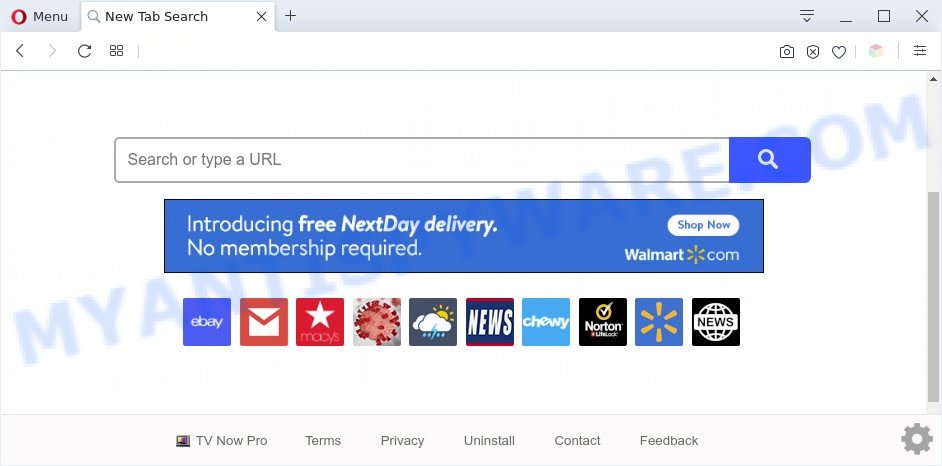
TV Now Pro is a PUP
Most often, browser hijackers and PUPs promote fake search engines by setting their address as the default search provider. In this case, TV Now Pro installs query.tvnowprotab.net as a search provider. This means that users whose web-browser is affected with the hijacker are forced to visit tvnowprotab.net each time they search in the Web, open a new window or tab. And since tvnowprotab.net is not a real search engine and does not have the ability to find the information users need, this web site redirects the user’s internet browser to the Yahoo search engine.

Unwanted search ads
Browser hijacker and PUPs such as TV Now Pro can not only alter your homepage or search engine, but reroute your web-browser to misleading web-pages. What is more, it can analyze your browsing, and gain access to your confidential information and, subsequently, can transfer it to third parties. Thus, there are more than enough reasons to remove TV Now Pro from your browser.
Threat Summary
| Name | TV Now Pro |
| Type | search engine hijacker, redirect virus, PUP, homepage hijacker, browser hijacker |
| Related domains | query.tvnowprotab.net, search.tvnowprotab.net |
| Affected Browser Settings | search engine, startpage, newtab page URL |
| Symptoms |
|
| Removal | TV Now Pro removal guide |
How can TV Now Pro get on your personal computer
Usually, browser hijackers such as TV Now Pro gets into your personal computer as part of a bundle with free software, sharing files and other unsafe applications which you downloaded from the Net. The developers of this hijacker pays software makers for distributing TV Now Pro hijacker infection within their apps. So, optional programs is often included as part of the installation package. In order to avoid the setup of any hijackers such as TV Now Pro: select only Manual, Custom or Advanced installation option and uncheck all third-party applications in which you are unsure.
Thus, TV Now Pro is a potentially undesired program and should not be used. If you noticed any of the symptoms mentioned above, we recommend you to complete guide below to delete the browser hijacker infection and remove TV Now Pro from your web-browser settings.
How to remove TV Now Pro from Google Chrome, Firefox, IE, Edge
Even if you have the up-to-date classic antivirus installed, and you’ve checked your PC system for malicious software and removed anything found, you need to do the guidance below. The TV Now Pro hijacker removal is not simple as installing another antivirus. Classic antivirus applications are not designed to run together and will conflict with each other, or possibly crash Microsoft Windows. Instead we suggest complete the manual steps below after that use Zemana AntiMalware, MalwareBytes or HitmanPro, which are free malware removal tools dedicated to detect and get rid of malicious software such as TV Now Pro hijacker. Run these tools to ensure the hijacker infection is removed.
To remove TV Now Pro, follow the steps below:
- Delete TV Now Pro hijacker without any tools
- Automatic Removal of TV Now Pro hijacker
- How to stop TV Now Pro redirect
- Finish words
Delete TV Now Pro hijacker without any tools
The useful removal guidance for a browser hijacker infection. The detailed procedure can be followed by anyone as it really does take you step-by-step. If you follow this process to remove TV Now Pro let us know how you managed by sending us your comments please.
Delete PUPs through the Microsoft Windows Control Panel
Some programs are free only because their setup file contains a hijacker like the TV Now Pro PUP. This unwanted software generates money for the makers when it is installed. Many browser hijackers can be deleted by simply uninstalling them from the ‘Uninstall a Program’ that is located in Windows control panel.
Press Windows button ![]() , then press Search
, then press Search ![]() . Type “Control panel”and press Enter. If you using Windows XP or Windows 7, then click “Start” and select “Control Panel”. It will show the Windows Control Panel as shown in the figure below.
. Type “Control panel”and press Enter. If you using Windows XP or Windows 7, then click “Start” and select “Control Panel”. It will show the Windows Control Panel as shown in the figure below.

Further, press “Uninstall a program” ![]()
It will display a list of all software installed on your computer. Scroll through the all list, and uninstall any suspicious and unknown programs.
Remove TV Now Pro from web-browsers
Annoying TV Now Pro browser hijacker or other symptoms of hijacker infection in your browser is a good reason to locate and get rid of harmful extensions. This is an easy method to recover browsers settings and not lose any important information.
You can also try to delete TV Now Pro hijacker by reset Chrome settings. |
If you are still experiencing problems with TV Now Pro removal, you need to reset Mozilla Firefox browser. |
Another method to get rid of TV Now Pro hijacker from Internet Explorer is reset Internet Explorer settings. |
|
Automatic Removal of TV Now Pro hijacker
Manual removal is not always as effective as you might think. Often, even the most experienced users can not completely remove browser hijacker from the infected PC system. So, we suggest to check your computer for any remaining malicious components with free hijacker removal applications below.
Use Zemana Free to get rid of TV Now Pro browser hijacker
Zemana Free is a malicious software removal utility made for Microsoft Windows. This tool will allow you remove TV Now Pro browser hijacker, various types of malicious software (including adware and potentially unwanted apps) from your machine. It has simple and user friendly interface. While the Zemana does its job, your machine will run smoothly.
- First, visit the following page, then click the ‘Download’ button in order to download the latest version of Zemana.
Zemana AntiMalware
165033 downloads
Author: Zemana Ltd
Category: Security tools
Update: July 16, 2019
- Once you have downloaded the install file, make sure to double click on the Zemana.AntiMalware.Setup. This would start the Zemana Anti-Malware (ZAM) installation on your PC.
- Select setup language and click ‘OK’ button.
- On the next screen ‘Setup Wizard’ simply click the ‘Next’ button and follow the prompts.

- Finally, once the setup is finished, Zemana Anti Malware will open automatically. Else, if doesn’t then double-click on the Zemana Anti-Malware icon on your desktop.
- Now that you have successfully install Zemana, let’s see How to use Zemana Free to get rid of TV Now Pro hijacker from your computer.
- After you have started the Zemana, you’ll see a window as displayed below, just click ‘Scan’ button for checking your computer for the browser hijacker.

- Now pay attention to the screen while Zemana AntiMalware scans your machine.

- After Zemana Free has finished scanning, the results are displayed in the scan report. You may remove threats (move to Quarantine) by simply press ‘Next’ button.

- Zemana may require a restart PC in order to complete the TV Now Pro browser hijacker removal procedure.
- If you want to completely delete hijacker infection from your machine, then press ‘Quarantine’ icon, select all malicious software, adware software, potentially unwanted programs and other threats and click Delete.
- Restart your personal computer to complete the browser hijacker removal process.
Use HitmanPro to delete TV Now Pro hijacker
All-in-all, Hitman Pro is a fantastic utility to clean your personal computer from any undesired applications such as the TV Now Pro browser hijacker. The HitmanPro is portable program that meaning, you do not need to install it to run it. Hitman Pro is compatible with all versions of Microsoft Windows operating system from MS Windows XP to Windows 10. Both 64-bit and 32-bit systems are supported.
Hitman Pro can be downloaded from the following link. Save it on your MS Windows desktop or in any other place.
After downloading is complete, open the file location and double-click the Hitman Pro icon. It will start the Hitman Pro utility. If the User Account Control prompt will ask you want to start the program, press Yes button to continue.

Next, click “Next” to perform a system scan for the TV Now Pro hijacker. A scan can take anywhere from 10 to 30 minutes, depending on the count of files on your personal computer and the speed of your computer. While the Hitman Pro tool is scanning, you may see how many objects it has identified as being affected by malware.

When the system scan is finished, Hitman Pro will display a scan report as shown on the screen below.

In order to remove all items, simply click “Next” button. It will display a dialog box, click the “Activate free license” button. The Hitman Pro will delete TV Now Pro browser hijacker infection. After disinfection is finished, the utility may ask you to reboot your system.
Delete TV Now Pro browser hijacker with MalwareBytes Anti Malware (MBAM)
You can remove TV Now Pro browser hijacker automatically with a help of MalwareBytes Anti Malware (MBAM). We suggest this free malicious software removal utility because it can easily remove browser hijacker, adware, potentially unwanted software and toolbars with all their components such as files, folders and registry entries.
First, please go to the following link, then press the ‘Download’ button in order to download the latest version of MalwareBytes Anti-Malware.
327261 downloads
Author: Malwarebytes
Category: Security tools
Update: April 15, 2020
After the download is done, close all applications and windows on your computer. Open a directory in which you saved it. Double-click on the icon that’s named mb3-setup like below.
![]()
When the installation begins, you’ll see the “Setup wizard” which will help you install Malwarebytes on your PC.

Once setup is done, you’ll see window like below.

Now click the “Scan Now” button to perform a system scan with this utility for the TV Now Pro browser hijacker. This procedure may take quite a while, so please be patient. When a threat is detected, the number of the security threats will change accordingly.

After MalwareBytes Free has finished scanning your computer, MalwareBytes Anti Malware (MBAM) will open you the results. Next, you need to press “Quarantine Selected” button.

The Malwarebytes will now delete TV Now Pro hijacker and move the selected items to the Quarantine. After that process is complete, you may be prompted to reboot your computer.

The following video explains instructions on how to delete browser hijacker, adware and other malware with MalwareBytes Anti Malware (MBAM).
How to stop TV Now Pro redirect
Using an ad-blocking program like AdGuard is an effective way to alleviate the risks. Additionally, ad-blocker applications will also protect you from malicious ads and web-sites, and, of course, stop redirection chain to TV Now Pro and similar webpages.
First, visit the following page, then click the ‘Download’ button in order to download the latest version of AdGuard.
26898 downloads
Version: 6.4
Author: © Adguard
Category: Security tools
Update: November 15, 2018
After the downloading process is complete, start the downloaded file. You will see the “Setup Wizard” screen as displayed on the screen below.

Follow the prompts. After the install is complete, you will see a window as on the image below.

You can click “Skip” to close the installation program and use the default settings, or press “Get Started” button to see an quick tutorial that will allow you get to know AdGuard better.
In most cases, the default settings are enough and you don’t need to change anything. Each time, when you start your computer, AdGuard will launch automatically and stop unwanted advertisements, block TV Now Pro, as well as other harmful or misleading web sites. For an overview of all the features of the program, or to change its settings you can simply double-click on the AdGuard icon, that can be found on your desktop.
Finish words
After completing the tutorial outlined above, your PC system should be clean from this hijacker infection and other malicious software. The Internet Explorer, Chrome, Edge and Mozilla Firefox will no longer display the TV Now Pro web-site on startup. Unfortunately, if the step-by-step guidance does not help you, then you have caught a new hijacker infection, and then the best way – ask for help.
Please create a new question by using the “Ask Question” button in the Questions and Answers. Try to give us some details about your problems, so we can try to help you more accurately. Wait for one of our trained “Security Team” or Site Administrator to provide you with knowledgeable assistance tailored to your problem with the the TV Now Pro PUP.























